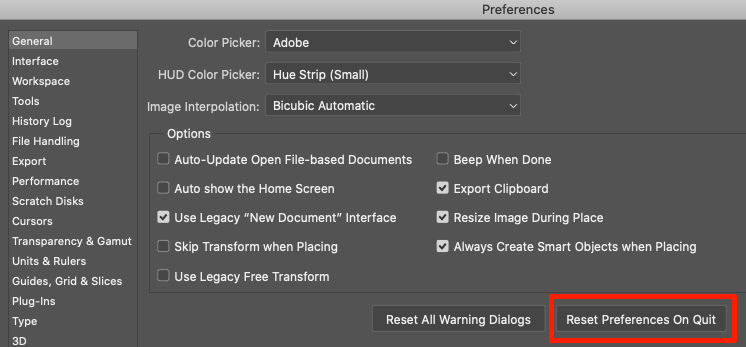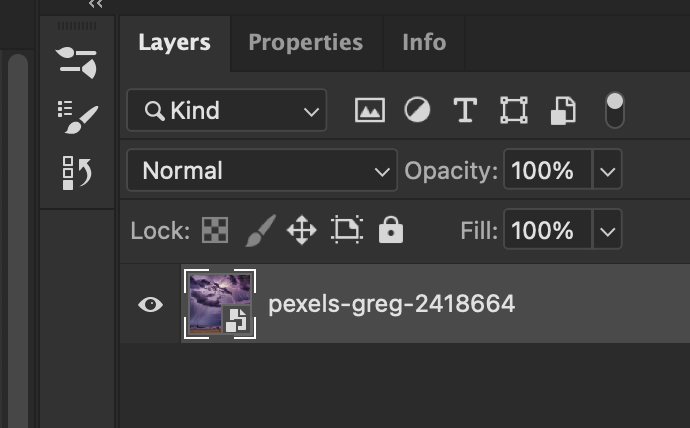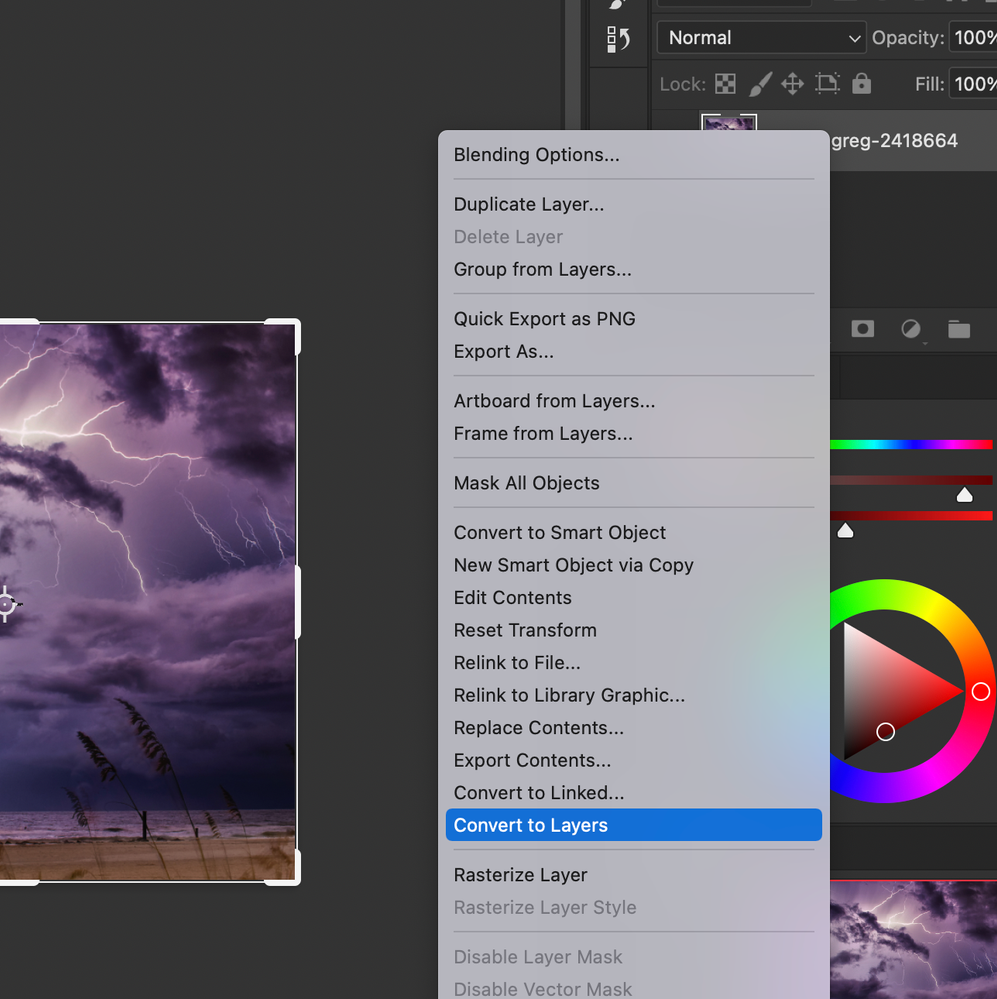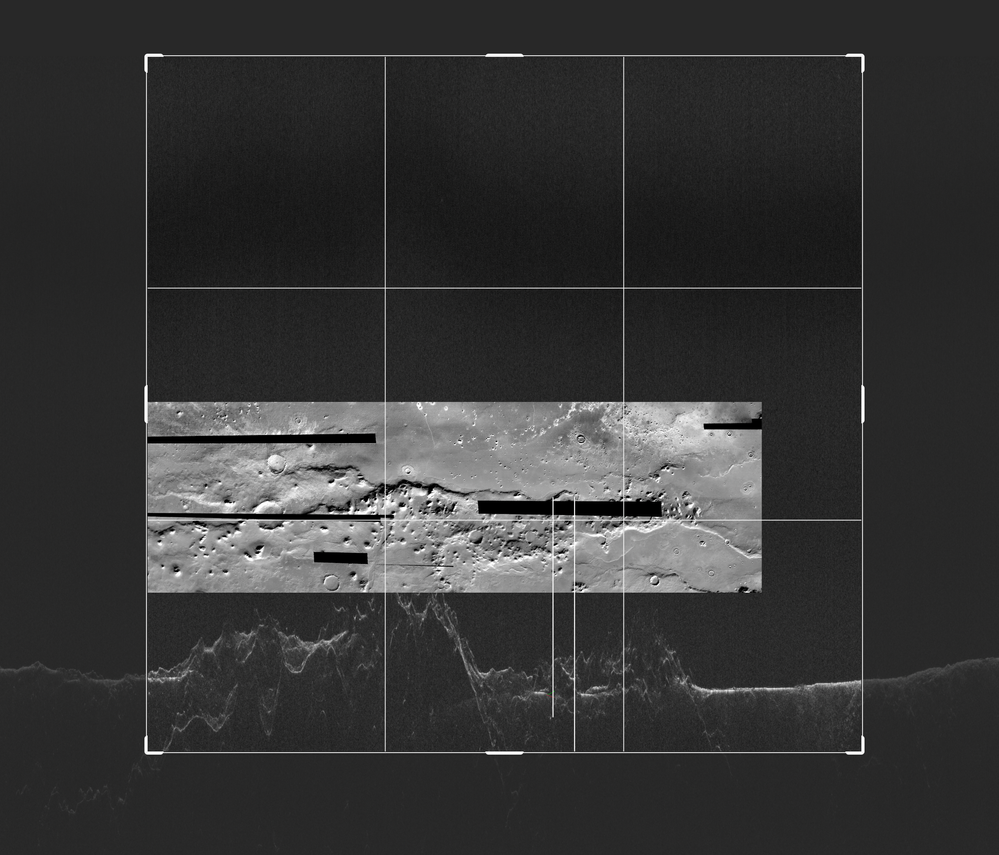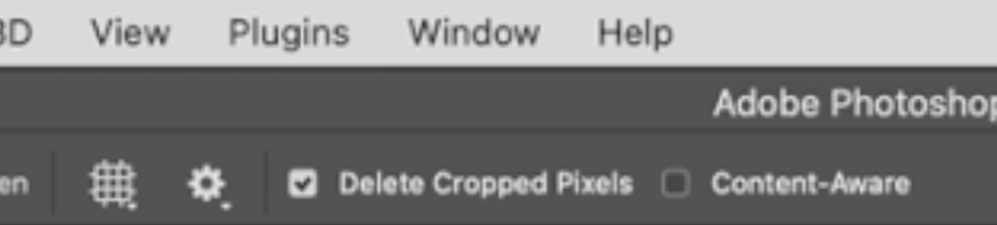- Home
- Photoshop ecosystem
- Discussions
- Re: Photoshop CC 22.2 isn't deleting cropped pixel...
- Re: Photoshop CC 22.2 isn't deleting cropped pixel...
Copy link to clipboard
Copied
Not sure when this started, but I think it's fairly recent: Even with the "Delete Cropped Pixels" box checked, Photoshop does *not* delete the unwanted pixels.
This causes a noticeable slowdown in my work doing photo enhancements. I often scan multiple photos at a time in high resolution then crop them into individual files. With PS now *not* deleting the pixels upon cropping, every adjustment I apply is applied to the size of the original large scan, not to the smaller single-photo file like I want. PSD file sizes are much larger, too, of course.
Is there somehow to get PS to revert to the correct action to delete everything but what's inside the Crop tool bounds when "Delete Cropped Pixels" is selected?
 1 Correct answer
1 Correct answer
First try resetting the Crop Tool by right-clicking on its icon in the Options Bar
Using the Brush Tool as an example.
If that fails, Reset Preferences:
Explore related tutorials & articles
Copy link to clipboard
Copied
First try resetting the Crop Tool by right-clicking on its icon in the Options Bar
Using the Brush Tool as an example.
If that fails, Reset Preferences:
Copy link to clipboard
Copied
That seems to have done the trick. After resetting Tools & Preferences, Photoshop is worrking as expected. Thanks!
Copy link to clipboard
Copied
Absolutely horrible advice... didn't work and now I have to completely re-do all my settings I had before and have no idea how. Definitely don't suggest doing what this post says.
Copy link to clipboard
Copied
It is advisable to save relevant customized Presets (Actions, Brushes, Styles, …) in their respective formats (atn, abr, asl, …) and back them up regularly.
Copy link to clipboard
Copied
I don't know why it's working this way on your computer. It's fine here. Two things to try:
- Prefs > General > Reset Preferences on Quit (after backing up customization)
or - Use the Rectangle Marquee tool "M" > drag a rectangle (or set options in the options bar to a specific size or ratio) >
then go to Image > Crop
~ Jane
Copy link to clipboard
Copied
Are there Smart Objects involved?
Could you please post screenshots with the pertinent Panels (Toolbar, Layers, Options Bar, …) visible?
Copy link to clipboard
Copied
Doesn't work on smart objects, fyi!
Copy link to clipboard
Copied
omg thank you!!! i went mad trying to crop. Thank you so much!!! here are some screenshots for anyone who needs it
look in layers for the smart object icon.
please note smart objects wont crop pixels outside the crop area , even when you have that option turned on!!!
Copy link to clipboard
Copied
I just had the same issue.
In my case I imported a picture to an existing document using
the frame tool and resized it larger
The crop tool would not delete the cropped pixels but worked perfectly in all other situations.
Hope this helps
Copy link to clipboard
Copied
Could you please post screenshots with the pertinent Panels (Toolbar, Layers, Options Bar, …) visible?
What are the Crop Tool’s settings?
Is the imported image a Smart Object?
Copy link to clipboard
Copied
All I did was not use the frame tool to place a layer on an existing document if it exceeds the boundary of your existing image.
Instead I open the other picture in photoshop and move (V) it to my document as I always did before the frame tool was introduced.
If your crop tool works on a single image but not on your document this fixed it for me. The image was not a smart object.
Copy link to clipboard
Copied
So is the issue resolved?
Copy link to clipboard
Copied
Yes
Copy link to clipboard
Copied
Thank you - I just discovered this myself!
Copy link to clipboard
Copied
I have the same issue. After cropping and saving, when I reopen the document it still has the supposedly deleted files. I need crop because my original files are hundreds of Mb, and I don't want to carry that around in .psd files.
I've tried the "solution" of resetting the Crop tool by right-clicking on its icon in the Options Bar.I also tried "reset preferences on quit". The supposedly cropped and deleted pixels remain.
Mac 13.6, Photoshop 22.5.3.
Copy link to clipboard
Copied
In the options bar for the Crop tool, is "Delete Cropped Pixels" checked or unchecked?
Jane
Copy link to clipboard
Copied
checked
Copy link to clipboard
Copied
Do you have Art Boards or Smart Objects? We can't see your entire screen, including the Layers panel.
Jane
Copy link to clipboard
Copied
Copy link to clipboard
Copied
Came across this today and for me, it was a JPEG i had brought into a composite. I had to rasterize the layer first before it was able to delete unwanted pixels
Copy link to clipboard
Copied
Your Statement hints at the actual problem (as already indicated by @jane-e ) – Smart Objects.
In the future please please post meaningful screenshots with the pertinent Panels (Toolbar, Layers, Options Bar, …) visible?
Copy link to clipboard
Copied
Doesn't work on Smart Objects/Layers, so rasterize the layer first!
Find more inspiration, events, and resources on the new Adobe Community
Explore Now