- Home
- Photoshop ecosystem
- Discussions
- Re: Photoshop CC V20 Missing Transform Bounding Bo...
- Re: Photoshop CC V20 Missing Transform Bounding Bo...
Copy link to clipboard
Copied
Hi! I updated my photoshop to the latest version (v20) yesterday. Since then, when I hit cmd + T to free transform a layer, there is no bounding box. I have the "Show Transform Controls" box checked. I have preferences set to show the "reference point location." I realize there are a lot of keyboard shortcut updates, but I can't figure out how to get that bounding box back. Can anyone help?
 2 Correct answers
2 Correct answers
You can also reset Preferences from inside Photoshop in one click:


Explore related tutorials & articles
Copy link to clipboard
Copied
Hi,
They've updated the "What's New" page with instructions on how to revert to legacy functionality, under the "Transform proportionally by default" section:
Transform proportionally by default
Photoshop now transforms all layer types (such as pixel layers, type layers, shape layers, bitmaps, Placed Smart Objects) proportionally by default.
When transforming a layer, you no longer need to hold down the Shift key while dragging a corner handle to resize a selected layer to constrain its proportions. Anytime you drag a corner handle during transform and move it, the layer resizes proportionally. Holding down the Shift key now resizes non-proportionally when you drag a corner handle during transform.
To resize a layer proportionally during transform, do the following:
- Select the layer(s) you want to resize in the Layers panel.
- Press Command + T (Mac) / Control + T (Win). Alternatively, choose Edit > Free Transform.
- Drag a corner handle on the bounding box to resize the layer.
- Commit the changes.
Copy link to clipboard
Copied
This adds a step that will add hours to my workflow. I want the bounding box to show withouth having to hit command T.
Copy link to clipboard
Copied
Hi, Press the Ctrl+H and it will show the bounding box to you.
Copy link to clipboard
Copied
I tried cmd + H and that didn't help. I haven't changed the preferences because I am ok with the update, but I need the bounding box to be able to see what I'm doing. So far, none of the changes I've made to preferences have made my bounding box reappear.
Copy link to clipboard
Copied
Hi, Well It does work for me.
Good Luck!
Copy link to clipboard
Copied
crtl+H only displays a pink box around the the object or text.
Copy link to clipboard
Copied
This doesn't work for me. I am frustrated. I have done everything on this thread and I still can't see the text bounding box.
Copy link to clipboard
Copied
Hi klo,
We're really sorry for all the trouble. Could you please try and reset the Photoshop preferences back to defaults and check if that helps.
To know more about resetting Photoshop preferences, please refer the following link: Preferences in Photoshop
Let us know if that helps.
Regards,
Mohit
Copy link to clipboard
Copied
Thank you! This so far has been the only thing that has worked in getting the transform tool to be visible!!

Copy link to clipboard
Copied
Hi
Try enabling this option in preferences and restart Photoshop
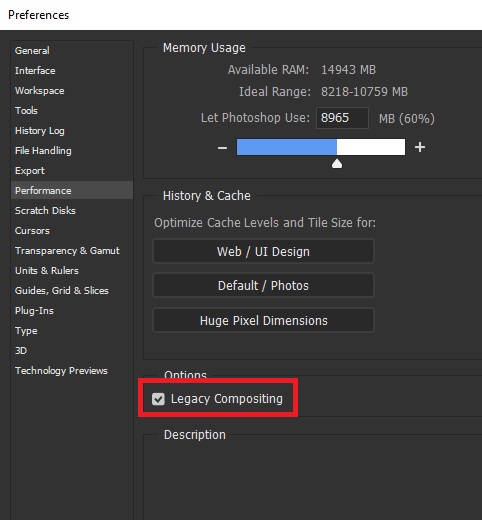
Copy link to clipboard
Copied
Thanks for your suggestion. I tried it, but even after restarting I have no bounding box in transform. I restarted, opened a new document, used the paint brush and tried to transform. Still no bounding box.
Copy link to clipboard
Copied
Sorry to hear that. Have you tried reinstalling Photoshop?
If not, then uninstall Photoshop > restart your machine and reinstall it via Creative Cloud Desktop app.
Let us know the results.
Regards,
Mohit
Copy link to clipboard
Copied
I'm sad to report I have uninstalled, restarted my computer, installed via Creative Cloud, and still am having the same issue.
Copy link to clipboard
Copied
I am having the same problem and tried all of suggestions above! So frustrating!! I did find if I put a marquee around the object I was trying to transform and hit command T, it works, but thats an extra step we shouldn't have to do!
Adobe!! Please fix!!
Copy link to clipboard
Copied
I was having the same issue, with no bounding box appearing for layers or text objects. I changed the preferences back to "Legacy Compositing," restarted, and then created a new file. Once I created a new file, the bounding box appeared....I'm not sure what actually happened, but it appears to be working now.
Copy link to clipboard
Copied
I'm having the same issue, since the latest update, instead of a bounding box whenever I try to transform any layer, it just pops a pink circle in the middle of the image, and I can't find any edge of the layer what so ever...Is this somewhat similar to what you are facing klo1986 ? I have yet to find a solution as well.
Copy link to clipboard
Copied
Yes! The pink circle is the "reference point location" which you can turn off if you prefer to not have it there. It's under Preferences > Tools > (last check box) Show reference point when using transform. I don't mind it, but like you said, I am still missing the bounding box. No solution yet, but continuing to try suggestions! If I find a solution I will definitely post it.
Copy link to clipboard
Copied
I had the same problem. After deleting the photoshop preferences everything worked again.
(Win: Strg +Alt + Shift; Mac Cmd + Alt + Shift – press directly direkt after clicking the photoshop icon)
Copy link to clipboard
Copied
annikab27736489 - Did you lose the new features when you did that such as the cmd + z for undo? I hate to lose the new features in the latest version, but without a bounding box I can't use the new version anyway.
Copy link to clipboard
Copied
No. As far as I checked, all new features are still there. But you will have to rearrange your tools and windows, because it will be all set back to standard.
Copy link to clipboard
Copied
You can also reset Preferences from inside Photoshop in one click:

Copy link to clipboard
Copied
Thank you! That finally worked. Sorry for the late response everyone. I'll mark this as solved!
Copy link to clipboard
Copied
What ended up working for you? I've tried everything listed and still can't see the bounding text box.
Copy link to clipboard
Copied
I finally got the crop boundries to appear after re-installing and clearing the Photoshop preferences. "To restore preferences quickly using a keyboard shortcut: Press and hold Alt+Control+Shift (Windows) or Option+Command+Shift (Mac OS) as you startPhotoshop. You are prompted to delete the current settings. The new preferencesfiles are created the next time you start Photoshop."
I still can't see the text boundaries. Can anyone provide suggestions?
-
- 1
- 2
Find more inspiration, events, and resources on the new Adobe Community
Explore Now

