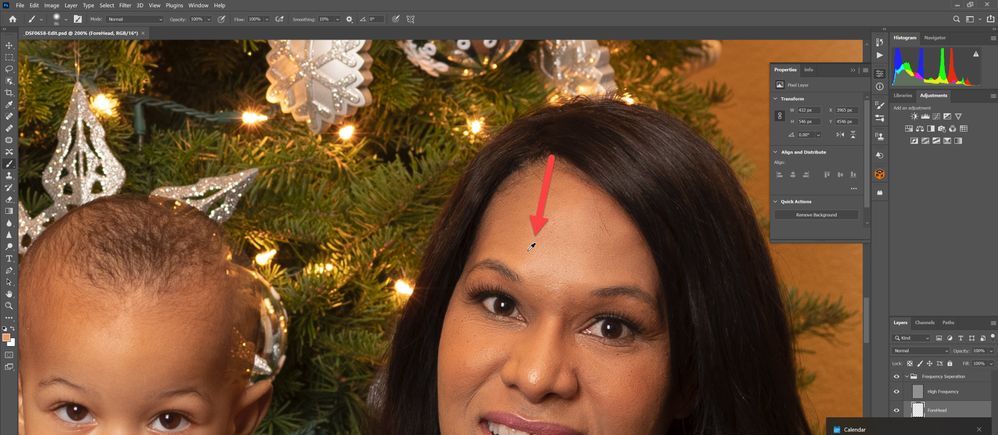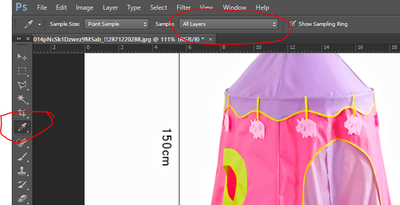- Home
- Photoshop ecosystem
- Discussions
- Photoshop color picker suddenly isn't working
- Photoshop color picker suddenly isn't working
Copy link to clipboard
Copied
- Hi,
I never had this problem before. I've been working on a project in Photoshop and for some reason, it is now only working in grayscale. When I used the color picker to change color, it doesn't work. I know remember doing anything different to cause it to work only in grayscale, but I can't seem to figure out how to switch it back to color mode and I'm in the middle of an important project. Does anyone know how to solve this problem?
Penny Jones
[email removed]
 1 Correct answer
1 Correct answer
Look at the Document tab at the top. RGB/8 should be the norm. If you somehow tapped "q" on your keyboard, then it would read
"Quickmask/8" and the color picker would not select a color. Tap q again to get it back to RGB.
Always check the Document tab, it will clue you into what you have selected. It would read "Layer 0, Layer Mask/8" if you selected a layer mask.
Finally you may have selected a Color Channel and it would read Layer 0,Blue/8. Cmd/Ctrl 2 can get you back to RGB.
Explore related tutorials & articles
Copy link to clipboard
Copied
Check the your Editing in a Color mode like RGB and you are targeting a layer not a grayscale layer mask.
Copy link to clipboard
Copied
Sounds like a layer mask is active in the Layers panel. Click the image thumbnail to shift focus from the mask thumbnail.
Or are you in Quick mask mode? Press Q to exit.
Copy link to clipboard
Copied
Look at the Document tab at the top. RGB/8 should be the norm. If you somehow tapped "q" on your keyboard, then it would read
"Quickmask/8" and the color picker would not select a color. Tap q again to get it back to RGB.
Always check the Document tab, it will clue you into what you have selected. It would read "Layer 0, Layer Mask/8" if you selected a layer mask.
Finally you may have selected a Color Channel and it would read Layer 0,Blue/8. Cmd/Ctrl 2 can get you back to RGB.
Copy link to clipboard
Copied
No, that's not fixing it for me. PS 26.9, Mac.
Copy link to clipboard
Copied
No such comands in Version 2020
Copy link to clipboard
Copied
why it becomes basic like the paint that comes with windows ??
Copy link to clipboard
Copied
Under Edit > Preferences > General, choose the Adobe Color Picker instead of the Microsoft color picker. Sorry, I'm using a Mac, but same idea.
Copy link to clipboard
Copied
I just now, really just now, experienced the same problem on my Windows laptop. Never happened before. So when I checked th Preferences > General,vit was set to Adobe. Okay, I changed it to Windows and . . . and it now is working. Go figure, if it breaks again I follow the advice and not be the bull in the china shop. Good Luck!
Copy link to clipboard
Copied
Let me please add to what I wrote above, it worked one time and now is broken. I need the Good Luck!
Copy link to clipboard
Copied
I tried that but with the opposite solution, Mine was set to Windows and I changed it to Adobe, and then it worked again.
This resolved my issue. Thanks!
Copy link to clipboard
Copied
I'm having this issue as well. It's also affecting the Hardness/Softness indicator on the brush tool and anything else that would have the indicator.
Copy link to clipboard
Copied
maybe you can check your layer point sample, make sure that sample is "All Layers". i can resolve it with this
Copy link to clipboard
Copied
I just had a similar issue and the problem was indeed the sample size that changed from point sample (the color picker will take the color of the single targetted pixel) to 31x31 average, making the picked color an average of the targetted 31x31 pixels area. Changing it back to point sample solved the problem, however I don't know why it suddenly changed, I guess I must have hit the wrong keyboard shortcut
Copy link to clipboard
Copied
This was my issue. I was losing my mind trying to figure out the issue. Not sure how I changed the sample size, but so thankful for your response being the answer!
Copy link to clipboard
Copied
Thank you somuch, this worked!!!!!
Copy link to clipboard
Copied
Please select the colour code to RGB while opening a new document, I had the same issue and then tried opening a new document and found that The colour code was in Greyscale.
Copy link to clipboard
Copied
I noticed this question on a search for answers as my colour picker was no longer offering the usual slider option. Yes the Q is from 2016 but others have had the same issue more recently
I found this answer and it worked for me.
Copy link to clipboard
Copied
Copy link to clipboard
Copied
Personally none of these solutions worked for me until... I read a reply mentioning the Sample size or whatever it's called (don't judge me, I know little to nothing of these programs)! I then remembered setting it to 3 by 3 by accident when i right clicked with the magic wand tool. I changed it back to point sample, and my problem was fixed! I am full to the brim with jubilation at having found out what the problem was, and I would like to thank all of the wonderful, tech-savvy individuals willing to help out kindred souls (such as myself) by making quite successful attempts to alleviate the negative effects of Adobe's increasingly apparent lack of design prowess, such as unnecessary Scratch Disk failures, having to downgrade Premiere projects, or, in this case, the colour picker malfunctioning. I only have myself to blame, however, as I knowingly changed the Sample size (even though I wasn't sure exactly what it meant), and despite sneaking suspicions that it was the 3-by-3 average that was screwing me over, I did not even think to investigate the potential (and actual) root of the problem.
Rant over.
Copy link to clipboard
Copied
My color picker stopped working after the latest update. I checked all the above solutions and none worked. This is obviously a bug in Photoshop (maybe related to the ever recurring AMD / NVIDEO combination issue in Windows). It all wouldnt be a problem if Adobe did not constantly revert my settings on larger updates. It's a real nuissance... Working with the same documents in Photoshop beta and the color pickers works normally.
When will the new Photoshop version finally run normally and stable?
Copy link to clipboard
Copied
Until I received a new error. Now when I open Photoshop Beta I receive an error which prevents me from opening the app: "The procedure entry point?MC bla bla" could not be located in the dynamic link library. Bla bla.
The latest major Photoshop update(s) were a real joke in terms of stability.
I wish Adobe would clearly warn users when a major update is released, so that users who rely on stability and have important client deadlines can defer the update for three months. That is usually how long it takes before things run smoothly again. You could have a big red warning sign that reads
"Caution - this is a major update. If you are using Photoshop in a professional environment, we advise you to defer updates for 3 months".
I don't mean this in a cynical way.
I really mean it!!!!!!
Copy link to clipboard
Copied
Now when I open Photoshop Beta
(...)
users who rely on stability and have important client deadlines
By @Red Point
Bit of a contradiction there, wouldn't you say?
Why are you using the beta?
Copy link to clipboard
Copied
I am using beta, because it currently works more stable than the regular version. I am having incredible issues with the regular Photoshop version. I had similar issues on the previous major release many months ago (you can search the post on the forum). Back then it was some AMD / Nvidia issue. It took me weeks to tune the settings to get PS to work normally again. The problem is, that on any new major update my settings dont carry over / get wiped and I am back to square one. I'm assuming that these issues don't affect Mac users but I'm not sure.
Its very frustrating as this is a recurring issue and no one really seems to understand it at Adobe. The color picker is not the only issue. But some stability issues seem to have resolved in some of the bug-fix releases.
-
- 1
- 2
Get ready! An upgraded Adobe Community experience is coming in January.
Learn more