- Home
- Photoshop ecosystem
- Discussions
- Photoshop CS6: soft brush suddenly looks pixelated...
- Photoshop CS6: soft brush suddenly looks pixelated...

Copy link to clipboard
Copied
I've never had this problem before. I'm using the standard soft round brush to blend colors, which has always given a smooth effect, but now it suddenly looks all pixelated. The brush strokes also appears in rings instead of a smooth gradient. It looks as if the picture has been sharpened too much or saved in bad quality. I've already tried things like changing the brush settings, deleting photoshop preferences, increasing the RAM assigned to photoshop, but nothing works. Does anyone know what caused this? It's driving me insane! I get the same problem in an older version (Photoshop CS), so perhaps it's not photoshop itself?
 1 Correct answer
1 Correct answer
Just to add to this in case anyone else encounters the same problem.
I had banding that almost appeared vector like in photoshop cc 2017 when using any brush much like the problems encountered in this thread. Luckily I have a dual monitor setup with a 27" LG IPS and a 24" Dell IPS. What I did was drag the file from photoshop from my main LG into the Dell and noticed that the gradients all appeared perfect. That led me to believe that it wasn't the video card or photoshop necessarily causing t
...Explore related tutorials & articles
Copy link to clipboard
Copied
The download page has a PNG display of the PSD. I guess Noel has that. Both the PSD and PNG are 16-bit per channel but do not contain identical pixel values.
Your 16-bit PSD is exactly like an 8-bit document which has been converted to 16-bit.
We can prove that the pixels in the 16-bit document are exactly as if they have been in an 8-bit document then converted to 16-bit. Use only CS6 for this test because CS5 can produce low level errors in bit-depth conversions which will void the test.
Disable dither in Color Settings.
Duplicate layer "Laag 3" to a new doc.
Convert new doc to 8-bit then convert to 16-bit, rename layer to "Laag 3 16-8-16", duplicate layer to original doc.
In original doc, set blending of "Laag 3 16-8-16" to Difference.
Add Exposure adjustment layer with +20 stops.
Result is solid black.
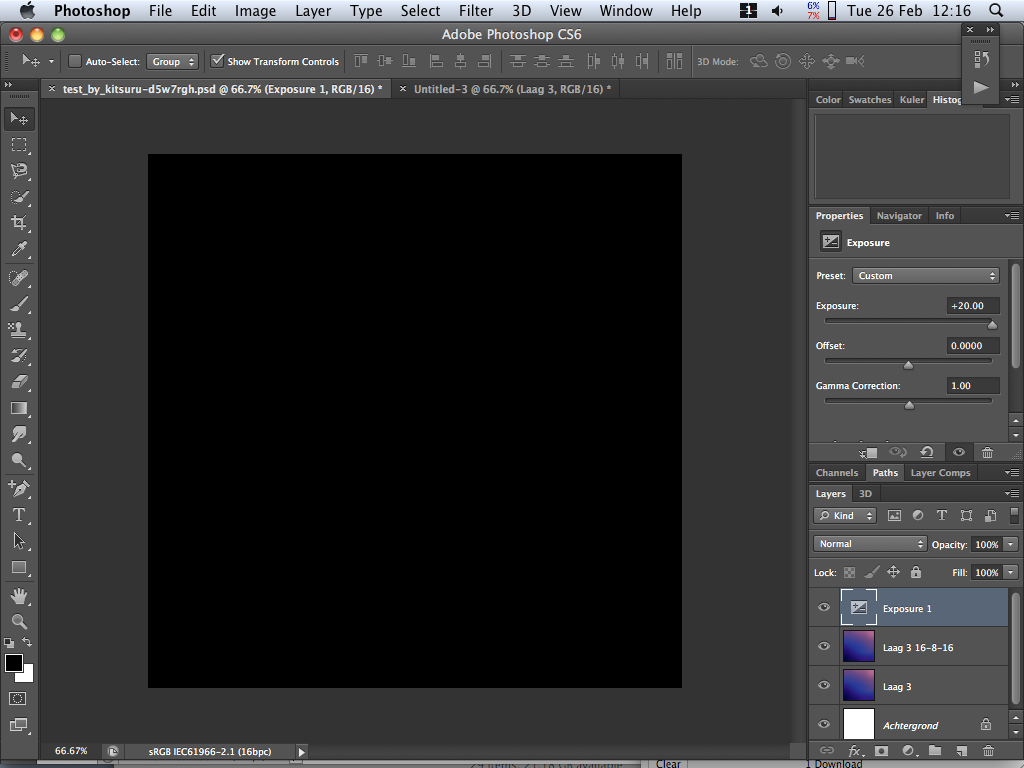
The black result shows that there is zero difference between the 16-bit pixels and pixels which have been converted from 8-bit to 16-bit.
Is there any possibility that your 16-bit document has been in 8-bit mode then converted to 16-bit?

Copy link to clipboard
Copied
I'll try it again in a new document (what you say could be possible since my brother was messing with it, but I didn't see what he was doing). I'll post it in a minute. Also Noel, did you click the download button on the right to get the psd?

Copy link to clipboard
Copied
http://kitsuru.deviantart.com/art/Test-356440769
Alright, this one should be true 16 bits and I still see the posterization. The vertical lines don't have the same width either (at least on my screen). Even in 8 bits it used to be perfectly smooth
Edit: in the .png file (the preview picture on DA) it looks even more posterized than in photoshop, I see darker lines between every band
Copy link to clipboard
Copied
Caroline Vanlint wrote:
http://kitsuru.deviantart.com/art/Test-356440769
Alright, this one should be true 16 bits and I still see the posterization. The vertical lines don't have the same width either (at least on my screen). Even in 8 bits it used to be perfectly smooth
Edit: in the .png file (the preview picture on DA) it looks even more posterized than in photoshop, I see darker lines between every band
The new PSD - gray gradient - is good. It is smooth and has full 16-bit quantisation. Posterisation will be, and should be, evident on a 8-bit per channel monitor, though.

Copy link to clipboard
Copied
Then why is it that it's never happened before?
Copy link to clipboard
Copied
hmmm, are you getting somethin glike this on your desktop and else where, look closely. http://forums.adobe.com/servlet/JiveServlet/showImage/2-5102230-301568/Untitled-1.jpg
the image is enhanzed so you can see the posterization effect

Copy link to clipboard
Copied
No, I don't see that on my desktop or in any other pictures on the internet..

Copy link to clipboard
Copied
That's why i find it so hard to believe that it's just the display's limits that cause it
Copy link to clipboard
Copied
Caroline Vanlint wrote:
Then why is it that it's never happened before?
Well, your display software could be making it look even worse than it should be. Maybe your brother has been messing with the computer. ![]()
Open the document in Photoshop, make a 200 px x 20 px marquee in the middle of the document and view at 100% or greater zoom. How many bands do you see inside the marquee?

Copy link to clipboard
Copied
I see 14 bands
Copy link to clipboard
Copied
OK, I count 14 complete bands and about half of another. You are seeing the correct number of bands for your 16-bit gray gradient being displayed on an 8-bit per channel monitor because the bands are stepped by one 8-bit level.
You can hide such banding with low-level noise. Noise will be added as dither by default (the control is in Color Settings) when Photoshop converts a 16-bit (or 32-bit) per channel document to 8 bpc.
If you want to camouflage the banding while in 16-bit mode, create a top layer with Overlay blending mode and filled with 50% gray, and apply about 0.25 % Gaussian noise to that layer with the Add Noise filter.
Edit: to be clear, that's a quarter of one percent noise.

Copy link to clipboard
Copied
What about the brushes? Everything is banded. Also, why isn't the banding visible on my old laptop?
Furthermore, the banding isn't there in my previous pictures while it is visible in the picture I posted on here. Why is that, and how can I fix it when painting over it or blurring it just makes it worse?
I've been trying to open the Advanced graphic options panel but every time i try it seems to be getting an error saying it's incompatible 😕 The basic options panel opens just fine (of my display that is)
Copy link to clipboard
Copied
Sorry, I apparently missed that there was a PNG and a PSD both available at the deviantart web site.
Now apparently the colorful example is gone, replaced with a smooth gray gradient. I downloaded the PSD, which displays as smooth as can be expected with 24 bit color. I see 15 levels of gray in a 200 pixel wide selection, where the ones on the end aren't fully covered.
Caroline is it possible you've just never noticed the limitations of 24 bit color before, and now that you're sensitive to it you can't miss it?
The only other possibility that comes to my mind is that maybe, somehow, without realizing it you've had 30 bit color capability, and somehow you've lost that and are now seeing only 24 bit color.
Let me ask you these questions:
1. What monitor is it (specific model)?
2. What video card do you have (specific model)?
3. What kind of cable do you connect the two together with?
-Noel
Copy link to clipboard
Copied
Noel Carboni wrote:
Now apparently the colorful example is gone, replaced with a smooth gray gradient. I downloaded the PSD, which displays as smooth as can be expected with 24 bit color. I see 15 levels of gray in a 200 pixel wide selection, where the ones on the end aren't fully covered.
We're all on the same page now. ![]()

Copy link to clipboard
Copied
There's always been a little banding, but not the pixelated stuff I see now. Anyways, I have a laptop so I don't have a cable to connect the two. The model is Asus k55v with the graphics card being NVIDIA GeForce 610M.
When i try to open the advanced graphic settings, it gets an error every time saying "GfxUI has stopped working", does anyone know what this means?
Copy link to clipboard
Copied
By the way, R.S.Khan determined that she wasn't able to get the very light strokes she had been used to using. I believe she concluded it was a problem with her tablet. It took watching a video to see just how little color each stroke was laying down before it became clear that the problem is that the flow or opacity was just too high all the time.
I don't know what the error message you're seeing means, unfortunately. I just wanted to pass along that bit of info, in case you didn't see the other thread, Caroline.
-Noel
Copy link to clipboard
Copied
Hi Caroline.
Did you ever find an answer to this? I've found it extremely frustrating to try to explain this problem and still have no fixes.
It has actually put me off painting digitally as I cant deal with how it looks.
Copy link to clipboard
Copied
I had to buy a new moniter and set my tablets to work at 2048 pressure settings
Sent from my Windows Phone

Copy link to clipboard
Copied
I haven't, I'm just trying to work around it. 😕 What's frustrating is that nobody seems to take the issue seriously, except for those that have the issue.

Copy link to clipboard
Copied
Oh, so that fixed it completely for you?
Copy link to clipboard
Copied
Man is this problem has a solution yet? I have stopped painting all together in photoshop due to this. Here is what i see and what i render. Right image is inside photoshop smooth brush, everything off and 1%spacing, while on the left is how the same image is rendered as jpeg. WTF is the problem here?
Please help, every time i have a new creative idea and i am almost getting ready for painting process, i realize it will not work out because of this. Painter on the other hand has no such problem. But painter's UI is completely different and its brush panel is confusing and too big, unlike the one i like in photoshop. Please someone find a solution.
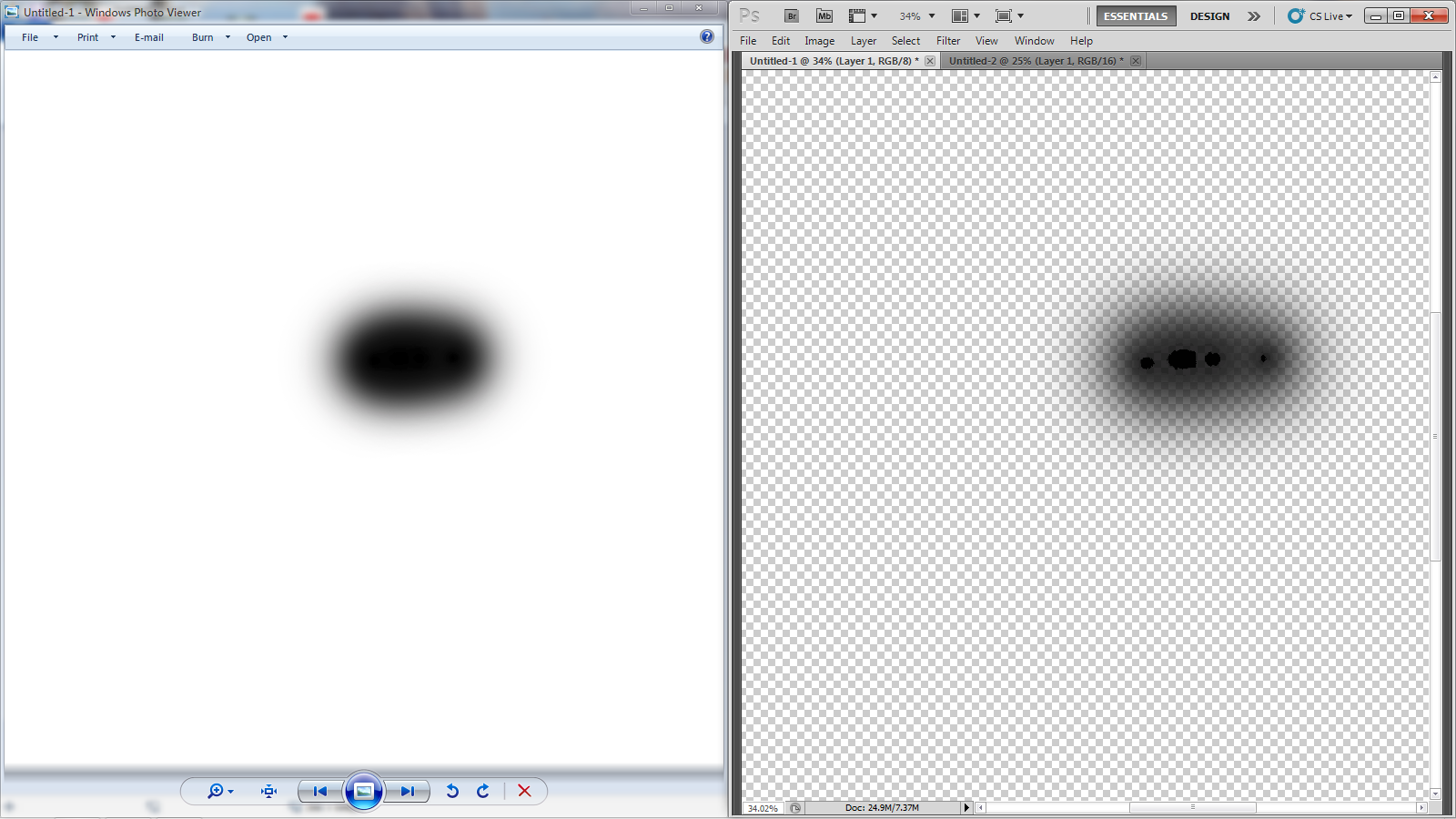
My Setup:
Samsung B2030N
Zotac Geforce GTX 560 1GB GDDR5
4GB Ram
500GB HDD
I connect monitor with a DVI to DVI adapter, since my monitor has no HDMI support.
My Max monitor resolution is 1600x900
Should i be investing in a new monitor or a completely new Rig, or is this just photoshop?
Copy link to clipboard
Copied
You're painting on a transparent background, NinBuu. How an image will look over the top of a transparent checkerboard background is kind of undefined...
Are you complaining that Photoshop's representation of painting on a transparent layer could use improvement?
Have you tried inserting a white (or other colored) fill layer underneath the layer on which you're painting, in order to see how it's going to look combined?
-Noel
Copy link to clipboard
Copied
Wait, that means this is pretty normal and i was going paranoid over nothing?
If there is a background, the brush doesnt behave this way. Please tell me this is completely fine, please!
Copy link to clipboard
Copied
Caroline, some displays are showing you 6bit images, instead of 8 bits. http://compreviews.about.com/od/multimedia/a/LCDColor.htm It should not explain what happens in saved files, but about what you see on screen.
Copy link to clipboard
Copied
NinBuu wrote:
Wait, that means this is pretty normal and i was going paranoid over nothing?
If there is a background, the brush doesnt behave this way. Please tell me this is completely fine, please!
You need to answer some questions, first...
What are you hoping to accomplish by painting over a transparent background? Are you hoping to create partially transparent PNGs for display over varying web backgrounds? Or something for video games?
-Noel
Find more inspiration, events, and resources on the new Adobe Community
Explore Now