- Home
- Photoshop ecosystem
- Discussions
- Photoshop CS6: soft brush suddenly looks pixelated...
- Photoshop CS6: soft brush suddenly looks pixelated...

Copy link to clipboard
Copied
I've never had this problem before. I'm using the standard soft round brush to blend colors, which has always given a smooth effect, but now it suddenly looks all pixelated. The brush strokes also appears in rings instead of a smooth gradient. It looks as if the picture has been sharpened too much or saved in bad quality. I've already tried things like changing the brush settings, deleting photoshop preferences, increasing the RAM assigned to photoshop, but nothing works. Does anyone know what caused this? It's driving me insane! I get the same problem in an older version (Photoshop CS), so perhaps it's not photoshop itself?
 1 Correct answer
1 Correct answer
Just to add to this in case anyone else encounters the same problem.
I had banding that almost appeared vector like in photoshop cc 2017 when using any brush much like the problems encountered in this thread. Luckily I have a dual monitor setup with a 27" LG IPS and a 24" Dell IPS. What I did was drag the file from photoshop from my main LG into the Dell and noticed that the gradients all appeared perfect. That led me to believe that it wasn't the video card or photoshop necessarily causing t
...Explore related tutorials & articles

Copy link to clipboard
Copied
If they aren't in the document and just my screen, then how do you explain that i don't see it in any of my previous works or other people's works? And that i've never had posterization on my screen like this until now. It all used to look perfectly smooth
Copy link to clipboard
Copied
try this brush my dear: http://sta.sh/017uivz6y301

Copy link to clipboard
Copied
Perhaps Noel can help you if you post a screenshot of the problem and tell him what you've already tried?
Copy link to clipboard
Copied
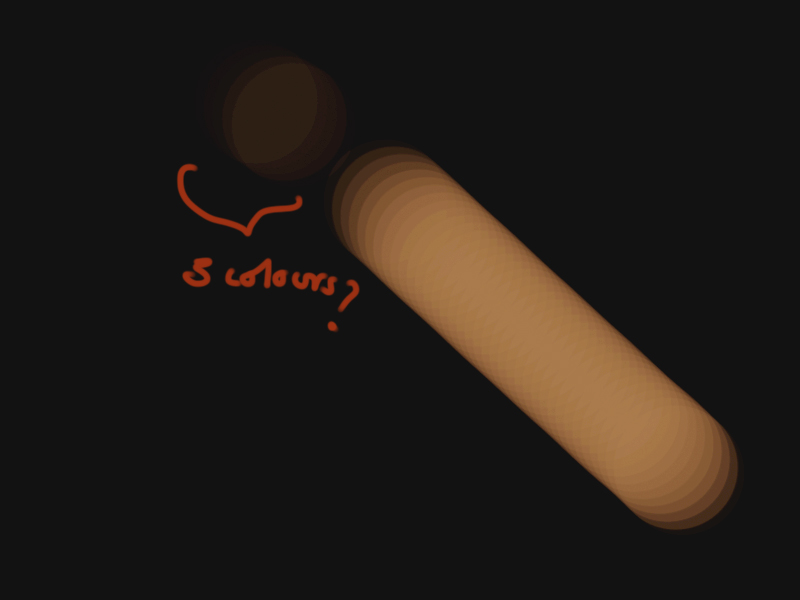
its looks like paint by numbers
it doesnt gradient smoothly it might be my colour settings. but the stroke is jaged
Copy link to clipboard
Copied
Looks like a hard Brush with about 10% Spacing and very low Flow. Try reducing Spacing to 1% in Brush panel.
Copy link to clipboard
Copied
Here's Spacing at 20, 10, 5, 2, 1% when Flow is 1%.
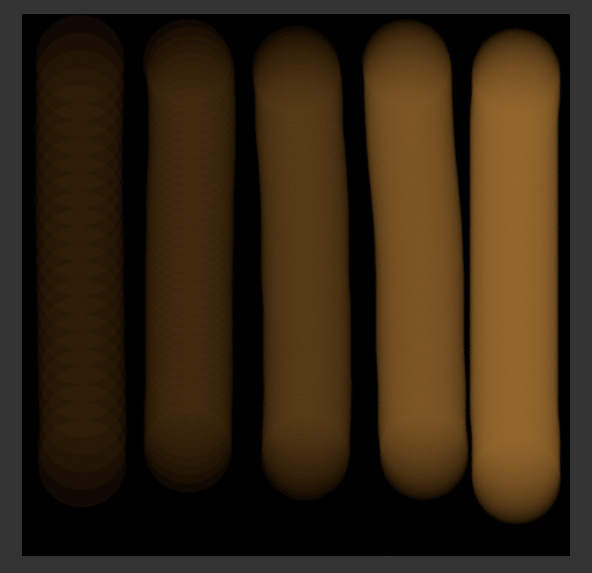

Copy link to clipboard
Copied
Here is what i get in a new document, painting with a blue-ish color:
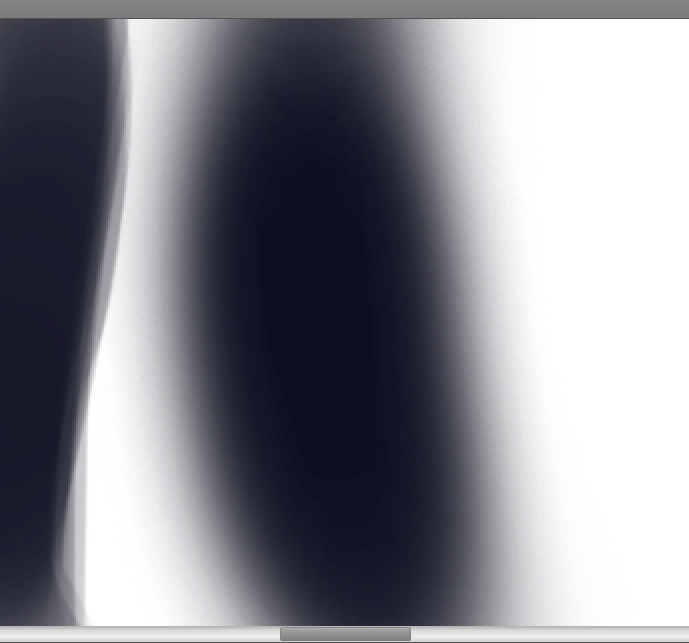
I haven't used any filters, effects, color changes, level changes, curves changes or anything of the sort whatsoever, just a few brush strokes
Copy link to clipboard
Copied
R.S.Khan, here's Opacity 100, 50, 25, 12, 6 % when keeping Spacing at 1% and Flow at 1%. Maybe that'll help if you want to use reduced Flow.
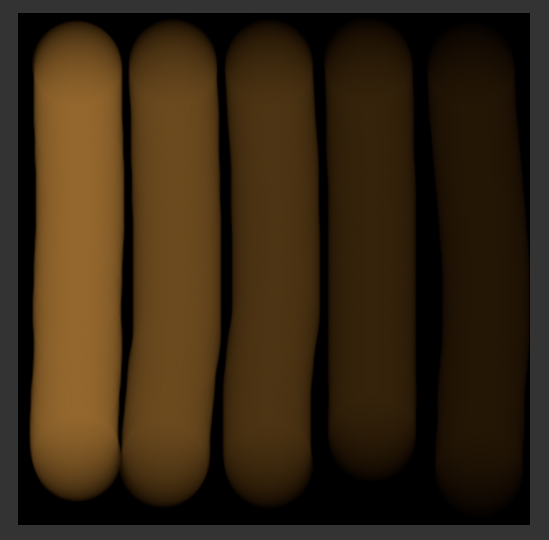
Copy link to clipboard
Copied
The answer is simple. Reset photoshop completely. This worked for me. I was having problems with my soft brushes having hard edges. I reseted photoshop by this command:
Windows - CTRL-SHIFT-ALT immediately after you double-click the PS icon.
Macintosh - CMD-SHIFT-OPTION immediately after you double-click the PS icon.
hit ok, photoshop will reset, and you'll find the brushes work properly again. boom. You'll most likely loose your custom brushes, but if you saved them as a .abr somewhere you can load them up again.
Copy link to clipboard
Copied
Hi Caroline, I'm a little late, I know. I'm sure you've already found a solution, but just incase..
I recently had this problem bc I'd accidentally switched to pencil mode. Hitting shift+b a couple times until the standard brush icon appeared in my tool bar seemed to fix things.
Copy link to clipboard
Copied
You're never late, you've saved my life, thanks!
Copy link to clipboard
Copied
I was just found the solution to my pixelation problem. I had the brush set to Dissolve in the blend mode.
Copy link to clipboard
Copied
Give this person a medal! You saved my life. For some reason I didnt notice the brush setting and was freaking out! Tried everything except that! Thanks!
Copy link to clipboard
Copied
Had the same issue reset preferences hold alt ctrl shift on startup. Sure you've worked it out by now though.
Copy link to clipboard
Copied
eBusinessConsultants wrote: (Exactly a year ago today)
Had the same issue reset preferences hold alt ctrl shift on startup. Sure you've worked it out by now though.

Copy link to clipboard
Copied
I'm having the same problem here. I already tried to hold alt+ctrl+shift and startup the photoshop.
Some one already know how to fix this problem?
Copy link to clipboard
Copied
I also found it to be an issue with the power of my laptop running and extra monitor + the HD22 drawing tablet.
On my desktop no issue. Try an upgrade. Or disconnect one of your screens.
![]()
Copy link to clipboard
Copied
I think that this is something to do with the brush. If the Soft brush is sized as 12px and you use it for 200px painting, then there might be an issue. So I suggest people to test Photoshop's other brushes if any other brush fails to produce smooth colors/gradients.
Copy link to clipboard
Copied
I am having the same issue! Just started today, with the brushes I am using I have never had this issue. I have tried resetting my prefs, I have tried resetting my tool presets. It's just not flying, and it's quite unfortunate as this is a project for my class which is due Monday. I have a shot of my project, we are focusing on the green. In the top left to right, and right bottom corner are BEFORE the issue started. I am pulling from the same palettes, using the SAME brush. The bottom left green spikes are where the banding occurred. Did use a shade of teal over the green, to show that. It's usually much smoother and blends far better than what we see. That's with the opacity turned down aswell. If you need better pictures, let me know.
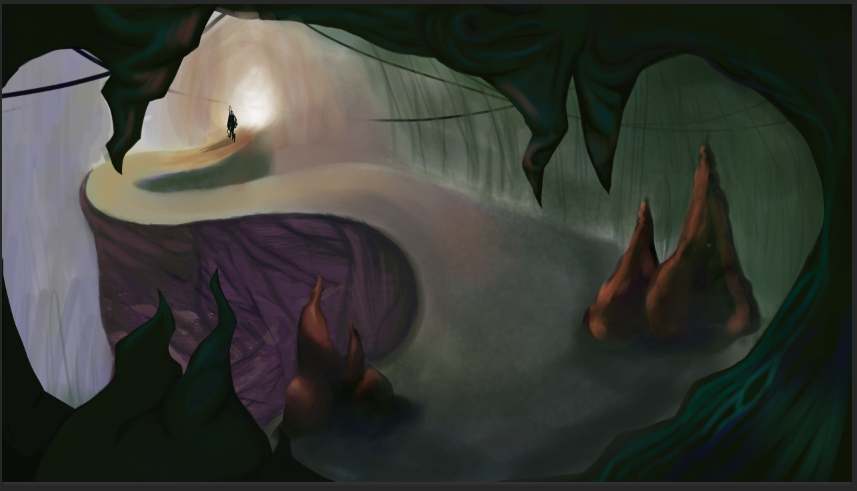
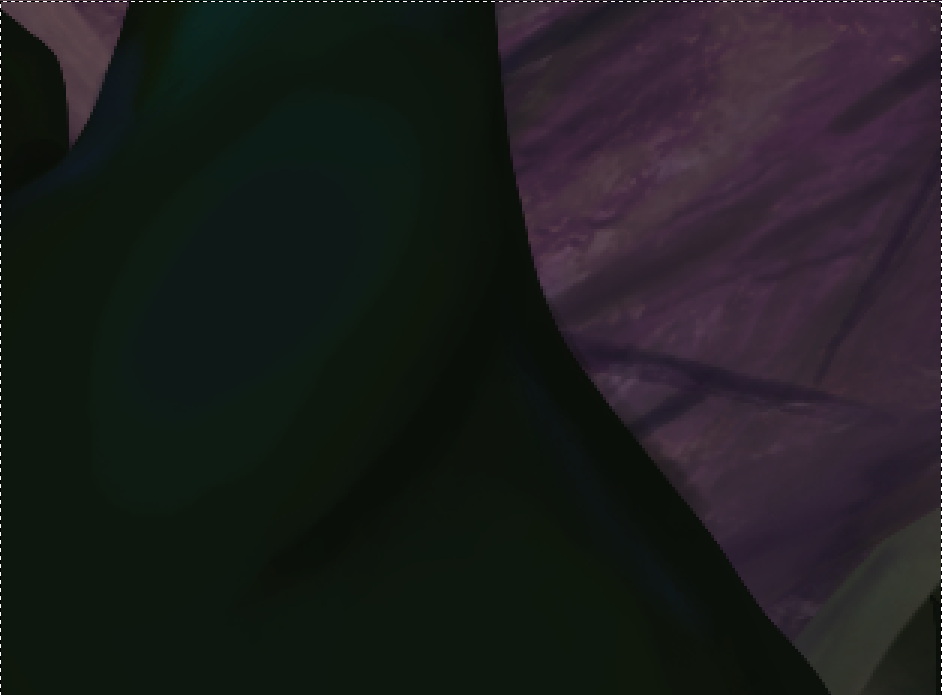
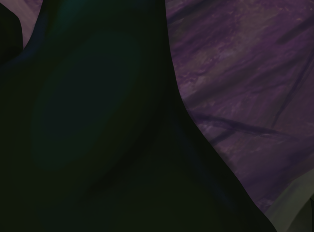
Copy link to clipboard
Copied
Hi, see if this helps (worked for me): https://www.photoshopgurus.com/forum/photoshop-troubleshooting/49739-help-needed-photoshop-soft-brus...
Copy link to clipboard
Copied
Hi,
I have had an issue like this before.
Have you tried changing the painting mode to 'normal' instead of 'dissolve'? Sometimes it seems to change with out you noticing.
![]()
Copy link to clipboard
Copied
SakuraLeon you have solved my problem 🙂 It was the painting mode.
I have had the same problem, Pixelation when using a Soft Brush on a Layer Mask. It is only since the CC 2015.5 or 2015.5.1 update.
It looks like the Painting Mode is set to Dissolve by default, whereas it used to be set on Normal.
Thanks Sakura 🙂
Copy link to clipboard
Copied
Hi, I saw this: Photoshop Banding and How to fix it - Behind the Shutter
And it helped me a lot! ![]()
Copy link to clipboard
Copied
Just to add to this in case anyone else encounters the same problem.
I had banding that almost appeared vector like in photoshop cc 2017 when using any brush much like the problems encountered in this thread. Luckily I have a dual monitor setup with a 27" LG IPS and a 24" Dell IPS. What I did was drag the file from photoshop from my main LG into the Dell and noticed that the gradients all appeared perfect. That led me to believe that it wasn't the video card or photoshop necessarily causing the issue.
It turns out that the monitor profile is what caused the banding. I calibrated the monitor using a calibrator which created a monitor color profile. I loaded this in windows 10. Now the important part. In photoshop under edit > color settings you have to choose that same color profile used in the monitor. When both are the same profile the gradients all magically worked again. Hope this helps
Copy link to clipboard
Copied
neilj58437623 wrote
[snip]
It turns out that the monitor profile is what caused the banding. I calibrated the monitor using a calibrator which created a monitor color profile. I loaded this in windows 10. Now the important part. In photoshop under edit > color settings you have to choose that same color profile used in the monitor. When both are the same profile the gradients all magically worked again. Hope this helps
Neil, this thread is years old and has veered of the original topic, but your point is valid and useful, so I am going to mark your answer as Correct to help folk going forward. We see this time and again, and it invariably comes down to the monitor.
One other point, Michael said (back in October 2016) that Dissolve is the default painting mode. I'm guessing he meant meant Brush Blend Mode, but but that simply isn't correct. Resetting All Tools (and Preferences if you absolutely have to) sets all blend modes back to Normal. Enough said.
Find more inspiration, events, and resources on the new Adobe Community
Explore Now