Copy link to clipboard
Copied
I am using CS6 on MacOS Sierra.
I am trying to create a large banner, the file size is 144x12" at 300 dpi CMYK, this is quarter of what will be printed. When creating a text layer, after a certain size of the text box, the cursor disappears with a '+' sign at the bottom right corner. However, as soon as I reduce the size it appears again. If I enter a text on reduced size and then increase the box, the entire text disappears.
I have reset the Text Tool, created new preferences but the issue is still there. I created another banner of file size 96x12" (1/4th the printed size) and there was no issue with that. HELP!
 1 Correct answer
1 Correct answer
The maximum point size for text in Photoshop is 1296 points.
The '+' sign at the bottom right corner means that your text box is not large enough to contain all the text.
Start by making the text box small enough so that all of the text is visible (no + sign).

Switch to the Move tool.
Edit > Transform > Scale.
Hold down Shift to prevent distorting the text, and drag a corner handle until the text is the size you want. Release the mouse before releasing Shift.
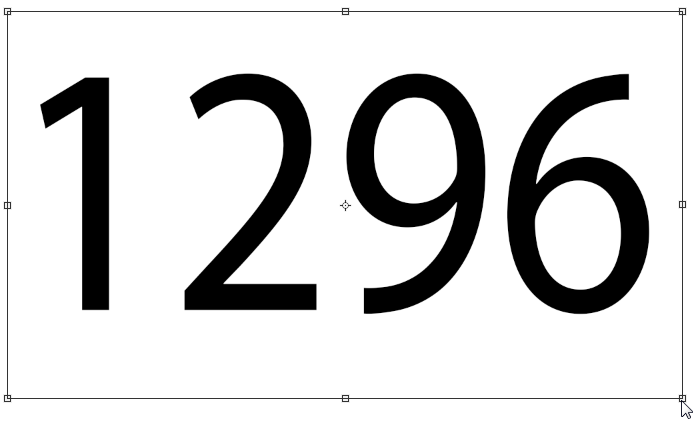
When the text is highlighted with the Type
...Explore related tutorials & articles
Copy link to clipboard
Copied
i would suggest typing the text, then convert it to a shape layer by right click on the layer in the layers panel so you can scale it to any size as a vector layer
Copy link to clipboard
Copied
The maximum point size for text in Photoshop is 1296 points.
The '+' sign at the bottom right corner means that your text box is not large enough to contain all the text.
Start by making the text box small enough so that all of the text is visible (no + sign).

Switch to the Move tool.
Edit > Transform > Scale.
Hold down Shift to prevent distorting the text, and drag a corner handle until the text is the size you want. Release the mouse before releasing Shift.
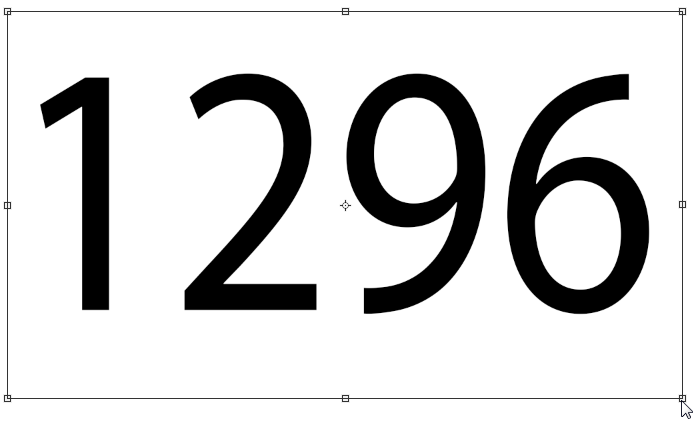
When the text is highlighted with the Type tool, the point size will display in the Options bar.
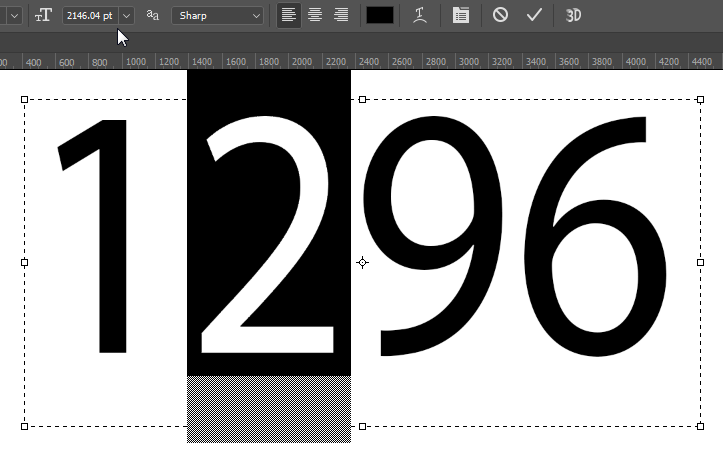
Copy link to clipboard
Copied
Thank you very much. Greatly appreciate your help.
Copy link to clipboard
Copied
You're welcome!