- Home
- Photoshop ecosystem
- Discussions
- Photoshop / displacement map unity of value
- Photoshop / displacement map unity of value
Copy link to clipboard
Copied
Hello,
I'm looking for the unity of value used by the displacement map tool in photoshop
I'm using this tool to create anaglyphs 3D and then i need to print those anaglyph but not as a single sheet. I need to print blue and red separately to make an installation afterwards.
So in an anaglyph the blue and red sheets are not exactly aligned and i need to know by how much the displacement map has moved them appart.
Using the tool you choose a value, let say '10' here, but there's no indication as to what those 10 refer to: is it % ? pixels ? something else ?
 1 Correct answer
1 Correct answer
You are of course right but 200% just means 256 pixels .....etc
Celine - if you want to check just make an image with a single pixel dot in the centre.
Apply the displacement map with a white map at 100% you will see the pixel move 128 to the left and 128 up. 200% does the same but moves by 256.............
Dave
Explore related tutorials & articles
Copy link to clipboard
Copied
Moving to Photoshop forum
Copy link to clipboard
Copied
Hi Celine - see here from Adobe:
Apply specific filters in Photoshop
It states the slider is a % value with the max displacement (at 100%) being 128 pixels
Dave
Copy link to clipboard
Copied
Also, the scale can range from -999% to +999%..
Copy link to clipboard
Copied
You are of course right but 200% just means 256 pixels .....etc
Celine - if you want to check just make an image with a single pixel dot in the centre.
Apply the displacement map with a white map at 100% you will see the pixel move 128 to the left and 128 up. 200% does the same but moves by 256.............
Dave
Copy link to clipboard
Copied
Ok thanks for the infos i had trouble interpreting this page actually !
Though i still quite don't grasp that part : "0 is the maximum negative shift, 255 the maximum positive shift"
do you have an idea what it means ?
thank you for your help
celine
Copy link to clipboard
Copied
Hi
Read it as this. If the map value is 0 it will give a maximum shift in one direction. If the map value is 255 then it will give maximum shift in the opposite direction. 128 does not shift the pixel.
The actual shift at that maximum value depends on the scale entered. So enter 100% and the pixel will will shift by 128 pixels whenever the map value is 0 or 255.
I hope that makes sense
Dave
Copy link to clipboard
Copied
I'm not quite sure i understand, how do you know/decide weather the value is 0, 255 or else ?
I'm probably missing something there
Copy link to clipboard
Copied
Hi
The 0-255 values are in the displacement map which you apply to the image using the displace filter.
The displacement map is a flattened PSD file. The green channel controls vertical displacement and the red channel horizontal displacement.
So the shift of any pixel in the image layer depends on the value 0-255 in the green and red channels of the corresponding pixel in the displacement map
Dave
Copy link to clipboard
Copied
Bonjour, Céline!
This tutorial should help you: http://www.thegoldenmean.com/technique/displace1.html
Especially on page 3, they speak about the dialog, and they state "The scale determines the actual distance the pixels move. Were the percentage to be set to 100%, pixels would be moved the exact value of the DMap brightness — a brightness value of 100 in the DMap would Displace a pixel in the image literally 28 pixels (since 128 produces no movement)."
After digesting this tutorial, hop on to: http://moon.ombre.free.fr/tech-slop/ and be ready to blow your mind !
Copy link to clipboard
Copied
Sadly, a lot of the Technical Slop site is missing (the author suffered a server crash some years ago).
Celine, The values are in the first two channels of the Displacement Map. In an RGB doc, this would be the Red and Green channels, and in a CMYK doc, this would be the Cyan and Magenta channels. The displacement is the difference of the value of the channel and 128.
Here's an example. I made an image filled with 128 in all three RGB channels. I added black and white squares in the Red and Green channels, but left the Blue alone. You can see the structure in the Channels panel
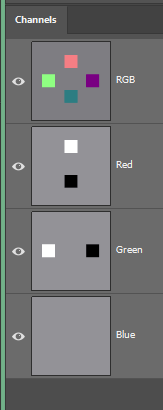
This doc was then saved. It's important that only the elements you want in the Displacement Map are visible when saving, and that you have Maximize File Compatibility turned on in the Preferences.
I then added a vertical and horizontal line in a new layer (without saving), and ran Distort > Displace (only to that layer), using the previously saved file:
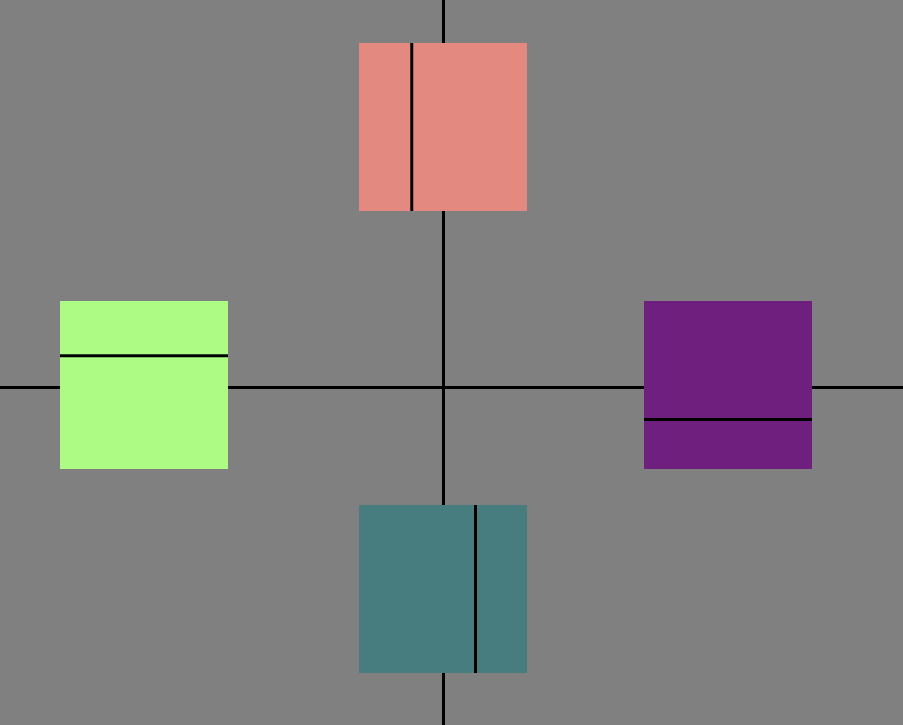
One thing to keep in mind is to not think that the Displace filter "Moves" pixels, but rather, "Gets them from someplace else". I've been messing around with Displacement maps for years, and I still find it difficult to remember that.
Copy link to clipboard
Copied
Hello,
Thank you for this practical examples i think it's becoming much clearer to me !
Just to be sure though:
You filed the image with 128 so the base wouldn't move and only the squares would is that correct?
You added white and black squares as values for the displacement tool right ?
So if the idea is that the displacement tools samples the grey value of a pixel in the original psd file to move the final file's pixels, i am correct in assuming that if different pixels of the original image are of different grey value they will be moved in different ways ? For instance one pixel could be moved by 5 pixels and another one by 8 pixels for instance ? Or I am missing something there and every part of the image is moved in the same way ?
Copy link to clipboard
Copied
Hi
Individual pixels are displaced by an amount set by the equivalent pixel in the Red and Green channels of the displacement map.
In Semaphoric's example the image with gray and coloured squares was used as the displacement map, it also formed the background for the image above so that he could demonstrate the link. The displacement filter applied that map to the layer with the black crossed lines - thereby moving the lines according to the values in the coloured boxes.
Dave.
Copy link to clipboard
Copied
ok but in this example the grey values used are both extreme of the grey scale: 0 and 255. So they move symmetrically in opposite directions, and by the same amount.
What if i have a grey value of 34 and 166. They will be moved differently , is that correct ?
Copy link to clipboard
Copied
Yes the value in the Red or Green channel sets the direction and amount of movement ( the amount also being scaled by the % set in the filter dialogue)
Dave
Get ready! An upgraded Adobe Community experience is coming in January.
Learn more
