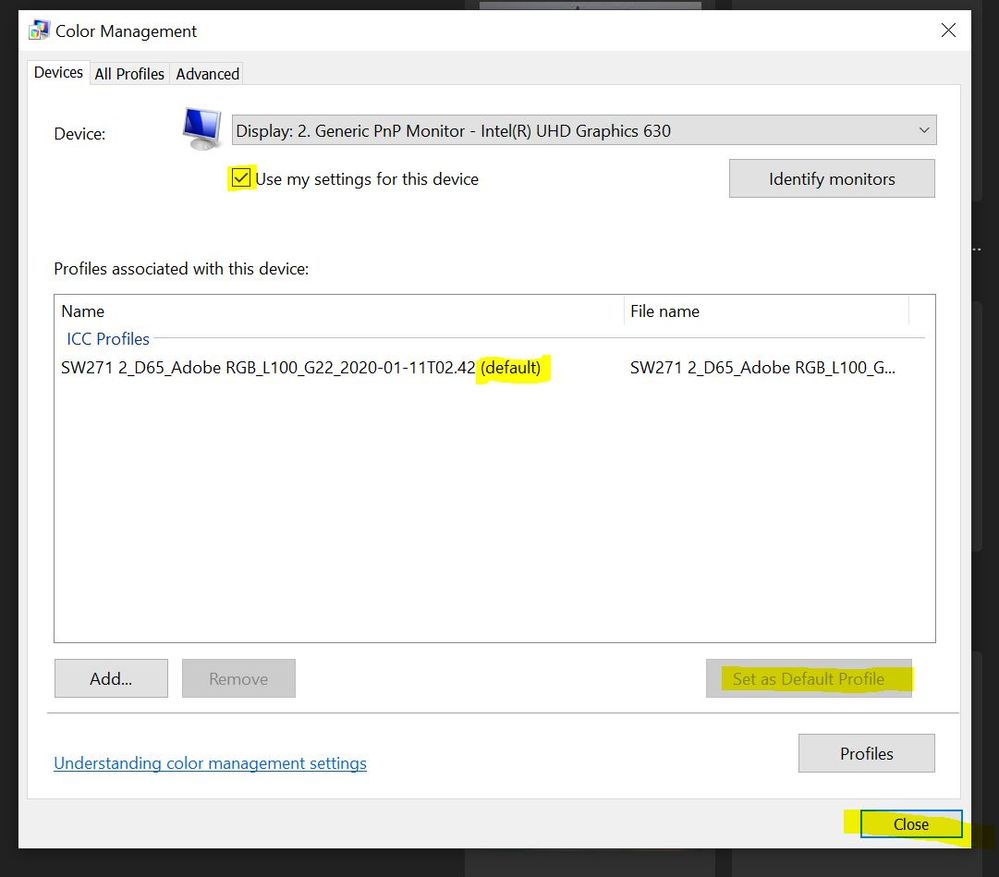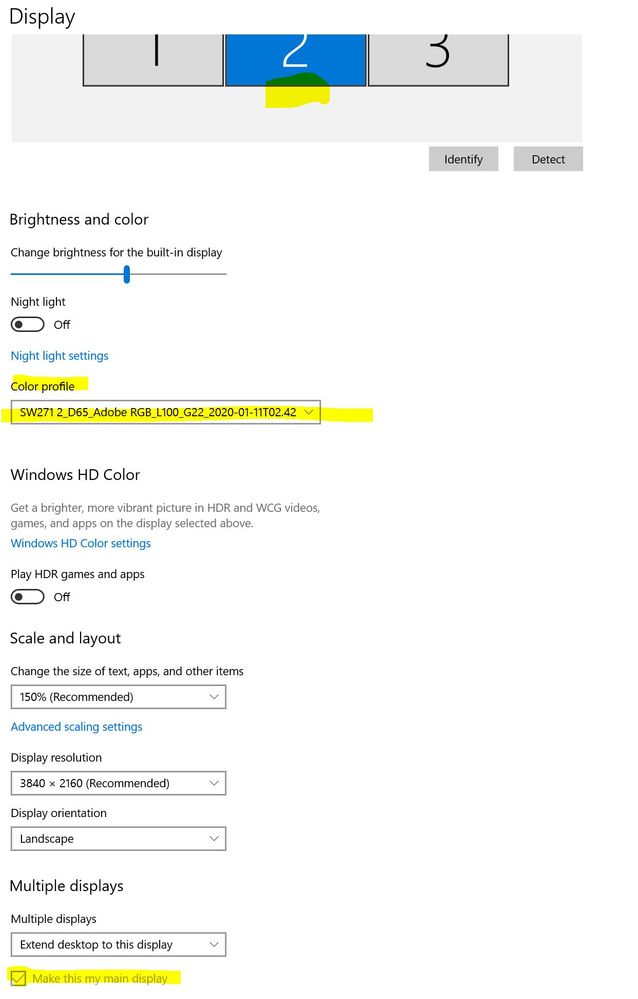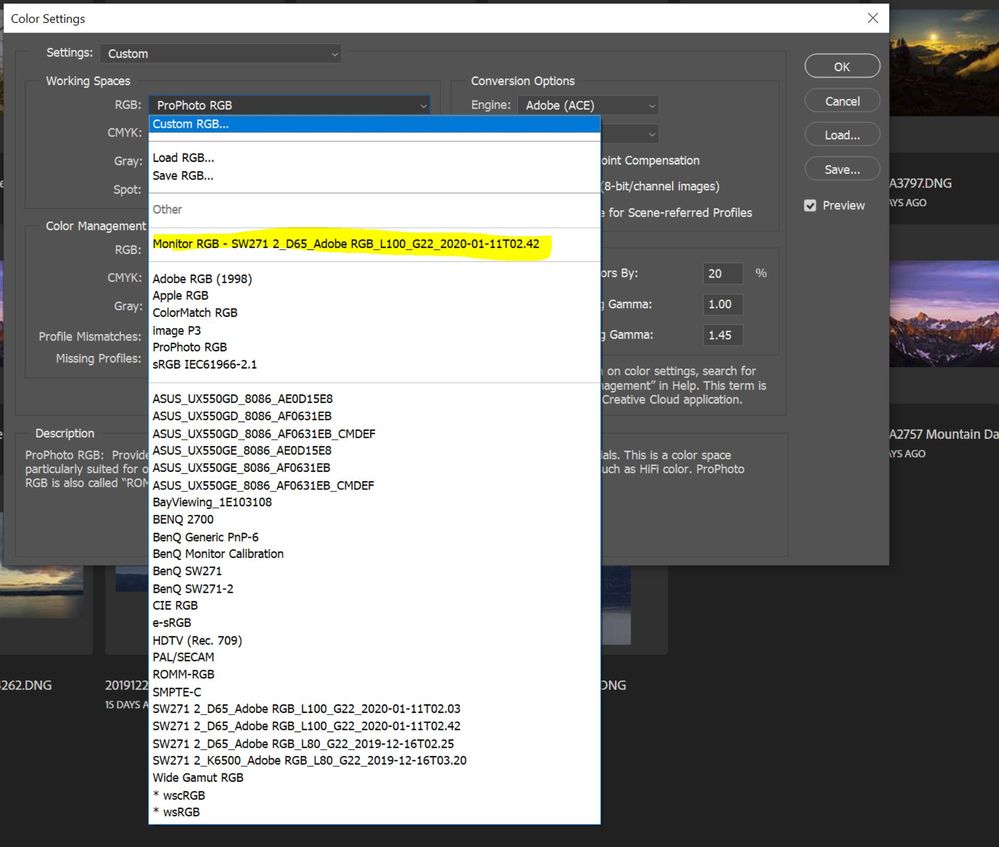Adobe Community
Adobe Community
- Home
- Photoshop ecosystem
- Discussions
- Re: Photoshop Not Accessing the correct Monitor Pr...
- Re: Photoshop Not Accessing the correct Monitor Pr...
Photoshop Not Accessing the correct Monitor Profile
Copy link to clipboard
Copied
Have been troubleshooting why my prints are not matching my monitor. Prints are coming back from the lab darker and with a noticeable color shift. I am on a Windows 10 machine using 3 monitors. The monitor I use for PS is a BenQ sw271. I've calibrated my monitor, adjusted brightness etc. In the Edit>Color settings dialog and then Working Spaces>RGb drop down I am noticing that the Monitor RGB says "Monitor RGB - BenQ 2700". This is not the monitor I am using PS on. I am able to navigate (in windows color management control panel) to the profile that was established when calibrated and have added the profile and selected it as default. This has not changed the Monitor RGB in the Color settings dialog in PS. So, basically PS is using the wrong profile. How do I fix this so that PS uses the correct profile by default? (Attached screenshot of Color settings dialog for reference)
Explore related tutorials & articles
Copy link to clipboard
Copied
Your working space should NOT be the monitor profile. Use sRGB or AdobeRGB for most use cases, and the artwork should use the profile of the printer it is being printed on.
Copy link to clipboard
Copied
That's not what he's doing. It's just to show that the monitor profile used by Photoshop isn't the correct one.
Josh, this looks like a bug we've seen occasionally here for many years. Usually it hits ACR or Lightroom, and usually it's in a laptop + external display configuration. But otherwise it seems to fit the bill. It doesn't happen often, but when it does it seems to affect Windows and MacOS equally.
To be sure - you do see the correct profile associated with each display in Windows Color Management?
The only workaround I know of is to make sure Photoshop is on the primary display.
Copy link to clipboard
Copied
Thanks for your response - Josh
Copy link to clipboard
Copied
One thing to note, though - and on second thought this is probably the explanation in this case:
The BenQ software is known to be very buggy, and failure to load the monitor profile correctly is one of the most frequently reported problems. There's a lot of threads about it here and in the Lightroom forum.
The first thing I'd do is try something known to be more reliable, like DisplayCAL. That should give you a baseline to troubleshoot from. I'm suggesting DisplayCAL just because it's a free download, but other good calibrators like i1Profiler should work too, if you have a sensor that is supported.
Copy link to clipboard
Copied
D-Fosse, I agree that the BenQ software seems a bit buggy but I have managed to make it work. I have a Spyder X Elite device and recently the BenQ software added and updated that device so it is supported and seems to be working well so maybe they have made some progress in that regard. I posted what I did to hopefully fix this issue below. Thanks for your timely response.
Copy link to clipboard
Copied
Your working space is completely separate from your monitor profile. The monitor profile should only be set in the operating system.
Forget that you only see one of the monitor profiles in that list, it is irrelevant. If you want to check that Photoshop is using the correct system set profile for each monitor - set a profile in the operating system for one of the monitors that is completely inaccurate. The purpose is to throw off the colours on that monitor in a very visible way (I made an RGB Linear profile to test this).
Now drag the document window from one monitor to the other. You will see the profile switch for that document window when it gets past 50% content on that monitor. Drag it back and it will switch back. Now that you know it works put the correct profile back on the second monitor in Windows settings.
Dave
Copy link to clipboard
Copied
Thank You everyone for the responses
Cautiously optomistic that I solved the problem. Here is what I did.
- In Windows> Display Settings I changed the BenQ Sw271 to be the primary Monitor.
- In Windows>Color Management Control Panel> Devices - I confirmed the display, confirmed the icc profile and then checked "use my settings", checked "Set as Default"
- Opened PS which unexpectedly opened on my laptop screen. So, dragged it to the BenQSW271, made sure it wasn't maximized and closed out of PS. Re-opened PS and it opened on the BenQ SW271. (something I learned from another thread dealing with this issue)
- Went to PS>Edit>Color Settings>Working Spaces>RGB drop down and found that the BenQ SW271 profile was now listed as Monitor RGB - SW271
Copy link to clipboard
Copied
Thanks Dave, Admittedly I am a bit of a PS novice and a complete novice when it comes to Color Management. That said, In my journey through the internet while trying to solve this problem I came across an article which I am linking for you here. On page 4 it discusses how you can check to see if PS is accessing the proper profile for your monitor using the Edit>Color settings> RGB> Working spaces drop down. This article confirms your point that the monitor profile should not be set as the working space but contradicts that the profile in the drop down under Monitor RGB is irrelevant. I've posted what I did to fix this issue below and here is the link to the article I found on the subject. Thanks for your help!
https://www.adobe.com/digitalimag/pdfs/color_managed_raw_workflow.pdf
Copy link to clipboard
Copied
Everybody, Josh is fully aware that you don't use the monitor profile as working RGB. But this listing is in fact a valid way to check if Photoshop is using the right profile - as long as you don't click it 😉
So everything is good so far.
So it appears this is indeed the bug I mentioned at first. It's interesting to note that, once again, this is happening with a laptop. I don't think I have ever encountered this bug on desktop machines. It's always laptops. So maybe that's a key to figuring out what this mysterious issue is. Maybe laptop manaufacturers (including Apple) make some modifications that cause this to happen.
Copy link to clipboard
Copied
Oops, I was wrong. The Monitor RGB listing under working RGB sticks to the profile for the primary display, no matter where the application actually is.
So in a multi-display setup, it's a lot easier to spot this if the displays are very different. Or you can test with a deliberately "crazy" profile as Dave does.
Copy link to clipboard
Copied
That's what I found here Dag. The listed profile remains that for the main monitor but the actual profile used switches correctly once the window is more than 50% on a particular monitor.
Dave
Copy link to clipboard
Copied
Yes, that's right. I did some thorough testing here on my work setup the last time this bug came up. I have two virtually identical wide gamut units here, but I set one to sRGB emulation for the test. Photoshop, Lightroom and ACR all behaved by the book, and switched to the correct profile just as you dropped over the 50% line.
Bridge is an anomaly. It behaves correctly, but with a delay until you actually do something, like switch preview, click on a thumbnail etc. Apparently it does color management "on demand".
I've been thinking. It's a mystery why this "wrong profile" bug only happens with laptops (Windows and Mac alike), but never with desktop systems. I have a feeling that should tell us something about what it is, but I can't put my finger on it.
Copy link to clipboard
Copied
Hi
this can be frustrating, and it IS important to know that Photoshop does "see" (and, thus, use for image display) the right monitor profile in that list.
It seems the only way to be sure is to first set the display profile correctly in Windows then, because that's how PS picks up the display profile, Photoshop needs to open on the relevant display screen.
If it opens on the other screen drag it to the colourmanaged one, quit it and re open PS, with luck PS will now open and you'll see the right monitor profile listed there under available working spaces
Anyone reading this thread should be sure to note that the display system colour space (profile) is not to be set as the working space in Photoshop - that could lead to all sorts of problems
I hope this helps
neil barstow, colourmanagement.net
[please do not use the reply button on a message in the thread, only use the one at the top of the page, to maintain chronological order]
Copy link to clipboard
Copied
Normally this is entirely unproblematic. Photoshop will use the correct profile for whatever screen it's on. It doesn't matter where the application opens, and it doesn't matter where you move it. The correct profile is picked up once you drag and drop it across the 50% line.
That's how it should work, and that's how it works here (confirmed by testing).
EDIT: actually that's a bit inaccurate, because it's not tied to the app frame, but the image frame. You can have one image on one screen, and another on the other screen, away from the app frame - and they are both correctly color managed. Each using its own monitor profile.
What this problem affecting laptop setups is, I don't know. I've even posted it on the feedback forum after a period of frequent posts here - but there wasn't a single reply from anyone. The thread simply died.
Copy link to clipboard
Copied
his can be frustrating, and it IS important to know that Photoshop does "see" (and, thus, use for image display) the right monitor profile in that list. - So, if I'm understanding this correctly, PS was always using the correct profile for the screen I was displaying PS on? However, because PS was opening on one screen and then being dragged to the other screen, the correct profile was just not listing as the Monitor RGB in the Color setting RGB drop down?
It seems the only way to be sure is to first set the display profile correctly in Windows then, because that's how PS picks up the display profile, Photoshop needs to open on the relevant display screen.
If it opens on the other screen drag it to the colourmanaged one, quit it and re open PS, with luck PS will now open and you'll see the right monitor profile listed there under available working spaces - OK, this is exactly what I did to "fix" the problem with the listing in the Color settings drop down which now displays the profile for the relevant monitor. This is good .... and bad at the same time. If it is correct that PS was always accessing the correct profile for my PS monitor then I am no closer to figuring out why I can't get prints that acceptably match what I'm seeing on the monitor. Bummer - thought I had it figured out.
Copy link to clipboard
Copied
No, you misunderstand. First of all, we can disregard the working RGB listing - it always shows the profile for the primary display even if the application is on another display (and therefore will use a different profile).
Secondly, we didn't say it was using the right profile the whole time. That's the whole point. There is a bug that affects some laptop setups, where the the wrong profile is used. If the wrong profile is used, Photoshop won't display correctly.
If the two displays in question are very different, like one wide gamut and one standard gamut monitor - this will be immediately apparent and jump in your face. Then it will be either wildly oversaturated, or dull and undersaturated, depending. If they are similar, another way to test it is to assign an intentionally very wrong monitor profile as Dave described above.
Usually the problem is that the profile for the primary display is used when the application/image is on the secondary display. Hence the workaround to assign the PS screen as primary screen.
Copy link to clipboard
Copied
Disconnect one display while you troubleshoot your printer issues. That will eliminate one variable. You can also print something small and reuse the same sheet of paper while testing.
Copy link to clipboard
Copied
...and this one just now. iMac this time, but an iMac also has an integrated display just like a laptop.
Copy link to clipboard
Copied
Given that the incorrect profile switching seems to happen on laptops, I wonder if it is a problem with multiple GPUs? Most desktops are built with single GPUs or dual running under SLI or similar where the drivers are the same. Here I use 3 monitors, but all driven from one GPU and have no issues with the profile being correct when moving Photoshop windows across monitors.
However it is common for laptops to have both integrated and dedicated GPUs which often comes out as causing problems with 3D etc. It would be interesting to see if each case where the switching was incorrect fell into that category of multiple GPUs.
Dave
Copy link to clipboard
Copied
Yes, that could be a plausible explanation. The problem is that this goes a long way back - at least back to CS6, maybe longer. Did they have dual GPUs back then? And it doesn't explain the iMac.
EDIT ...but yes, I have long wondered how dual GPUs could possibly work given that display color management is indeed performed in the GPU. Not to mention OpenCL and everything else that goes back and forth between the GPU and Photoshop. So what happens when the GPU switches in mid-calculation? How can the whole thing not crash?
Copy link to clipboard
Copied
Josh
its true that what shows in Working RGB applies only to the main / primary display
if an image on a second display doesnt match there's an issue right there
if your screen is 'right' then you should get a good match from an 'accurate' printer.
2 words there are important, 'right' and 'accurate'.
many users will calibrate a screen using various settings until they like the look of images displayed.
thats not what colourmanagement is about. accuracy is paramount.
of course viewing conditions for screen and print are pretty vital too as they can seriously influence perception.
anyhow - you need to KNOW that the screen is displaying images accurately
as an aside, the benQ sotware is pretty hard to use properly and I've not seen is used successfully.
I can recommend an alternative software thats worked for other benQ users and you could try on a 14 day demo
basICColor display works with benQ, for now on Win you'll need display v5 as v6 for Win isn't yet ready
basICColor display 5:
MAC: http://mylicense.biz/getProduct.asp?proId=180&downloadKey=w8hz-pe6q-2n2s
WIN: http://mylicense.biz/getProduct.asp?proId=181&downloadKey=uxr7-3m2p-bzx3
how can you know that the appearance of print or display is accurate?
I think you need something this: http://www.colourmanagement.net/prover.html
I can't think of another way to accurately assess appearance.
that kit uses a gmg proof measured to an ISO standard, so its guaranteed accurate in appearance.
I hope this helps
if so, please "like" my reply
thanks
neil barstow, colourmanagement.net
[please do not use the reply button on a message in the thread, only use the one at the top of the page, to maintain chronological order]
Copy link to clipboard
Copied
I posted this in a similar thread but I figured I'd share here too.
I have had this same issue and I think I have found a solution not previously mentioned
Background:
I have a desktop Mac, BenQ2700pt and a i1 profiler. I had this same problem recently with the lightroom develop module (basically ACR) looking oversaturated relative to the print module. Disabling the graphics accelrator fixed it.
I now have the problem in Photoshop going between the regular PS window and ACR (camera raw filter). The ACR image is way oversaturated and high in contrast.
I tried everything. Uninstalling and reinstalling PS (including older versions). I did the same with palette master elements. Nothing worked. I checked all the settings mentioned in these forums. I found that switching the BenQ monitor profile to the Adobe RGB profile got rid of the problem, but of course I want to use my caliberated profiles.
The solution: I caliberated my monitor using Palette master elements, but I switched the RGB primaries from adobe RGB to panel native. This solved the issue.
I'm a complete novice at this and discovering this was essentially a wild-ass guess. I really don't know what "panel native" means. It may very well mean that with this profile I'm not getting the full color display (i.e. 99% adobe RGB). Anyone have any insight as to why this solution may have worked and what exactly i've done to my monitor with this profile? I did notice that the delta-E was higher across the board (but still less than 4) on the validation report...for what that's worth.
Copy link to clipboard
Copied
As I've been saying all along, the BenQ software is buggy, and failure to load the profiles correctly is a very frequently reported issue.
Aside from that, you're doing it right this time. You should calibrate to native, always. There's no reason to use the Adobe RGB emulation. It will limit the monitor's gamut for no benefit at all.
People generally put too much significance on the Adobe RGB coverage. That a display roughly covers a standard color space does not mean they match - and much more importantly, they don't have to. Monitor gamut is what it is, it doesn't have to match anything else. As long as the profile maps the primaries such as they are, wherever they are, the color management process will work.
An sRGB emulation/preset is useful for working with non-color managed software. An Adobe RGB preset makes no sense and is useless.
Copy link to clipboard
Copied
Setting the display gamut to "native" is definitely the right approach. As long as the calibration software works right, in this case maybe it does. "knowing"your screen is "right"is hard to do, its easy to se its wrong in many cases as it'll be way off but how to tell its right? You need an unequivocal reference - an ISO standard proof is ideal.
se http://www.colourmanagement.net/products/icc-profile-verification-kit
There's no good reason to try emulate Adobe RGB, it may only be offered there for marketing purposes.
Native should allow the entire display capability to be used and it'll be calibrated and profiled as such.
I hope this helps
thanks
neil barstow, colourmanagement.net
[please do not use the reply button on a message in the thread, only use the one at the top of the page, to maintain chronological order]
-
- 1
- 2