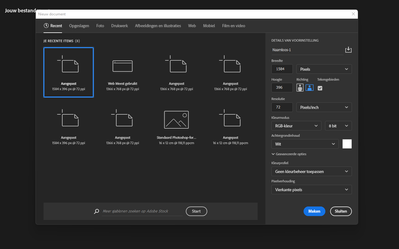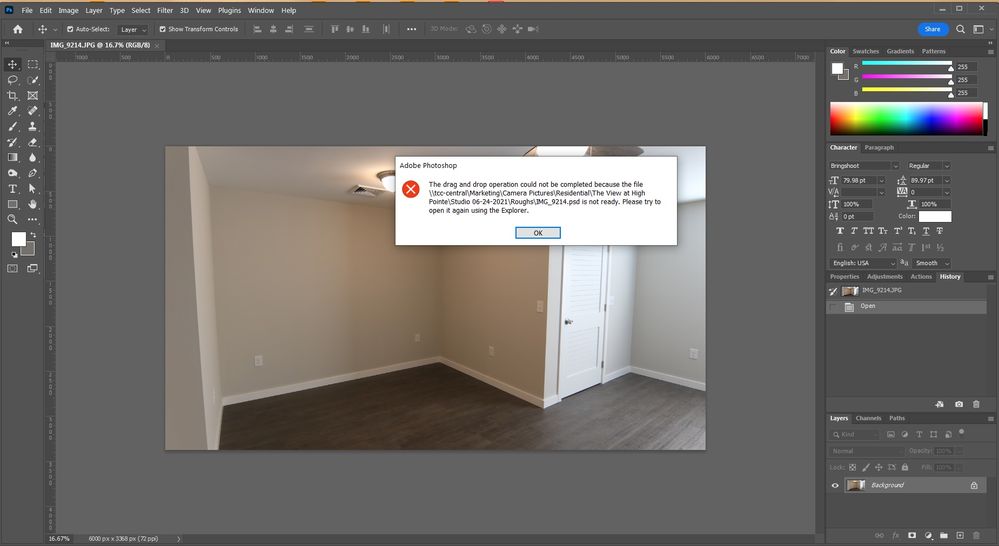- Home
- Photoshop ecosystem
- Discussions
- Re: Photoshop opens new file I am trying to open a...
- Re: Photoshop opens new file I am trying to open a...
Copy link to clipboard
Copied
Hi,
I am trying to edit a banner that was made some time ago by our design studio. When I try to open the PSD file in Photoshop, the new file window pops up, see image below. When I choose the correct size and press ' make' the PSD file does not open, but just a blank canvas opens.
Can someone help me fix this? Thanks.
Version: 23.1.1 20220106.r.202 060a6d1 x64
HP notebook, Windows 11
 1 Correct answer
1 Correct answer
Find the file in a proper file browser (Bridge, Windows Explorer) and double-click to open it.
Don't rely on the recent files list. It's not a file browser and it doesn't actually keep track of your files. It's just a dead/passive link to wherever the file was first saved. If the file is moved or deleted later, this is not reflected in the recent files list. It keeps pointing to an empty location.
Recent files is a convenience feature, to easily let you pick up where you left off. But it's n
...Explore related tutorials & articles
Copy link to clipboard
Copied
Hi there,
We are sorry about the issue experienced in Photoshop while trying to open a PSD file.
Did you try to open the file in any other system? Did you try any other way (example: drag & drop) to import the PSD file?
Is it happening after any recent updates?
Check this article for a description to open the files: https://helpx.adobe.com/photoshop/using/creating-opening-importing-images.html
Let us know if this helps.
Regards,
Ranjisha
Copy link to clipboard
Copied
Find the file in a proper file browser (Bridge, Windows Explorer) and double-click to open it.
Don't rely on the recent files list. It's not a file browser and it doesn't actually keep track of your files. It's just a dead/passive link to wherever the file was first saved. If the file is moved or deleted later, this is not reflected in the recent files list. It keeps pointing to an empty location.
Recent files is a convenience feature, to easily let you pick up where you left off. But it's no substitute for a file browser.
Copy link to clipboard
Copied
Small file changes, such as moving them, will impact the recent files menu. I suggest using file open, drag & drop on application, or double-clicking the file itself.
warmly/j
Copy link to clipboard
Copied
I just started having this issue with a file today - June 6, 2022. For me, it had nothing to do with opening anything from a recent files list. I was accessing it directly from an Explorer window. If I double-click it or right-click and tell it to open, Photoshop opens a New File window instead. If I try to drag and drop it into Photoshop, I get an error window telling me the file "Isn't Ready."
For now, I'm going off the assumption that the file is corrupt and I must start over, but just FYI that this person's incident is not isolated.
Copy link to clipboard
Copied
And because I posted without including this but can't edit: Photoshop 23.3.2 running in Windows 10.
Copy link to clipboard
Copied
This is also happening to me as well. When I go to open a existing PSD file via File > Open and selecting desired file, I get the new document pop-up window. Then if I proceed to click cok, my file doesn't open just a new untitled document.
I'm on Windows 11 and after this happening the first time, I updated Photoshop and it's still happening.
Copy link to clipboard
Copied
Hi, I'm experienceing the exact same problem as described by kiki12435. This is seriously messing with my workflow.
Is there a solution? I've tried re-installing, restarting, etc.
Sidenote: Files that have been opened and saved in the past on my pc (Windows 10, version 22H2) still open just fine. The problem occurs when I try to open files that have never been opened e.g. a downloaded PSD-file.
Copy link to clipboard
Copied
deleted
Copy link to clipboard
Copied
I am experiencing this very thing, for the first time. I go to open the .psd (in a variety of ways) and instead I'm presented with the New File interface. WHY?! I saw claims that the file is "empty" but it's also 106mb. Other .psds open fine, but this one will not. I have a deadline. Madness!
Copy link to clipboard
Copied
I too am dealing with this problem.
Some files work some do not. I was in the middle of working on this one and I really don't want to start over.
Copy link to clipboard
Copied
Happening to me as of November 13!
Wow! Yet another important file Photoshop has decided to corrupt. Anyone find a fix? Do I have to start from scratch?
Copy link to clipboard
Copied
Exact same thing happened to me. Any update on this or is it just " the file you spent hours of work in is dead, have fun starting from scratch"??????
Copy link to clipboard
Copied
@kurtlightner @SamuelPaulSkillington @SamuelPaulSkillington @zGlutz
Perhaps try a thorough reset of Photoshop preferences?
(read this entire post before acting please)
Resetting restores Photoshop's internal preferences, which are saved when Photoshop closes.
If they become corrupt then various issues can occur.
Here’s some info on how to do that:
https://helpx.adobe.com/photoshop/using/preferences.html
Manually removing preferences files is the most complete method for restoring Photoshop to its default state:
https://helpx.adobe.com/photoshop/using/preferences.html#Manually
Manually removing preferences files is the most complete method for restoring Photoshop to its default state. This method ensures all preferences and any user presets which may be causing a problem are not loaded.
- Quit Photoshop.
- Navigate to Photoshop's Preferences folder.
macOS: Users/[user name]/Library/Preferences/Adobe Photoshop [version] Settings
Windows: Users/[user name]/AppData/Roaming/Adobe/Adobe Photoshop [version]/Adobe Photoshop [version] Settings
Note: The user Library folder is hidden by default on macOS. To access files in the hidden user Library folder, see How to access hidden user library files. - Drag the entire Adobe Photoshop [Version] Settings folder to the desktop or somewhere safe for a back-up of your settings
- Open Photoshop.
New preferences files will be created in their original location.
Note re macOS: The user Library folder is hidden by default.
To access files in the hidden user Library folder, see here for how to access hidden user library files.
https://helpx.adobe.com/x-productkb/global/access-hidden-user-library-files.html
Unexpected behaviour may indicate damaged preferences. Restoring preferences to their default settings is a good idea when trying to troubleshoot unexpected behaviours in Photoshop. check out the video
https://helpx.adobe.com/photoshop/using/preferences.html#reset_preferences
Learn how to access and modify Photoshop preferences and customise per your frequent workflows
https://helpx.adobe.com/photoshop/using/preferences.html
And here’s an earlier forum discussion as an aid to understanding
You may want to backup your settings and custom presets, brushes & actions before restoring Photoshop's preferences.
Here is general info about that: https://helpx.adobe.com/photoshop/using/preferences.html#BackupPhotoshoppreferences
Before you reset your preferences
in case of future issues, I suggest you make a copy as Adobe may need one to check problematic references.
Quit Photoshop.
Go to Photoshop's Preferences folder
Preferences file locations: https://helpx.adobe.com/photoshop/kb/preference-file-names-locations-photoshop.html\
[on MacOS see: Users/[user name]/Library/Preferences/Adobe Photoshop [version] Settings
Note for those on macOS: - be aware that the user Library folder is hidden by default on macOS.
https://helpx.adobe.com/x-productkb/global/access-hidden-user-library-files.html
In the Finder, open the “Go” menu whilst holding down the Option (Alt) key.
Library will now appear in the list - below the current user's “home” directory. ]
Now you can drag the entire Adobe Photoshop [Version] Settings folder to the desktop or somewhere safe as a back-up of your settings.
Note for those on macOS:
Preference preservation is affected by macOS permissions,
you’ll need to allow Photoshop ‘Full Disk Access’ in your Mac OS Preferences/Security and Privacy
If that doesn't fix the issue:
Go to Preferences > Performance... and uncheck Multithreaded Compositing - and restart Photoshop.
Still hanging?
Go to Preferences > Performance... click Advanced Settings... and uncheck "GPU Compositing" - then restart Photoshop.
Do you still have problems?
Here's a link from Myra Ferguson specificially for troubleshooting Photoshop if it crashes on launch (which includes resetting preferences) Troubleshoot crash or freeze in Photoshop
It may even be time to reinstall Photoshop.
It’s recommended that you use the Adobe CC cleaner tool to remove all traces first.
(See above about preserving preferences though! It’s worth preserving them unless they are corrupted.)
https://helpx.adobe.com/creative-cloud/kb/cc-cleaner-tool-installation-problems.html
Uninstall Photoshop BUT make sure to choose the option “Yes, remove app preference”.
Once that process finishes, start the installation process and look into the “Advanced Options”. Uncheck “Import previous settings and preferences” and choose to “Remove old versions”.
I hope this helps
neil barstow, colourmanagement net - adobe forum volunteer - co-author: 'getting colour right'
google me "neil barstow colourmanagement" for lots of free articles on colour management
Help others by clicking "Correct Answer" if the question is answered.
Found the answer elsewhere? Share it here. "Upvote" is for useful posts.
Copy link to clipboard
Copied
Same issue here, I'm beyond frustrated that my hours of work are gone.
I reinstalled PS with no success.
Copy link to clipboard
Copied
Same issue as what? Please post a detailed explanation of what is happening on your computer.
Get ready! An upgraded Adobe Community experience is coming in January.
Learn more