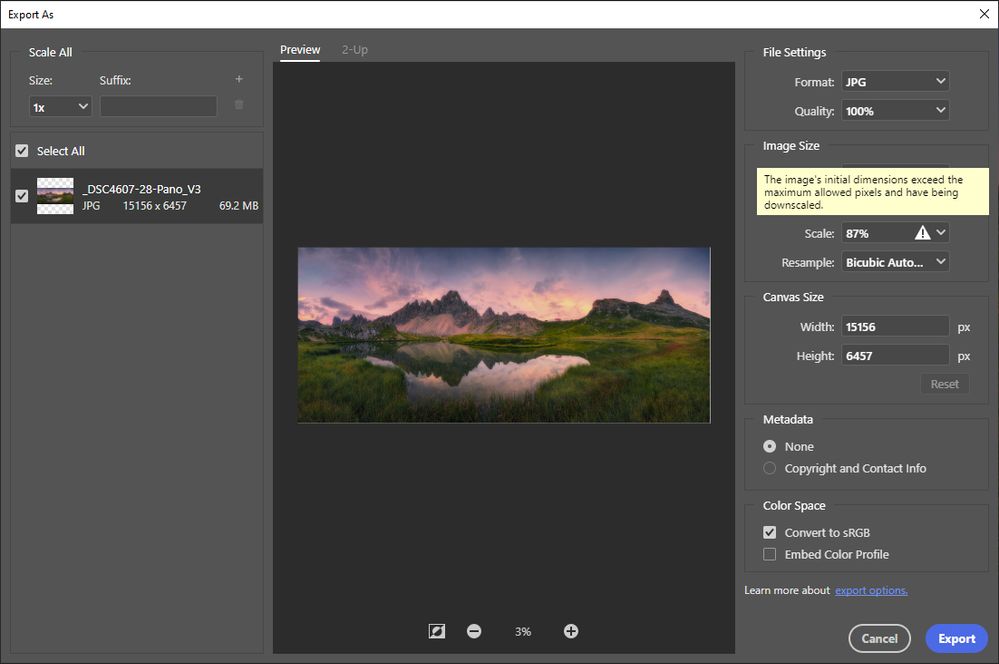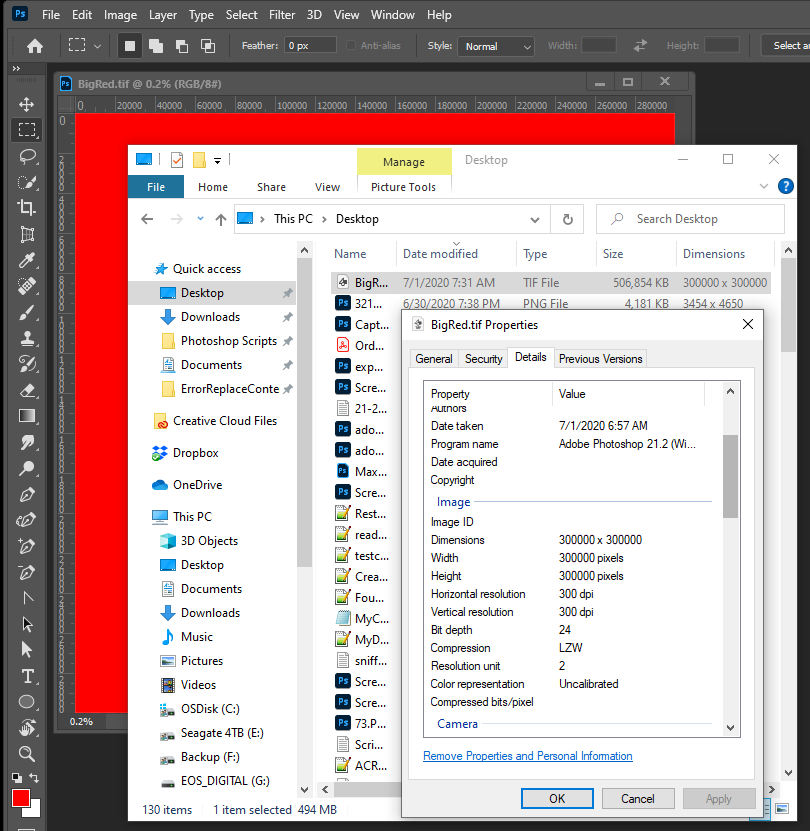Copy link to clipboard
Copied
Hello folks,
Got an issue that confused me and suprised me that I couldn't find an answer by googling...
When I try to export one of my panorama pictures using "Export as", Photoshop (V21.2) automatically scales down my pictures and gives following message: "The image's initial dimensions exceed the maximum allowed pixels and having be downscaled".
What caused this problem? Did I do anything wrong?
 1 Correct answer
1 Correct answer
The dimension limitations for Save for Web are 8192 × 8192 pixels. That is why a long dimension above 8192 is reduced to 8192. The limit exists because Save for Web is very old code, and that is why Adobe has named it Save for Web (Legacy). They want to remove this old command eventually.
There is a much newer command for web graphics export, intended to eventually replace Save for Web (Legacy). The new command is File > Export > Export As. The Export As command has no problem allowing and exp
...Explore related tutorials & articles
Copy link to clipboard
Copied
Copy link to clipboard
Copied
Thank you Barbara for the quick answer. Actually I did check that article before posting here. It says "Photoshop supports a maximum pixel dimension of 300,000 by 300,000 pixels per image", while my image, which is at 17420 by 7421, is way below this limit.
Copy link to clipboard
Copied
Using those dimensions, I'm not able to replicate the issue.
All I can suggest is some general truobleshooting. Try closing and reopening Photoshop. If that doesn't help, try rebooting the computer. If that doesn't help try deleting preferences. If that doesn't help, uninstall and reinstall using Adobe CC Cleaner Tool.
Copy link to clipboard
Copied
Thank you Babara! I actually tried this on two different machines with different language versions, one English version Photoshop and the other one is in Chinese (both at version 21.2 and both under the same subscriber name of course). I will ask one of my friends to open the same file in her computer and do the same "Export as" operation and see what the result is. Thanks again,
Henry
Copy link to clipboard
Copied
Export is for saving Web images. If you want to save vert large image with that many pixels use Save AS.
Copy link to clipboard
Copied
Thank you JJMack! But this doesn't explain why "Export as" would limit the image that not that big. and if there is a limit for "export as", what it would be? Also, "save as" doesn't have option to define quality of compression so that you can control the file size, which is the reason I choose "Export as", also I was able to denfine color space (Convert to sRGB) in the same time. The image is for online printing service that asks for JPG with sRGB color space and has a file size limit.
Copy link to clipboard
Copied
Adobe does not publish all limits I know some like 8000 layers. I was shocked when I hit Adobe Alpha channel limit and it was 53. I know I can gets around that and save selection in layer mask. I can have thousands. However I was using Alpha channels to avoid creating layer to simplify things. How many Actions can you have you in the Actions Palette. How many steps in a action. I tested many things and found most limits acceptable. There are other issue like how Photoshop scroll Scripts name list one script at a time rather then the script list height. So I work around that issue and uses windows file explorer to run scripts rather the menu File>Script>Name. Place will degrade your images if you do not match Print DPI resolutions so I avoid the issue. The Frame tool to uses Place and can have issuers sizing placed images. I removed the Frame tool from my tool bar and cripple its short. I have been framing images in Photoshop for years better than the Frame tool can without problems. I do not need a frame tool with issues. There are bugs in Photoshop Scripting that Adobe does not care to fix so I work around them. Adobe releases bug in every updated so I keep several version of Photoshop installed. There are a lot of things Adobe should do better IMO.
Most all save as some image file format have quality settings some do not need a quality setting for no quality will be lost. Photoshop has a covert profile feature if you need it. Photoshop has Issues Export may have issues. Export As is new it is more likely the have issues then Save AS.
Copy link to clipboard
Copied
'Export as' does indeed have a size limit, but I have no idea how much that size is exactly.
Copy link to clipboard
Copied
There is limitation when saving for web. Have you tried to use Generator for that task?
Copy link to clipboard
Copied
So, my friend just got back to me and she had exactly the warning and scaled down result when open the same file. It is apparently PS "Export as" limitation issue, not my personal settings or my PS configurations (at least by default). Giving today's high end digital cameras and popularity of panorama photos, 17420 by 7421 isn't that big. So what is the maximum allowed pixels? What is the best option to export large JPG files while still have control on compression quality?
Copy link to clipboard
Copied
Save as Jpeg has a quality settings 0 to 12 I believe. I use 10 to produce smaller file sizes then quality 12? I do not believe you will see and different in Print quality between quality 10 an quality 12. If you will be making changes in the future you also save a layered PSD so you still have you work and avoid jpeg generation degeneration.
The jpeg options pop-up happens during the save process the first time you save a new jpeg. After that you can save over the file and the same quality setting will be used.
Copy link to clipboard
Copied
Copy link to clipboard
Copied
'Save as' gives you the option to choose the quality setting. If you wait a few seconds, then Photoshop will show you the file size in the dialog too (at least on a Mac it does). It needs a little time to calculate that, maybe that is why the above screenshot does not show this.
Copy link to clipboard
Copied
Johan is on the right track, Save As JPEG has allowed both JPEG size and visual preview for many years. But I had to test a little more to figure out why it doesn’t always show.
It turns out that you won’t see the file size preview unless you enable the Preview option. If you enable the Preview option, then the Save As JPEG dialog box will display the file size estimate under the Preview option, and in the document window behind the dialog box, it will also preview the visual effect of the current compression level on the image itself. So it is quite worth it to enable Preview.
Conventional wisdom is that you don’t need to set it to above 10. Levels 11 and 12 produce much larger file sizes, but the difference in quality above 10 are not visible to the human eye.
I create panoramas and have not run into problems exporting large JPEG files, but maybe that’s because I usually do it from Lightroom Classic instead of Photoshop. That suggests that if Photoshop JPEG export has a pixel dimension limit, JPEG export from Lightroom Classic or Adobe Camera Raw (they use the same code) might work better.
I did try using Photoshop Export As and Save As to create a JPEG file of a 15117-pixel wide panorama I have, and had no problems either way.
Copy link to clipboard
Copied
Sorry to bump this post, it's one of the first options googling and the options given below didnt work for me.
I was looking to save it in JPEG format specifically and the option did not come up in "save as".
The only fix for me was to "Save a copy". Hope this can help anyone else with this issue.
Copy link to clipboard
Copied
This is a necessary change from 22.4. Save As now only lists formats that support all the current properties of the file. All other formats, with limited support (like jpeg) are now moved to "Save A Copy".
Apple removed the API that made it possible to strip "-copy" from the filename. With the new API, Photoshop has to present the full filename before entering the dialog. And that name has to contain "-copy" because it is a copy. If it wasn't a copy, your original would be overwritten and lost.
https://www.apple.com/feedback/macos.html
To be clear, this is a deliberate security policy from Apple. It is not a bug. But it had to change in the Windows version too, for platform parity.
Copy link to clipboard
Copied
This is important...
There is no longer a way to specify the quality target percentage. Now you cant set the quality by numbers but only by adjectives (Good, Poor, great, and so on).
Please advice
Copy link to clipboard
Copied
The jpeg compression algorithm always worked in fixed increments, so the gliding % scale is a bit of a smokescreen.
I don't know how many steps are allowed in the jpeg specification. Photoshop itself has 12 steps, so this is apparently a simplified scale. Whether you can tell any difference in practice, I don't know. But I do suspect that this 7-step scale is the one that was used all along, just masked behind the % scale.
Another thing is that it was misleading. "100%" could easily mislead people into thinking the image wasn't damaged at all - which of course it was. Jpeg compression is always destructive, even at max setting.
Copy link to clipboard
Copied
Hi, thank you for the quick reply.
I hope I'm not derailing the original conversation but there was no other place I found about this topic.
Here is the thing....Before you were able to see and even set a target file size for the export. Now is a hit or miss.
Copy link to clipboard
Copied
I just realize you can see the final size on the left column. That helps but still your no longer able to set a fixed size.
Copy link to clipboard
Copied
I seem to have same or similar issue, but it's not always happening.
I have large file, 19200x12800 pixels. First time using "export as", it came out as expected full resolution. Next day it wouldn't export anything higher than 15000 on the long edge.
Couple days ago as I was editing further, export worked ok again. And now today it's again setting maximum 15000 pix on the long edge. Same PC, same PS, and same-ish file.
Copy link to clipboard
Copied
Tried restarting PS, still failed. Rebooted whole computer, then it exported at full resolution. Very strange.
Copy link to clipboard
Copied
The basic message above is: Export is for web use. This is, yes, a very bad name for a limited function. Since your file is way too large for use on the web, Adobe expect you to use Save as or Save a copy.
Copy link to clipboard
Copied
tried.
-
- 1
- 2