- Home
- Photoshop ecosystem
- Discussions
- Re: Photoshop saving issue (FILES TOO LARGE)
- Re: Photoshop saving issue (FILES TOO LARGE)
Photoshop saving issue (FILES TOO LARGE)
Copy link to clipboard
Copied
Hello,
Whenever I'm attempting to save a JPEG in Photoshop CC, even the smallest size JPEG comes out at around 6MB at least. I've tried everything from rebuilding the file to flattening all the layers, yet nothing seems to have worked so far. I'm trying to create web graphics and the file should typically be around ~100KB. Anyone have any suggestions on what I can do to fix this? I've tried restarting the computer and resetting the preferences file for Photoshop but it still won't work.
Explore related tutorials & articles
Copy link to clipboard
Copied
Until Adobe offer a direct feature to disable this feature, end users have to use workarounds…
(1) Offhand, you could setup the script to remove DocumentAncestors metadata to be automatically run via the Script Events Manager when a document OPEN, SAVE or EXPORT event is used.
(2) I might be able to hack something together in Adobe Bridge from other scripts, which is a better choice than opening up images into Photoshop. Edit: This is proving to be not so easy!
(3) Another option is to use the CLI driven ExifTool on already saved files, which is great if you have files that use lossy compression:
Mac OS:
exiftool -r -overwrite_original -XMP-photoshop:DocumentAncestors= '/Users/currentusername/Documents/Top Level Folder'
Windows OS:
exiftool -r -overwrite_original -XMP-photoshop:DocumentAncestors= "C:\Users\Currentuser\Documents\Top Level Folder"
Note (this could take some time, target lower level folders and work one folder at a time if there are many files):
All readable/writable file types in the top level folder and any sub level folders/files in the nominated file path would have their Photoshop XMP DocumentAncestors metadata removed, overwriting the original file/s. Ensure that you have backups of the data first, or remove the -overwrite_original command. Use at your own risk.
A technically better approach may be to introduce a conditional processing step, so that only files that contain DocumentAncestor metadata are processed (this could take some time, target lower level folders and work one folder at a time if there are many files):
Mac OS:
exiftool -r -overwrite_original -if '$XMP-photoshop:DocumentAncestors =~ /.*/' -XMP-photoshop:DocumentAncestors= '/Users/currentusername/Documents/Top Level Folder'
Windows OS:
exiftool -r -overwrite_original -if "$XMP-photoshop:DocumentAncestors =~ /.*/" -XMP-photoshop:DocumentAncestors= "C:\Users\Currentuser\Documents\Top Level Folder"
Mac users can set slightly modified versions of these commands into an Automator task that can be accessed via a simple contextual right click on files/folders, or any of the other possible processing methods available (drag-n-drop to application, watched folders, scheduled via Calendar etc).
Windows users can set slightly modified versions of these commands in a drag-n-drop .exe or use scheduled tasks to run the commands from a .bat or .cmd file etc.
Copy link to clipboard
Copied
OK, I figured out the Bridge script!
https://forums.adobe.com/thread/2340460
However I don’t understand why Bridge requires a 2 step process! All this time I thought that the code was bad, when it was “working fine”.
Step 1: Run the Bridge script to remove DocumentAncestors metadata (the file size does not change, when it “should”)
Step 2: Apply a secondary metadata change in Bridge, such as adding/removing a temporary keyword, or rotating clockwise and then rotating back counterclockwise again to “force the image to reset”
The second step for whatever reason will force the file to update and take into account the removal of the DocumentAncestors metadata and then applies the file size reduction!
The code:
// https://forums.adobe.com/thread/290238
// https://forums.adobe.com/thread/1880847
#target bridge // let EntendScript know what app the script is for
clearDocumentAncestors = {};// create an object
clearDocumentAncestors.execute = function(){// create a method for that object
var sels = app.document.selections;// store the array of selected files
for (var i = 0; i < sels.length; i++){//loop though that array
var md = sels.synchronousMetadata;// get the metadata for the file
md.namespace = "http://ns.adobe.com/photoshop/1.0/";// set the namespace
md.DocumentAncestors = " ";//set the porperty
}
}
// this script only works in bridge
if (BridgeTalk.appName == "bridge"){
//creage the munuItem
var menu = MenuElement.create( "command", "Clear DocumentAncestors in metadata", "at the end of Tools");
menu.onSelect = clearDocumentAncestors.execute;
}
Copy link to clipboard
Copied
giovani1059 wrote:
IT IS A PHOTOSHOP ISSUE!!!!!!
You can stop shouting, giovani. This is by design, it is not an "issue".
- Export and Save For Web do not export at 72 ppi. They strip resolution metadata altogether from the file. The file in fact does not have a ppi at all when exported - not 72, not 96, not 300, nothing.
The 72 figure appears when the file is reopened into Photoshop, and a default value of 72 is assigned, because it has to assign something. Other applications have different defaults.
This is done because Export is intended for screen viewing only - web, phones, tablets. On screen, ppi is a completely meaningless figure. It only applies to printing on paper. If that's what you're doing - don't Export. Save As.
Copy link to clipboard
Copied
I've been having a similar problem using Image Processor in CC2017 to create thumbnails constrained to a maximum of 180 pixels in the largest dimension. Some files processed as expected and resulted in files of 20KB or so, whilst others were saving at 4MB.
I eventually resolved it by disabling the 'Include ICC profile' option so that seems to be where the problem lies, in my case at least. I tested this further by doing a 'Save as' of the original file without the embedded colour profile and halved the resulting filesize.
Hope this is useful to someone else who's been tearing their hair out over this.
Copy link to clipboard
Copied
Mike Arrowsmith wrote:
I eventually resolved it by disabling the 'Include ICC profile' option so that seems to be where the problem lies
An icc profile is only 3 kB, so that simply can't be, unless the profile is massively corrupt. It is never a good idea to strip the profile.
It is known that file history metadata sometimes can balloon a file to enormous sizes (several MB). I rather think that's it.
Try Export or Save For Web with metadata set to "none" or "copyright". That should strip out all those megabytes.
Copy link to clipboard
Copied
Well, it it simply *can be*. Whether or not it's a corrupt profile I don't know, nor would I know how to tell, but this definitely resolves it for me. Screenshot attached of image processor results:
.jpg is with included ICC profile
_1.jpg is without ICC profile
_2.jpg is with ICC profile, but with 'convert profile to sRGB' selected.
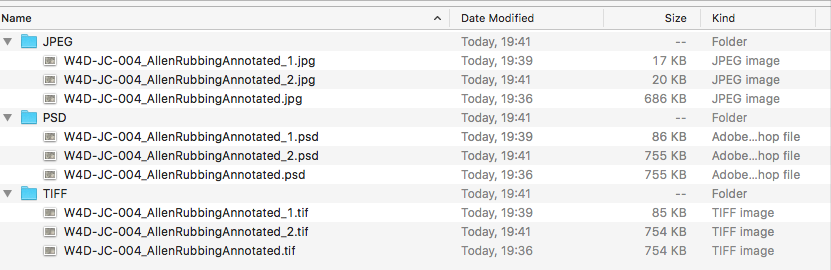
Copy link to clipboard
Copied
A profile need not be just 3 kB. A CMYK profile is typically multiple megabytes.
Copy link to clipboard
Copied
multi meg cmyk profiles? what in the world are you talking about?
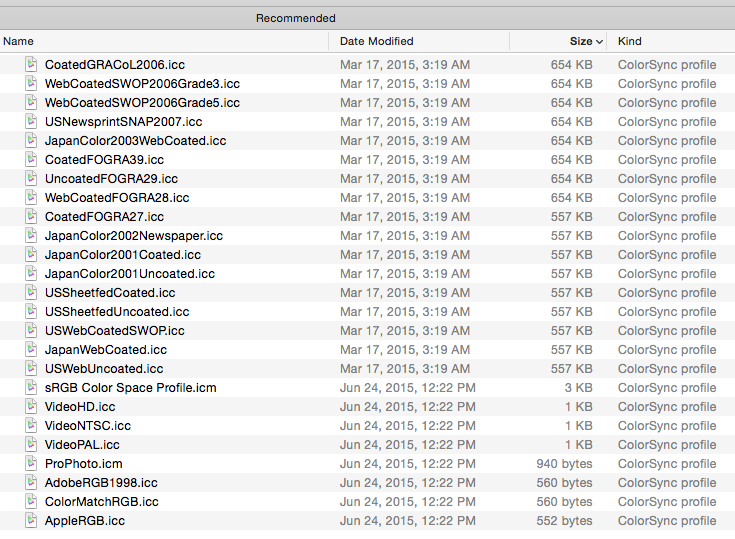
Copy link to clipboard
Copied
i have the same problem. i'm working in CS6 and the problem only surfaced when working with cc files i had to open.
save for web does the job correctly, but it's impossible to create a correctly (file-)sized jpg through the "save as" process.
-with/without colour profile: no effect
-changing the file's size or resolution - no effect
-pasting the file's art into an new file - no effect
-converting to another colour mode - no effect
can anyone at adobe fix this please?
Copy link to clipboard
Copied
Using File > Export> Save for Web, set Metadata to "None" or "Copyright", save the file, and tell me if you get a reasonable size.
Copy link to clipboard
Copied
This problem just showed up in my photoshop CS6 as well. Up until a week ago, files were saved at a reasonable size. For three years, there has been no change in my process, no change in my hardware, no change in my software. Suddenly, even a white background 4x5 inch photo with nothing other than black text on it comes in at over 6MB. I don't understand how a bug could "suddenly develop" when there have been no changes in anything on my end. I ran MacAfee and this does not appear to be the result of a virus. I'm in CS6,version 13.0.1.
Any suggestions on resolving the actual problem, rather than creating a whole new process of saving as a PNG, opening, then resaving as a JPG (which did actually work) for all of my many, many pictures that I process each week?
Copy link to clipboard
Copied
Hey guys, just got this bug and yes saving without metadata worked as a quick fix.
Honestly have no idea how Adobe manages to put 5MB of metadata into a file. Seriously, try turning down quality to 0 for a jpeg, still 5mb.
Copy link to clipboard
Copied
tedt72583949 wrote
Honestly have no idea how Adobe manages to put 5MB of metadata into a file.
This issue has been looked into by engineers here in the forum a couple of times. In all instances it turned out to be what they called "ancestors metadata" - IOW a record of the file origin and history. The metadata isn't put there by Adobe, but users.
Copy link to clipboard
Copied
Same problem here with Adobe Photoshop CC 2014
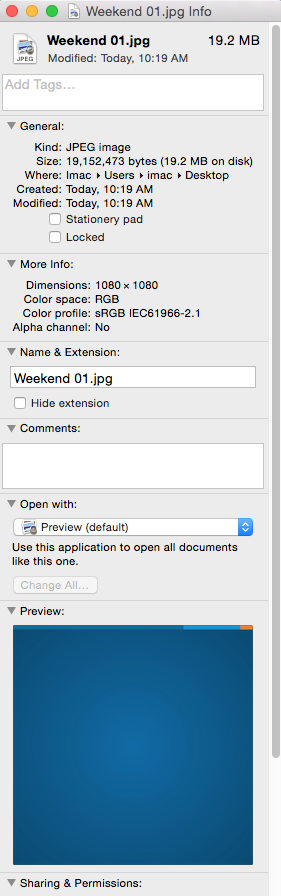

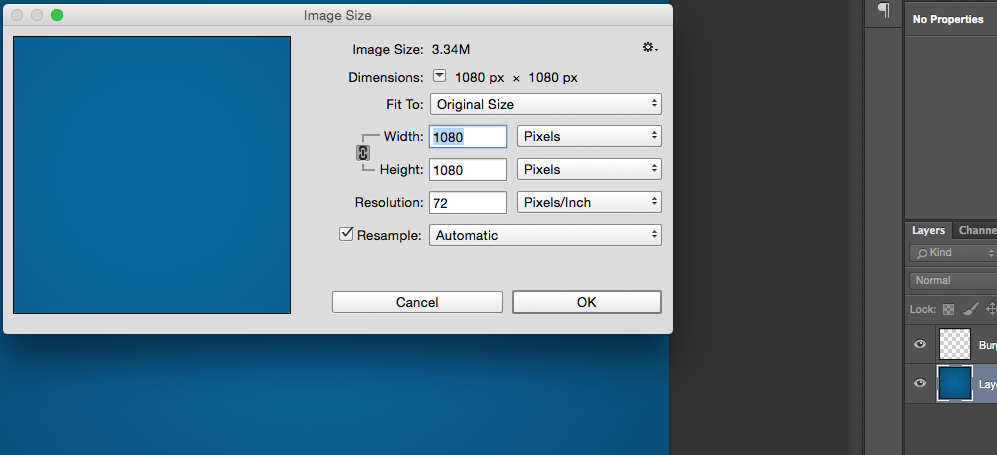
Copy link to clipboard
Copied
https://forums.adobe.com/people/Rami+Hoballah wrote
Same problem here with Adobe Photoshop CC 2014
And same cause and same solution. See above.
Now, I have no opinion as to why this history metadata is included, or whether it should be included, but that's the way it is.
Copy link to clipboard
Copied
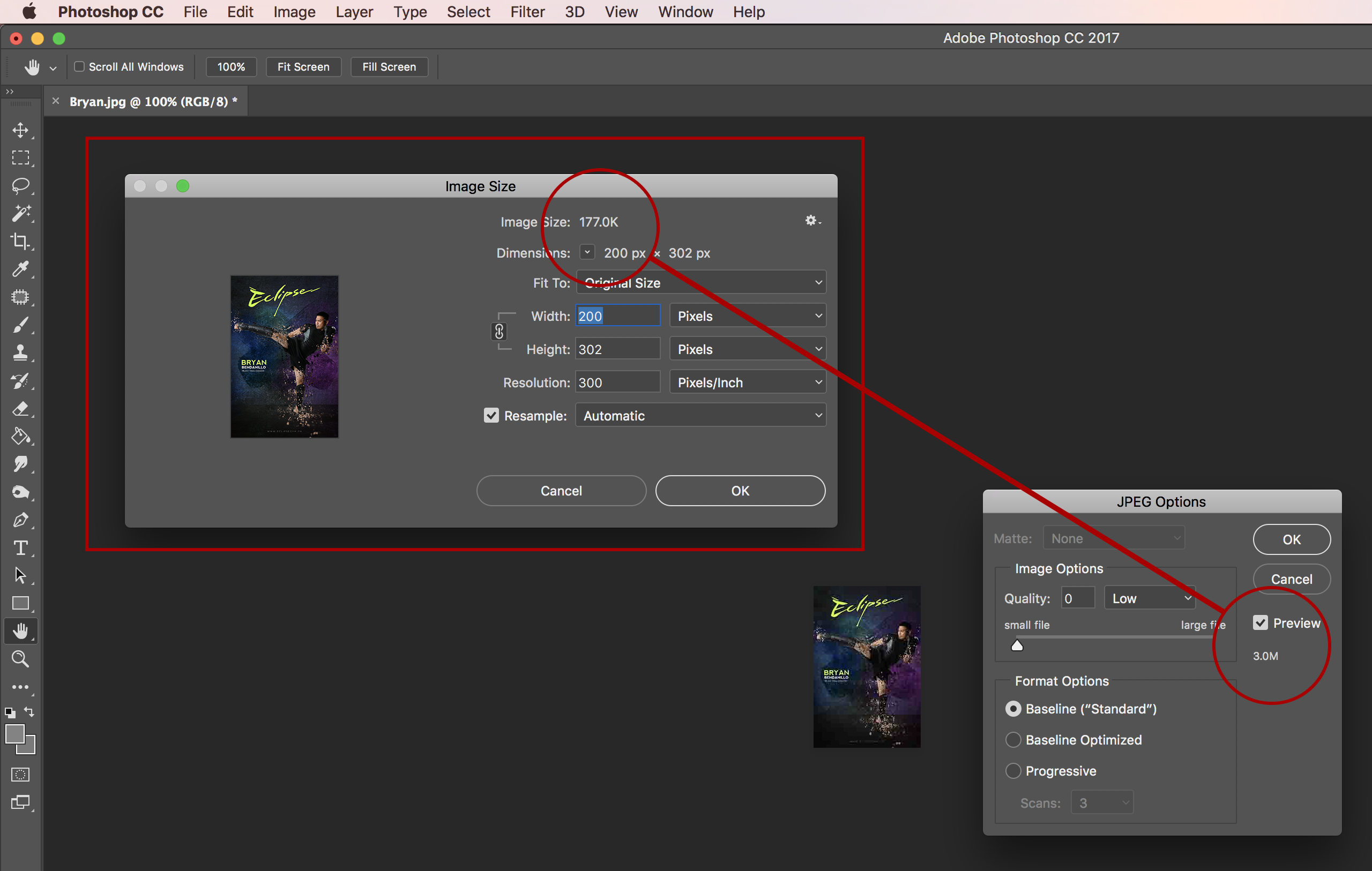
Hello, I am having the same problem, I am running Mac OS Sierra 10.12.4 and Photoshop CC 17.0.0 Release on a . Every time I save the JPEG it doesn't go down below 3mb file size event if I set the quality to 0. I usually do batch process from bridge, It ends up having huge image sizes after export to jpeg. I've already everything, restarting photoshop, bridge, restarting computer etc.
Copy link to clipboard
Copied
So apart from trying all of the things that don't work, have you tried the posted solutions that do work?
Copy link to clipboard
Copied
This is still marked as "not answered", so maybe just a helpful pointer to the best solution would be nice. Here is one: jpg file size during "save as"
Copy link to clipboard
Copied
My two previous posts #58 and #59 in this topic offer solutions:
And then there is this one too:
Copy link to clipboard
Copied
I am having the same issue and it just started happening about a month ago. We're using the latest version available on Creative Cloud.
What we're doing is taking a JPG file, setting it up for print (normally at 200ppi for black and white newsprint) and saving it out as a JPG or PSD to be embedded into an InDesign file. Normally these small ads would be ~1MB, but we've started incurring a lot of bloating in these JPG or PSD files suddenly over the last few months. We've reinstalled, reset preferences to no avail. This issue generally only happens on one install running on a MacBook Pro (2.3 GHz Intel Core i7, 16GB RAM)
Here is a link to download two example files to demonstrate the issue:
Copy link to clipboard
Copied
Yes, it’s DocumentAncestors metadata again (around 15mb of bloat), this Bridge search isolated your images as matching this criteria (as does using File > File Info):
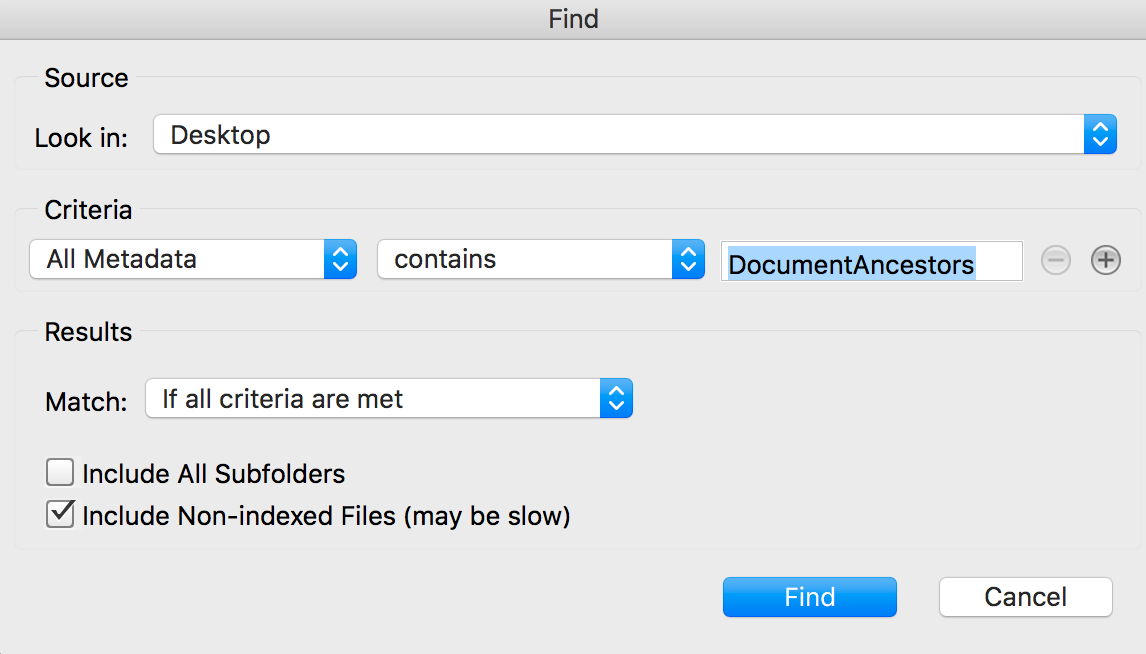
Again, my previous posts #58 and #59 in this topic offer solutions to this issue.
I recommend setting up the Photoshop script in Script Events Manager on all computers and also installing the Bridge script to put out spot fires where needed. Direct links to the script source code:
Re: Inflated JPG File Size - Photoshop Document:Ancestors Metadata
Bridge Script to Remove Photoshop DocumentAncestors Metadata
Keep in mind that a simple export/save for web can also strip metadata, which should be used for “web” images, however sometimes users need to send out hi-res data or CMYK etc, so export/save for web is not always suitable and then these Photoshop or Bridge scripts will be necessary if the files are bloated.
Copy link to clipboard
Copied
I have documented all known solutions at my blog (please let me know if I need to add any further solutions or info):
Copy link to clipboard
Copied
Did the file you were working on originate from the web as a resource? I worked on a PSD file for a mobile phone, when I save the file as a TIFF it was 26MB. I thought this was wrong, so saved it so it was 1cm wide. When I checked the file is was still 26MB. Which clearly means there is meta data or something in the bloating it.
So, to resolve the problem, I saved as a TIFF again. The file was 26MB. I opened it in the excellent Graphic Converter. I literally just did a save as, saved over the TIFF and when I checked the file it was 2.8MB as I had expected.
Basically, you have data in there, that no matter what yo do stays connected to the file.
Copy link to clipboard
Copied
I was correct in saying its additional data.
The following link will describe how to remove the bloated data:
Copy link to clipboard
Copied
The problem is a Corrupted/Bloated Meta Data File.
SOLUTION:
- CREATE a NEW DOCUMENT using same dimensions and dpi
- DRAG Layers from old document to new document
- DELETE corrupted Document
- WORK AS NORMAL
That should be an easy work around.
Find more inspiration, events, and resources on the new Adobe Community
Explore Now
