- Home
- Photoshop ecosystem
- Discussions
- Re: Photoshop saving issue (FILES TOO LARGE)
- Re: Photoshop saving issue (FILES TOO LARGE)
Photoshop saving issue (FILES TOO LARGE)
Copy link to clipboard
Copied
Hello,
Whenever I'm attempting to save a JPEG in Photoshop CC, even the smallest size JPEG comes out at around 6MB at least. I've tried everything from rebuilding the file to flattening all the layers, yet nothing seems to have worked so far. I'm trying to create web graphics and the file should typically be around ~100KB. Anyone have any suggestions on what I can do to fix this? I've tried restarting the computer and resetting the preferences file for Photoshop but it still won't work.
Explore related tutorials & articles
Copy link to clipboard
Copied
With CS15 for the first time I have trouble saving a simple multi-layer file to PSD format. The file is 3,300 x 2,550 72 dpi. When I save as PSB the file size is 1.5gb. The file has 5 layers, 4 with transparent backgrounds. No Alpha channel, no opacity or other layer filters. This file should save at <80mb and did save that size in CS14. I've tried 300 dpi. Nothing seems to work.
I merged down to 4 layers and the PSB is still 1.5gb. 3 layers still 1.5pb. 2 layers, still 1.5pb. Only when I merge all layers does the file save at an expected size. The program seems to be saving the image cache.
How do I get my CS14 back?
UPDATE!
The original file was a TGA targa file. I found that when I opened the targa file in Photoshop and save it first "as is" to PSD format and then do all of my editing in the converted file, saving as PSD is back to normal. I suspect Photoshop has an issue with opening a foreign format and editing it, adding other layers, etc. and saving as PSD.
Copy link to clipboard
Copied
Hello! I was having this same issue. When I "saved for web" or "saved as JPG", Photoshop told me the resulting file size would be 772 KB. However, every time after saving, the file was 6.3 MB or very close to it. I tried flattening the image, different file types, color modes and even different computers and Photoshop versions (CS5 and CS6). What finally solved the issue for me was in the Save for Web menu. I saved the file without any Metadata which finally produced the advertised file size of 772 KB. Reviewing the File Info was not helpful at all. There seemed to be nothing in any of the fields. I experimented with the "Save for Web" and tried saving with different Metadata content: Copyright only (worked fine); Copyright and Contact Info (worked fine); All Except Camera Info - this one and the All option both caused the file size to be 6 MB. Hope this helps someone!
Copy link to clipboard
Copied
This solved my issue on CS6. Thank you.
Copy link to clipboard
Copied
Vielen Dank für Ihre Nachricht.
In der Zeit vom 21.12.2018 bis einschließlich 08.01.2019 ist unser Büro in den Weihnachtsferien. Deshalb können wir Ihre E-Mail erst anschließend beantworten.
Wir wünschen Ihnen ein friedliches Weihnachtsfest und erholsame Tage.
Thank you for your message.
From December 21st, 2018 until January 8th, 2019 our office will be closed for Christmas holidays.
We wish you a peaceful Christmas and some restful days.
Ihr Team vom / your team of
Atelier Kamp
Copy link to clipboard
Copied
I am experience the same issue. I'm using Photoshop CC 2019, still can't figure out how would I fix this.
Copy link to clipboard
Copied
Same problem on CC2021. This was a great fix. Wonder what the actual cause and solution are? Come on Adobe! Weigh in here!
Copy link to clipboard
Copied
Hi @defaulttmuvvj70ewqn I am experiencing the same issues with my CC2021. Did you manage to figure it out? Cheers
Copy link to clipboard
Copied
I had the same issue...
Adobe Generator was behaving weirdly prior to the file size issue...
so I just had to bite the bullet and reinstalled Photoshop. All's right with the world again.
It took over and hour to download the installer, though ![]()
here's a link
http://prodesigntools.com/adobe-cc-2015-direct-download-links.html
Copy link to clipboard
Copied
I believe I am having the same issue as kylet17468902. I am on an iMac OS 10.11. I am using Photoshop 20160113.r.355 x64. I have a regular project which involves opening a PDF created from an InDesign page, downsampling and exporting to JPG or PNG for use on the web. I do this several times a day. Everything was fine until I updated Photoshop yesterday. Now the exact same file, processed in the exact same way creates a file that is twice the size of the files I created yesterday. Quality is the same, resolution is the same, color space is the same, pixel dimensions are the same. It happens with both PNG and JPG and also happens when I export as JPG or PNG and when I save for web. I uninstalled and reinstalled Photoshop. Didn't help. If I try to export one of the normal-sized JPGs that I created yesterday before the update, Photoshop tries to bloat it in the same way. I am not exporting metadata or doing anything different. Really. I do this several times a day. I am forced to transfer images to my laptop and work on them there. Photoshop is unuseable on my iMac. Please help.
Copy link to clipboard
Copied
I'm having the same problem here and on others PC from the company since we updated to Photoshop CC 2015~
This doesn't happens with all files, but it really started to happen often, for example, I have an image 750 x 422px 72dpi RGB 8bit, and I try to save to JPEG or PNG, the image that photoshop creates is over 6 to 9mb.
Even if I try to save for web, on photoshop's screens it says the generated file will be 130kb, but when I save it, the created file is over 9mb.. my only option was to use tinypng or other compression / conversion tools to save the generated file again.
This is indeed a really critical bug on the new photoshop and adobe should investigate it with more priority.
Copy link to clipboard
Copied
Double check your image size.
Note the resolution; is your resolution set to Pixels/Centimeter or Pixels/Inch?
If it is Pixels/Centimeter you need to change it to "Pixels/Inch".
I have had a similar problem with overly large file sizes and this adjustment was the solution.
Copy link to clipboard
Copied
I have checked it, it's already pixel/inch
a 640x340 72pixel/inch dpi should be only a 640kb file when exported,
but the picture becomes a 9mb png or jpeg file.
I can't find the reason why the file becomes so big when exporting, and this doesn't happen with all files.
That's the big mysterious.
Copy link to clipboard
Copied
Then it's perhaps metadata (see reply 26).
Also bear in mind that JPEG is designed for photos of real objects. Drawn pattens, scanned printed pages etc. may be much much larger than other JPEGs.
Copy link to clipboard
Copied
Have the same issue when saving to png.
Temporary solution: File/Export/Quick export as PNG
Copy link to clipboard
Copied
I suspect that my final .png contains extra metadata only on the files where I have used a vectorial smart object during the design process.
Even having flatted the image before saving as a png, only on those files I can see extra 3mb size. (Which is unacceptable doing assets for mobile apps).
Any answer from Adobe?
Copy link to clipboard
Copied
If you do not need the Metadata, resave it using Save for Web and set the Metadata to None.
We are basically forum members and not Adobe employees, so we can't say what Adobe will be doing.
Copy link to clipboard
Copied
I've experienced this several times. I'm not sure why it happens, but it definitely IS a bug, and it definitely ISN'T incorrect file settings. My work around is export to jpeg, convert to png, convert back to jpeg. Can write a batch script for it necessary.
We trade files between different versions of PS, so I always assumed that was somehow responsible for the issue. Would be interesting to open up one of the bugged jpegs in a hex editor and see what the extra data was.
edit: Pet peeve - people telling you that you don't need what you say you need, eg: you don't need it in 300 ppi.
Copy link to clipboard
Copied
I have been using PS since 1997 and After the latest update, I have a set size I use, 4080 x 2640 @ 300 ppi for all my poster prints... Every time I use Export AS and JPEG my printer is getting a huge file.

The resulting file size is huge and the printer called me and said that the image is over 56" x 36"!
So I tried the cropping tool again..... this time set it to inches..... 11.25 in x 17.25 in @ 280 ppi
SAME RESULT IN EXPORT!
So I am pretty sure this is a major bug in Photoshop!
So I went in and Used the legacy "Save for web" as so...
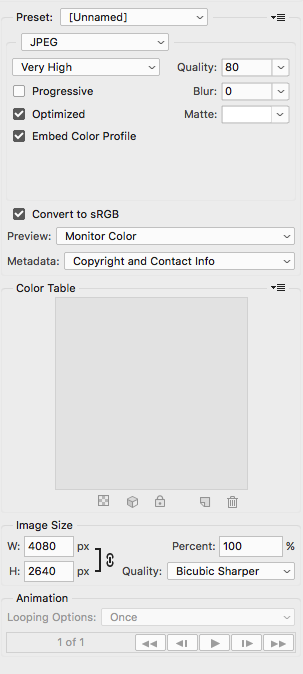
STILL SAME RESULTS.......
If a crop is made at 11in x 17in @ 300..... The size should not be more then 11x17 on export... Never happened in the past....
Now I have to export the file and go to preview in MAC and resize the image to 11x17 @ 300 for the image to be in the correct sizing....
IT IS A PHOTOSHOP ISSUE!!!!!!
Copy link to clipboard
Copied
There is a setting above Copyright and Contact Info in Save for Web that includes Print Metadata. I think it's "All".
Try that and let me know. That setting should keep your 300 ppi setting.
Copy link to clipboard
Copied
Hi Giovani
The file size is saving correctly in pixels. Export as sets ppi to 72ppi hence your 4080 pixels comes out at 56 inches.
If you want to save with ppi set differently use Save As
Dave
Copy link to clipboard
Copied
Then what was the point to making the export function?
I can see save for web doing this as 72 ppi is standard for screens, but not export as functionality
Save as will alter the titling on the artboard if saving a file with no layers... Adding extra time that the export function was supposed to help by allowing changing of image size to export to a particular dimension....
What is happening lately Adobe?
Copy link to clipboard
Copied
I'm having the EXACT same issue except the file sizes are FAR huger.
Consider the following screenshots to illustrate:
1. Saving a simple red block image 1080 pixels high by 801 wide. Scratch size in Photoshop shows 2.48M
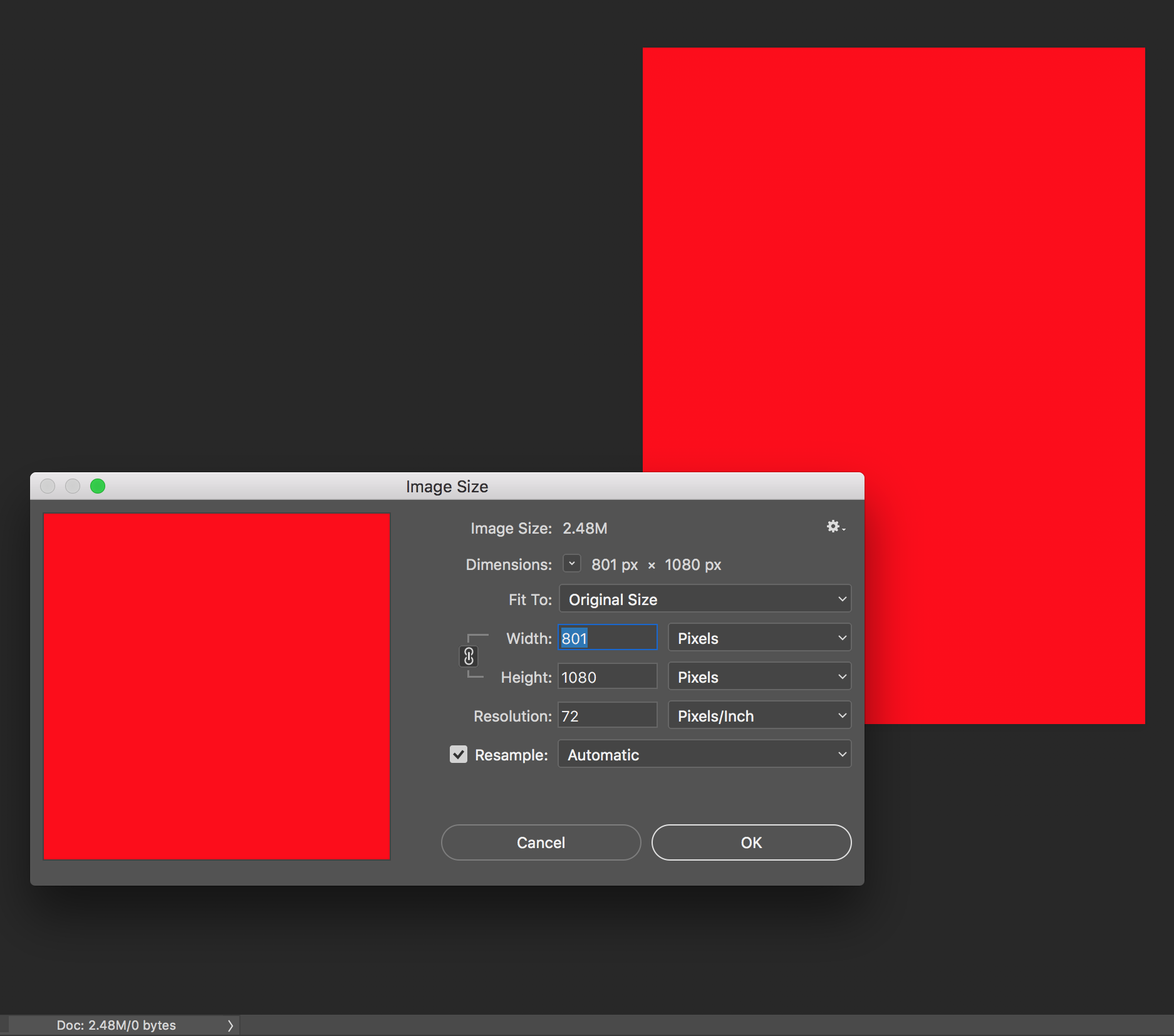
2. Choosing JPG with compression of 9/high suggests a file of 19M (but saves at 15.7M)? WHY?
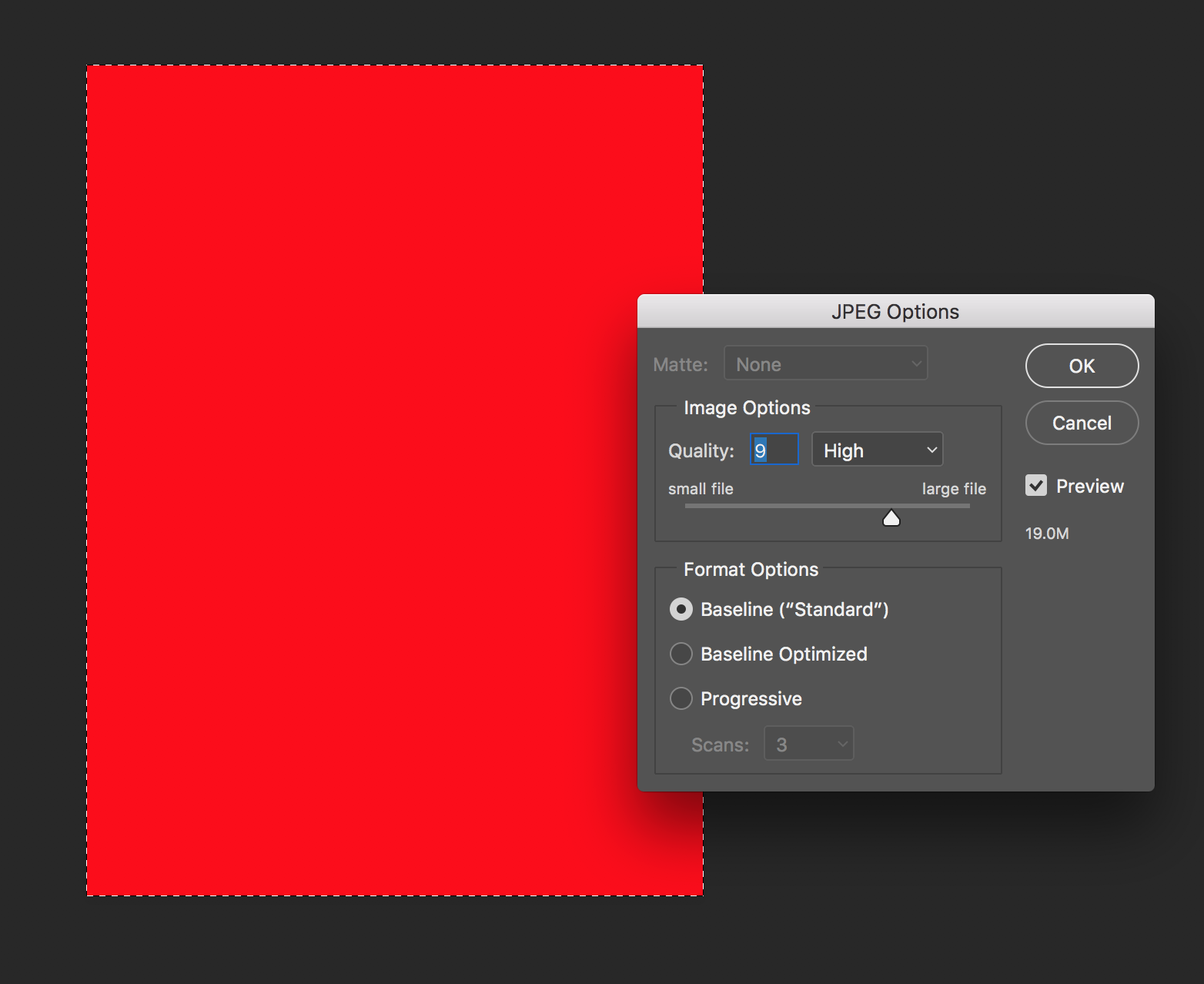
3. To try and avoid the saving issue -- I've tried: Select all > Copy Flattened > Paste to NEW using clipboard -- and then Save As... and still 19M suggested /15.7M Actual size. WHY? It's a red block from a new file with no metadata...?!
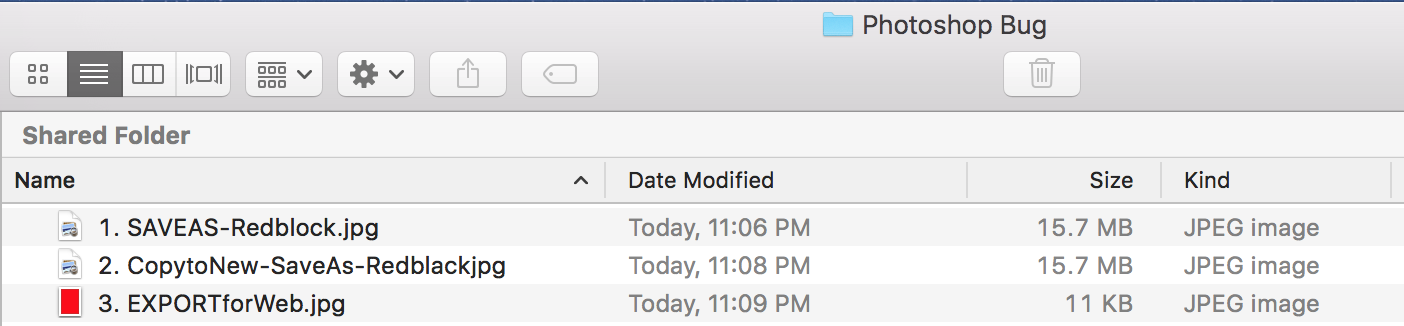
4. Using "export to web" exports the simple image to 11K
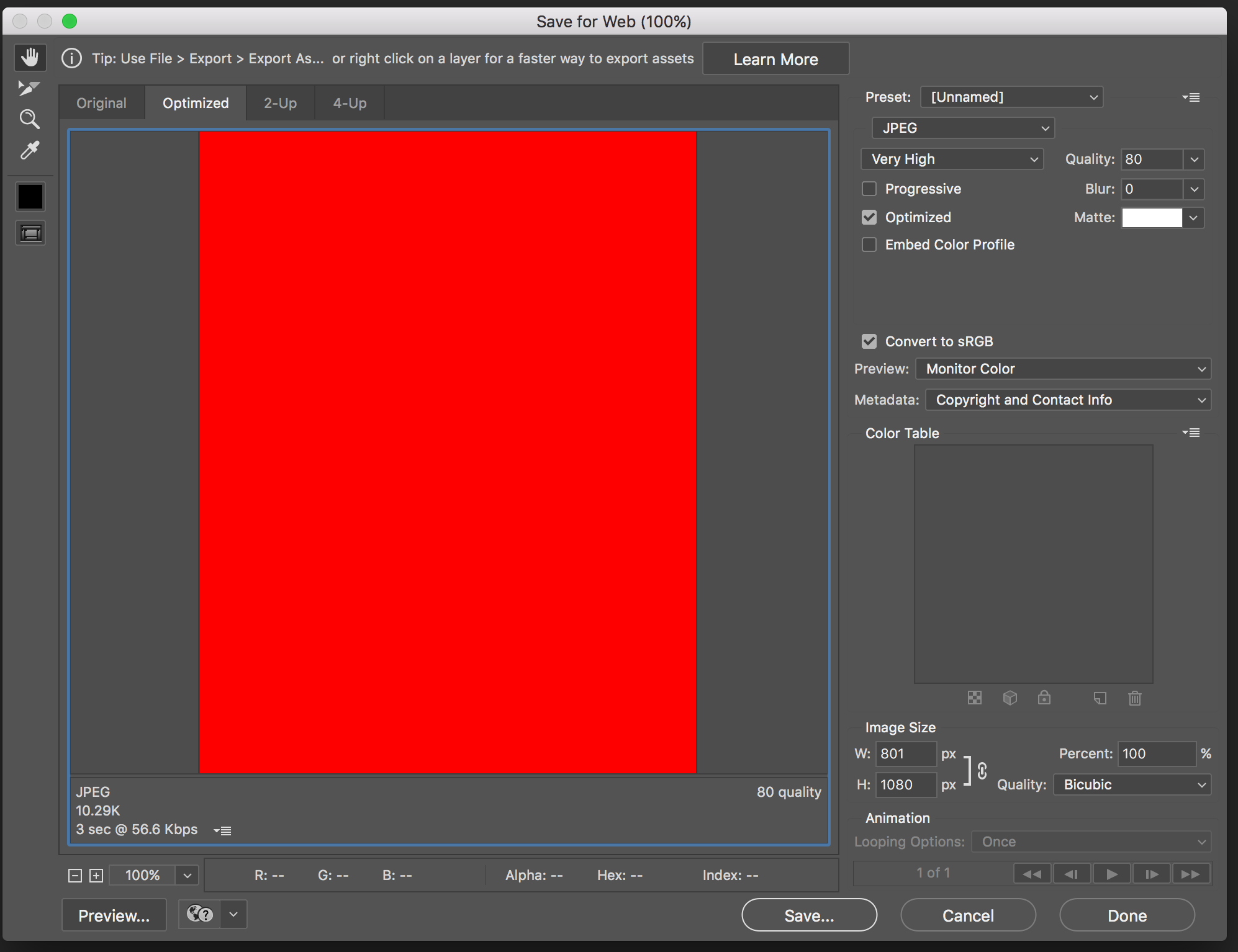
This is a bug and we need to know how to fix it. As evident here -- enough users are having the issue -- and since we are paying for this software, and this is effecting our productivity having to use annoying work-arounds, it should be resolved. Especially since we're now forced into a subscription model where our software is meant to be continually updated.
Please help. This is not user error. It's a bug. It's slowing down users productivity, is a massive pain, and it's unacceptable.
Copy link to clipboard
Copied
There has been no bug found so far in this thread. If you read back through it there were two issues.
The first was metadata (which can get huge). If you are creating a new document from scratch then this is unlikely to be your issue.
The second was a broken (and very large) color profile. What color profile is attached to your document and have you tried saving without the profile to see if that is your issue?
I tried the exact document size here (as 8 bit RGB in the Adobe RGB color space) . With the same jpeg settings I get :

Dave
Copy link to clipboard
Copied
There will be a difference between the metadata in the “save as” files vs. “save for web” or “export”.
Compare the 15mb files to the 11kb file – is there a photoshop:DocumentAncestors metadata entry when exploring via File > File Info > Raw Data?
You could always share the files via DropBox or similar for others to explore.
Copy link to clipboard
Copied
This is not a bug but a very annoying thing.
Find a "history log" in preferences and disable it. You can also run this JSX script to remove metadata from a file that already exists
| function deleteDocumentAncestorsMetadata() { | |
| whatApp = String(app.name);//String version of the app name | |
| if(whatApp.search("Photoshop") > 0) { //Check for photoshop specifically, or this will cause errors | |
| //Function Scrubs Document Ancestors from Files | |
| if(!documents.length) { | |
| alert("There are no open documents. Please open a file to run this script.") | |
| return; | |
| } | |
| if (ExternalObject.AdobeXMPScript == undefined) ExternalObject.AdobeXMPScript = new ExternalObject("lib:AdobeXMPScript"); | |
| var xmp = new XMPMeta( activeDocument.xmpMetadata.rawData); | |
| // Begone foul Document Ancestors! | |
| xmp.deleteProperty(XMPConst.NS_PHOTOSHOP, "DocumentAncestors"); | |
| app.activeDocument.xmpMetadata.rawData = xmp.serialize(); | |
| } | |
| } | |
| //Now run the function to remove the document ancestors | |
| deleteDocumentAncestorsMetadata(); |
For others viewing this thread in may 2017 - is there any easy way to remove metadata from the document or probably even prevent it to load in any documents? I'm working with few designers that have this stuff enabled for some reason (I use their templates or psds) and I hate so much to doublecheck every saved image or use export functions instead of saving
It is very annoying, really
Find more inspiration, events, and resources on the new Adobe Community
Explore Now