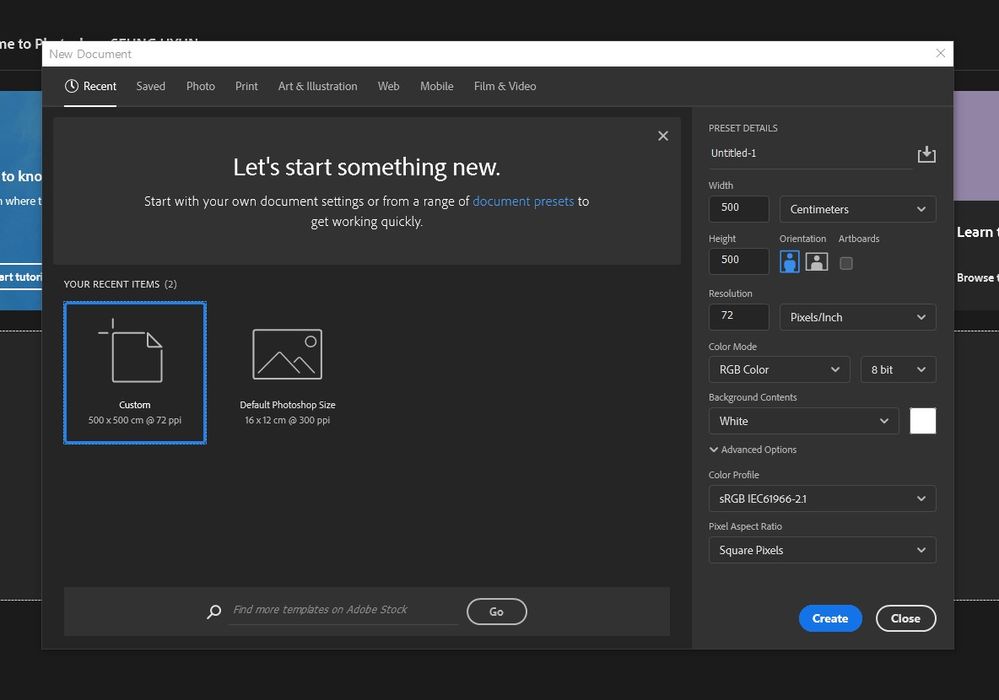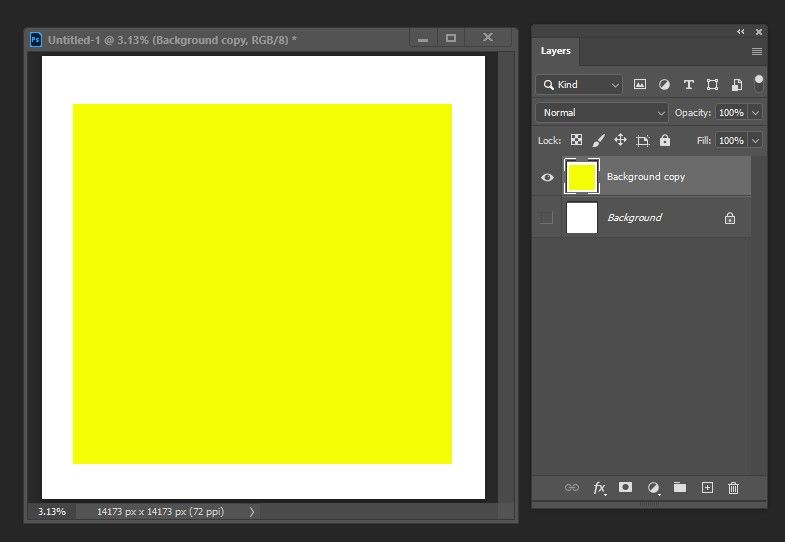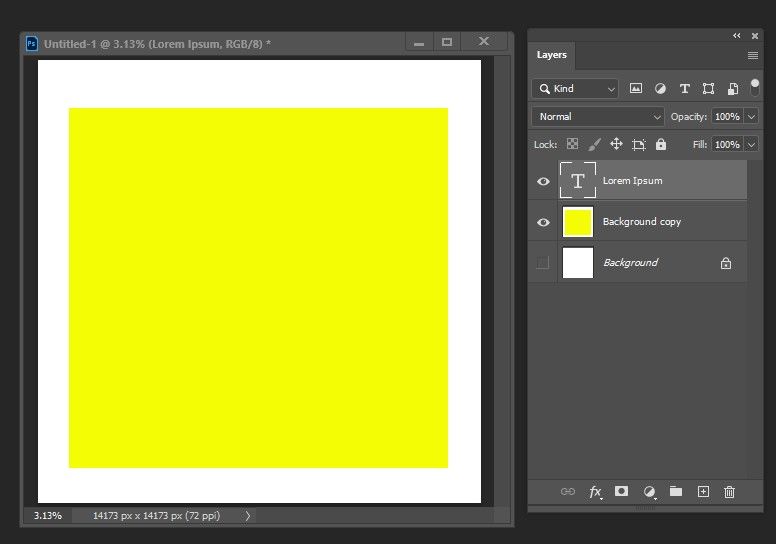Copy link to clipboard
Copied
I just downloaded Ps and started working on my project. however, text tool is not working at all. What can I do to make it work? Any help would be appreciated. Thanks.
 1 Correct answer
1 Correct answer
In the future please posr meaningful screenshots that include ALL the pertinent UI elements (Layers Panel, Options Bar, Toolbar, …).
Did you click or (as requested) click-drag with the Type Tool?
When you select the Move Tool and hitt cmd-T doe Transform Controls vecome visible?
What have you done for all-purpose trouble-shooting so far?
Restoring Preferences after making sure all customized presets like Actions, Patterns, Brushes etc. have been saved might be a good starting point:
https://helpx.adobe.com/photoshop/kb/troubleshoot-fonts-photoshop.html
https://helpx.adobe.com/photoshop/using/preferences.html
Explore related tutorials & articles
Copy link to clipboard
Copied
What exactly happens when you click on the Canvas with the Type Tool?
Could you please post screenshots with the pertinent Panels (Toolbar, Layers, Character, Options Bar, …) visible?
Copy link to clipboard
Copied
You didn't say if it was working before and stopped working or if you are a beginner and don't know how to use the Type tool or what the issue is.
Let's start here: Select the Type tool > click (or drag) to create a new type layer > type over the dummy text > click the checkbox in the options bar. Details here:
https://helpx.adobe.com/photoshop/using/add-edit-text.html
If this totally misses your issue, please clarify.
~ Jane
Copy link to clipboard
Copied
Thanks for the reply. I've been using PS for a few months at work by now. In order to do some extra work at home, I purchased the plan a couple of days ago. I know how to use text tool. Text tool itself did not work from the get go. I tried the pen tool to see if text would ride on. It didn't work either. I tried adding new layer as well ☞ layer> test. But once I click text tool, it just makes a dot and stops: cannot edit or add or do anything. The PS I puchased is the same version that I'm using at work. I have no idea why the text tool isn't working.
Copy link to clipboard
Copied
Please start a new document and drag out a text frame. It should fill with dummy text. Show a screen shot with an text still selected and the Character panel.
~ Jane
Copy link to clipboard
Copied
I'm not sure if I should contact local customer service for this or what since I'm not in US. I even redownload PS and it still does the same... Any help or advice would be appreciated.
Copy link to clipboard
Copied
Please show the screen shot.
Copy link to clipboard
Copied
I'm attaching 4 screenshots.
1- setting for blank project
2- color setting for better background
3- Text being invisible while layer shows default type setting
4- Text setting
Copy link to clipboard
Copied
In the future please posr meaningful screenshots that include ALL the pertinent UI elements (Layers Panel, Options Bar, Toolbar, …).
Did you click or (as requested) click-drag with the Type Tool?
When you select the Move Tool and hitt cmd-T doe Transform Controls vecome visible?
What have you done for all-purpose trouble-shooting so far?
Restoring Preferences after making sure all customized presets like Actions, Patterns, Brushes etc. have been saved might be a good starting point:
https://helpx.adobe.com/photoshop/kb/troubleshoot-fonts-photoshop.html
https://helpx.adobe.com/photoshop/using/preferences.html
Copy link to clipboard
Copied
- Thank you. Customizing preset helped. Thanks for the reply and yes in the future, I'll post screenshots that include ALL the pertinent UI elements. Thanks.
Copy link to clipboard
Copied
Good to read you could work the problem out.
Copy link to clipboard
Copied
PHOTSHOP TEXT TOOL & TRANSFROM TOOL & LAYER NOT SHOWING
PHOTOSHOP TOOL NOT WORK
Copy link to clipboard
Copied
What have you done for all-purpose and font-related trouble-shooting so far?
https://helpx.adobe.com/photoshop/kb/basic-trouble-shooting-steps.html
https://helpx.adobe.com/photoshop/kb/troubleshoot-fonts-photoshop.html
Please read this (in particular the section titled "Supply pertinent information for more timely and effective answers”):
Could you please post screenshots with the pertinent Panels (Toolbar, Layers, Options Bar, …) visible?