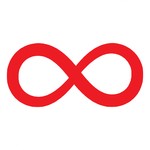Copy link to clipboard
Copied
I have been working on making a large PDF file. I am building the pages in photoshop, as they have multiple images and shapes. I then am making them into PDFs to form into one book. I am having two issues as I make this.
1. Some of my text is coming out blurry. I am using the same font throughout the entire book. For some reason this font is coming out blurry when I form it into a PDF. While others come out perfectly clear.
2. I am not able to highlight some of the font. This is often the same font that is coming out blurry. Once again, the same font is being used throughout each page.
I would like to solve both issues and feel they are somehow connected. I have looked online and in these forums and have not been ablet to find a solution.
 1 Correct answer
1 Correct answer
So after messing with everything. Going through everyones suggestions, I was finally able to find a solutions after weeks. I have no idea why or how this worked but it did.
Step 1
Within the text settings in photoshop I had to turn the Faux Italic setting off. Show below.
Step 2
I had to save the file as a PDF, not a presentation via automate. I then had to select Acrobate 8 (PDF 1.7) for combatability.
Explore related tutorials & articles
Copy link to clipboard
Copied
You should really be doing that in a page layout program, such as InDesign.
Copy link to clipboard
Copied
- I agree with Semaphoric, then it will be all set in same ppi. Then I would package your file and it will have everything in a neat little package including a pdf. When you go to package you can change the pdf setting to what you need and save. This way any changes you do after will follow when you package again. Also packaging will let you know of any potential problems.
Copy link to clipboard
Copied
Do you know what settings need to be adjusted? I am just using the default settings when saving it as a PDF from photoshop.
Copy link to clipboard
Copied
When you click on package it should give you an option on the pdf tab. I recommend using 300 ppi add crop marks, if this is for print. You can save a name on the setting so when you have to make another pdf your settings are already there.
Copy link to clipboard
Copied
Hi Josh!
How are you creating the PDFs from the photoshop file you are working? Are you retaining the layer information?
Copy link to clipboard
Copied
Yes, I merged the photo's and shapes into one layer. Then kept all the fonts seperate and made sure the layer infromation was maintained.
Copy link to clipboard
Copied
Use InDesign! It cannot be emphasized enough: Photoshop is the wrong tool for this.
The blurry text has probably been rasterized. Photoshop can not normally output vector data, except in a very few special circumstances.
Copy link to clipboard
Copied
I see a lot of people mentioning Indesign. This is no longer an option as the entire book has been built in Photoshop. At this point I need to know how to prevent the issue from happening.
Copy link to clipboard
Copied
That should be working for you then? Can you screen shot your export settings? are you using the "save as" function or are you exporting to PDF a different like using the print option?
Also as others have stated- I would also recommend using Indesign overall.
Copy link to clipboard
Copied
A 'vector' page design application handles text far better than Photoshop. InDesign is a program made for exactly this.
With certain procedures, Photoshop will make [rasterise] text into pixels, whereas with a vector application text stays "pure" until eventually rasterised.
InDesign is made for creating PDF's
This may help explain: https://www.selfmadedesigner.com/what-are-vector-graphics/
I hope this helps
neil barstow, colourmanagement net :: adobe forum volunteer:: co-author: 'getting colour right'
google me "neil barstow colourmanagement" for lots of free articles on colour management
Copy link to clipboard
Copied
"With certain procedures, Photoshop will make [rasterise] text into pixels"
How do I prevent photoshop from doing this?
Copy link to clipboard
Copied
You're still missing the point. This isn't about what Photoshop does; it's about what Photoshop is: a raster image editor. Photoshop's whole purpose is to output pixels.
You ask how to prevent Photoshop from doing that. The only answer I can give is to not do what you have been doing. If you have text elements in your document that have survived as vector; that's the way to do it.
Whatever vector capabilities Photoshop has, they are all intended as aids for making raster-based masks and selections. They are not intended for final vector output. If you're getting vector output from Photoshop, it's by accident.
Copy link to clipboard
Copied
Although it would be better to use InDesign, it should also be possible for this project to turn out well the way as Photoshop PDF pages. But there are things to watch out for, which leads to a some questions.
If you open any of the Photoshop documents you are having trouble with, when you choose Image > Image Size, what are the settings for width, height, and ppi resolution?
How are you creating the PDF files? Are you using File > Save As, with the format Photoshop PDF? Or are you using amother command such as File > Export > Artboards to PDF, or File > Automate > PDF Presentation?
If you are using File > Save As, when you select Photoshop PDF whicih Adobe PDF Preset and Standard are selected? (I know you said “the default” but I’m not sure which one that is, because I’ve changed mine from time to time.)
What are the names of the fonts that have trouble? Do you know if they are OpenType, TrueType, PostScript Type 1?
@JohnG1990 wrote:
I have been working on making a large PDF file. I am building the pages in photoshop, as they have multiple images and shapes.
Although that is the case, be aware that InDesign is also able to easily combine layers of many images/shapes/text. It has many of the same Photoshop features for opacity, layer blending modes, masks, feathered/gradient masks, shape building, cropping to any shape, and so on.
Yet it can preserve the maximum resolution of all page elements because unlike Photoshop, InDesign is not locked to a specific number of pixels in the document. And that’s in addition to having proper support for multiple pages (such as automatic page/section numbering), and excellent control over generating PDFs for professional print jobs.
Of course it’s too late for the current project, but keep that in mind for the future.
Copy link to clipboard
Copied
Thank you very much for the response. Here are answers to your questions.
What are the settings for width, height, and ppi resolution?
W: 1736 H: 2456 PPI: 300
How are you creating the PDF files?
I have actually attempted both methods you mentioned here. When using the automate function the text that cannot be selected comes out blurry. So, I saved it as a PDF instead. The second method you mentioned. The text was clear but still could not be selected.
The default settings I am using are as followed.
What are the names of the fonts that have trouble?
The name of ther font is Bookmania. I have used it in other places on the document and it is not having this issue.
OpenType, TrueType, PostScript Type 1?
I do not know.
Copy link to clipboard
Copied
Hi @JohnG1990 I'm jumping in to add to the other good advice you've already received with a few more questions and ideas. Can you tell us the end point for your book? Are you planning on having it printed yourself, or will this be a print-on-demand title? I'm wondering why your dimensions are set up in a non-traditional book trim size. Are you adding in any type of bleed or crop marks? What do you expect the final trimmed and bound book size to be?
You now have 5.787" x 8.187". I'm thinking you'd get to 5.5" x 8" — but a .287 and 1.87 bleed/cut line is unusual. (Centimeters are 14.7 x 20.79.) Your cover template needs to reflect the number of pages to get the spine width correct. Is this something you've already set up with the printer? Maybe you are going to add trim lines with Acrobat? Just curious.
One test for the blurry text is to export to PDF without flattening any of your layers. Also, the order of your type layer in relation to other layers might make a difference. Use Save as PDF and start with the Preset Press Quality, change to Standard PDF/X-4:2010 and Maximum Image Quality without any Compression. The file size will be larger, but that may improve the text output. All worth a try as a process of elimination.
Check your character panel and view your text at 100%. Are you setting Bookmania to strong, crisp, or something else? (It's an Adobe font with your subscription, so should be fine to use.)
Finally, yes, InDesign is the best app to use. It might not be too late to reconstruct your files there if your book doesn't have a lot of pages. You can import the image/shapes layers and rebuild the text frames with copy/paste. But if that's too much, you should be able to get readable text from Photoshop and a print quality PDF. Let us know how it's going!
Copy link to clipboard
Copied
Great answer by Jain. As he determined, the Image Size specs are good enough for print at around 5.8" x 2".
Jain also covered another angle I was looking into:
@J E L wrote:
Use Save as PDF and start with the Preset Press Quality, change to Standard PDF/X-4:2010
I was also going to suggest that change, because the current setting for Compatibility is PDF 1.4, which might require rasterizing more text. Changing the Standard to PDF/X-4:2010, which will set Compatibility to PDF 1.7, should allow the use of newer PDF features that are better at preserving live text instead of flattening it (when reproducing certain combinations of compositing layers with text).
It isn’t 100% certain that will fix it, but we are both curious whether it helps.
Copy link to clipboard
Copied
Thank you for the response. Sadly this did not work. I tried it with all non-text layers merged and unmerged. I also attempted it with just changing it to PDF 1.7, then just PDF/X-4:2010. Then of course both of them combined. I tried this variation on both unmerged and merged files.
The text is clear, however, when I open it up in in Reader or in a browser (Tried both with each variant of the save file) it still did not work.
Also this is a digital book and the size of the PDF is correct for the format. This is not meant to be printed.
Copy link to clipboard
Copied
Ah, I missed this earlier; my apologies, “The text was clear but still could not be selected.” I'm glad to hear the text quality has been sorted out. As for being able to access/edit the text after exporting, are you able to do that on some pages but not on others? If so, try exporting those pages without flattening the layers. Also, are you using Adobe Acrobat Pro DC (Continuous Release) or another version?
Copy link to clipboard
Copied
In "Save Adobe PDF" box, check "Acrobat 8 (PDF 1.7)" under "Compatibility:"
That seems to solve a lot of saved PDF files issues.
Copy link to clipboard
Copied
Copy link to clipboard
Copied
Yes I am using Adobe Acrobat. I also check it out through a browser just to see if it was a program specific issue.
Copy link to clipboard
Copied
So after messing with everything. Going through everyones suggestions, I was finally able to find a solutions after weeks. I have no idea why or how this worked but it did.
Step 1
Within the text settings in photoshop I had to turn the Faux Italic setting off. Show below.
Step 2
I had to save the file as a PDF, not a presentation via automate. I then had to select Acrobate 8 (PDF 1.7) for combatability.
Find more inspiration, events, and resources on the new Adobe Community
Explore Now