- Home
- Photoshop ecosystem
- Discussions
- Re: Photoshop+Wacom: erroneously connecting brush ...
- Re: Photoshop+Wacom: erroneously connecting brush ...
Photoshop+Wacom: erroneously connecting brush strokes with straight lines
Copy link to clipboard
Copied
Hi,
I'm using Photoshop CC 2014 with a Wacom Bamboo Pen tablet, and Photoshop keeps connecting dots with lines when using the brush tool. This doesn't happen in other apps, and is exclusive to photoshop. I'm using Mac OS X Yosemite (latest) and the latest Bamboo drivers, and this is driving me nuts.
Can anyone shed some light on this issue? Anyone experiencing the same?
Thanks,
Rotem
Explore related tutorials & articles
Copy link to clipboard
Copied
If the Wacom driver for the Bamboo is similar to the Intuos Tablet driver the soltution might be to turn off the right click in the driver settings with Application set to Photoshop.
Like this
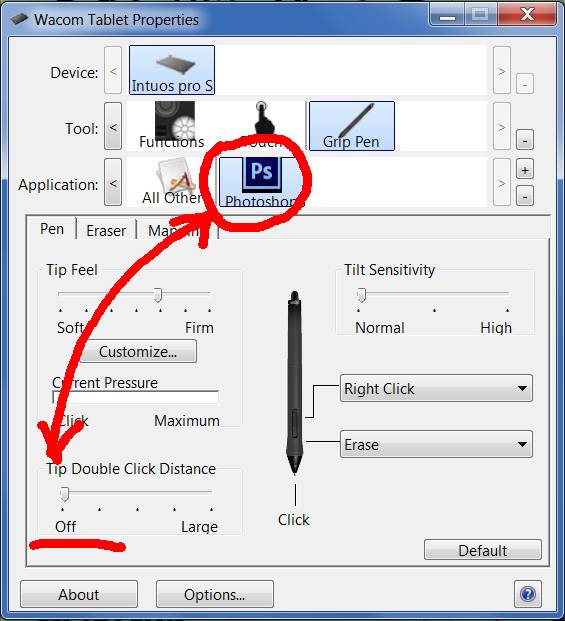
I posted about it here
Re: CS6 and Wacom IntuosPro: during brush stroke input randomly fat, full lines appear.
Copy link to clipboard
Copied
Hello,
I just want to say thank you! You're awesome, this resolved my issue and it has been bugging me for a long time.
Copy link to clipboard
Copied
i just wanted to say I've been struggling to find the answer for this for years. i finally managed to find this post. you have solved my issues! so thank you from the year 2024 where this is still a relevant answer.
Copy link to clipboard
Copied
I have the same issue on Photoshop CC 2015, Win 8.1.
Stroke-ends randomly get connected by a full-pressure, straight line. Exactly like you would get when holding Shift and clicking after one prior brush stroke has been layed down. This is immensly tiring. I have tried all I could in the Wacom settings, Double-Click Distance, Resetting Key-Bindings, all to no avail.
Copy link to clipboard
Copied
This issue seems related: Re: CS6 - Brush bug - randomly draws straight lines when sketching
My Spacing is on 3% though, and I also tried different brushes, they all share that problem.
I added a sample graphic.
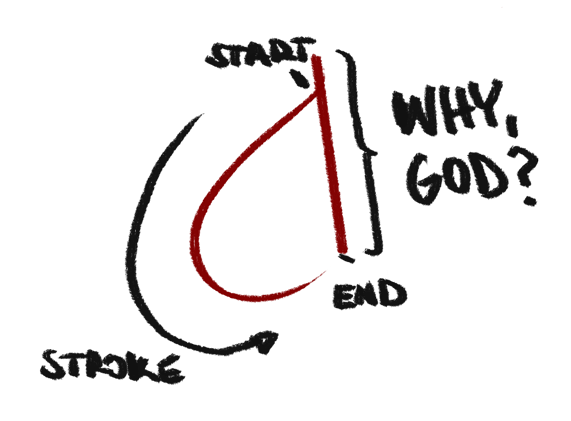
Copy link to clipboard
Copied
This is hilarious, tragic and sad all at the same moment. did anyone figure this out yet? By the looks of it, the issue has been filed over a few years ago? Well, I am still struggling with this stupid bug and its frankly just bad that adobe and wacom have not resolved this. I've actually had this issue on two separate PC's so it must not be unique to the machines.
Copy link to clipboard
Copied
I have added a video displaying the bug.
Photoshop CC 2015 Brush Trouble: connecting brush strokes with solid lines - YouTube
Is that what you are experiencing as well?
I have noticed there seems to be an extra brush command in the history panel. I have no clue why, though.
Copy link to clipboard
Copied
I am also experiencing the same issue when using a Cintiq and Photoshop CC 2015 on Windows 8.1. I have experienced this on multiple machines now. It seems to be related to the distance the pen travels when making brush stroke, and potentially the speed of the stroke. For instance, I've I'm zoomed out and I attempt to sketch small arcs they keep connecting at the ends, but if I zoom in and draw the same arc with the same brush (But not it will be much larger on the screen) the ends won't connect. This is particularly bothersome when attempting to handwrite text on a Photoshop document.
Copy link to clipboard
Copied
I have the same issue on Windows 10 with Photoshop CC 2015.5 although, the issue only seems to appear with certain brush types. One that is always exhibiting this behavior it the default hard round brush. I searched around and found a video on you tube Art Tips - Wacom Pen and Tablet Fixes for Windows 10 - YouTube which seemed promising. However, the only thing that stopped this from happening was un-checking the "Use Windows Ink" option on the mapping tab in the Wacom Tablet Properties dialog. The problem is, this also disables pressure sensitivity. It seems to me that this is something that is being caused by Windows Ink. It may be that this is something Microsoft will have to address.
Copy link to clipboard
Copied
Good luck with that.
Better you file a report with Wacom.
Copy link to clipboard
Copied
I have this problem where I'll be drawing on my cintiq 22HD in photoshop, then I'll go to my safari internet to look up refs on my desktop and once i find what I need I'll go back to my cintiq only to find that my brush leaves nothing but dots and straight lines. I have to scribble using my mouse to get it working properly again or reset the tool. But I don't want to have to do this EVERY TIME! It cant be my cintiq because it doesnt do it in Clip Studio Paint. 😕 I'm at a loss.
Copy link to clipboard
Copied
I have the same problem. Have you found the solution?
Thank you
Copy link to clipboard
Copied
Helloh,
I know this is an old thread, but I come across this problem every singe time I either start using the PS on a new computer or I update the newest version of CC. It happened again after installing CC 2018. I've always found the solution easily through google, but this time I almost couldn't find the thread to fix this. So I figured I could answer it here, as this was my first search result in google (weirdly enough).
This fix is for windows, I'm not sure if it works with mac. I will quote the post I was able to find after long search:
"I was experiencing issues with using my Wacom Pro tablet in Adobe CC 2015, 2015.5, and 2017. I was having an issue where the input seemed to lag a bit and also would seem to randomly connect my short strokes back to the start point of my brush lines. I searched several times and all I could come up with was that unchecking the "Use Windows Ink" setting in the Wacom properties would fix the issue. While it did fix the mentioned issues, it disabled the pressure sensitivity.
For a time it didn't seem to happen, then recently I noticed it again. Searching this time revealed several videos that reference an Adobe Forum post for Photoshop CC 2014: (https://forums.adobe.com/thread/1500227)
Upon reading the post, I found that doing the instructed fix works for my current version of Adobe, and fixes all the issues without disabling my pressure sensitivity. The post boils down to these steps:
Create a plain text file with a program such as Notepad and insert the lines:
# Use WinTab UseSystemStylus 0 Save the text file as
PSUserConfig.txt
And place it in the location
"C:\Users\[User Name]\AppData\Roaming\Adobe\Adobe Photoshop CC 2014\Adobe Photoshop CC 2014 Settings\"
Hope this helps!"
For me this has has been the solution every time. (I just did it again and PS works like a miracle) Hopefully it helps someone else too.
Copy link to clipboard
Copied
For a second i thought this was working but nope still drawing raindrops (half curve and half the auto-ed straight line) on curves that i draw that are small.
Happening in 2018 on my CC 2018 on PC =( Please has anyone figured it out yet?!
Copy link to clipboard
Copied
I'm having this issue as well I attached a video of what I'm experiencing:
I've tried adding the file mentioned above. For some reason the cursor isn't "following" the rest of the line in the recording and is instead sticking to the origin of the line. When doing it live it appears to follow the line all the way through.
This only happens with my tablet in photoshop.
I'm using a Bamboo Create on Window 10 with Photoshop CC 2018.
Copy link to clipboard
Copied
The easiest way to overcome this is to force the tablet to use the WinTab APIs rather than Windows Ink with Photoshop.
To do this requires four steps.
1. Close Photoshop
2. In you tablet properties look for a "Use Windows Ink" checkbox and uncheck it. The location of that box can vary by particular tablet and driver. The screenshot below shows it for the Intuos Pro
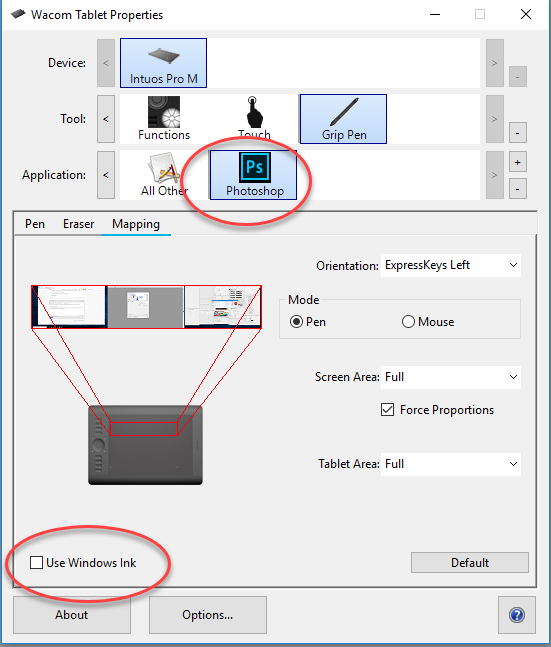
That stops the tablet from using Windows Ink but you will lose pen pressure. So the next step will tell Photoshop to use the WinTab APIs and will restore pen pressure.
3. Go to notepad and create a new text file.
Type in UseSystemStylus 0
Save this text file as PSUserConfig.txt in the location C:\Users\[User Name]\AppData\Roaming\Adobe\Adobe Photoshop CC 2018\Adobe Photoshop CC 2018 Settings\
Note : You don't need to type in the .txt file extension in notepad (it will add it automatically) or you will end up with a file called PSUserConfig.txt.txt which will not work
Note 2. If you are using CC2017 just substitute the appropriate year in the location above
Note 3. [Username] will vary by PC =- look for your name
4 Open Photoshop
Dave
Copy link to clipboard
Copied
Thank you! This resolved my Window-10 issue with the pop-up brush menu appearing every time I tried to draw!
Copy link to clipboard
Copied
Still had the same issue with Windows Ink turned off and "UseSystemStylus 0". What I've found as a solution is stop using pen side button to pan/zoom! In my case brush bug occured after panning image by pen button, which was my preferred way over the years. Windows 10 (1803), PS 2019, Wacom 4.
Copy link to clipboard
Copied
Tevashov wrote
Still had the same issue with Windows Ink turned off and "UseSystemStylus 0". What I've found as a solution is stop using pen side button to pan/zoom! In my case brush bug occurred after panning image by pen button, which was my preferred way over the years. Windows 10 (1803), PS 2019, Wacom 4.
Thanks for sharing.
