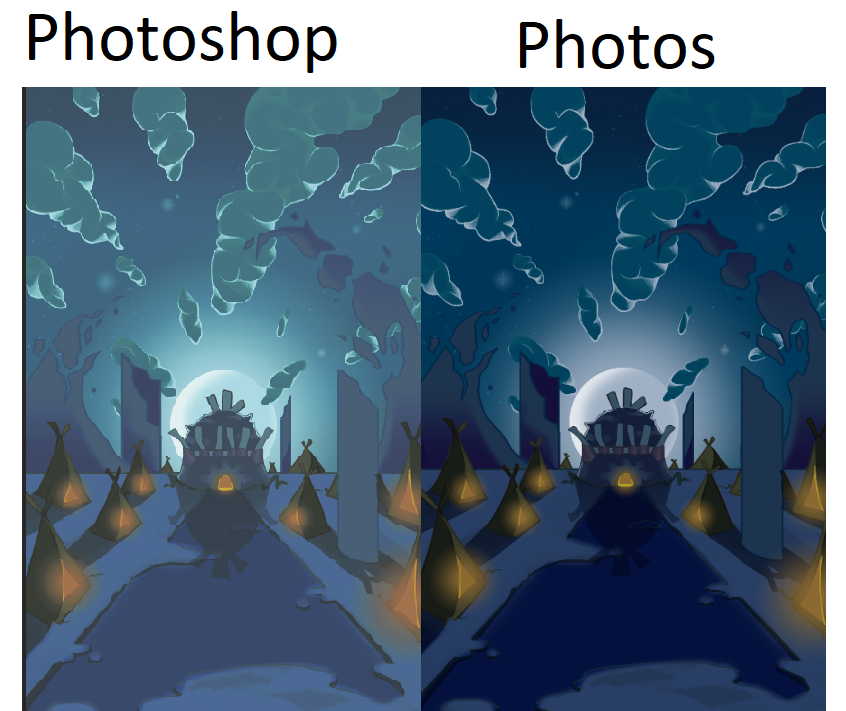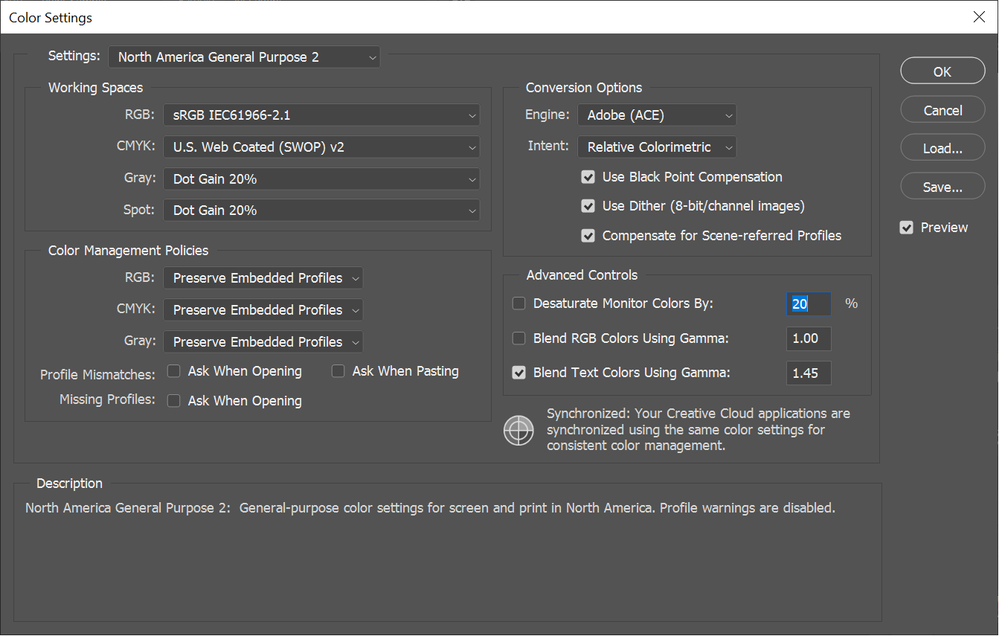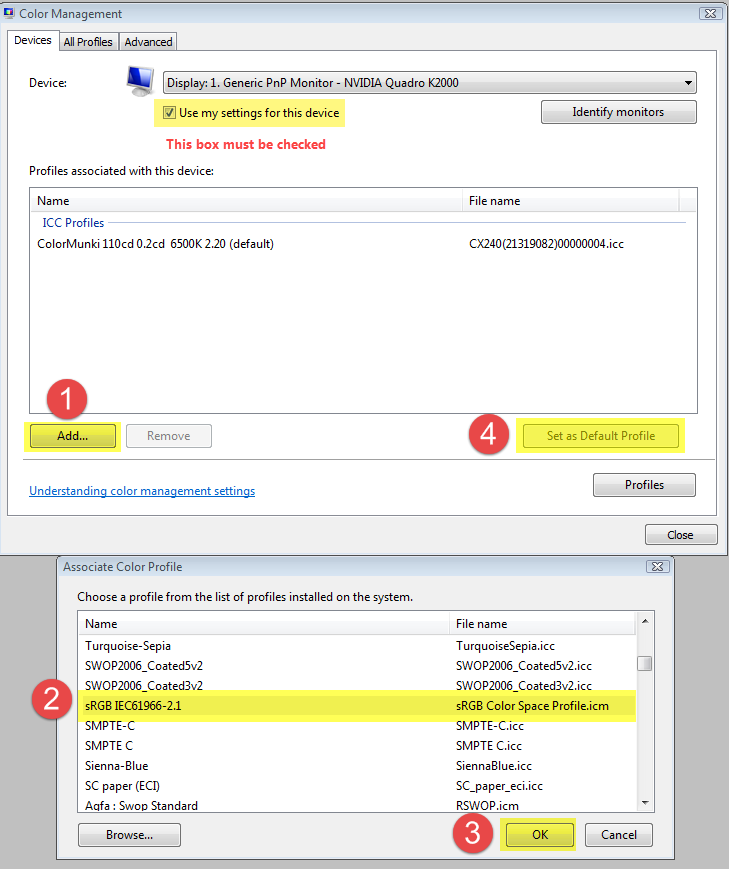Copy link to clipboard
Copied
Let me just start off with saying that I've used Photoshop for 3 years now and this is the first time I've dealt with anything related to desaturated colors.As you can see the colors are a lot different. It sucks because I paint in Photoshop everyday. I didn't notice the color difference until I saved a landscape page I was painting.
My guess is that my Photoshop is displaying the colors in CMYK format, but every color setting I look at it says RGB. I've looked up many different solutions for my problem, but none of them work.
Here are my color settings:
Any information on this issue would be amazing. Thank you!
 2 Correct answers
2 Correct answers
It looks like a defective monitor profile.
If you are using the Windows "Photos" app to compare, it is not color managed and does not use the monitor profile.
There will always be a difference between applications that are color managed (Photoshop), and applications that are not (Photos). A lift in the shadow values is in itself normal, because the profile corrects for a shadow dip that almost all LCD panels have natively. But hardly as much as this, suggesting a problem with the profile.
...
That means you have a broken monitor profile.
Proof to Monitor RGB disables all color management in Photoshop, and bypasses the broken profile. IOW you're not solving anything, you're just sweeping it under the carpet. The profile is still broken.
The proper fix for this is to use a calibrator to make a new profile. If you don't have one, use sRGB IEC61966-2.1 until you get one. See above for details on how.
Explore related tutorials & articles
Copy link to clipboard
Copied
What mode are you editing in. Do the Image files you are editing have a color profile so Photoshop will edit then in the correct color space. Why guess why not look?
Copy link to clipboard
Copied
hi try to reset your preferences hope that helps...Regards
Copy link to clipboard
Copied
It looks like a defective monitor profile.
If you are using the Windows "Photos" app to compare, it is not color managed and does not use the monitor profile.
There will always be a difference between applications that are color managed (Photoshop), and applications that are not (Photos). A lift in the shadow values is in itself normal, because the profile corrects for a shadow dip that almost all LCD panels have natively. But hardly as much as this, suggesting a problem with the profile.
Are you using a calibrator to make your monitor profile? If not, you probably got a bad manufacturer profile distributed through Windows Update.
Replace your current profile with sRGB IEC61966-2.1 as a temporary workaround until you get a calibrator. Relaunch Photoshop when done, it needs to load the new profile at startup.
Copy link to clipboard
Copied
Thank you! This fixed the problem!
Copy link to clipboard
Copied
wow ! thanx this worsks for me too after 2 month ❤️
Copy link to clipboard
Copied
Thank you, after few days bugging with this its finaly over.
Copy link to clipboard
Copied
@PulpStudio would you like to post here just what it was that fixed the issue for you, please? It helps others with similar issues.
I hope this helps neil barstow, colourmanagement net - adobe forum volunteer - co-author: 'getting colour right' google me "neil barstow colourmanagement" for lots of free articles on colour management Help others by clicking "Correct Answer" if the question is answered. Found the answer elsewhere? Share it here. "Upvote" is for useful posts.
Copy link to clipboard
Copied
- Reinstal your graphic drivers, reboot, enter the color management like the image shown above and just add the exact same one as shown, delele everything else, after you done with that, go to start-system-display settings- add color profile- and add exactly the same one you did on the first step. Reboot and open your application and see if it worsk.
It done the job for me!
Copy link to clipboard
Copied
Photoshop is color managed, and uses the monitor profile to display correct colors.
The Photos app is not color managed, and can not be expected to display correct colors. (no native Windows applications are color managed)
If you have a wide gamut monitor (which I suspect that you do), applications without color management will display over saturated.
The solution is to use only color managed applications to view your work. You can use Bridge, or a third party viewer.
I recommend the FastStone image viewer, which is free for personal use.
You have to enable color management under Settings > CMS. Both boxes must be checked.
Restart the application after changing the settings.
It will now display identically to Photoshop.
If colors in Photoshop have changed all of a sudden, the cause is most likely a defective monitor profile.
As troubleshooting, and as a possible temporary fix, try setting the monitor profile to sRGB.
If your monitor is wide gamut, use Adobe RGB.
Close Photoshop.
Press the Windows key + R, type colorcpl in the box and press Enter.
Add the sRGB profile and set it as default.
If this fixes the issue, it is recommended that you calibrate the monitor with a hardware calibrator.
This will also create and install a custom monitor profile that accurately describes your monitor.
Depending on your monitor, sRGB may (or may not) be be close enough, so for best results, use a calibrator.
Copy link to clipboard
Copied
With the document open, use the "view" menu and select "proof colors"
I'm no expert but this works for me.
Copy link to clipboard
Copied
That means you have a broken monitor profile.
Proof to Monitor RGB disables all color management in Photoshop, and bypasses the broken profile. IOW you're not solving anything, you're just sweeping it under the carpet. The profile is still broken.
The proper fix for this is to use a calibrator to make a new profile. If you don't have one, use sRGB IEC61966-2.1 until you get one. See above for details on how.
Copy link to clipboard
Copied
Hi Per
I agree with you and D.Fosse that it's probably a broken display profile.
"Photoshop is color managed, and uses the monitor profile to display correct colors.
The Photos app is not color managed, and can not be expected to display correct colors. (no native Windows applications are color managed)"
I believe SOME versions of Photos may now be colour managed. D.Fosse will answer that one I hope.
I hope this helps
neil barstow, colourmanagement net :: adobe forum volunteer:: co-author: 'getting colour right'
google me "neil barstow colourmanagement" for lots of free articles on colour management
Copy link to clipboard
Copied
Hi Neil,
This was three years ago, and things are different now.
The Photos app and the Edge browser are now color managed, and have been so for some time.
Given that both are updated via OS updates and that most updates are mandatory, we can probably assume that the vast majority of Windows users are running color managed versions.
The File Explorer, Desktop and Paint are not color managed.
Copy link to clipboard
Copied
Absolutely correct, Photos is now fully color managed (picking up where they left off; the old Windows 7 Photo Viewer was also fully color managed).
It happened very silently and without fanfare, IIRC it was actually @Per Berntsen who first discovered this and reported it here a year or two ago. I hadn't noticed until then (but then I don't normally use it).
But that doesn't change the fact that a broken monitor profile can easily manifest itself differently in different applications. One application may choke on it while another has no apparent problems. It can also display differently from two different source document profiles.
So a difference between two color managed applications is still a strong indicator of a broken profile. It's obviously an indicator that something is wrong, and the monitor profile is always the prime suspect.
Copy link to clipboard
Copied
Thanks for that Per and D Fosse
neilB
Copy link to clipboard
Copied
D Fosse is partly correct, what I found with my computer is that I had made a custom profile (which is working fine for my monitors) when I switch to another user profile on my computer and open photoshop (only this app gave problems) colors are faded and dim. (I had thought it was because of a software update) so after coming on here I found my fix and that was to change the color profile in the working space to Adobe 1998
I also went back to my main profile to make sure I wasn't crazy but changing it didn't change anything because it was already color accurate
hope this helps someone
Copy link to clipboard
Copied
You misunderstand. The monitor profile doesn't change anything in your monitor. It's a map of how your monitor behaves, ideally based on actually measuring it wth a colorimeter. It makes no adjustments in the monitor.
The monitor profile is used in a standard profile conversion by Photoshop. This conversion is done continously as you work. Numbers are recalculated on the fly and then sent to screen.
If the profile is incorrect, the result of the conversion is incorrect, and Photoshop can't display correctly.
The profile is set on operating system level. This is user account specific! If you log into a different account, your standard monitor profile may well be different. Photoshop gets the profile from the operating system and loads it at application startup. The profile is used for that session and not reloaded until you relaunch Photoshop.
Whenever the monitor's characteristics are changed, no matter how, the profile is invalidated and you need to make a new one. Again, the profile is a map, and it has to correspond to the actual terrain.
The thing that most people fail to realize, is that the monitor profile is totally independent from the monitor itself. So the common argument that "it's the same monitor and still it displays differently" is in fact a red herring and totally irrelevant. If the profile is incorrect, the application displays incorrectly - but applications that don't support color management don't use the profile at all. They just send the numbers in the file directly to screen uncorrected, and so they are unaffected by a bad profile. But then they are never accurate either.
Copy link to clipboard
Copied
Hi D.Fosse, "The monitor profile doesn't change anything in your monitor. It's a map of how your monitor behaves, ideally based on actually measuring it wth a colorimeter. It makes no adjustments in the monitor."
"a map of how your monitor behaves" is a very good description of the function - however, for compeletness its perhaps worth mentioning that, in most cases*, when the monitor display profile is loaded, it will (should) also load a calibration LUT to the video card (this occurs in a "standard display type scenario - rather than with a hardware cal screen).
That LUT can alter display appearance.
* hardware calibration displays like Eizo Coloredge separate the calibration function and load the calibration LUT directly into the downloadable LUT within the display itself. Of course, this means that simply switching the ICC profile in such cases doesn't load the LUT - With hardware` calibration displays, generally, the application used to make the calibration and profile needs to be used to load that "Hardware Calibration LUT".
neil barstow, colourmanagement net :: adobe forum volunteer:: co-author: 'getting colour right'
google me "neil barstow colourmanagement" for lots of free articles on colour management
Copy link to clipboard
Copied
That's not the profile. That's the calibration tables stored in the profile for convenient loading.
Hardware calibration (colornavigator, spectraview) streamlines the process and adds options for directly setting parameters to the calibration. This is possible by the direct access to the monitor's internal processor. But the principle is still the same:
The monitor profile is an icc profile mapping the monitor in its calibrated state.
In order to understand how this works, its essential to understand that profile and calibration are two different things serving two different purposes. Mixing the two up is the most common misconception in all of color management, and is responsible for a lot of confusion.
Copy link to clipboard
Copied
@D Fosse "That's not the profile. That's the calibration tables stored in the profile for convenient loading."
that’s correct and very helpful, I'm pleased you pointed it out
- but, as far as the majority of users are concerned the fact that the ICC display profile generally contains and loads the device characterisation AND the calibration, make the calibration LUT a part of the ICC profile.
For completeness, though, I have edited my earlier reply to add hardware calibration info and explain the differences.
For sure, the calibration and profiling process produces two separate items working together.
First: the software calibrates to adjust the display appearance
Second: the calibrated display output is then measured for characterisation (of the calibrated display) resulting in an ICC profile.
Third: other than in HW calibration scenarios, switching the ICC profile loads a calibration LUT to the computer's video card and loads the characterisation part of the profile too.
We are kinda splitting semantic hairs here, because the term "ICC Profile" in the majority of cases, includes the calibration LUT and applies it.
@D Fosse "In order to understand how this works, its essential to understand that profile and calibration are two different things serving two different purposes. Mixing the two up is the most common misconception in all of color management, and is responsible for a lot of confusion."
I certainly agree with that.
neilB