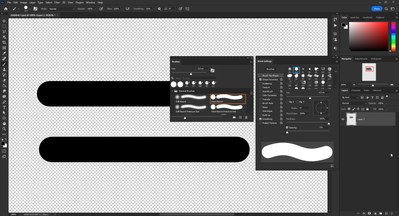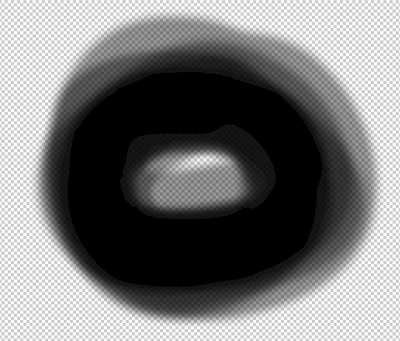- Home
- Photoshop ecosystem
- Discussions
- Re: Pixelated jagged edges in Photoshop
- Re: Pixelated jagged edges in Photoshop
Copy link to clipboard
Copied
Hi!
I have no idea why is it happening - brush and gradient is getting pixelated. I've been trying everything:
1. The layer blend is normal
2. The blending mode for brush is normal
3. It doesn't depend on the zoom
4. Everything was working fine on my other laptop but after opening a file from the first laptop - it started to do the same
5. I tried to change colour settings
6. I restated settings and preferences
7. I uninstalled all adobe programs from my laptop and install it again
Nothing helps. Does somebody have the same issue?
 2 Correct answers
2 Correct answers
Again - its a visual issue on the desktop it really has nothing to do with iPad or Desktop PS. This issue has been around for years. Everything looks fine until you switch to the transparency grid.
We've been dealing with this since at least 2020 - the digital file looks "moire" but prints fine.
You can't fix it. It is a display artifact when using the pixel transparency grid. Put a temporary white layer at the bottom of your layer stack and the effect disappears. It has been like that as long as I remember.
Dave
Explore related tutorials & articles
Copy link to clipboard
Copied
Hi @Kinga5ECE, I'm sorry to hear about the trouble with your brushes. It's a bit hard to tell exactly what's going on. Can you show us your brush settings and tell us your document size? For example, this is a transparent PSD layer in an 8.5 x 11-inch 300 dpi document showing my default Brush Settings (starting from tool reset) at 100 percent. If we know what you are staring with, maybe we can guide you better.
Copy link to clipboard
Copied
Hi!
I've found it's the same problem as here: https://community.adobe.com/t5/photoshop-ecosystem-discussions/why-is-my-brush-looking-pixelated-amp...
but no solution yet
It seems it's a problem only for computers. On my iPad everything looks normal (files created on laptop look normal on iPad and files created on iPad look pixelated on my laptop). But after saving they are still pixelated. I don't think it's my computers' settings because the same problem appeared on another laptop after opening a file from the first one. On both I cannot find a solution.
I did reset my brush settings and photoshop settings multiple times.
Copy link to clipboard
Copied
Okay, thanks for that extra information. I'll see if I can find anyone with new suggestions or fixes and report back. Are you now running Photoshop version 24.0.0?
Copy link to clipboard
Copied
Thank you! Yes, I'm running 24.0.0, I tried to switch to older version and it also didn't help
Copy link to clipboard
Copied
According to the experts on the other post, this is an artifact based on the transparent grid rendering.
What happens if you throw a white background layer behind it?
Copy link to clipboard
Copied
Hi!
Sure it looks better on white but it never looked like this before and I would maybe question myself about it if not for my other laptop - I saw brushes weren't doing these smudges there and then it switched in a second after opening .psd file from the first one.
Copy link to clipboard
Copied
I've seen this issue for a while now, it has to do with multiple variables including brush softness, image resolution, monitor resolution, grid size, grid color, etc.
It's basically a moire pattern that you see caused by the transparency grid underneath the transparent parts of the brush stroke.
Copy link to clipboard
Copied
@Kinga5ECE, so basically you are saying that a file created with an iPad is “normal” but when opening that file on a laptop, it changes. I don't have an iPad, so I can't test this out. If anyone else does, that would be great.
Copy link to clipboard
Copied
Again - its a visual issue on the desktop it really has nothing to do with iPad or Desktop PS. This issue has been around for years. Everything looks fine until you switch to the transparency grid.
We've been dealing with this since at least 2020 - the digital file looks "moire" but prints fine.
Copy link to clipboard
Copied
I know it's a display problem but I wonder what exactly casauses that and how can I make it normal again. I'm not doing anything different these days but I guess I need to learn how to live with it 😉
Copy link to clipboard
Copied
You can't fix it. It is a display artifact when using the pixel transparency grid. Put a temporary white layer at the bottom of your layer stack and the effect disappears. It has been like that as long as I remember.
Dave
Copy link to clipboard
Copied
Thank you, @davescm. @Kinga5ECE, as the author, if you could mark Dave or Kevin's answer as correct, that would be great, so others will not have to go through this same dialogue again. Apparently, this display artifact is something you will need to learn to live with until further notice.
Copy link to clipboard
Copied
sure, thank you all!
I hope it can "switch back" again one day 😉
Find more inspiration, events, and resources on the new Adobe Community
Explore Now