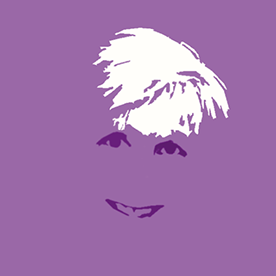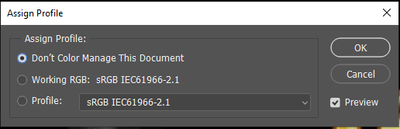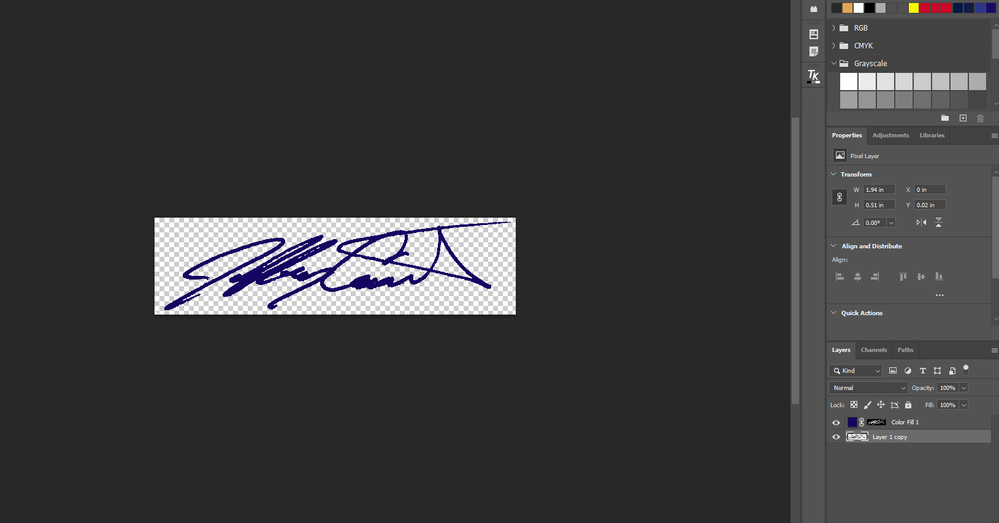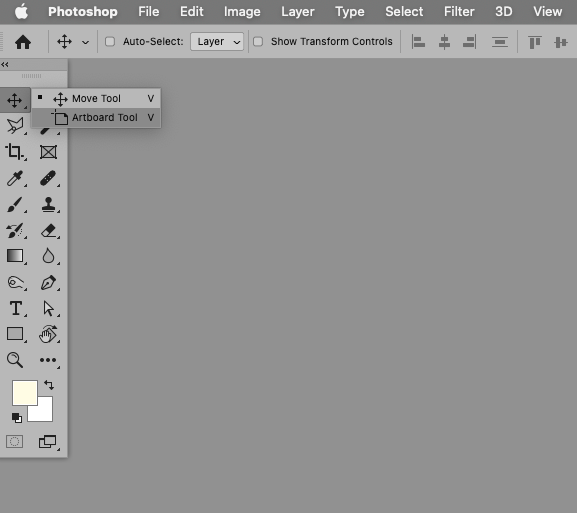- Home
- Photoshop ecosystem
- Discussions
- PNG export from Photoshop removes transparent back...
- PNG export from Photoshop removes transparent back...
Copy link to clipboard
Copied
The same happens to me, and it drives me mad! Without any logical reason the transparent export draws a white rectangel around my transparent objects!
Please note the added white rectangle around the transparent objects! This issue just happened as I updated to Photoshop 22.0.1. I experience the same problem even with files I exported correctly with previous versions. This issue just happens when I export from artboards, when I don't use artboards everything is fine and it only happens when I set the artboard background to transparent, i.e. when I choose a color for background transparent objects just work fine.
This problem has frustrated me so much I installed the previous photoshop version to be able to deliver my work!!
PLEASE HELP!
 1 Correct answer
1 Correct answer
I recently updated to Adobe Photoshop 23.2.2 and the problem has been solved. I no further experience the issue. I recommend to do so for others experiencing the same issue.
I'd like to add that I use the same machine and OS that I used since I initially experienced the issue.
Explore related tutorials & articles
Copy link to clipboard
Copied
Which Windows application did you use to vuew the image?
Copy link to clipboard
Copied
I am on Windows 10 and the app is the standard windows photo.
Copy link to clipboard
Copied
The same application that has confused so many people by displaying images wrong because it lacks Color Management?
It might be best to disregard it …
Copy link to clipboard
Copied
This was driving me crazy, but I noticed on mine that the background was locked. I thought I had converted to CMYK color but it was locked in "Indexed" color. I re-converted it to CMYK, unlocked the background, and it exported normally with no issues. Note that the whole time it was showing the transparent background, but wasn't exporting as such.
Copy link to clipboard
Copied
As the thread has continued, it made me question the files I was trying to File ->> Export ->> Save for Web (Legacy) in a CMYK color mode. I KNOW that in the past, I could use a CMYK and it would be converted to an RGB as a PNG because PNGs are RGB files - yes? As I had mentioned the issue was also happening in Illustrator. Note: I am on the latest versions of Photoshop and Illustrator.
I just went to these logo files and converted them to the color mode RGB, THEN Export ->> Save for Web (Legacy) as a PNG - and they Insert in Word with transparency!
No backgrounds were locked; no Index color involved, but again, I converted my file to an RGB and then exported as a PNG.
Heaven knows what changed along the way, but at least I can now move forward in my work. I hope this is helpful to you as well.
Copy link to clipboard
Copied
Hey! I discovered such a solution for myself, it works
1) File -> export -> Artboards ti file
2) Set the settings and run
Copy link to clipboard
Copied
Im also having same problem, transparent background is showing in photoshop, but when i export it with png and even the transparency is checked getting white background.
Copy link to clipboard
Copied
I had the same problem. Finally found the problem today. The reason your transparent layers are not exporting transparent is that it's under an artboard. All you need to do is go under your layers and right-click on the artboards group (it will be at the top of your list of layers) and select "Ungroup Artboards".
Copy link to clipboard
Copied
Sorry, I didnt get it at all. Under my layers there is nothing like that. The artboard group is on top of my layers
Copy link to clipboard
Copied
Could you please post screenshots with the pertinent Panels (Toolbar, Layers, Options Bar, …) visible?
Copy link to clipboard
Copied
I'm not using artboards so this isn't the solution. NEEXXXXT
Copy link to clipboard
Copied
It's bugged color profile. Go to Edit > Assign Profile and pick any other profile, or even "don't color manage" option and click "Ok". After that, you can come back to your original profile
Copy link to clipboard
Copied
Didn't work. The file still comes out with a white background when exported as a PNG. Lol.
Copy link to clipboard
Copied
I recently updated to Adobe Photoshop 23.2.2 and the problem has been solved. I no further experience the issue. I recommend to do so for others experiencing the same issue.
I'd like to add that I use the same machine and OS that I used since I initially experienced the issue.
Copy link to clipboard
Copied
I am using Version 25.12 and the issue HAS NOT BEÈN RESOLVED!
Copy link to clipboard
Copied
1. Photoshop 23.4.1 (began having this issue with the previous version of Photoshop)
2. Windows 10 machine
3. I create an image with a transparent background, and then export to PNG with transparency option selected.
4. I anticipate that the final PNG will have a transparent background, but instead it has a white background as if it was a JPG. The image itself does not have a background.
I have attached a screenshot and the document itself.
Copy link to clipboard
Copied
What method are you using to save the png out of photoshop?
Copy link to clipboard
Copied
I have tried using the Quick Export and using the standard Export function, where I check to make sure transparency is checked. Neither works.
Copy link to clipboard
Copied
Thanks to @antonp12376912. The recommendation to switch color profiles seemed to solve my issue.
Copy link to clipboard
Copied
Might be a bit late for this, but i encountered the same problem, and here is the solution in 2 steps.
The solution: 1- Select Artboard Tool, 2- Change bg color to transparent
Despite all the other options in preferences might be configured right, if this one isnt, then it will always export the BG.
Hope it helps, Cheers 😉
Copy link to clipboard
Copied
I could not find the Artboard tool, thanks!!!
Copy link to clipboard
Copied
Where haveyou actually looked?
If it is not in its default position check Edit > Toolbar
Copy link to clipboard
Copied
This saved me, thank you!
Copy link to clipboard
Copied
For those experiencing this issue still in current versions, ungrouping the artboards did the trick for me and then it exported as normal.
Copy link to clipboard
Copied
It worked for me! I put all the layers inside a group and export this group to PNG (right click on the group > Quick export as PNG)