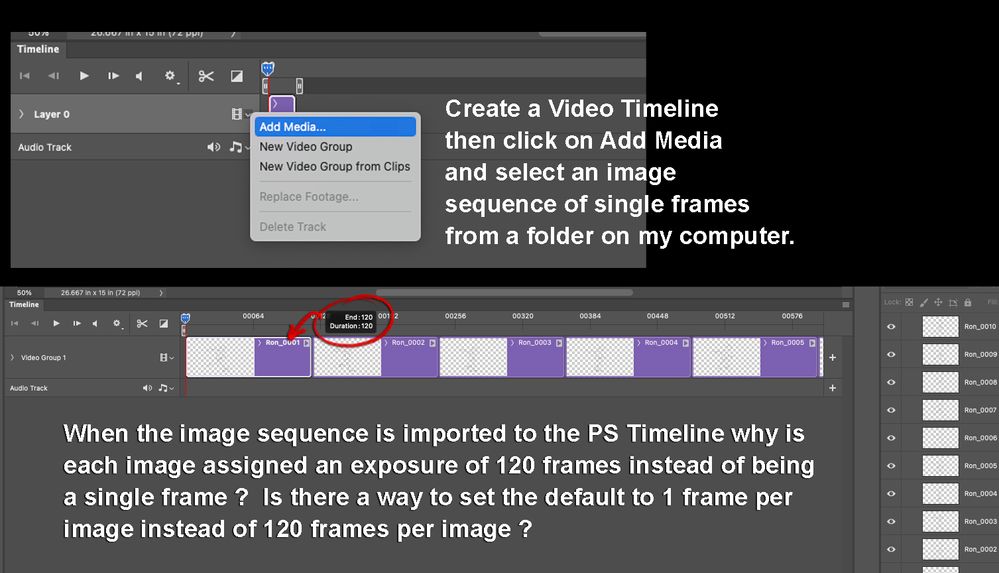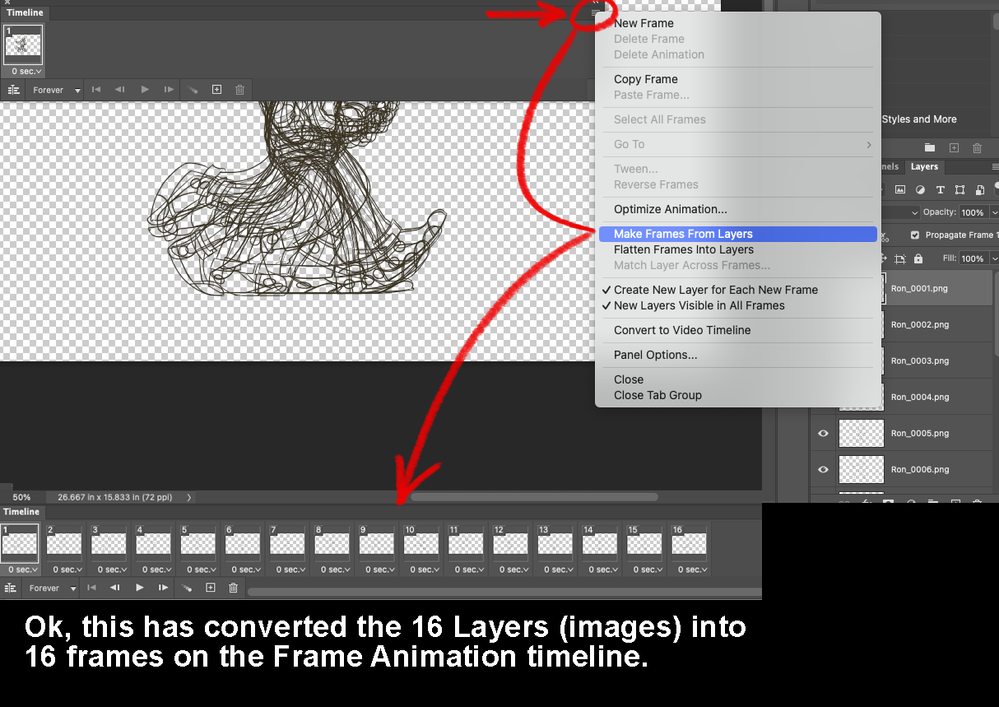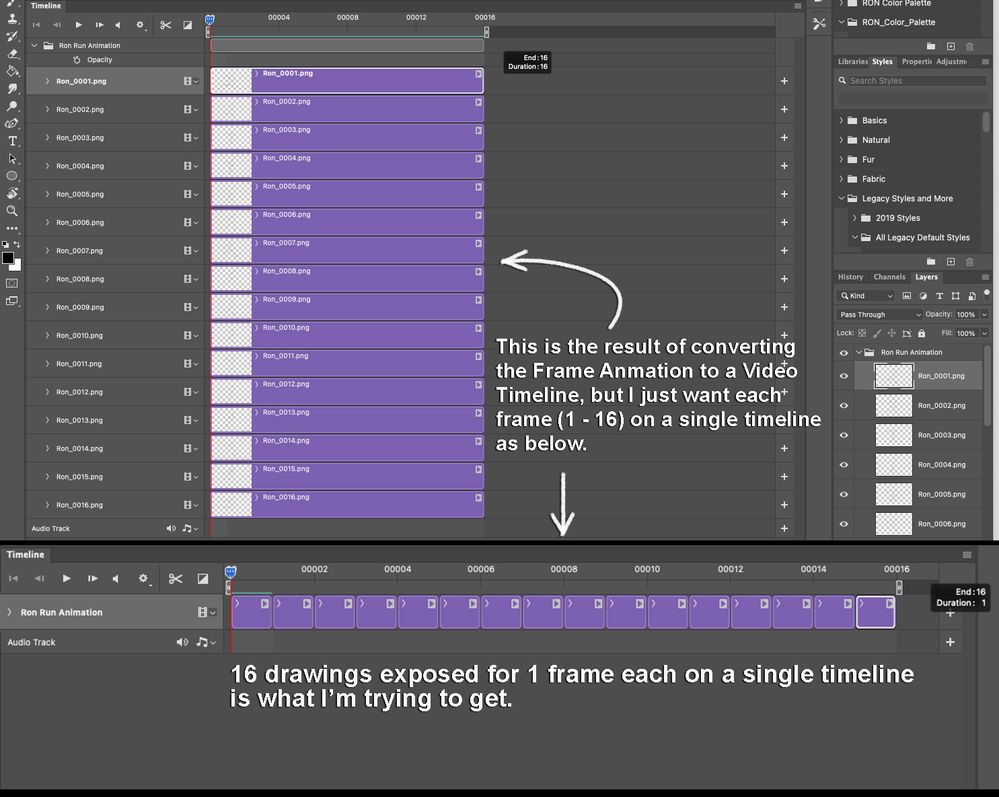- Home
- Photoshop ecosystem
- Discussions
- Re: Problem importing Image Sequence to Photoshop ...
- Re: Problem importing Image Sequence to Photoshop ...
Problem importing Image Sequence to Photoshop Animation Timeline as single frames
Copy link to clipboard
Copied
Here is a problem I experience using Photoshop's Animation timeline with imported image sequences:
I have a folder with an image sequence named sequentially Ron_0001.png , Ron_0002.png , Ron_0003.png, Ron_0004.png, etc. When I create a Video Timeline and click on Add Media I select this image sequence (Ron_0001.png - to - Ron_0016.png). I would expect that these images would then appear on the Photoshop Timeline as single frame exposures , but by default Photoshop assigns each image an exposure (duration) of 120 frames (5 seconds) on the timeline. It's tedious to have ot manually change each frame to be exposed for only 1 frame or 2 frames (typically animation is done "On 1's" = one exposure per drawing, or "On 2's" = two exposures per drawing).
Is there any way to set Photoshop to automatically import the image sequence as single frame exposures on the timeline rather than 120 frame exposures ? (I can't such a setting in Preferences , but I'm wondering if maybe I could use a Terminal command to make the default duration 1 frame each rather than 120 frames each?)
Using an extension created by Patrick Deen called The Animators Tool Bar Pro [Link removed by moderator] helps , because there is a button in the tool bar which lets me automatically set the exposure for each selected image to only 1 frame each (or 2 frames each , or whatever ...)
This is very convenient , but if someone does not have The Animator's Tool Bar Pro extension installed, the only option appears to be to manually set the duration by clicking and dragging on each image to set the duration from 120 frames to 1 frame.
Explore related tutorials & articles
Copy link to clipboard
Copied
Hi @TradAnimator have you tried starting with Frame animation, importing then converting to a video timeline? You can import, set the timing for all then convert.
Copy link to clipboard
Copied
When I start with the Timeline in Frame animation mode how do I import the image sequence to Frame animation ? I don't see an option to import an image sequence to Frame Animation. (sorry if I am missing something obvious , but I don't use Photoshop that much for animation ; I usually work with animation apps such as TVPaint or Toonboom Harmony where importing an image sequence is obvious. Select Import , select the image sequence , then the image sequence is imported to the timeline as single frames.)
Copy link to clipboard
Copied
Hi @TradAnimator basically you load files into stack using File>Scripts.
Once you have all your frame/image sequence loaded up into layers, create your Frame Animation.
Next, use the dropdown menu in the Frame Animation/Timeline window to Make Frames from Layers.
Once you have them all loaded as frames, select all frames, change the timing using the frame dropdown.
Finally use the Timeline window dropdown menu to convert to video timeline.
Copy link to clipboard
Copied
Ok, thanks for pointing out the script Load Files Into Stack.
I did that , created a Frame Animation , and then used the dropdown menu in Frame Animation/Timeline to Make Frames From Layers.
Finally use the Timeline window dropdown menu to convert to video timeline.
This is where I run into a problem. Converting to a video timeline created each layer on a video timeline instead of putting each single frame in sequential order on a single video timeline.
I'm guessing that what I'm asking for (each drawing exposed as a single frame on one video timeline) is not possible without first importing the drawings by clicking "Add Media" on a Video Timeline , then manually adjusting the exposure of each frame .... OR as a faster workaround use the handy Animator's Tool Bar Pro extension to quicly change the exposure of the frames. I was just wondering if there was any way to change the default duration of 120 frames that Photoshop assigns to each image added to a Video Timeline (via "Add Media") to 1 frame.
Copy link to clipboard
Copied
Thank you for this. I figured out how to import a sequence as a video, but didn't know about the Make frames from layers function
Find more inspiration, events, and resources on the new Adobe Community
Explore Now