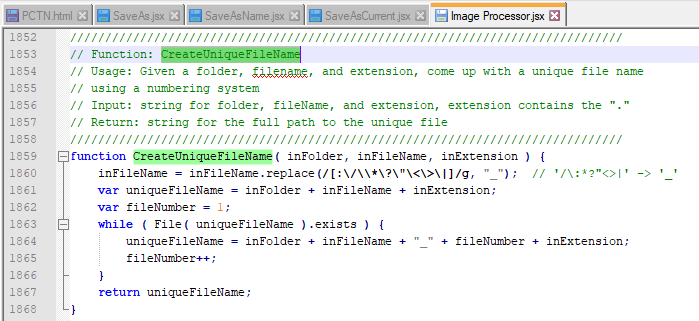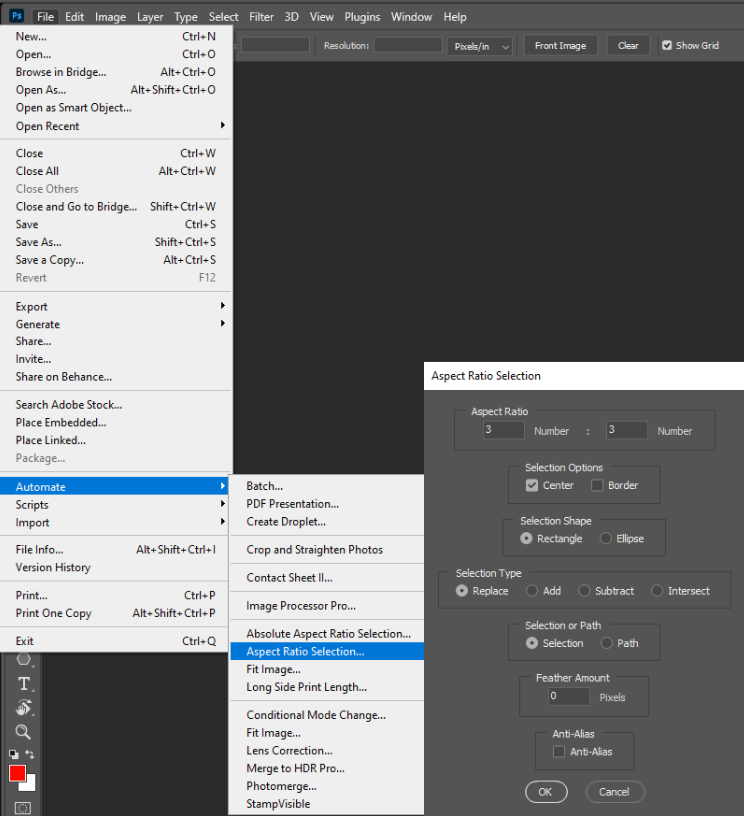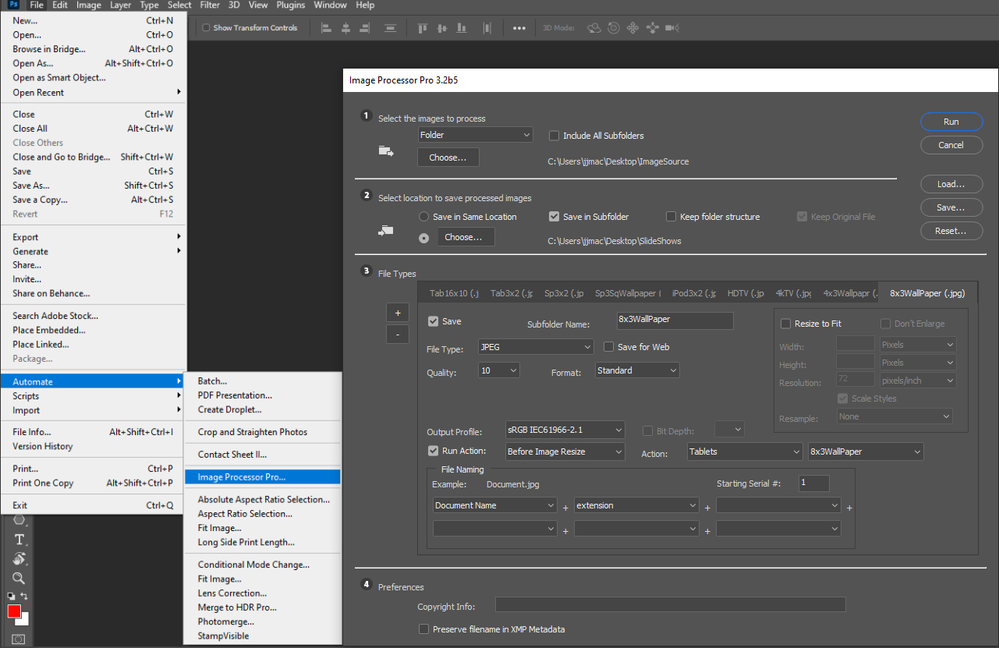- Home
- Photoshop ecosystem
- Discussions
- Re: Problems using Batch Image crop with automated...
- Re: Problems using Batch Image crop with automated...
Copy link to clipboard
Copied
I have a simple function that I want to run on multiple photos to get various crops. The problem is that for some reason, the Save As function isn't working the way it should. I can see PS open up the image...but then there's no saved file. It's the same as the original. I've started logging and there's no info there, just "Started Closed."
I'm using a Dell notebook Latitude 530 with 32GB of RAM, with a recent vanilla install of Adobe Creative Cloud. I'm using the PS that's local, the app.
I can run the Scripts > Image Processing fine and then select 1200x800 and that will work, but it will overwrite the original image with an identically named file...which is frustrating because I have to make 3 crops.
One thing is that I do not have a "Save" enabled in the actual action itself. That's only cropping, and the Save I've done after I stopped recording the action. Does it need to have a Save inside the action to work?
In any case, when I've tried Batch Automating, I select the origin folder on the left, and then choose the function I want (i.e. 1200x800). I then go to the right side and choose "Folder" and then "Overwrite Save As" and just want to add a postfix to the file before the extention. (i.e. myfile_small.jpg). The sample filename looks fine there, and I go ahead and run it...and nothing happens. The files open one by one and PS chugs a bit, but I never find the images. I've thought maybe it was saving images that were somehow "hidden" but that doesn't seem to work.
So...any help and tips would be great. Thank you in advance!
 1 Correct answer
1 Correct answer
So the issue here is that I was incorrectly thinking the "Override Save As" tickbox applied to the below filename window...that to use the filename I had to tick the box. Once I UNticked that box, things worked like a charm. So user error in a big way.
Explore related tutorials & articles
Copy link to clipboard
Copied
If you are using Action and using Photoshop 2021 you me to use a version eariler than version 22.4.1 or version 22.4.2 or newer where your enable legacy Save AS user interface. Adobe Changed Photoshop User Interface for Apple in Photoshop version 22,4.1 which brakes Actions with Save As steps that saved flat image files from layered document. These Steps become interactive in version 22.4.1 and newer which stops batch processes the the save as step is no longer automated or capable of saving a flat image file when the current document has layers you need to interactively switch to save a copy and know where you want to save a flat copy and what file type the should be save. In version 22.4,2 and newer you can set your Photoshop preferences to enable Legacy Save as and these Actions will once again work as they were recorded.
Copy link to clipboard
Copied
"Scripts > Image Processing fine and then select 1200x800 and that will work, but it will overwrite the original image with an identically named file.."
Without investigation and without checking what is going on in software because I even do not know your version number. You can save 3 different crops using Image Processor Pro Image Processor Pro / v3_2 betas without any action. Are you aware of that? If you need further help do not hesitate to comment and ask question.
Copy link to clipboard
Copied
Both Image Processor script are designed not to overwrite files they will save new file and add a sequential suffix version serial.
However, The images processors scripts do not crop images they can resize image to fit with in some size canvas size you set in the scripts dialog. It a constrained resize the resized images Aspect ratio will not change to distort the image to the size set. It will be that size or smaller if the image aspect ratio is not the same the canvas size set. The Image Processor can include a user's recorded action that may crop images to different Aspect ratios. Actions have a hard time dealing with image file that have any size they can not ues logic in the processing like Scripts. To deal with size. Actions are recordef Photoshop steps with fixed settings.
Copy link to clipboard
Copied
In my crafting Actions package I include a dozen Scripts I programmed to be used in actions to help actions to be able to do some simple things that require scripting logic, A couple of t he script are Photoshop Plug-in like Adobe "Fit Image", These can be recorded in Actions the plug-in scripts will record the settings use in Plug-in Dialog into the Action step being recorded. When the Action is played the Plug-in will bypass displaying its dialog. Instead the script will use the recorded setting passed to it by the Action player. One of the plug-in is " AspectRatioSelection.jsx" This plug-in makes Photoshop Rectangle and Eclipse selection and path tool available to actions in Aspect Ratio mode. So it is easy for actions to set selections and paths to mask and crop images. Then resize to a specific canvas size for the Aspect ratio.
Crafting Actions Package UPDATED Aug 10, 2014 Added Conditional Action steps to Action Palette Tips.
Contains
- Action Actions Palette Tips.txt
- Action Creation Guidelines.txt
- Action Dealing with Image Size.txt
- Action Enhanced via Scripted Photoshop Functions.txt
- CraftedActions.atn Sample Action set includes an example Watermarking action
- Sample Actions.txt Photoshop CraftedActions set saved as a text file.
- More then a dozen Scripts for use in actions
Here 10 Actions are used to crop and size images to 10 different Jpeg image sizes into 10 different folder for my different image size devices. The Cropping and resizing is done by the actions the saving is done by image processor pro.
Copy link to clipboard
Copied
So the issue here is that I was incorrectly thinking the "Override Save As" tickbox applied to the below filename window...that to use the filename I had to tick the box. Once I UNticked that box, things worked like a charm. So user error in a big way.
Get ready! An upgraded Adobe Community experience is coming in January.
Learn more