- Home
- Photoshop ecosystem
- Discussions
- Re: Prompt to Rasterize EPS Files
- Re: Prompt to Rasterize EPS Files
Copy link to clipboard
Copied
I recently installed the Photoshop CC 2018 update and I’m having issues with placing EPS files. Unlike CC 2017, when I place an EPS file, I get a prompt to “Rasterize EPS Format” and select pixel dimensions. If I don’t know what dimensions I need, I just have to guess and hope that it’s large enough to not be pixelated.
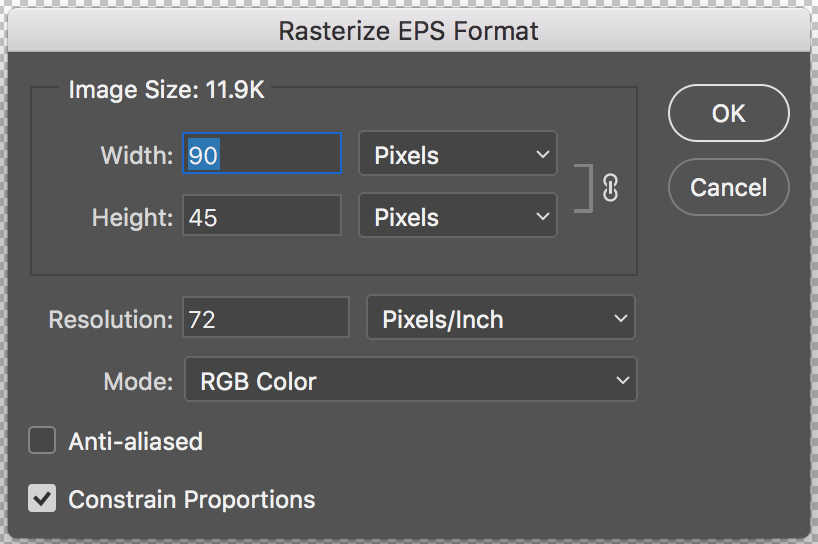
I use EPS files often because they’re vectors. There is no visible option to not rasterize the EPS and I’ve tried looking in the settings to see if maybe there was a new setting for placing images. This prompt does not happen with SVGs and PNGs. AI files seem to work but the prompt for the bounding box/media box makes the process slightly longer.
How can I place a file without having to rasterize, or stop this prompt from showing up?
 1 Correct answer
1 Correct answer
Hey Everyone!
I am happy to announce that this issue should be resolved in the release of Photoshop that just went live, 19.1. Please open your Creative Cloud desktop app, update Photoshop and try it out!
Thank you,
Hannah
What's new: What's new in Photoshop
What's fixed: Fixed issues in Photoshop
Instructions for updating: Update Creative Cloud apps
Explore related tutorials & articles
Copy link to clipboard
Copied
The thing is though Eps files are vector files Photoshop does not open then as vectors. It opens an eps file as a single raster layer. The same is true for SVG files. However during open you can set the size you need and the open process will create the raster layer using vector graphics using the EPS file. Some File like .AI, .svg and perhaps EPS files when placed in in Photoshop become Vector smart objects. When I use menu File>Place Embedded and place in an EPS file I do not get prompted to rasterize anything. I just get the normal Place Transform dialog. the I can size the place layer with. Are you sure you used menu File>Place???
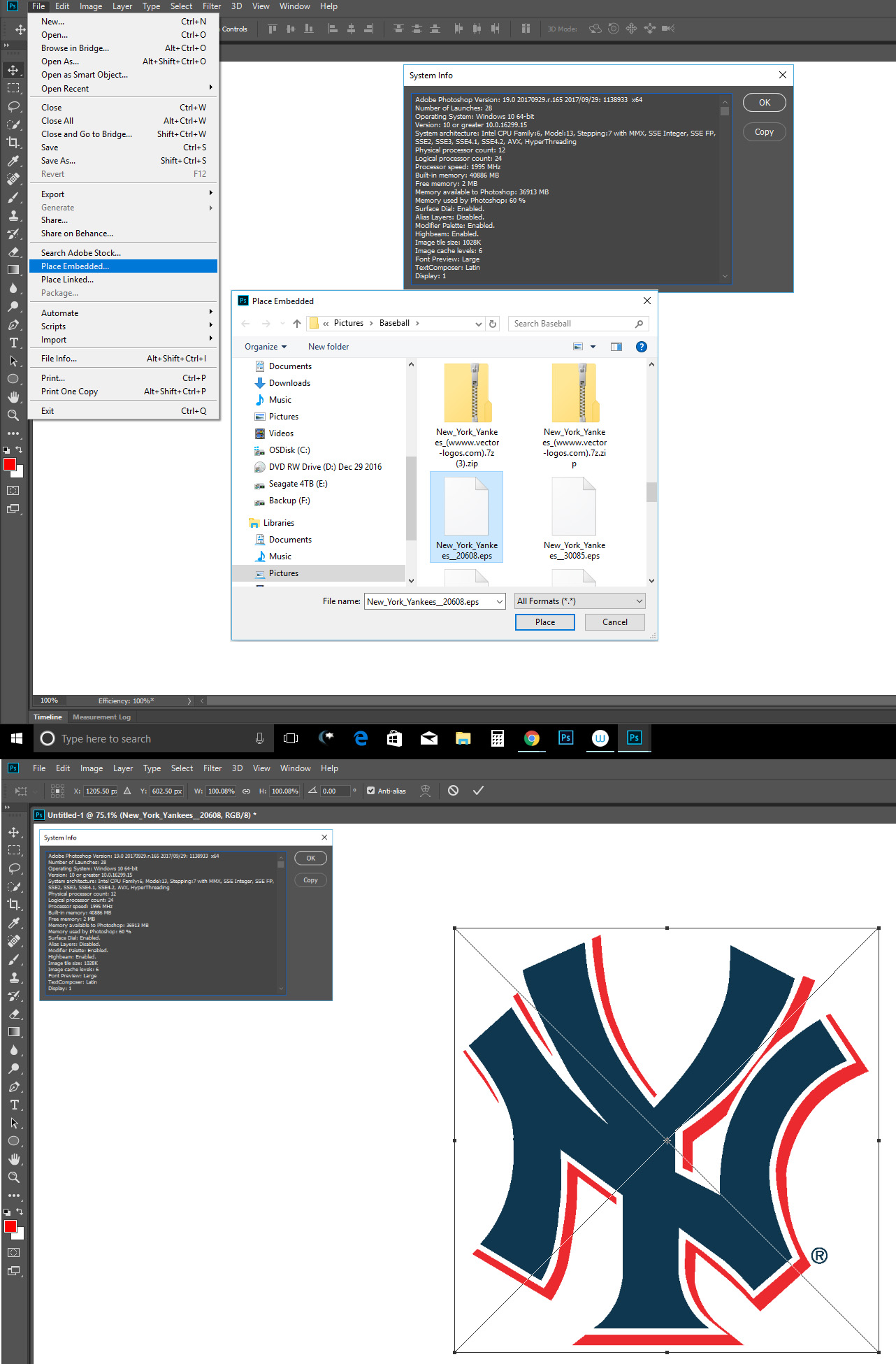
Copy link to clipboard
Copied
That must a bug on the mac version of photoshop cc 2018, since it happens to me on a mac but not on windows both using photoshop cc 2018 and the same eps file.
Copy link to clipboard
Copied
Hi,
Which version of macOS are you using?
regards,
steve
Copy link to clipboard
Copied
I tried on both mac os x 10.11.6 El Capitan and macOS High sierra 10.13, both running photoshop cc 2018.
I tested eps files created in both illustrator and inkscape and both present the Rasterize EPS Format when using File>Place Embedded or Place Linked commands.
The op doesn't say what operating system their using, but looks like a mac judging from the Rasterize EPS dialog.
Copy link to clipboard
Copied
I'm getting this exact issue with macOS v10.13 and photoshop 19.0 20170929.r.165
I've had to reinstall the previous version.
Edit:
An additional point…
Opening an old document and placing an EPS gives no prompt, but creating a new document and attempting to place gives the prompt.
Copy link to clipboard
Copied
Also, when placing old ai files like the ai pattern files that used to ship with photoshop in the Presets>Patterns>PostScript Patterns one gets this message:
The same files placed fine in photoshop cc 2017 and previous photoshop versions.
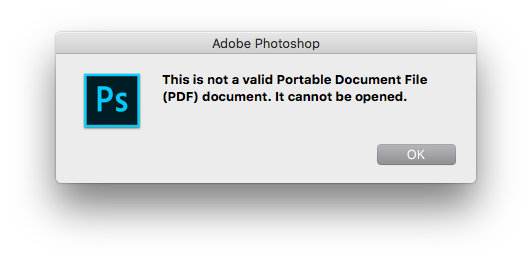
Copy link to clipboard
Copied
Im having the same issue as well. Also on Mac, running OS 10.12.6.
Copy link to clipboard
Copied
I am having the same issue!
Copy link to clipboard
Copied
Same issue. (like the original poster - a frequent workflow from previous versions; quite frustrating to have this issue now) The preferences would imply some way to have it behave properly: "Skip transform when Placing", "Resize image during place", but no combination of those seems to remove the rasterize prompt and allow me to scale the image by hand before I commit to a rasterization.
Copy link to clipboard
Copied
Yes me too -- very frustrating. I hope this is a bug and not some weird decision that was made! I'm on Mac and CC2018
Copy link to clipboard
Copied
Hi, I'm having this issue as well. An EPS file opened fine with vector path I updated to PS 20 until today when after the update to 21.1.3. 🙂 The PS update deleted my previous app so anyway to get this to work as it's supposed to?
Copy link to clipboard
Copied
Same issue! Hope this will be fixed soon!!!
By the way: I found a workaround (though its rather clumsy). After placing the EPS becomes a smart object. When you edit this in Illustrator it becomes vector again in Photoshop. This might indicate that the whole issue is really a bug ... ![]()
Copy link to clipboard
Copied
Same thing is happening to me after the last update - looks like the problem is only EPS files - AI and other files can be placed as smart objects ok. You definitely could place eps files prior to the update - I did it all the time.
FYI - Also lost live text updates after the last update as well.
Copy link to clipboard
Copied
Hey Everyone!
I am happy to announce that this issue should be resolved in the release of Photoshop that just went live, 19.1. Please open your Creative Cloud desktop app, update Photoshop and try it out!
Thank you,
Hannah
Adobe Blog: Photoshop Releases Version 19.1 With Selections Improvements, Advanced Support for Windows High-Dens...
What's new: What's new in Photoshop
What's fixed: Fixed issues in Photoshop
Instructions for updating: Update Creative Cloud apps
Copy link to clipboard
Copied
Yes, it appears to be fixed.
Good job and thanks.
Copy link to clipboard
Copied
I followed the update instructions exactly however I am still unable to open my .ai file in photoshop. I get this message "Could not complete your request because Photoshop was unable to parse the PostScript.". I have the lastest OS system, updated my Photoshop CC 2018. Any ideas? Thanks!
Copy link to clipboard
Copied
Sounds like a different issue from what is being discussed here.
What operating system are you using?
Have you tried different ai files?
Do you have Adobe Illustrator?
Copy link to clipboard
Copied
Agree with Jeff that this is a different issue. That said, sometimes to get around that error try renaming the file and then right-click the new file you've just renamed and choose Open With Photoshop (instead of the Open dialog in Photoshop).
Copy link to clipboard
Copied
I never had this problem until a recent update to both Photoshop v20.0.8 and Photoshop 21.1. Now EPS files which were created in Photoshop AS Photoshop EPS files -- not vector -- ask me this every time I open one that hasn't been opened in the most recent update version yet. (Not my choice to use EPS files in Photoshop, my predecessor created thousands of them and I don't have the time change them all to .psd files.)
Copy link to clipboard
Copied
Hi, I'm having this issue as well. An EPS file opened fine with vector path when I updated to PS 20 until today after the update to 21.1.3. The PS update deleted my previous app so anyway to get this to work as it's supposed to? My client isn't happy and I'm not to pleased either 😞
Copy link to clipboard
Copied
Hmm, it seems the latest version 22.4.3 may have re-introduced this issue. This very frustrating.
Copy link to clipboard
Copied
Ok this is BS Adobe; opening EPS files is definately screwed up on the latest version for MacOS, 22.4.3; macOS version 11.4; 2019 MacPro.
Does not give the prompt to rasterize to a specific resolution, and it also opens them as indexed color which looks like crap.
Please fix this ASAP, as I am sure there are a ton of people asking WTF right now.
Copy link to clipboard
Copied
I'm having the same problem. Just upgraded to 22.4.3 yesterday and now I do not get that prompt. EMERGENCY!!
Copy link to clipboard
Copied
FYI for others having this same problem, we opened a ticket with Adobe. Awaiting it to be assigned. Everyone on the team that updaed to 22.4.3 is experiencing the same thing.
-
- 1
- 2



