- Home
- Photoshop ecosystem
- Discussions
- Re: .PSD Files Icons Not Showing — Windows 10
- Re: .PSD Files Icons Not Showing — Windows 10
Copy link to clipboard
Copied
Hello,
I have a problem: Windows 10 (pro 64bits) have asked me with which program we open a psd files and after I answered (with photoshop cc 2018) he has changed my icons by the photoshop cc2018 icon (not the Ps files icon but the app icon (exe)).
How can I fix that?
Thanx
 1 Correct answer
1 Correct answer
It has bebcome worse since the reinstallation:![]()
I have this Oo
EDIT:
STOP, Windows asked me with what i want to open psd files...
I answered photoshop... and now the icon are fine (phewwwww)
Thank a lot for your help
Explore related tutorials & articles
Copy link to clipboard
Copied
Right click the desktop icon, and choose Properties.
I am sure you'll work it out from there.
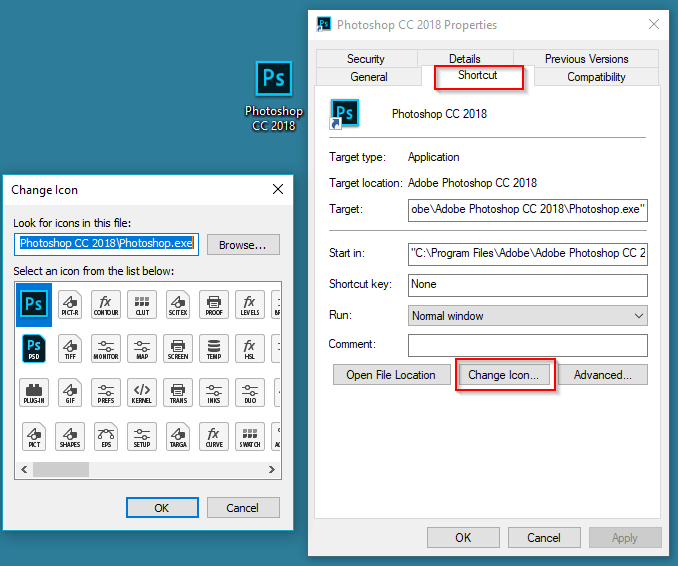
[EDIT] If you don't have a desktop icon, go to
C:\Program Files\Adobe\Adobe Photoshop CC 2018
And right click Photoshop.exe
You might need to set File Extensions to be viewable, but I don't think you'd have a problem finding the file either way.

Copy link to clipboard
Copied
Nope it's not what i meant:
It's not the icon of the program or its link but it's the icon of the photoshop files (a .psd) that i have a problem with.
Copy link to clipboard
Copied
OK. Do they still open with Photoshop?
Copy link to clipboard
Copied
Yes.
Now on the psd files i have the app icon apparence.
Just a mistake of icon so
Copy link to clipboard
Copied
It might be easier (and safer) to reinstall Photoshop. I'm _assuming_ that will do the trick.
Note: Try restarting the computer after reinstalling Photoshop, so Windows can fix its file associations etc.
Copy link to clipboard
Copied
Just reinstall?
No desintal reinstall?
Just to nknow the icons for the other adobe files are fine.
Copy link to clipboard
Copied
I think you can reinstall right over the top in this case, or it might even say Repair. You'd need to do this from Control Panel > Programs & Features. To use the Application Manager you'd need to uninstall first. Do you have a good connection?
I am not convinced this will work though. I have been hitting Google in between posts. Unfortunately most of the hits think I am asking about thumbnail previews, and not the file icons though. If it will take you a long time to reinstall, hold off for a while. I have changed your subject line to try and attract other people with relevant experience, and I'll keep looking.
Good luck
Copy link to clipboard
Copied
Thak you for your help.
So I used the Adobe creative cloud manager and desinstalled Photoshop.
I have reinstalled but no change
Copy link to clipboard
Copied
Kinsi wrote
Thak you for your help.
So I used the Adobe creative cloud manager and desinstalled Photoshop.
I have reinstalled but no change
Bugger. I thought that might be the case.
Copy link to clipboard
Copied
It has bebcome worse since the reinstallation:![]()
I have this Oo
EDIT:
STOP, Windows asked me with what i want to open psd files...
I answered photoshop... and now the icon are fine (phewwwww)
Thank a lot for your help
Copy link to clipboard
Copied
Kinsi wrote
EDIT:STOP, Windows asked me with what i want to open psd files...
I answered photoshop... and now the icon are fine (phewwwww)Thank a lot for your help
All OK then? Thank goodness for that. I was about to email our Noel, but no need now.
![]()
[EDIT] I was a bit concerned that the answer you marked as correct was ambiguous, so I have changed it to your last post. I think I'll remove that reference to the Registry as well.
Copy link to clipboard
Copied
I have found two references to deleting:
C:\Users\your user name\AppData\Local\IconCache.db
I have that file on my Windows 10 system, but rather than delete, add a .BAK to the end of the file name. You MUST have file extension viewable for this as in my first reply. You could safely try this and restart your computer, and keep fingers crossed that Windows will rebuild the cache. My gut tells me that it would not just be .psd file icons that were missing if this was the problem, but we are down to clutching at straws seeing as no one else has stepped in.
If all else fails, I'll email an ex forum regular Noel Carboni who is a total expert with Windows 10.
Copy link to clipboard
Copied
Just to be clear, you are talking about the file icon, and not the Preciew?
This, for instance
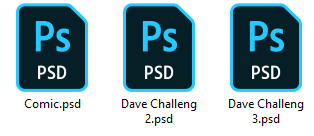
I'd say check Bridge > Preferences > File Associations, but it is unlikely to be a problem as the files are opening in Photoshop
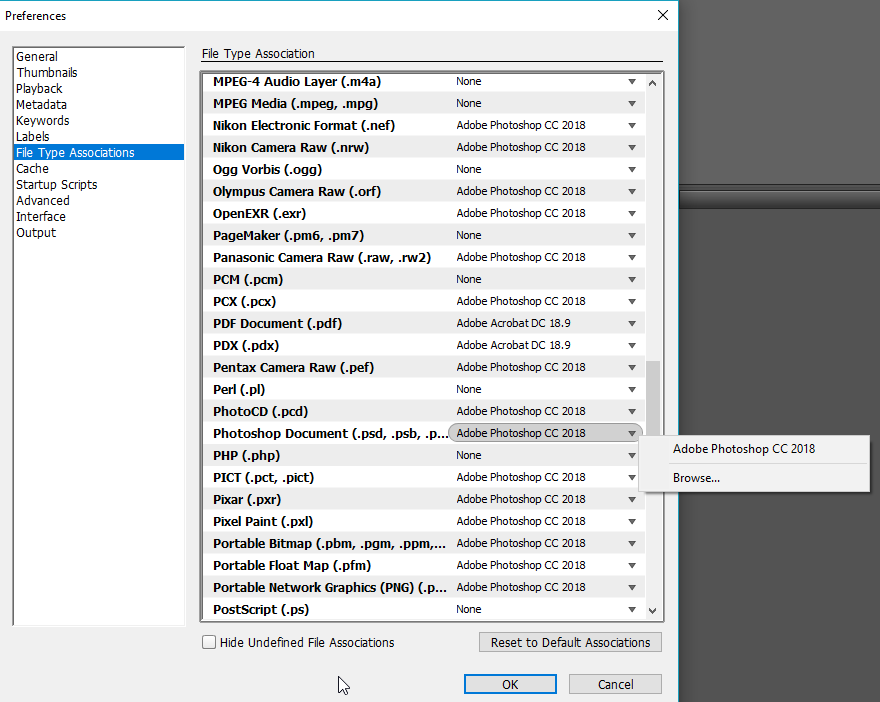
Copy link to clipboard
Copied
For what it's worth, I had the same problem and it was truly relentless. I tried all the file associations, registry, etc. For me the problem only began after the Photoshop 2019 installation, and only resolved after reinstalling photoshop (with creative cloud) and then choosing "Open with" and checking the box "always open with this app" and then choosing photoshop. Go get 'em.
Copy link to clipboard
Copied
Guys, what fixed the problem for me was that I right-clicked on the .psd file, clicked properties, then I chose photoshop on the 'opens with' option. That automatically fixed all the .psd file's icons. Hope it worked for you!
Copy link to clipboard
Copied
It worked for me! Thank you! I easily resolved the problem with my psd files not showing the icon.
Copy link to clipboard
Copied
Well.. mine is set to open with photoshop but still has the same problem..
Copy link to clipboard
Copied
@Meddy Bates wrote:
Well.. mine is set to open with photoshop but still has the same problem..
Hi
Try this answer that you gave in the Acrobat Reader forum:
~ Jane
Copy link to clipboard
Copied
Yes! This worked for me. Thanks!
Copy link to clipboard
Copied
I fixed this problem on my PC using information I found here: https://www.winhelponline.com/blog/change-default-icon-file-type-windows/
I added a DefaultIcon key to Computer\HKEY_CLASSES_ROOT\Applications\Photoshop.exe through the Registry Editor. I set the (Default) (type REG_SZ) to "C:\Program Files\Adobe\Adobe Photoshop 2021\Photoshop.exe,1".
After logging off and back on, my .psd file icons returned to the default Photoshop file icon (rather than the Photoshop application icon).
Copy link to clipboard
Copied
I bought photoshop for monthly and Adobe Illustrator I restarted my computer and it's gone.
Find more inspiration, events, and resources on the new Adobe Community
Explore Now
