- Home
- Photoshop ecosystem
- Discussions
- Re: "Export as" vs "Save As" - Placed vectors imag...
- Re: "Export as" vs "Save As" - Placed vectors imag...
"Export as" vs "Save As" - Placed vectors images appear jagged vs smooth
Copy link to clipboard
Copied
Same file. Placed vector image (U Miami logo).
Saved at 50% scale.
"Export as" jpeg - lines are jagged.

"Save as" jpeg - lines are smooth.

Explore related tutorials & articles
Copy link to clipboard
Copied
Is there a question in there somewhere or did you just want to share an observation?
In the first case could you please post a screenshot taken at View > 100% with the pertinent Panels (Layers, Options Bar, …) visible?
And please explain your procedure (Save As provides no scaling, so how exactly did you proceed)?
Copy link to clipboard
Copied
My bad it should be "Export As" vs "Save For Web"
The question is why is this happening and how can I stop it.
I use "Export As" to export multiple different size assets from a document that has multiple artboards.
Export As

Save For Web
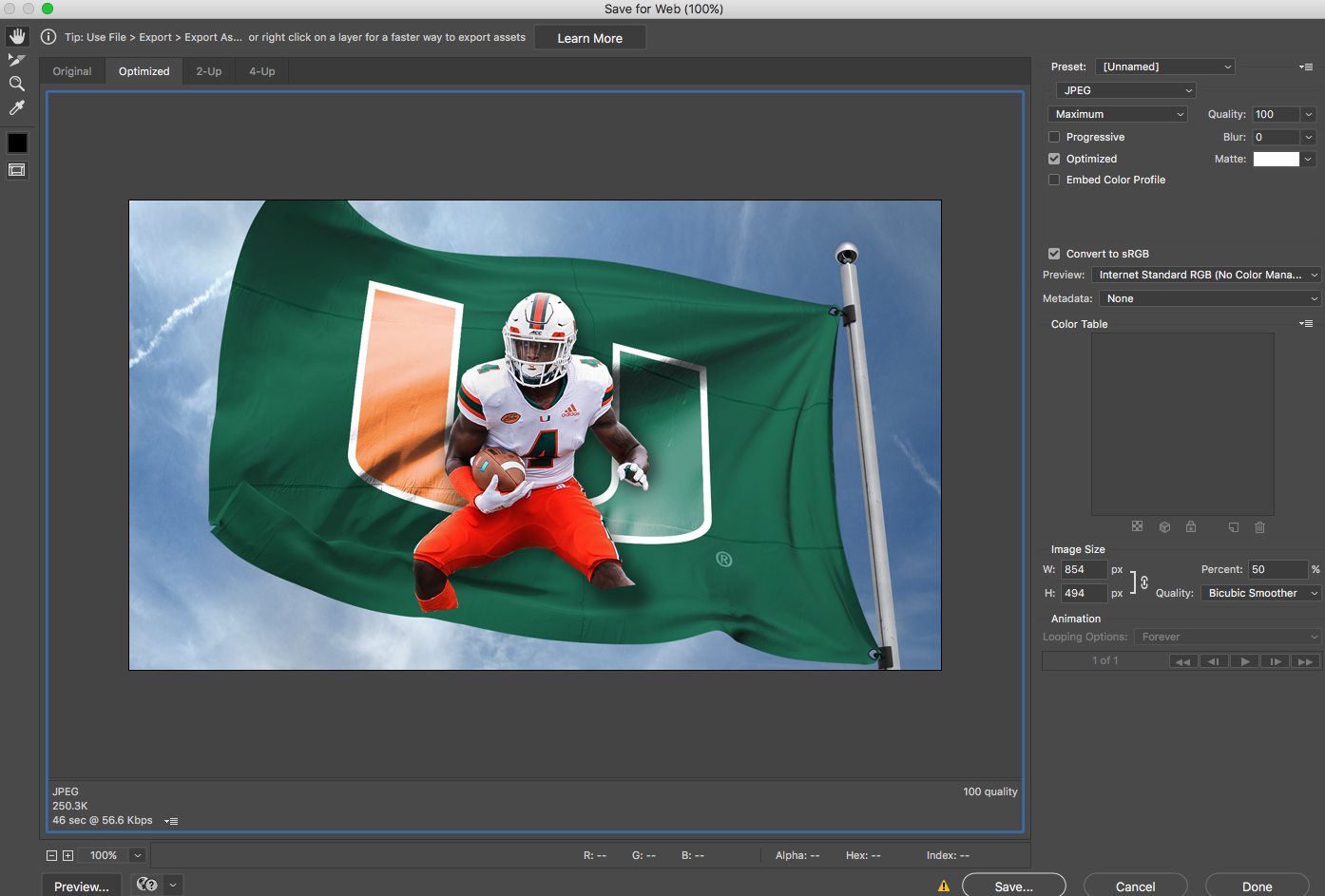
Copy link to clipboard
Copied
Are you judging from preview windows? The first thin which is obvious is scaling factor. Above or Export As window shows you image at 50% while Save for Web is displaying image at 100%. Please save images then open them at 100% and then judge or post/upload images here.
Copy link to clipboard
Copied
Not judging by the preview windows but from the results posted in my original post.
Copy link to clipboard
Copied
So you are exporting/saving exactly same image from the same file open in Photoshop and getting different results using different export options? Are you on Mac? Which version of Photoshop and OS?
Copy link to clipboard
Copied
Yes same file. Mac OS 10.12.6 with the latest version of Photoshop 20.0.6.
Copy link to clipboard
Copied
Ok, I am on Win, Wait for someone with Mac OS to check whether it is bug or problem on your computer.
Copy link to clipboard
Copied
Here is a tutorial that may help:
Copy link to clipboard
Copied
Thanks. Unfortunately the tutorial does not address the issue that I'm having.
Copy link to clipboard
Copied
Save for Web (legacy) saves at 72PPI whatever the original resolution is.
Copy link to clipboard
Copied
https://forums.adobe.com/people/Derek+Cross wrote
Save for Web (legacy) saves at 72PPI whatever the original resolution is.
Actually we need to put this at rest right away, so as to avoid chasing red herrings.
Neither "Save For Web" nor "Export As" output at 72 ppi. What they do is strip resolution altogether, because it doesn't apply on screen.
A file coming out of SFW/Export does not have a resolution at all. Not 72, not 300, not anything else. There is no ppi, there is just pixels.
The 72 figure appears when the file is reopened into Photoshop, because Photoshop needs to have some ppi value for unrelated reasons - but any number will do. 72 is just the default.
Copy link to clipboard
Copied
Okeydoke.
Copy link to clipboard
Copied
um what?
Copy link to clipboard
Copied
kstohlmeyer1 wrote
um what?
Open both images in IrfanView (for example - any image viewer with the option to check the PPI parameters will do), and open the image properties (Image-->Information).
Notice that both Resolution fields are empty. Which means no ppi resolution parameters are present in either image.
That's what D Fosse means. And because Photoshop NEEDS to assign some kind of PPI value, it uses the default one. Btw, any image editor assigns some kind of default value (which may depend on a setting in the preferences).
As for the SFW versus the newer Export As option: There are differences in how Photoshop processes the image data. This has come up before, if I remember correctly.
simonb59848926 Have you tried rasterizing the smart object layer first before exporting with Export As?
Copy link to clipboard
Copied
Post 12
The work around I found is to make a copy and rasterize the vector smart object, I think the "Export As" feature is having difficutly with the vector object since it is skewed and rotated.
Copy link to clipboard
Copied
Like melissapiccone I don’t seem to be able to reproduce the issue at all an Mac.
What I did nice however is that the Resample setting in the »Export as« seems to make no difference.
Can you try skewed and distorted?
What do you mean by distorted? Warp does not work on Vector Smart Objects.
And you never posted the requested screenshot with the Layers Panel visible.
Copy link to clipboard
Copied
Both cases seem to start with image size = canvas size = 854x494 pixels,
scale 50%, bicubic smoother, compression best quality.
The output (JPEG) is in both cases 854x494 pixels, file size almost the
same: 248.28 kB and 250.40 kB.
The output pixel dimensions are the same as the input pixel dimensions,
despite scale 50%. How can this be explained?
Does 50% refer to an unknown original, which we don't see here?
For me it looks as if the fuzzy version (Export As) is based on a different
original, with bad downsampling in advance to the JPEG conversion.
Best regards --Gernot Hoffmann
Copy link to clipboard
Copied
It's the same original - when you choose 50% scale in "Export As" it shows the reduced dimensions in the dialog.
The work around I found is to make a copy and rasterize the vector smart object, I think the "Export As" feature is having difficutly with the vector object since it is skewed and rotated.
Copy link to clipboard
Copied
I'm on a Mac and can't reproduce your issue. I used a vector file from my library so it's a smart object and saved both ways with same results - no jagged edges.
Copy link to clipboard
Copied
Is the vector rotated and skewed?
Copy link to clipboard
Copied
Can you show us a screenshot of the image in question when viewed in photoshop at 100% view (actual pixels) before doing any saving?
Copy link to clipboard
Copied

Copy link to clipboard
Copied
Look above - Derek Cross has the right answer.
Copy link to clipboard
Copied
They are both being saved at 72 dpi.
-
- 1
- 2
Find more inspiration, events, and resources on the new Adobe Community
Explore Now




