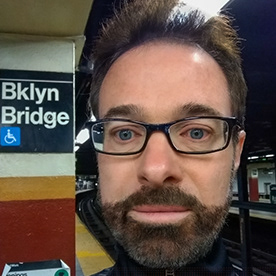- Home
- Photoshop ecosystem
- Discussions
- Re: Re-accessing a selection after copying it to i...
- Re: Re-accessing a selection after copying it to i...
Copy link to clipboard
Copied
I’m wondering if anyone can help with the following. I want to remove the graffiti from an image and was using Clone Stamp. But ideally, I’d like to not replace pixels and want to use Blend If to retain them while matching the color of the graffiti to the wall.
I lassoed a section of graffiti and used Select>Color Range to select the graffiti. I’m assuming I need to make my selection of graffiti (1) its own layer and (2) transparent in the main layer because otherwise pixels might appear through the Blend If layer. But since completing the actions for both results in a deselection of the graffiti, I don’t know how to achieve both. Put another way, it seems I have to go back in my History to access the selection, but that undoes the action of either creating the Layer or masking the selection in the underlying layer. I hope this is clear.
The screenshots show the graffiti selection (screenshot 1); and the selection masked (screenshot 2). At this point, I would want to load the selection as its own layer to apply Blend If – but I don’t know how to get it back unless I go back in my History to Lasso, in which case I have undone my masking of the underlying layer. Similarly, if instead of masking the selection I load it to its own layer first, I don’t know how to access it again except by going back in the History to Lasso, in which case the new Layer has been deleted. I’m sure there is an easy answer to this (I hope). Thanks for any help.
 1 Correct answer
1 Correct answer
I like to keep things central and quickly to hand, so my goto method of saving seletions is to fill a layer with black (or any colour).
I'll use Remove Background on a copy of the layer, and Ctrl/Cmd click the resulting layer mask to load the selection. The Contextual Task Bar is a handy way of modifying that selection. I could rely on the layer mask as your makeshift alpha channel, but I prefer a more solid function, and I tend to Apply Layer Masks a lot of the time.
Explore related tutorials & articles
Copy link to clipboard
Copied
As general points, depending on the steps in the workflow, one can:
* Select > Reselect (not always available)
* Save a selection as a temporary Quick Mask
* Save a selection as a permanent alpha channel
* Load the layer transparency as a selection
Copy link to clipboard
Copied
Thanks for this overview of what one can do with selections and for these guides. Apart from my specific issue in this post, this is a wealth of useful information, much of it new to me. I will read up.
Copy link to clipboard
Copied
I like to keep things central and quickly to hand, so my goto method of saving seletions is to fill a layer with black (or any colour).
I'll use Remove Background on a copy of the layer, and Ctrl/Cmd click the resulting layer mask to load the selection. The Contextual Task Bar is a handy way of modifying that selection. I could rely on the layer mask as your makeshift alpha channel, but I prefer a more solid function, and I tend to Apply Layer Masks a lot of the time.
Copy link to clipboard
Copied
This is what I did. I didn't even follow your steps specifically - at least I don't think so - but the end result was what I was looking for.
1. I made a selection of the graffiti by lassoing around it and copying that selection to its own Layer (Layer 15). Screenshot 1 is all Layers and Screenshot 2 is Layer 15 only.
2. I filled Layer 15 with Black.
3. I clicked Remove Background, but got an error message saying the background could not be found.
This is where I lost track. I did some toggling of the Main Layer and Layer 15 on and off. I could see that the graffiti looked like it had been removed, and the wall behind it magically revealed. That's apparent in Screenshot 3.
Now, by turning off Layer 15, the Main Layer is showing and the results of the graffiti removal are too. See screenshot 4.
Did I actually end up following your instructions? I'm trying to process what happened here. I don't really understand it, but it's exactly what I was looking for. It's confusing because "Remove Background" suggests that the wall would be hidden, but it's the reverse - the graffiti is hidden, and the wall revealed.
Copy link to clipboard
Copied
Can someone confirm the steps in @Trevor.Dennis instructions that answer this post. I can't reproduce them from yesterday after successfully removing graffiti from my image.
What I had done was lasso an area of graffiti (inside the yellow rectangle inside screenshot 1), copy it to it own Layer and fill it with black.
I thought what I did next was to Remove Background on that Layer and then Ctrl Click to load the selection (per @Trevor.Dennis instructions). At this point I did not know what to do next and toggled on and off the 2 layers (Main and Layer 15). Somehow I ended up getting an image where graffiiti had been removed from the area as desired. See screenshot 2.
I tried duplicating the steps today. Here is what I did:
1. Lassoed an area of graffiti (see screenshot 3 with the area outlined with the freeform pen tool).
2. Copy it to its own Layer. (Layer 17)
3. Fill the Layer with Black (screenshot 4).
4. Click on Remove Background.
At this point I get a message saying background could not be found (screenshot 5). This is also what happened yesterday but the image changed - with the graffiti removed. That's not happening this time. What am I doing wrong? Thank you. This is a bit above my pay grade but I'm trying.
Copy link to clipboard
Copied
I just discovered that Layer 12 is a layer I previsouly created that is responsible for the graffiti removal I thought I had effectuated by using yesterday's steps. Back to square one. I need to get rid of any clone stamping on upper layers at the minimum to start with this work, then have a complete understanding of the steps and their proper sequence. This may be above my pay gade, but maybe not. If anyone has another idea as to how to remove the graffiti please let me know. Otherwise, I'll try to digest @Trevor.Dennis instructions. The end goal is to keep the pixels and change the color. Another way to do this is frequency separation but I've never been entirely happy with those results. They always seems to involve a compromise - of either texture integrity or color.
Copy link to clipboard
Copied
Your situation is significantly less defined than the example I used, and therefore more complex. Remove Background still does a surprisingly good result, but misses the darker background bottom left.
The trick with difficult selections is to start with the best tool for that situation, and output to a Layer Mask. That gives you the facility to improve the selection using other tools.
I'm not so sure now I take a closer look. It's hard to tell because of the marching ants on your screen shot. The idea is to make a closed path around the problem area , and fill with black with the mask selected, but my best guess now is that Remove Background did a better job than I first thought.
Another trick is to temporarily boost contrast to help with the selection, but your image is so flat it is not not working well, and Remove Background is so incredibly good now, it will usually work better without any interference. It would be interesting to see a screen shot without any selections in place.
Copy link to clipboard
Copied
Thanks for sticking with this. I watched the Photoshop Training Channel (Jesus Ramirez) video on Youtube on Remove Background. Now I understand better what you were showing in your initial post. I lassoed around the graffiti and placed that Layer at the top, then chose Remove Background. If I am not mistaken, what I am seeing in the 1st screenshot below is that Layer with the background showing at -50% opacity.
I wonder if instead of using Remove Background, if I chose Select and Mask, and then used the Quick Selection Tool to select the graffiti, if I would get as good or a better result. See screenshot 2. It selects the graffiti well but it is also selected the wall in the area above the graffiti.
After doing this I copied the Main Layer (now with its Layer Mask), moved the copy below the Main Layer and turned off the Mask. See screenshot 3. Then I applied a Curves Adjustment Layer to try and start matching the graffiti to the wall. The left side of the graffiti doesn't look too bad after a little bit of work, but multiple Curves Layers would need to be applied, presumably, to other parts of the selection in order to match the adjacent wall. Also, I made a selection of the wall above the graffiti towards the middle and copied it to its own Layer (Layer 19) to override the selection there. Photoshop's selection tools have gotten so good. Presumably, I could continue to select those areas of the wall that the tool selected when I selected the graffiti, and follow suit. Or, I could just deselect those areas when making the initial selection.
What are your thoughts on this as a workflow for achieiving my result? I'm certainly open to other tools/methods. Thank you.
Copy link to clipboard
Copied
I wonder if instead of using Remove Background, if I chose Select and Mask, and then used the Quick Selection Tool to select the graffiti,
By @Barton5C39
It's supposed to be exactly the same algorithm, but the Object Selection tool did a slightly better job for me as well. I tried both methods several more times, and got slightly different results each time with Remove Background doing the better job as often as Object Selection tool plus mask.
The fairly new Quick Actions appear to do the same thing as an Action, so you could create an action that applied Object Select and add a layer mask. Trigger it with a function key and you have an instant workflow.
Original
You mentioned selecting the central area before removing the background. I do the same thing if I think the layer is too busy for Photoshop to have a fair chance. It keeps surprising me lately though. You've go to love Ai driven functions, even if you don't agree with Ai generated imagery.
Find more inspiration, events, and resources on the new Adobe Community
Explore Now