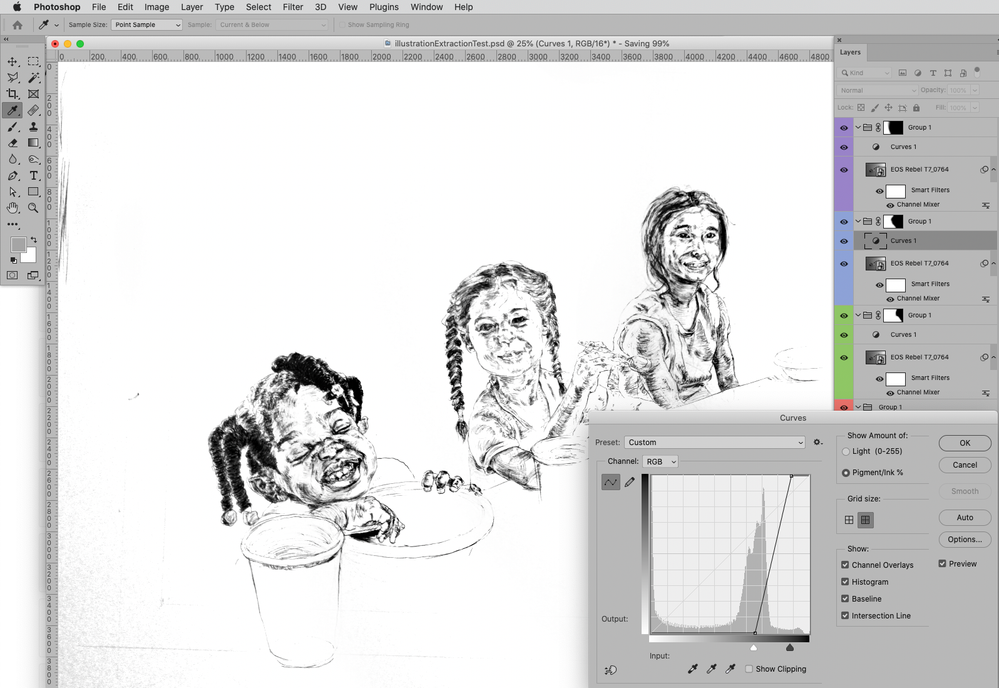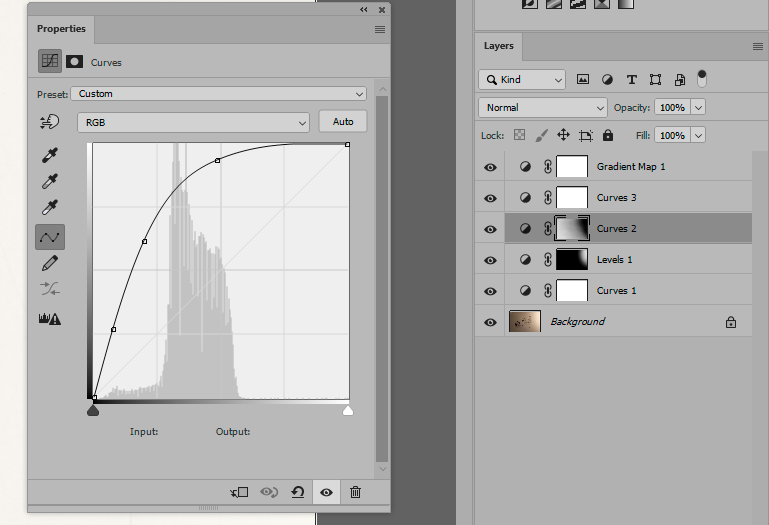Copy link to clipboard
Copied
Hi,
I have a drawing I created from a scan. I selected its marks using channels and extracted as much as I could get. But I still have textures from the paper. Is there a nice way to remove them to get the cleanest drawing yet still have it representational to the medium? Thank you.
Mike the Illustrator
 2 Correct answers
2 Correct answers
You could try »stepped« Adjustments.
The most important thing here is to even out the light, then set the white point.
With that done, you may not need to do anything more, except perhaps some spotting.
Whatever you do, don't start with selecting and masking the drawing! That will get you down the wrong track and quickly into a lot of trouble.
Explore related tutorials & articles
Copy link to clipboard
Copied
What exactly you want to remove? You can use mask, or any other technique like Curves adjustment to deal with grey values on your scan.
Copy link to clipboard
Copied
Could you please post the unedited image.
Copy link to clipboard
Copied
You can try making several scans, rotating the original in the scanner, then combing the images.
Copy link to clipboard
Copied
@c.pfaffenbichler it's not a scan, which is the challenge- it's a very poor photo of a drawing.
@Bojan Živković I'd like to remove as much of the paper as possible just leaving the pen (I'm a masochist, I know)
@Chuck Uebele That's interesting, why rotate the image in the scanner?
Thank you!
Copy link to clipboard
Copied
It is suppose to even out shadowing of the paper texture. By rotating the original and blending the scans with lighten mode, it fills in the shadows. However, if you're working with a photo of a drawing, and not the original drawing, that will not work.
Copy link to clipboard
Copied
You could try »stepped« Adjustments.
Copy link to clipboard
Copied
The most important thing here is to even out the light, then set the white point.
With that done, you may not need to do anything more, except perhaps some spotting.
Whatever you do, don't start with selecting and masking the drawing! That will get you down the wrong track and quickly into a lot of trouble.
Copy link to clipboard
Copied
Here's what you can do with general and global adjustments, without any masking of the drawing itself:
Here's the layer setup. In chronological order, bottom to top:
- Curves 1 is just to kill the worst of the yellow color cast, using the eyedroppers. This doesn't have to be accurate, it's just to let you see what you're doing.
- Levels 1 is to dampen the hot spot to the right, in conjunction with
- Curves 2 which is the main adjustment. This lifts the extreme underexposure. Note the soft masks.
- Curves 3 is to set the final curve.
- Gradient Map sets the finished color. Here I intentionally kept a very slight warm sepia tone.
Copy link to clipboard
Copied
You guys are fantastic! Thank you for your posted solutions.