Turn on suggestions
Auto-suggest helps you quickly narrow down your search results by suggesting possible matches as you type.
Exit
- Home
- Photoshop ecosystem
- Discussions
- Reposition the two layers to fit the height and wi...
- Reposition the two layers to fit the height and wi...
0
Engaged
,
/t5/photoshop-ecosystem-discussions/reposition-the-two-layers-to-fit-the-height-and-width-of-the-canvas/td-p/9195804
Jun 26, 2017
Jun 26, 2017
Copy link to clipboard
Copied
From this:

to this:

My current screen:

Thanks for looking, Lucie.
Community guidelines
Be kind and respectful, give credit to the original source of content, and search for duplicates before posting.
Learn more
 1 Correct answer
1 Correct answer
Community Expert
,
Jun 26, 2017
Jun 26, 2017
Are you asking how to change the canvas size to make room for the reflection?
- Image > Canvas Size.
- Enable relative, click the top center anchor, then go back up to height and increase the size. Go bigger that you think—you can always crop later.
Relative means that you are adding the exact amount of space you need, i.e., 2 inches or 4 inches and the anchor at the top means the original image stays at the top, and the new canvas is added below.
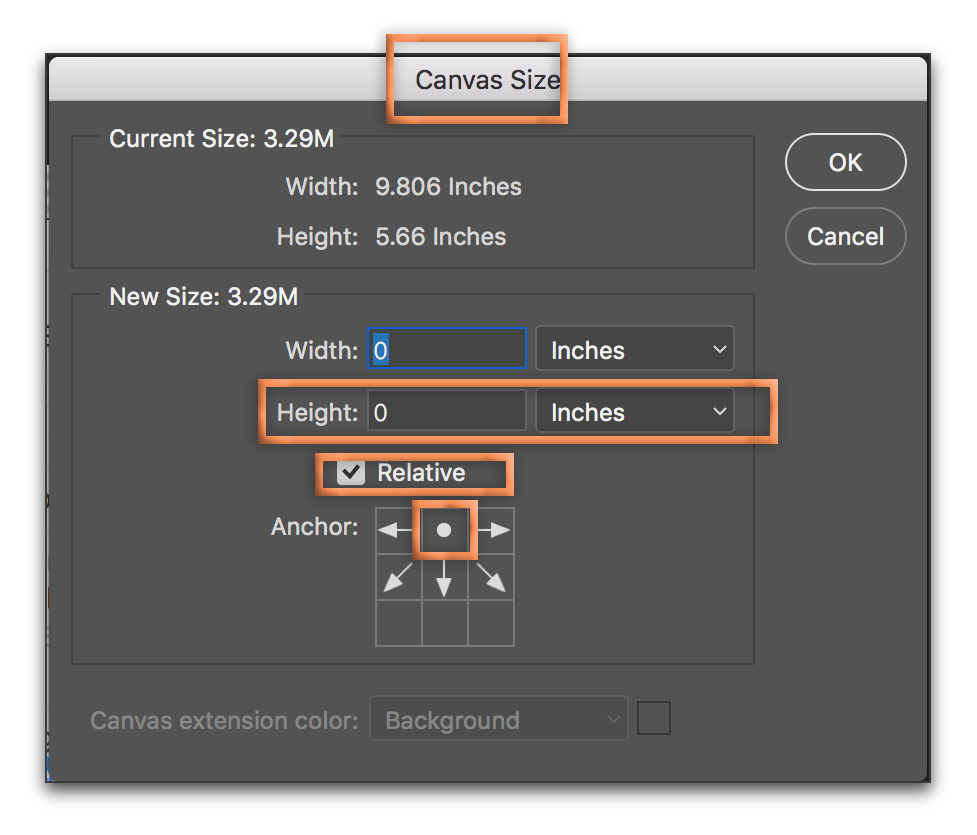
Explore related tutorials & articles
Community Expert
,
LATEST
/t5/photoshop-ecosystem-discussions/reposition-the-two-layers-to-fit-the-height-and-width-of-the-canvas/m-p/9195805#M100013
Jun 26, 2017
Jun 26, 2017
Copy link to clipboard
Copied
Are you asking how to change the canvas size to make room for the reflection?
- Image > Canvas Size.
- Enable relative, click the top center anchor, then go back up to height and increase the size. Go bigger that you think—you can always crop later.
Relative means that you are adding the exact amount of space you need, i.e., 2 inches or 4 inches and the anchor at the top means the original image stays at the top, and the new canvas is added below.
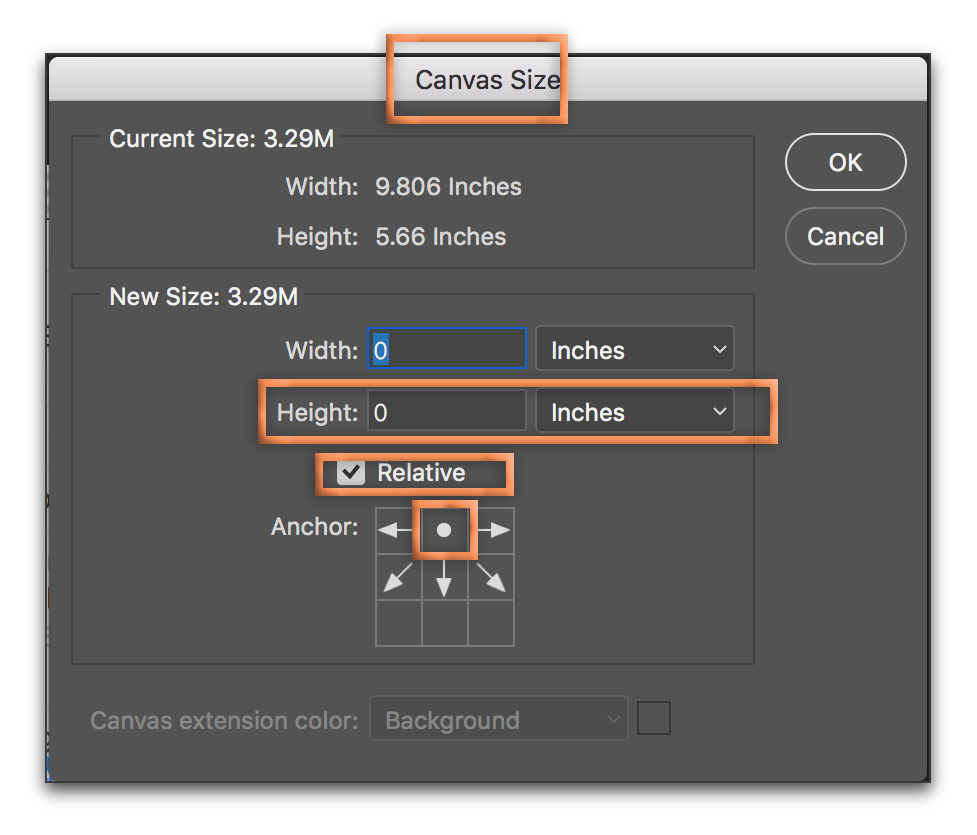
Community guidelines
Be kind and respectful, give credit to the original source of content, and search for duplicates before posting.
Learn more
Resources
Quick links - Photoshop
Quick links - Photoshop on iPad
Troubleshoot & Learn new things
Find more inspiration, events, and resources on the new Adobe Community
Explore Now
Copyright © 2025 Adobe. All rights reserved.
