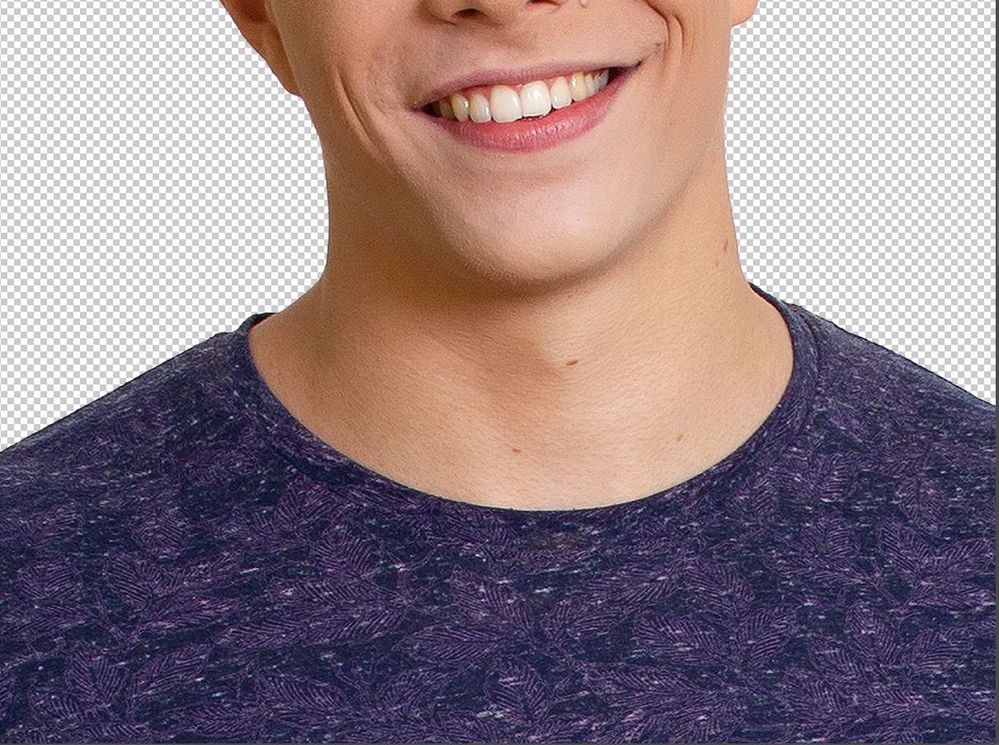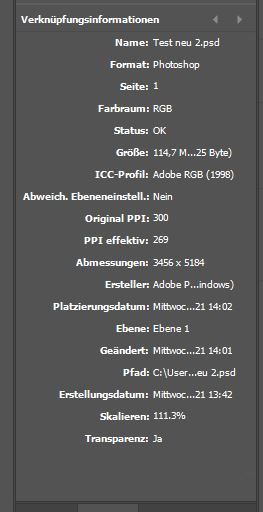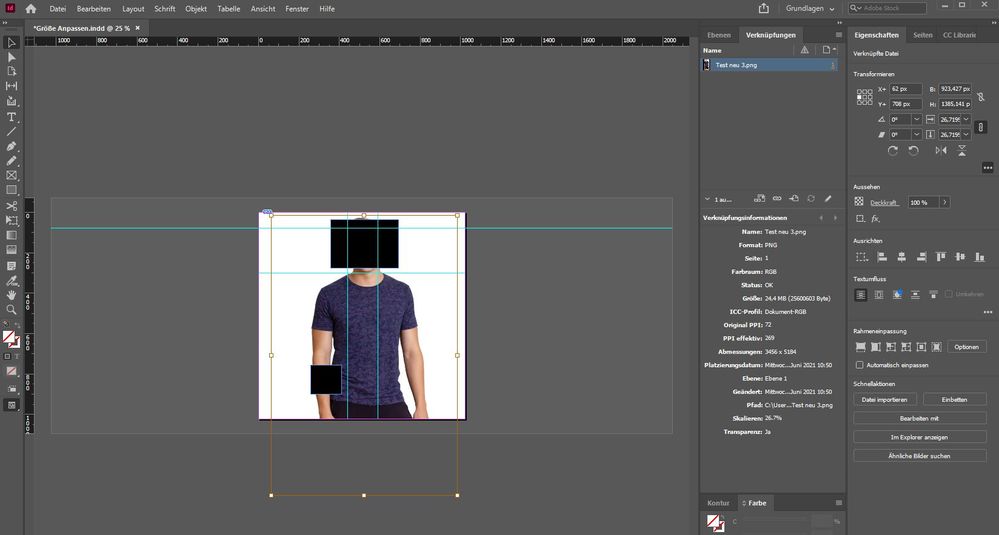- Home
- Photoshop ecosystem
- Discussions
- Resolution Problem with png placed in indesign fil...
- Resolution Problem with png placed in indesign fil...
Copy link to clipboard
Copied
Hey all,
I have encountered a weird problem, I just cannot seem to find the answer to. I have a raw-photo imported into photoshop, cut out the background and exported as a png. With an origianl file size of 3384px x 5256 px. Let's call this "good.png". Then I have an indesign document for cropping all cut outs (of people) to the same size. The indesign file has the dimension: 1024 x 1024. However when I import good.png into indesign and export it again in the smaller size, the exported png, let's call it "bad.png", pixelats. I use the same export settings as usual. That I also used for a lot of other pictures, where I did not have this problem. These are the settings:
I don't really understand how there can be a quality differnce between good.png and bad.png in terms of resolution like that. Feels like I am having a little brainfart though, any guesses?
 1 Correct answer
1 Correct answer
The one image is roughly 111% the size of the other – that corresponds roughly to a 300:269 relation.
So the image was upsampled and then »Hoch« jpg-compression was inflicted on it (which is not the highest) so the degredation does not seem completely surprising.
Explore related tutorials & articles
Copy link to clipboard
Copied
»cut out the background and exported as a png.«
Why png and not a less problematic pixel image format with transparency like psd?
Please post the pngs and a screenshots of the »bad png« opened in Photoshop at View > 100%.
As the Links Panel indicates the image has slightly less than 300ppi effective resolution.
Copy link to clipboard
Copied
Here is a screenshot of both opened in photoshop at view> 100%
The resolution of good.png would be sufficent enough. I'll try using a psd, thanks for the idea. Could the slightly less than 300 ppi make that much of a difference?
Copy link to clipboard
Copied
The one image is roughly 111% the size of the other – that corresponds roughly to a 300:269 relation.
So the image was upsampled and then »Hoch« jpg-compression was inflicted on it (which is not the highest) so the degredation does not seem completely surprising.
Copy link to clipboard
Copied
you are absolutely right. Why does it upsample it though? Good.png which is embadded into the indesign document should be way bigger than the indesign document itself , or at least should judging by the pixels. So if anything it should get downsampled right?
Also can it be a possibilty the size differnce between the origianl and the desired pixels is too big? Because I downsampled it in photoshop to 1024px for a try and this is how that looks...
Copy link to clipboard
Copied
»ou are absolutely right. Why does it upsample it though? Good.png which is embadded into the indesign document should be way bigger than the indesign document itself , or at least should judging by the pixels. So if anything it should get downsampled right?«
No.
You scaled the image so it has 269ppi effective resolution and then exported a jpg with 300ppi, so upsampling was unavoidable.
Copy link to clipboard
Copied
I've now tried to replace the png with a psd. The result is still the same.
The only thing that changed, is that scaling in the indesign document is now at 111%. instead of 26% as in the original post. Is this the easy anwser? That it actuelly upscales the picture when it is imported into indesign and just displays it differently with the png?
Copy link to clipboard
Copied
I do not use InDesign. You stated you imported a Large 18MP 2:3 Aspect Ratio Png into a small Square 1:1 1024px by 1024px indesign file. How was that done. 18MP 2:3 AR into 1MP 1:1 AR? What is bad about the Bad png file you exported.
Copy link to clipboard
Copied
Well I use a preset indesign file with an image container in the exact sice of the document and place the picture by pressing contrl + D. As the pictures always contain literally empy space as they are cut outs, I've never had problems with it as the proportions are not altered. The picture itself still has a 2:3 AR the empty space just gets "cut down" to 1:1. I'll post a screenshot of it. The brown window is the picture itself and it is just fit into the blue one, that is exactly the size of the document. I hope this is understandable.
Copy link to clipboard
Copied
What are you doing the image you posted will not fit within a 1024x1024 canvas and they have been interpolated to different 4:3 aspect ratio sizes? The head area in InDesign look like is a 350px by 200px area.
Copy link to clipboard
Copied
It will always get cropped a little bit which is fine and part of the task, maybe should have mentioned that. The aspect ratio size really shouldn't change since the option to keep proprtions exactly the same while scaling is on. x- and y-scaling also show the same number.
Copy link to clipboard
Copied
Why are you cropping in InDesign? Photoshop has a crop feature.
Copy link to clipboard
Copied
Yes but there were lots of different pictures in all sizes and forms and the task was to get every picture in the exact same pixel format, so I figured I am faster by using an indesign document, and just press control + D. I've also had no problems over the last year with it. Cropping is part of it, but not the whole task.
Copy link to clipboard
Copied
InDesign documents are not sized in pixels. Really not, even though it offers the choice. You are working in inches or mm, never in pixels. This is confusing, but once faced, you may have a better understanding of what can go wrong and how to control quality.
Copy link to clipboard
Copied
I suspect the jpg-compression may be responsible for a lot of the quality loss you perceive.
Copy link to clipboard
Copied
The "effective ppi" at 269 is the smoking gun! The image is scaled up in InDesign, which is why the resolution drops to 269. If you Export that at 300 from InDesign, that's upsampling.
It was a bit oversharpened to begin with, so upsampling will have a quite unpleasant look.
I suggest you forget InDesign for now and go back to the source. Crop it the way you want in Photoshop, then see if you have enough pixels at the required reproduction size.
All that said, 300 is not a magic number! It doesn't have to be 300 ppi, that's just a myth. If this is reproduced as-is, at 269 ppi, no one can ever tell the difference and everybody will be happy. It will look just as good.
Copy link to clipboard
Copied
Hi all,
I know it's an old discussion but I just wanted to share a knowledge base article that addresses common issues such as resolution/pixelation, import, and color mismatch issues while moving files from Photoshop to InDesign: https://helpx.adobe.com/photoshop/using/photoshop-assets-in-indesign.html
I hope it helps.
Thanks,
Mohit
Find more inspiration, events, and resources on the new Adobe Community
Explore Now