RGB vs sRGB
Copy link to clipboard
Copied
After doing some research online I'm not entirely sure which is best for shooting/printing fine art photography with the intention to print large scale images. Anyone who has a clear point of view on this I appreciate your perspective.
julie
Explore related tutorials & articles
Copy link to clipboard
Copied
RGB is a color mode, sRGB is a color space.
Always work in RGB color mode in Photoshop, the choice of space is yours, some choose Adobe RGB.
Are you printing to a commercial company or your own desktop inkjet printer and, if so, is it a CMYK printer or a CMYK plus printer?
What do you mean by "large scale images"?
Copy link to clipboard
Copied
Hi Derek -
I'm trying to read all this input and I have done most of what makes sense to me. I've made all the suggested moves that apply to what I'm getting after. I understand camera raw and have made your suggested moves there.
There is still one area that I'm not grasping in how if does or does not affect the final outcome - or if it is only a viewing option that well, could effect the final outcome. It has to do with the proof-set up and proof colors. As I mentioned I have my imac is calibrated to several printers and the work has been coming out very good. Now that I have updated to photoshop cc of course all kinds of new windows and questions and I'm just trying to be sure I've got this right.
From what you've said - this area - proof set-up is just that, a preview. But, if I'm previewing my work, what is the best selection for that? RBG or sRBG? I'm not sure I grasp the significance of color space vs color mode. If you can make an analogy on that concept and why it matter, if it does, please do.
Copy link to clipboard
Copied
jdsaintclair wrote
From what you've said - this area - proof set-up is just that, a preview. But, if I'm previewing my work, what is the best selection for that? RBG or sRBG? I'm not sure I grasp the significance of color space vs color mode. If you can make an analogy on that concept and why it matter, if it does, please do.
When you open an image in Photoshop, you are already previewing it – what you see is a correct representation of the image. So there is no need to use Proof preview.
The RGB color mode is made up of red, green and blue, and everything you see on screen is RGB, because monitors use red, green and blue light to display an image.
The CMYK color mode is made up of cyan, magenta, yellow and black, which are inks used by offset printing presses.
Proof preview is useful for previewing what an image will look like when printed with CMYK inks on paper, but you have to use the correct CMYK profile. And since a monitor can only display RGB, you are only seeing an estimate of how the image will print with CMYK inks on paper.
RGB profiles are detailed descriptions of how colors should be represented on screen.
CMYK profiles are detailed descriptions of how colors should be printed on paper on an offset printing press.
Copy link to clipboard
Copied
got it! thank you.
On Thu, May 16, 2019 at 3:56 PM Per Berntsen <forums_noreply@adobe.com>
Copy link to clipboard
Copied
It’s RGB (red green blue) the light primary colours (not RBG as you mistyped).
RGB is the color mode — sRGB, Adobe RGB and ProPhoto are color spaces (but they are all in RGB mode).
When you soft proof a CMYK profile on a monitor (which is in RGB) you get a simulation of the CMYK mode.
CMY are the pigment secondary colours. When they are printed together they should make up red, green and blue (and black if they are all printed) but the printing inks are not theoretically perfect, so the black plate (K) is added to make up for that, and so you get the CMYK color mode, but the particular CMYK, you choose will depend on the paper, machine etc.
CMYK has a much smaller gamut (range of colors) than RGB, so you won’t for example, get bright greens and oranges with CMYK.
I’m exhausted now and I’m going to bed! (It’s midnight in the UK.)
Copy link to clipboard
Copied
got it! thanks for your patience.
On Thu, May 16, 2019 at 4:09 PM Derek Cross <forums_noreply@adobe.com>
Copy link to clipboard
Copied
Another attempt to explain the difference between a color mode and a color profile:
An image is in the RGB color mode.
This means that the image is made up of red, green and blue light. There is no further information.
An RGB image is in the Adobe RGB color space. (or, to put it another way, the image has the Adobe RGB profile embedded)
This tells Photoshop how to display the various colors. Photoshop will convert the image from Adobe RGB to the monitor profile, and display the colors correctly. This is basically how color management works.
Copy link to clipboard
Copied
Got it! Thanks.
On Thu, May 16, 2019 at 4:25 PM Per Berntsen <forums_noreply@adobe.com>
Copy link to clipboard
Copied
Derek- late to this thread but wish to state that I have an Epson printer. When I first acquired (yes it is a CMYK printer) I set up my files accordingly. What happened caused me to change all my files to RGB for the color was truer to the screen (yes a calibrated screen). If I am sending a file out to another printer (other than an offset printer which will always be CMYK file) I request samples to access or I request a hard copy proof.
My printer has 8 ink cartages so not sure it that has any weight to the results!
Copy link to clipboard
Copied
Kat,
Inkjet printer drivers usually expect RGB data and carry out the conversion to their variant of CMYK (in many cases C+LC+M+LM+Y+K+LK+LLK) within the driver.
Dave
Copy link to clipboard
Copied
Thanks Dave!
Copy link to clipboard
Copied
What happened caused me to change all my files to RGB for the color was truer to the screen (yes a calibrated screen).
Also, there are parts of the CMYK space for both offset and inkjet printing that can't be displayed, and are outside of some smaller RGB gamuts. Earlier in the thread there was concern about using an wide gamut RGB space, which includes color that can‘t be displayed, but significant parts of the CMYK gamut also can't be displayed on a standard monitor—if you want to get at the full CMYK gamut you need a larger RGB gamut.
If you work in sRGB, and convert saturated colors in the pure cyan range to an offset CMYK profile, then check the CMYK numbers you'll see that it is impossible to get much over 75-80% cyan.
So it would be reasonable to want to get at color in the printer's CMYK space that can't be displayed and is out-of-gamut to some RGB spaces (maybe proof and adjust—the horror!). In that case you have to use a wider gamut RGB space like Adobe or ProPhoto RGB and send it with the assigned profile to the inkjet driver, and let the driver make the conversion from the wider RGB space to the printer space.
Copy link to clipboard
Copied
It also has to do with what app you are printing from and if colour spaces are synchronized across all applications and also if you choose the printer or the app to handle the color. I have found what works for me. There are many factors that come into play.
Copy link to clipboard
Copied
If you have profiles for your printer you'll notice they are RGB profiles. So the printer expects RGB data. The print profile has a gamut equal to what the actual inks can reproduce on the actual paper the profile is intended for. That's built into the profile.
If your files are Adobe RGB or bigger - and using the full gamut - there will likely be some gamut clipping in print. Soft proofing to the print profile lets you preview the effect of that clipping.
This is the reason for letting Photoshop handle color. You simply have much more control and more tools at your disposal. Letting the printer handle color should produce identical initial results, but without any possibility for corrections except trial and error.
"Synchronizing" color settings is actually not important at all, not here and not generally. The embedded document profile should override all that and render it irrelevant. That's what color management is for - the document decides, not the application or your hardware or the position of the planets. What application you're printing from should also not matter as long as it's color managed at all.
Copy link to clipboard
Copied
RGB is a color model. sRGB is a color profile within the RGB color model. So you cannot compare them against each other.
If your question is what color profie is best to use, that is very subjective and depends on what you want (subtle tones, color noise, saturation, etc) . You may want to look at ProPhoto, Colormatch RGB, Adobe RGB and color correcting in 16 bit.
Copy link to clipboard
Copied
Hi
Start at the beginning and shoot Raw files from your camera. These have no colour space but use 14 bits for each raw channel (12 bits on older cameras). Don't worry about setting the camera to sRGB or Adobe RGB that is only for output to 8bit/channel jpegs which you definitely do not want to do for any work that will be processed later to large prints.
In Adobe Camera Raw or Lightroom you develop your RAW files into a RGB images and you want the output to be 16 bits/channel. At this point you also allocate a colour space.
The three most common RGB colour spaces are sRGB (the narrowest space that covers the least colours), Adobe RGB (wider i.e more colours covered) and ProPhoto (very wide). You would think, and you do see recommendations, that you would ouput as Pro-Photo, however it contains lots of colours that you will never see on a monitor (even a wide gamut monitor) and personally I use Adobe RGB which easily covers the colours on my monitor and printer. That way I can predict what is going to print.
If you have to send an image to the web, export a copy and convert it to sRGB at that Export stage.
If you are serious about colour then you need to ensure that your monitor is displaying colours correctly. That means using a hardware device to calibrate and profile the monitor. Photoshop will use the monitor profile and convert the document colours as it displays them so they look correct on your monitor.
Dave
Copy link to clipboard
Copied
Hi Dave,
Thanks for the info - you have made this more clear to me. I have been doing fine art work for some time but I just upgraded my canon camera to the EOS 6D Mark ll, with new lenses too, so that I can take my work large(er) scale for hotel lobbies and such - in doing so I had to update photoshop and, well, you know the bunny hole - windows pop up and then you have to question things and recheck all your settings. I work with two printers online. I have my monitor calibrated to them and have been getting good results in terms of color match.
So, in conclusion, in reading everyones response and your contribution is
1. leave my camera where is set on default which is sRGB because that is not affecting my raw files -this only effects jpeg files
2. set my photoshop (under view/proof-set-up) to Adobe RGB 1998 as I see no option for just RGB
3. I know how to output small files for web use
4. I check with my printer on best type of file to send for reproduction
Anything else?
Copy link to clipboard
Copied
It sounds like you have it under control
Dave
Copy link to clipboard
Copied
All cameras, monitors and scanners etc are RGB! As mentioned, RGB a color mode not a color space. Other color modes are CMYK, Index and Grayscale.
As a matter of interest, what file type and profile has your commercial printer asked for (and, as mentioned, you should always ask your printer for their specs)?
Copy link to clipboard
Copied
You can’t work in just “RGB”. We’ve tried to explain they aren’t opposite choices. Think of RGB as “car”. sRGB might be “Ford” and Adobe RGB might be Mercedes. What you asked is like saying “what is the difference between a car and a Ford?“. So be clear, sRGB is a type of RGB.
Copy link to clipboard
Copied
That’s correct — if you read my first post (the first reply to the OP), I stated that RGB is a color mode and that sRGB is a colour space but that many choose the Adobe RGB color space.
I also stated, as the OP said he couldn’t find RGB on his camera, that‘s because all cameras, monitors and scanners etc, work in the RBG color mode.
Copy link to clipboard
Copied
Alrighty! Then why is there a choice in the menu between the two?
Copy link to clipboard
Copied
jdsaintclair wrote
2. set my photoshop (under view/proof-set-up) to Adobe RGB 1998 as I see no option for just RGB
View > Proof setup is not relevant in this context, it is used to preview the effect of a profile conversion. (which you might want to do to preview how an image will print)
First of all, make sure that Workflow options in Camera Raw are set to Adobe RGB.
Click the underlined text at the bottom of the Camera Raw window, and set the options like this:

Then make sure that Photoshop's RGB color settings are set like below.
The important thing is to set Color management policies to Preserve Embedded Profiles.
The working space only applies to files you create from scratch in Photoshop, or untagged files (no profile), but you might as well set it to Adobe RGB.
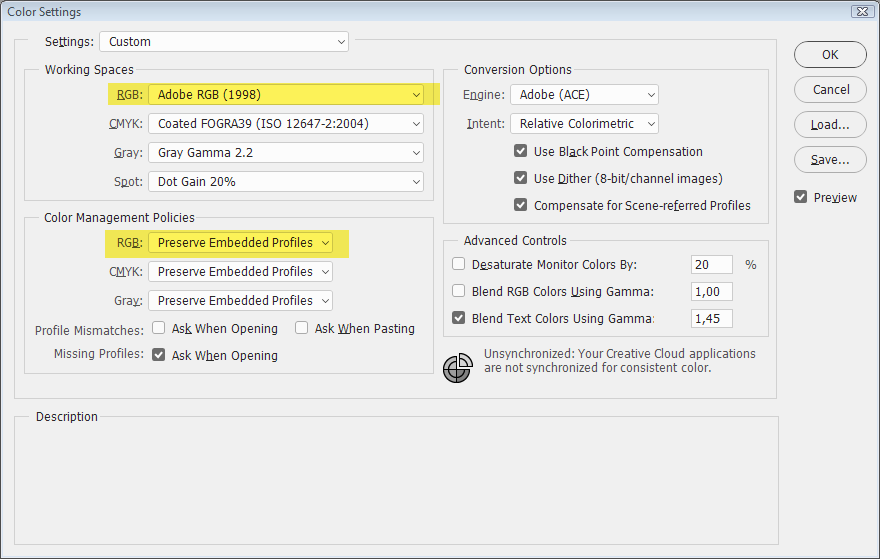
Copy link to clipboard
Copied
Oops - well spotted Per Bernsten - I had missed the reference to view Proof Set up. That's what I get for reading posts on my phone
Dave



