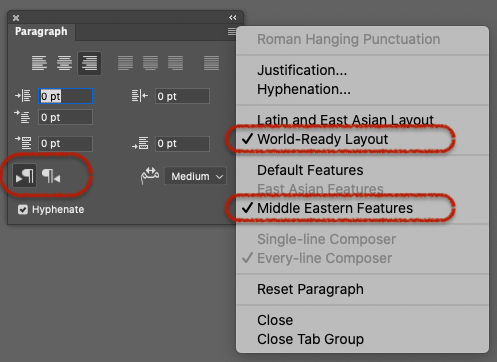- Home
- Photoshop ecosystem
- Discussions
- Re: Right to Left glitch in Photoshop CS6, and NO ...
- Re: Right to Left glitch in Photoshop CS6, and NO ...
Copy link to clipboard
Copied
On a windows 7 machine I am having issues with Photoshop CS6 13.0.1 x64 Extended writing in the wrong direction, its goinf RTL instead of LTR. And the Text direction button that is suppsed to be in the Paragraphs palette is missing. I deleted preferences twice and that didnt change anything. I switched back and forth between Midles Eastern and East Asian, and that did nothing as well. I look at my laptop MBP (MAC OS X 10.6), which has PS CS6 Extended 13.0.5 x64, and I dont have the problem with it being locked in RTL, however, my laptop doesnt have the text direction button either, and doing the previous methods did not give me that option. Is there something special I have to download in order to get it or something?
Here is what the button looks like:
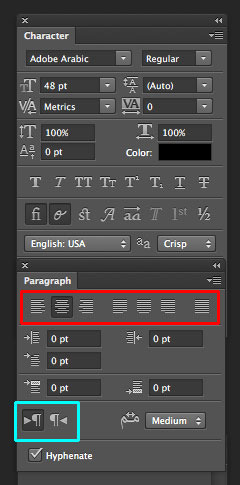
Here is what I have:
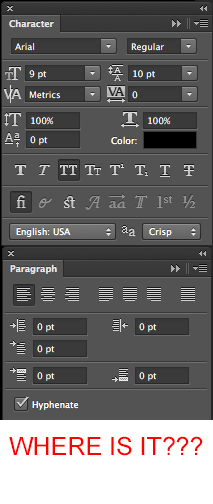
Just so you know I hav read this thread, and tried all of the Methods and NONE of them worked for EITHER Operating System.
Also here is a Video for Windows 7 and a video for MAC OS X and the do opposite methods switching to either to East Asian or Middle East(both videos do the oppposite).
 1 Correct answer
1 Correct answer
Hi there,
I got The answer you were looking for!
1) First of all you should go to Edit => Preferences => Type
2) In "Choose Text Engine Options" select "Middle Eastern"
3) Close Photoshop and open it again
4) Go to Type => Language Options and select "Middle Eastern Features" !
there you go!
now you will be able to see the Text direction option in "Paragraph" menu.
Enjoy,
Eking.
Explore related tutorials & articles
Copy link to clipboard
Copied
I don't have a good idea why you're seeing what you're seeing, but did you try closing/quitting and restarting Photoshop after making the changes in the Preference - Type panel?
For what it's worth, I don't see the right to left or left to right buttons, or that other field to the right of them either.
-Noel
Copy link to clipboard
Copied
I think this is usually linked to Photoshop> Preferences > Type > Middle eastern & South Asian
If it is checked, turn it off.
Copy link to clipboard
Copied
I only have East Asia and Middle East as a option and Tried with both on both computers and niether worked.
Copy link to clipboard
Copied
Yes I restarted it both times. On both computers
Copy link to clipboard
Copied
I am now thinking it might be a license thing, but I would like someone from Adobe to confirm this (and possible explain why this is). I am a student, and I use the student license, furthermore the Windows 7 PC I was using was a school computer which is using an educational liscense(all of the computers at school which use and Educational Volumne License are missing this Text Direction button). However another student has the full version and has the Text direction, and when he makes files and brings them school, sometimes his files gives an error when he opens it and it says this photohosp file was made with a different text engine, and then procedes to get stuck in RTL. He has Windows 8 PC and the full version of PS CS6, that is the only reason I think of that is different.
Copy link to clipboard
Copied
I just came across this problem, and here's what i did which solved it:
In Preferences, changed the Text Engine to East Asian and then restarted PS.
Changed it back to Middle Eastern and then restarted PS.
Then Clicked on Middle Eastern Features under Menu > Language Options. Then the buttons appeared.
I hope this helps you.
Copy link to clipboard
Copied
The buttons never appear for me at home or in school. Are you using an educational License?
Copy link to clipboard
Copied
No, it's not an educational license. I thought these steps may help as I appeared to have the same problem and that worked for me.
Copy link to clipboard
Copied
thanks a lot
this worked ![]()
Copy link to clipboard
Copied
ALL these years later and YES, this worked for me! Thank you!
Copy link to clipboard
Copied
I had the exact same problem. Tried switching Text Engines and so on. Nothing worked.
Then I just selected from the menu: Type > Language Options > Middle Eastern Features [Default Features was previously selected] and the orientation button appeared in the text panel [see attached img].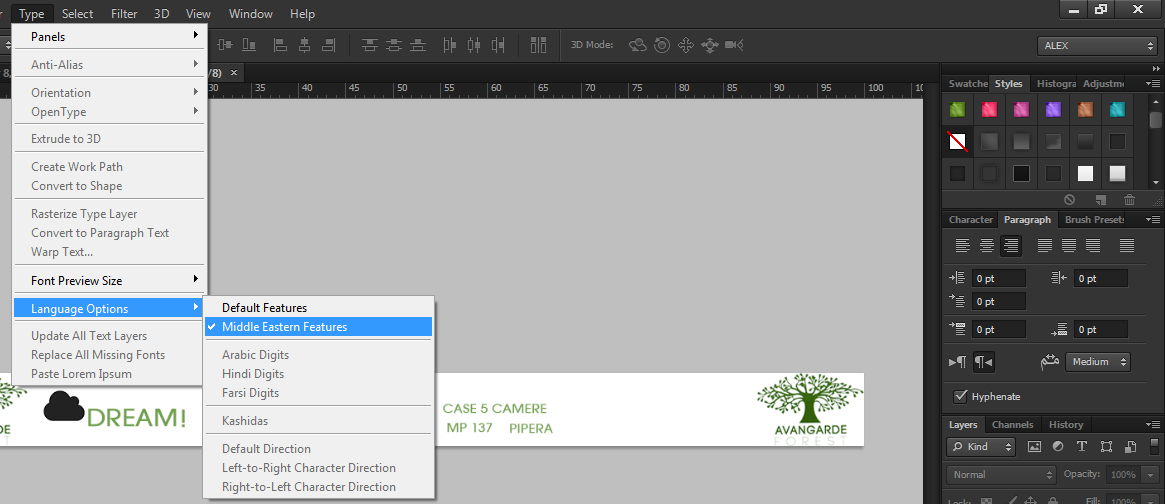
I hope this helps as I still have no clue of the reason this happens.
Copy link to clipboard
Copied
I still dont get that I get this:
A Kinosku Set and Mojikumi Set options, with drop down menus and they have NOTHING to do with right to left
I still think it is related to my license being educational.
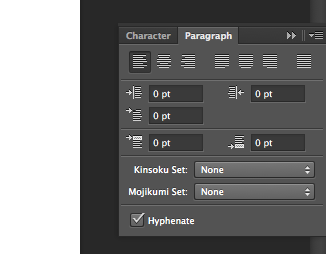
Copy link to clipboard
Copied
Thanks it solved the problem ![]()
Copy link to clipboard
Copied
Hi there,
I got The answer you were looking for!
1) First of all you should go to Edit => Preferences => Type
2) In "Choose Text Engine Options" select "Middle Eastern"
3) Close Photoshop and open it again
4) Go to Type => Language Options and select "Middle Eastern Features" !
there you go!
now you will be able to see the Text direction option in "Paragraph" menu.
Enjoy,
Eking.
Copy link to clipboard
Copied
Hello,
I have the same problem and i did all way you have been post but still do not got the Text Direction Button, what i can do?
Type of Machine:
- HP laptop with original windows 10
what i try to do:
- I change my language option to middle eastern feature
- I change language on creative cloud prefrence
Thanks
Copy link to clipboard
Copied
You can try to re-install your creative cloud software and then install all your required software with the step above.
Goodluck.
Copy link to clipboard
Copied
This answer is what I'm looking for! Thanks!!! ❤️
Copy link to clipboard
Copied
I had the same problem.
All you need to do is to re-install the English - Arabic or English - Hebrew version of all your softwares and you will be fine.
Go to the Preferences on the Creative Cloud application.
Then choose the Language English - Arabic or English - Hebrew
and the install all your apps again. Done.
Below is other ways people have solved it.
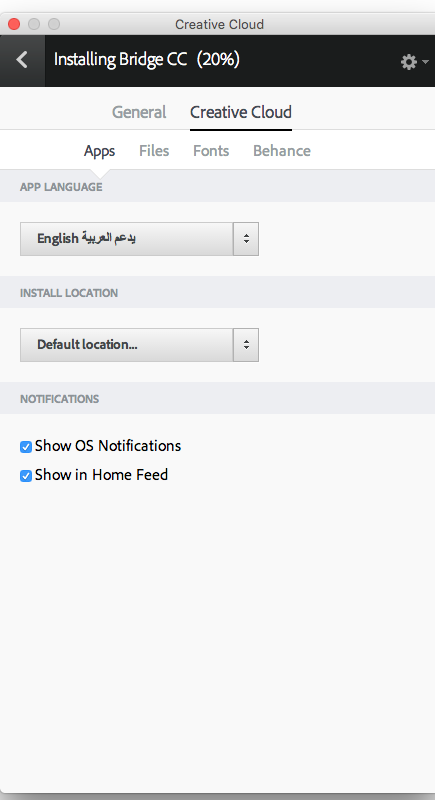
Copy link to clipboard
Copied
TNX BRO THAT HELPD ALOT
Copy link to clipboard
Copied
Hi,
In Photoshop 2020, the direction button is displayed with the following settings even in “en-US”.
Susumu Iwasaki
Copy link to clipboard
Copied
Thanks a bunch. None of the other answers above made any sense to me.
This was the only one that clarified it best.
Copy link to clipboard
Copied
Perfect! Thanks a lot!
Copy link to clipboard
Copied
Thank you Veryyyyyyyyy Much
Copy link to clipboard
Copied
Thank you for your answer. That helped me too.
Thanks a lot...!
-
- 1
- 2