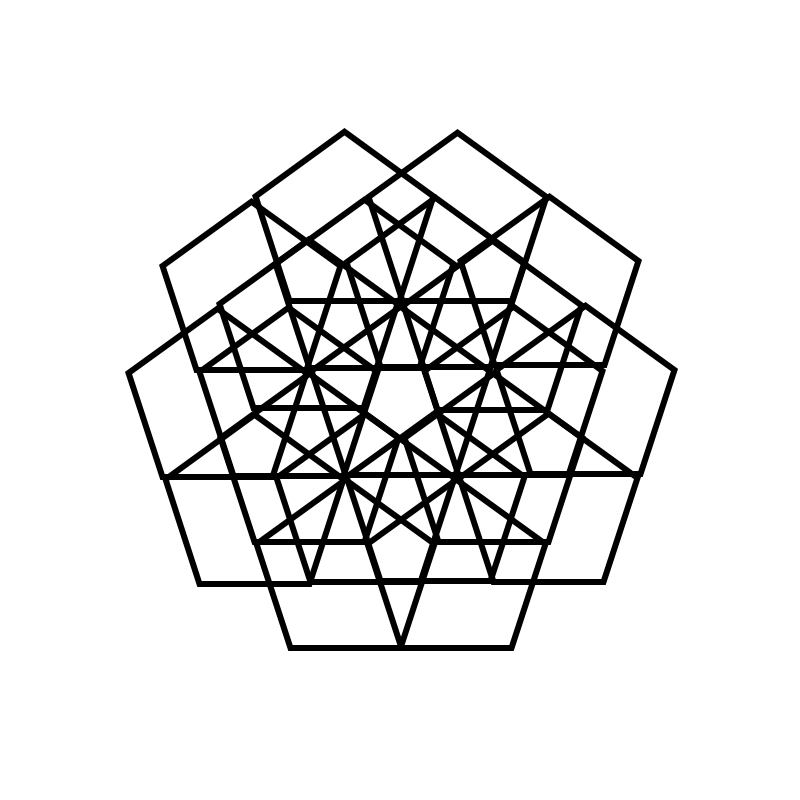- Home
- Photoshop ecosystem
- Discussions
- Re: Rotating objects in Photoshop frame timeline (...
- Re: Rotating objects in Photoshop frame timeline (...
Rotating objects in Photoshop frame timeline (GIF)?
Copy link to clipboard
Copied
So I'm trying to rotate an object in a circular motion but i'm not sure how to. so this image below i want it to turn like a pinwheel. how would i do this?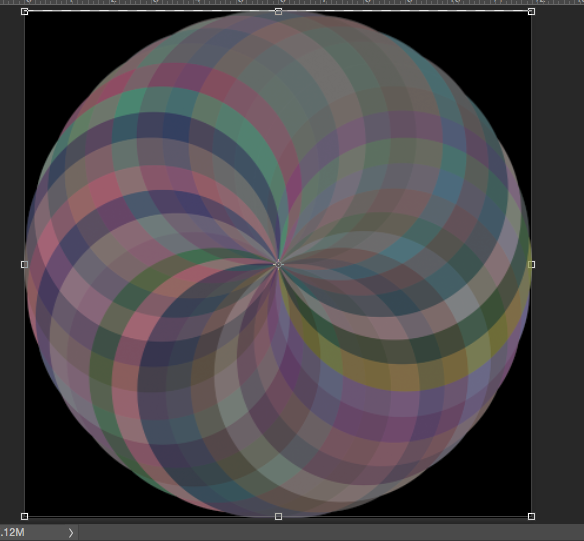
Explore related tutorials & articles
Copy link to clipboard
Copied
Create a layer with that design. Create an action to duplicate the current layer then transform the duped layer rotate the layer 18 degrees. Play the action till yoi have 20 layers and create a frame animation.
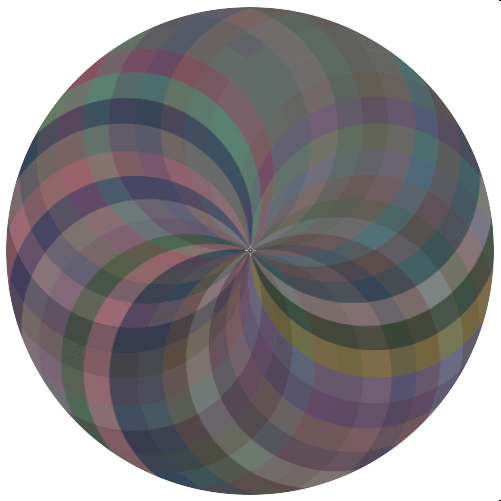
Copy link to clipboard
Copied
Essentially you will need to duplicate the layer enough times to match the amount of frames you are planning on having.
The number of frames available will determine the degree of rotation for each frame.
Example 30 frames = [360 degrees/30 = 12 degrees of rotation.]
So. First make sure the object is on a floating (non Background) layer.
Then Cmd + Opt + T.
type 12 degrees in the options bar.
Enter
Then press Shift + Cmd + Opt + T 29 more times for a total of 30 layers.
Show the Timeline window. Window > Timeline.
Change the Option to Frame based Timeline (not video)
Hide all the layers except one.
Create a new frame and turn on the next layer visibility.
Repeat until all 30frames are created.
Select all Frames and set a duration for each (o.1 secs is fastest available)
Press Play to test
Set frequency "Play Once" Play 3 times" Play Forever"
Export as Gif.
Copy link to clipboard
Copied
Thanks for explaining this sequence, and which buttons to press! I have used this method to make an animation for an artist's film I am making ![]()
Copy link to clipboard
Copied
You could also use a script the has all sorts of rotation options specify the number of layers you wan an let it run the create the frane animation.
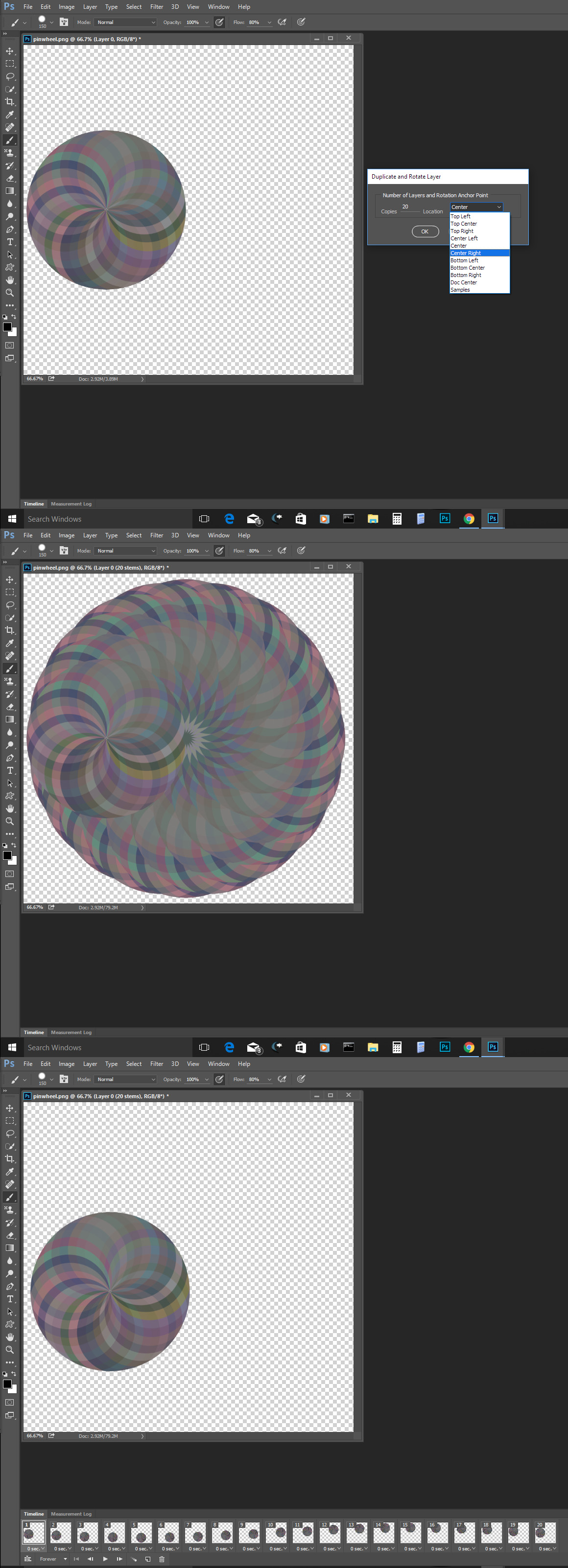
Copy link to clipboard
Copied
Wow JJ, Your post could do with a 'Likely to cause fits' warning.
I'll add a me too for Free Transform Step and Repeat, which is what D.A.R said. That's how I do repeating GIFs. Start with the first layer in a Folder to make it easy to select all the layers when you are done, and use Convert Layers to Frames from the Timeline. It's a very quick and easy process.
When we were messing with the forum banner, I kind of stumbled on the fact that using Step & Repeat with a slight downsize with each step, automatically creates perspective with the object appearing to slow as it diminishes into the distance, and vice versa.

Blimey, I really can't look at JJ's bouncing balls. Whoops. That didn't come out right ![]()
Copy link to clipboard
Copied
Would a rotated polygon be better?