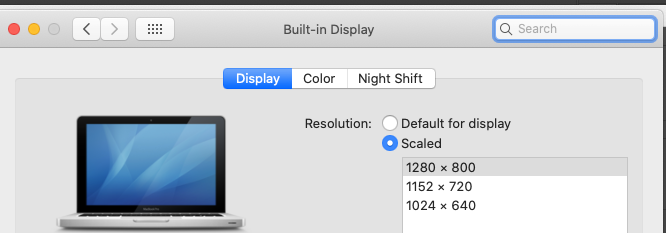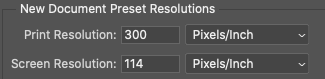- Home
- Photoshop ecosystem
- Discussions
- Re: Ruler tool actual real size in real life
- Re: Ruler tool actual real size in real life
Copy link to clipboard
Copied
Hi i always create a4 size canvas and I just noticed that when I use ruler tool to measure photo or want actual size of photo in real life to get print it's doesn't giving me the same correct size what I actually measured why ? And how to solve
 3 Correct answers
3 Correct answers
One step: Choose View > Actual Size.
This is a recently added command that is intended to make the rulers match print size, by correcting for the detected resolution of your display.
If Actual Size does not make the on-screen rulers match a real ruler, your operating system or graphics hardware may be older. In that case, the older View > Print Size command still works, but requires those extra steps to set up.
"If Actual Size does not make the on-screen rulers match a real ruler, your operating system or graphics hardware may be older"
There can be a mismatch in current systems also. I use Windows 10 (v21H2), an NVidia RTX3090, and two Eizo CS2731 monitors connected via Dataport for 10 bit/channel working.
View > Actual size - slightly, but consistently, undersizes the rulers.
View > Print Size with Preferences >Units and Rulers >Screen Resolution set to 109 ppi is accurate
Dave
Yes, that does the trick on my 10 y.o. Mac. So that will be Plan A. I'll keep the older instructions as Plan B.
Thanks for chipping in, Dave. I guess it all varies depending on configuration.
Explore related tutorials & articles
Copy link to clipboard
Copied
This is done using the View > Print Size command. You have to set it up first.
Go to Photoshop Preferences > Units & Rulers
There you enter your Screen Resolution in Pixels/Inch or Pixels/Centimeter
I use a ruler to find the physical horizontal screen size of my monitor: 11.25 inches in my case.
Then I find the the monitor Display Resolution setting in pixels: 1280 px Horizontal x 800 px Vertical from MacOS System Preferences:
So 1280/11.25 = 113.7 Since pixels are whole units, I round it to 114 ppi and enter it here:
Click OK, and your onscreen rulers (Cmd R) and A4 document should match a physical ruler when using View > Print Size.
Copy link to clipboard
Copied
One step: Choose View > Actual Size.
This is a recently added command that is intended to make the rulers match print size, by correcting for the detected resolution of your display.
If Actual Size does not make the on-screen rulers match a real ruler, your operating system or graphics hardware may be older. In that case, the older View > Print Size command still works, but requires those extra steps to set up.
Copy link to clipboard
Copied
"If Actual Size does not make the on-screen rulers match a real ruler, your operating system or graphics hardware may be older"
There can be a mismatch in current systems also. I use Windows 10 (v21H2), an NVidia RTX3090, and two Eizo CS2731 monitors connected via Dataport for 10 bit/channel working.
View > Actual size - slightly, but consistently, undersizes the rulers.
View > Print Size with Preferences >Units and Rulers >Screen Resolution set to 109 ppi is accurate
Dave
Copy link to clipboard
Copied
Yes, that does the trick on my 10 y.o. Mac. So that will be Plan A. I'll keep the older instructions as Plan B.
Thanks for chipping in, Dave. I guess it all varies depending on configuration.
Copy link to clipboard
Copied
I have the same problem, however, the answers posted down below is NOT like my computer, which is a mac, which also means that i most likely DO NOT have the built-in display setting.
How can i fix this?
Copy link to clipboard
Copied
Nothing needs to be fixed. The Actual Size command works automatically on a Mac.
All of the replies I posted are from my Mac. The screen shot posted earlier by gener7 is from a Mac.
Below is the ruler in Photoshop on my MacBook Pro after choosing View > Actual Size in Photoshop.
When Actual Size is used, Photoshop gets the display pixel density from the Mac hardware, and uses that to correct the display magnification, so the Photoshop ruler matches the real ruler that is against the screen. And you don’t have to know what any of the numbers are, it just works. (It may look slightly off in the photo, but that is due to close up parallax. It does match up perfectly when your eye is directly above each marker.)
Actual Size might not be accurate with some computer and graphics hardware combinations. If Actual Size is not accurate, use View > Print Size after manually calibrating it by entering your screen resolution in Preferences / Units and Rulers / Screen Resolution. If you don’t know the display resolution, you can work it out yourself using the method gener7 showed earlier in this thread.
Important: It gets tricky on a Retina (macOS) or HiDPI (Windows) display, which use 2x pixel density. For a Retina/HiDPI display, take the pixel width from the UI scaling selected in Displays, as gener7 showed, and then after doing the calculation, double the result to compensate for 2x pixel density so that you get the correct number for Screen Resolution. For my Mac’s settings, (1800 pixels / 11.875 inches) * 2 = 303 ppi, and entering that in Screen Resolution lets Print Size show the Photoshop ruler at an on-screen size that matches a real ruler.
Also important: For both Actual Size and Print Size to work properly, the document physical dimensions in inches/cm and the PPI resolution (you set both in Image > Image Size) must match the final reproduction dimensions and resolution.
Find more inspiration, events, and resources on the new Adobe Community
Explore Now