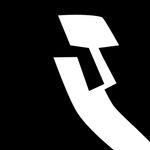- Home
- Photoshop ecosystem
- Discussions
- Save for Web Disabled in Photoshop CC: Solution Fo...
- Save for Web Disabled in Photoshop CC: Solution Fo...
Copy link to clipboard
Copied
I had a problem with the Save for Web feature being disabled and just wanted to share the solution that I found. First, to describe the problem: Save for Web was grayed out and nothing I tried could get it back. It wasn't a problem with the image color mode, bit depth or anything like that. Rebooting my Windows 7 PC did not help. Deleting my preferences did not help. Ultimately, what I had to do was uninstall/reinstall Photoshop CC. Now, it's working fine again.
David Salahi
 1 Correct answer
1 Correct answer
So I had an issue with this too, it is unnecessary to uninstall/reinstall the software. I believe it is a matter of how large or how many frames you have in your animation. For whatever reason, you can only save to web if it is under 30 bits. In one case, I only had a simplistic 4 frame animation at 30 bits, and that saved fine, but larger ones would not. So I just switched over to 16 bit, and voila, the option to save to web became available again! Hope this helps some people!
Explore related tutorials & articles
Copy link to clipboard
Copied
I hate to tell anyone to uninstall/re-install,but that is one definitely good reason. I'll make note of this. Thanks for letting us know.
Gene
Copy link to clipboard
Copied
I also have this problem. My Photoshop CC 64-bit has permanently grayed out Save For Web. It also cannot open PNG files or save PNG files using the Save As dialog box.
As a short-term solution, I'm using the 32-bit Photoshop CC, and this works fine.
Eventually I'll get around to uninstalling and reinstalling. I would like to know *why* this happened to my 64-bit Photoshop CC, and what I can do in the future to prevent this from happening again.
Copy link to clipboard
Copied
I wonder whether you have copied plug-ins from an older version of Photoshop into the plug-ins folder of your current install...
-Noel
Copy link to clipboard
Copied
No, I didn't do anything with the plugins folder. It was just a regular Creative Cloud install. I'm primarily an InDesign user, so I have no special Photoshop plugins installed. Over the last year I've upgraded my Adobe applications from CS5 to CS6 and finally to CC. I've deleted the old version as I've upgraded. Perhaps something went wrong during the upgrading and deleting of old versions.
Copy link to clipboard
Copied
Certainly there has been a low level of reports here that imply something may have gone wrong during the download. I've always thought that the download ought to be carefully protected by hash and/or CRC checks; perhaps something is not.
Generally speaking, it's agreed that removing an old version of Photoshop after installing a newer one is a bad idea. I have bunches of old Photoshops on my workstation - which also allows me to try to reproduce problems when people report them here, and I'm not hurting for disk space...
-Noel
Copy link to clipboard
Copied
Thanks Noel,
My instinct is to remove old versions after I install new ones. Thanks to your tip, I now know not to do this when I install future versions of Adobe apps.
That said, I do my work on a notebook with an SSD as my primary drive. Ever since switching from HDD to SSD, now I won't do without the speed of the SSD, but the trade-off is that space is always at a premium. For a person in my position, uninstalling any application that I don't use seemed like a logical step to take.
One extra note, after uninstalling the CS5 and CS6 apps, I used the Adobe Creative Cloud Cleaner tool and there was no indication that anything went wrong.
Actually, I'm not sure anything did go wrong. Except for my current PS CC 64-bit Save for Web glitch (which may or may not be the result of unstalling the PS CS5 and CS6) all of my CC apps are working well.
Copy link to clipboard
Copied
Well, you can always uninstall and reinstall the latest version, which should clear up any problems brought on by uninstalling the older one, so I guess it's not a "can't get there from here" situation at the worst.
Like you I've been bitten by the SSD bug and refuse to use a computer that doesn't run from SSD any more. But before I upgraded I had read enough about people struggling with disk space that I chose to bust the piggy bank and buy 2 GB worth of SSD storage. Turns out that was a good move, as I haven't had to spend extra time reorganizing (though I am pretty organized to begin with).
-Noel
Copy link to clipboard
Copied
2 TB presumably?
I started this line of work in the 90s, and sometimes I still catch myself referring to a couple of GB as a lot of space...
Anyway, thanks for the tip. Some day when I'm between projects, I'll give the uninstall/reinstall thing a try. Is there anything that I should know about the uninstall end of things in order to get everything to work fine? Should I run the Creative Cloud Cleaner Tool program after the uninstall?
Copy link to clipboard
Copied
2 TB yes, sorry.
-Noel
Copy link to clipboard
Copied
My save for web isn't grayed out but when I try and use it, the save dialog box closes and it tells me an error has occurred. If I'm quick enough, I can save the image before it closes the window.
BUG
Copy link to clipboard
Copied
I'm having the same issue here (Win 8 64bit). The problem appeared after Nik plugin collection (now google's) updated itself without any warning
Copy link to clipboard
Copied
Try disabling the Nik plugins and see if the problem goes away.
Copy link to clipboard
Copied
Same problem on my mac, getting the dialogue box which tells me thet an error has occured.
It sucks.
Reinstalled photoshop CC three times now....
Copy link to clipboard
Copied
So I had an issue with this too, it is unnecessary to uninstall/reinstall the software. I believe it is a matter of how large or how many frames you have in your animation. For whatever reason, you can only save to web if it is under 30 bits. In one case, I only had a simplistic 4 frame animation at 30 bits, and that saved fine, but larger ones would not. So I just switched over to 16 bit, and voila, the option to save to web became available again! Hope this helps some people!
Copy link to clipboard
Copied
This works! Thank you!
Copy link to clipboard
Copied
Thank you!!
Copy link to clipboard
Copied
thank you very much. you really help me 🙂
Copy link to clipboard
Copied
thank you, in my case I had to create another archive with a lower bitrate
Copy link to clipboard
Copied
I had the same problem. I tried removing all plug-ins and clearing preferences but still had to uninstall and reinstall. Do you find this sort of behaviour acceptable?
Copy link to clipboard
Copied
To what behavior are you referring?
The need to reinstall software if a download is corrupted? If that's what you mean, I agree that there should be integrity protection and inherent retry processes, especially given that Adobe is all about "cloud" operations now. This is no longer the 1980s with analog modems.
That said, Adobe knows well that its data transfer processes have weaknesses and has been steadily improving them (noting that the Creative Cloud application gets a lot of updates).
-Noel
Copy link to clipboard
Copied
ME2 - post. This is really annoying. I've started the reinstall. Fingers crossed for it to fix the problem. This really isn't by any measure good enough Adobe.
Copy link to clipboard
Copied
I'm wondering why now all of the sudden is this "save for web" option grayed out? Not happy!!
Is the answer really to uninstall and reinstall app? Seems off with this Adobe CC installer stuff that says my app is up to date. ??
Copy link to clipboard
Copied
I called Adobe Tech Help and they suspected that my Preferences Settings corrupted. I'm not sure how that happened!! ![]()
- Close Adobe Photoshop if it is opened.
- Find the following: (windows user can hit windows key + r, then in run cmd line type "%appdata%" to locate your "AppData\Roaming" directory)
\AppData\Roaming\Adobe\Adobe Photoshop CC\Adobe Preferences CC Settings - Rename the "Adobe Preferences CC Settings" folder to "Adobe Preferences CC Settings_old" so that preferences settings can be recreated.
- Reopen Photoshop CC and open a new or existing file to verify that your "save for web" option is back and not grayed out.
Copy link to clipboard
Copied
Did this and didn't resolve the issue?
-
- 1
- 2
Find more inspiration, events, and resources on the new Adobe Community
Explore Now