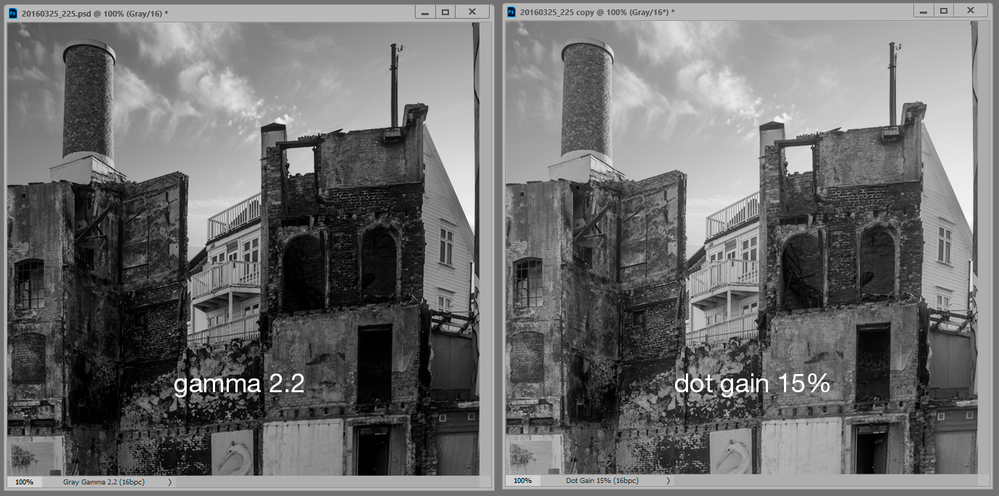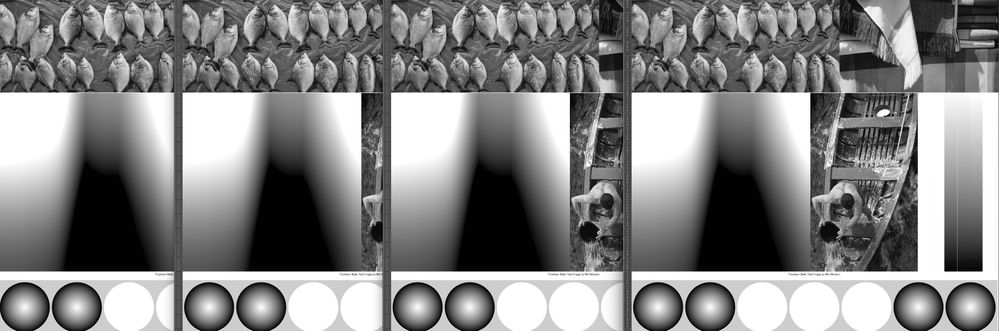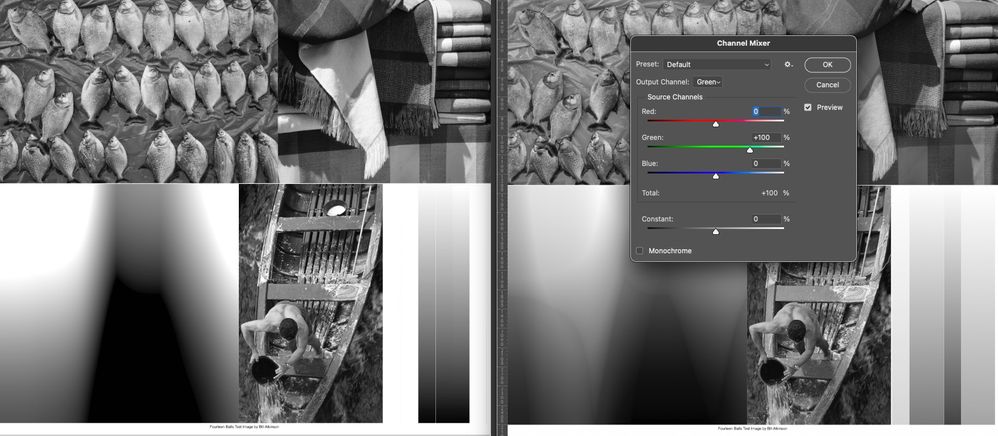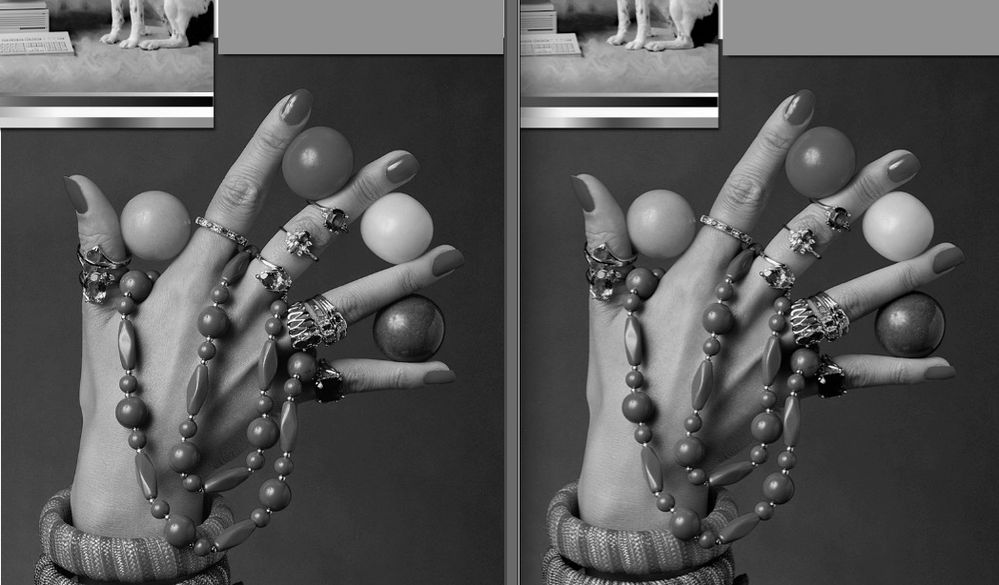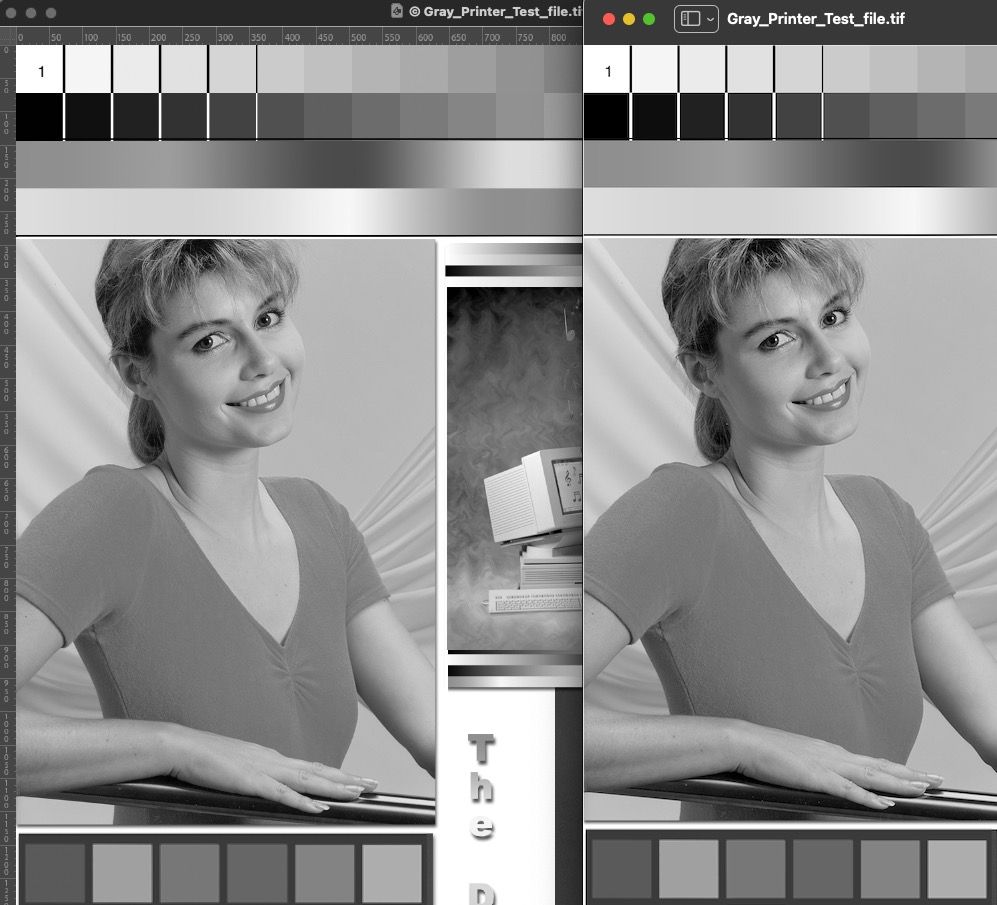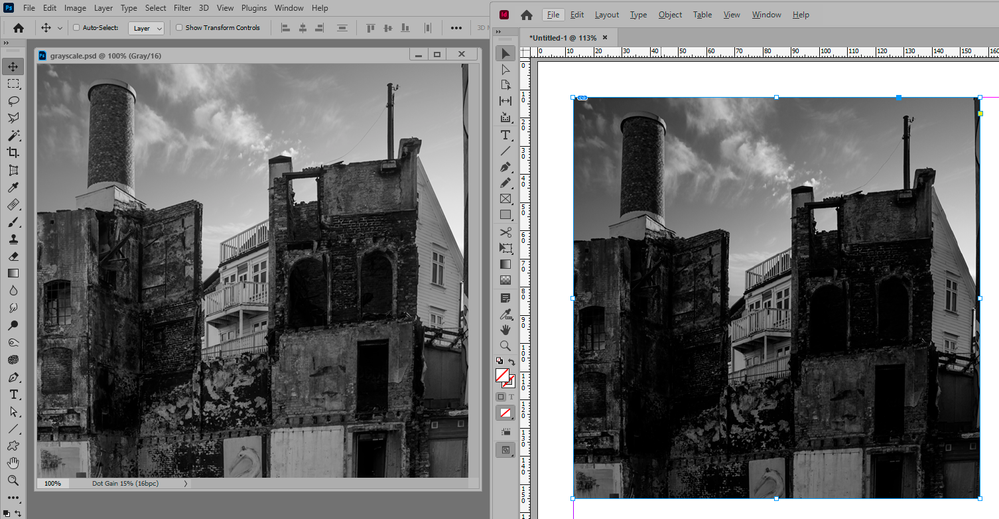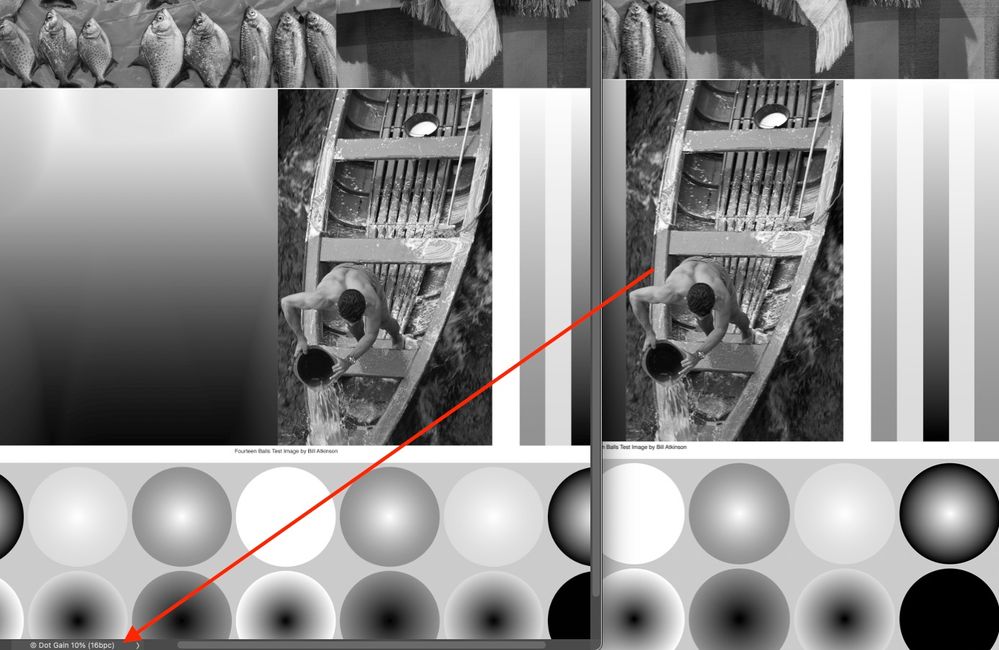- Home
- Photoshop ecosystem
- Discussions
- Re: Saving only one color channel
- Re: Saving only one color channel
Copy link to clipboard
Copied
Hello. I have an Infrared image from which I would like to extract only the red channel and save it as another image. How can I do this? TIA
 5 Correct answers
5 Correct answers
Lots of ways. One way would be to duplicate the file, convert to grayscale, then use apply image and use the original image's red channel as the source to apply to the new file's gray channel.
The safest way is the Channel Mixer, which retains the file as monochrome RGB in the original color space. It will duplicate one channel into the other two. Or simply copy the red channel and paste into the other two.
You can always copy a single channel and paste it into a new grayscale file, but then you need to be very careful which grayscale profile you choose, or you will get significant tone curve changes. The reason is that icc grayscale profiles aren't supported anywhere outside Photos
...Use the Split Channels command. You'll end up with three channels, save the Red channel.
Yet another option, with the red channel active/targeted/selected, using Image > Mode > Grayscale will use the R channel and discard the G and B channels:
Yet another way would be to use Image > Calculations, with Result set to New Document.
Explore related tutorials & articles
Copy link to clipboard
Copied
Lots of ways. One way would be to duplicate the file, convert to grayscale, then use apply image and use the original image's red channel as the source to apply to the new file's gray channel.
Copy link to clipboard
Copied
The safest way is the Channel Mixer, which retains the file as monochrome RGB in the original color space. It will duplicate one channel into the other two. Or simply copy the red channel and paste into the other two.
You can always copy a single channel and paste it into a new grayscale file, but then you need to be very careful which grayscale profile you choose, or you will get significant tone curve changes. The reason is that icc grayscale profiles aren't supported anywhere outside Photoshop, and so you need to use a profile that matches the output conditions whatever they happen to be. For this reason, I generally advise against grayscale unless you're very confident and know what you're doing.
Copy link to clipboard
Copied
Use the Split Channels command. You'll end up with three channels, save the Red channel.
Copy link to clipboard
Copied
But what grayscale profile? You get three untagged grayscale files.
In Photoshop you will see them as Dot Gain 15 or 20% because that's the default working gray in Photoshop (if you haven't changed anything). But they won't be seen like that outside Photoshop! Most likely they will be seen as gamma 2.2, at least for screen, which is very different from dot gain 15/20.
Which is why monochrome RGB is much safer.
Copy link to clipboard
Copied
Tag the channel/doc.
The OP asked for just the red channel. That's how to get just that channel data. Now maybe that isn't really what he needs; I can't read his mind nor know what he wants. He says he will paste it into some other documents which may or may not be tagged; we were not told.
Copy link to clipboard
Copied
I knew someone would have an easier and better way.
Copy link to clipboard
Copied
Tag the channel/doc.
By @TheDigitalDog
My point was that this will change the appearance, and that may not be what the OP wants. It will look wrong outside Photoshop:
To make it look right outside Photoshop, assign the working gray and then convert to gamma 2.2, which at least has the greatest likelihood of looking right on screen.
Or avoid this whole can of worms by keeping the image RGB and use Channel Mixer.
Copy link to clipboard
Copied
It should only “look wrong” if tagged incorrectly. The data is the data, the OP at this point wants one specific color channel that exists. He doesn't want a mix of channels AFAIK.
Copy link to clipboard
Copied
It will look wrong because most people have no idea what dot gain is and why it's different from non-color managed representation outside Photoshop. So if they assign, that's what they assign. And it will look wrong outside Photoshop.
If they assign Gray Gamma 2.2, it will look wrong inside Photoshop (again, at default settings).
The only way to maintain appearance is to first assign working, then convert to gamma 2.2 (or whatever the output is).
Copy link to clipboard
Copied
There are “no people” outside Photoshop! There is the OP in Photorshop who wants just the data in the red channel to paste into another document in Photoshop! He doesn't want a mix of channels in Photoshop.
At least if you read and understand and believe what he asked for. I do.
@D Fosse wrote:
It will look wrong because most people have no idea what dot gain is and why it's different from non-color managed representation outside Photoshop. So if they assign, that's what they assign. And it will look wrong outside Photoshop.
If they assign Gray Gamma 2.2, it will look wrong inside Photoshop (again, at default settings).
The only way to maintain appearance is to first assign working, then convert to gamma 2.2 (or whatever the output is).
Copy link to clipboard
Copied
OK thanks all. Using the info provided I have been able to do it. Thanks again.
Copy link to clipboard
Copied
You did? Mark the correct replies as result...
Copy link to clipboard
Copied
Well, I certainly didn't. Just read through to the end 😉
Copy link to clipboard
Copied
I just finished and as result I see 4 fundamental solutions, plus yours 😄
Copy link to clipboard
Copied
Yet another option, with the red channel active/targeted/selected, using Image > Mode > Grayscale will use the R channel and discard the G and B channels:
Copy link to clipboard
Copied
Yet another way would be to use Image > Calculations, with Result set to New Document.
Copy link to clipboard
Copied
All four techniques produce indentical results; use whatever method you desire:
- Yet another option, with the red channel active/targeted/selected, using Image > Mode > Grayscale will use the R channel and discard the G and B channels
- Yet another way would be to use Image > Calculations, with Result set to New Document.
- One way would be to duplicate the file, convert to grayscale, then use apply image and use the original image's red channel as the source to apply to the new file's gray channel. (note: Bend must be set to normal)
- Use the Split Channels command. You'll end up with three channels, save the Red channel.
Channel mixer, default doesn't:
Copy link to clipboard
Copied
Everything should always display correctly in Photoshop, with full grayscale color management.
My concern is that most files will eventually be used for something (outside Photoshop). That's when this problem shows up, when color management stops. No other application does color management for grayscale, not even the color managed ones. So it's just like any other non-color managed situation.
I feel I'm not getting much traction here, so I'll take a hint and drop it 😉 I just thought it might be useful to be aware of it and take precautions.
Copy link to clipboard
Copied
My concern is that most files will eventually be used for something (outside Photoshop). That's when this problem shows up, when color management stops
That's true for any image document, as you know; grayscale, RGB, anything. That isn't the topic or question here. Which is why you're not getting traction.
There are four processes that actually accomplish what the OP asked for, some with more steps than others but all that produce identical results. The Channel Mixer doesn't. It isn't (unless you specify an exact setting) providing just the red channel like the others.
Copy link to clipboard
Copied
OK, one more time: grayscale is different from RGB because no other applications do color management for grayscale. Applications that are color managed, stop being color managed when they get a grayscale file. Even InDesign, to name just one. It just sends the numbers straight to the black plate in CMYK.
So it's not equally true for any document. It's much more true for a grayscale document than an RGB document, and that's why you should take precautions. But I'm not twisting anyone's arm 🙂
Copy link to clipboard
Copied
OK, one more time: grayscale is different from RGB because no other applications do color management for grayscale. Applications that are color managed, stop being color managed when they get a grayscale file.
"All generalizations are false, including this one." -Mark Twain
On the left: Photoshop (grayscale)
On the Right: Safari (grayscale).
On the left: Photoshop (grayscale)
On the Right: Preview (grayscale).
Need more examples?
No other applications do color management for grayscale, really?
We have NO idea what the OP will do after he pastes (and how he pastes) his Red Channel data into another document.
He can color-manage it. In and out of Photoshop depending on the application of course.
What will not provide what he asked for is Channel Mixer unless again, you can provide the exact recipe that produces what the other conversions provide.
Copy link to clipboard
Copied
What is your working gray in Photoshop BTW?
Here's PS and InDesign, with a Dot Gain 15% grayscale profile:
The default in Photoshop is Dot Gain 20%, I just used 15% here to exaggerate the difference slightly (15% is the default in the Europe presets).
EDIT: actually, Firefox displays it correctly. I have to admit I didn't expect that. So OK, some do and some don't. Can we call that a middle ground? I'd still take my precautions.
Copy link to clipboard
Copied
What is your working gray in Photoshop BTW?
Doesn't make a lick of difference!
Last example, Gamma 2.2
In this example, dot gain again, Photoshop and Safari. They match exactly.
Copy link to clipboard
Copied
EDIT: oops, didn't read your post carefully. Disregard.
Anyway, so it boils down to this: some color managed applications do it, and some don't (like InDesign).
-
- 1
- 2
Find more inspiration, events, and resources on the new Adobe Community
Explore Now