Saving "checkered" Photoshop background.
Copy link to clipboard
Copied
Hi all,
This may seem like a weird questions but I need to know for a project,
I know the checkered background in Photoshop is there to signal transparency and when you save a file as png the background will export transparent.
But I am wondering if there is a way to save the file (as a png or jpg) and literally include the checkered background?
Do I need to manually add a checkered background as another layer?
Thank you so much.
Explore related tutorials & articles
Copy link to clipboard
Copied
Hi Jack:
No, but you can make your own. Here's one of several tutorials I found when I googled "create checkerboard in Photoshop:"
Create checkerboard pattern in Photoshop tutorial - YouTube
~Barb
";

Copy link to clipboard
Copied
You could take a screenshot of a transparent layer and copy and paste into Photoshop
Copy link to clipboard
Copied
You can't export the transparency background, but you can create your own checkered pattern and add it/
1. Create a new small file (e.g. 10x10 px) and draw the squares in needed color/
2. Edit -> Define Pattern

3. In your transparent file create the new layer under the main image.
4. Fill it by pattern (Edit -> Fill -> Pattern --> Choose your pattern)
5. Export the final image into needed format.
Copy link to clipboard
Copied
If the image at 100% zoom is smaller than your work area, simply take a screenshot.


