Copy link to clipboard
Copied
After updating to CC 2019, I am not longer able to scale images evenly simply by holding shift.
I went to keyboard shortcuts and found a "scale" shortcut that was unassigned, so i assigned it to "S" as it simply wouldn't let me assign shift:
Now it seems to only want to scale evenly and won't let me scale however I want simply by dragging the corner of the image. Sometimes it doesn't go evenly when I transform with Ctrl+T and scales evenly after I press S, but wont let me go back to scaling unevenly.
Any Ideas?
 3 Correct answers
3 Correct answers
Proportional scaling (without holding Shift) is now a default. Holding Shift while scaling now behaves in precisely the opposite manner, despite decades of precedent and the fact that every other application uses Shift-drag for proportional scaling.
Why? Who knows. This is easily one of the most unnecessary and counterintuitive changes Adobe has ever made.
Details and instructions for how to disable it are at the link below.
Lots of people reporting this as a bug but it's a new feature. The behaviour in previous versions has now been reversed. Default is now proportional (constrain) - no Shift required. Shift for non-proportional.
New and enhanced features | Latest release of Photoshop CC
Scaling Images with shift no longer works after update (20.0)
It can be disabled if required (refer "New and enhanced..." link above - steps from that link reproduced below).
How do I turn off the new proportional scaling by default be
...It's a new feature. The old behaviour has been reversed. Default = proportional (constrain). Shift for non-proportional. Few people see any logic in this change.
Plenty of forum posts on this
Scaling Images with shift no longer works after update (20.0)
CC20 transform tool: Shift doesn't keep Aspect ratio
The new behaviour can be disabled.
To revert to the legacy transform behavior, do the following:
- Use Notepad (Windows) or a text editor on Mac OS to create a plain text file (.txt).
- Type the text belo
Explore related tutorials & articles
Copy link to clipboard
Copied
While I'm not sure about this, Adobe did mention plans for Photoshop to work on the iPad Pro. Since they most likely want things to be relatively the same, u would thing they would want to reduce the need to use modifiers keys on the pad.
Copy link to clipboard
Copied
Except for the fact that there is no keypad on the iPad pro* (I have one). Yes, it makes complete sense to rework the interface from the ground up for a tablet that doesn't have a keyboard. But why rework the interface for a computer, especially when people will be using other apps that follow the established convention? The point is, why mess with an established convention ever? If that were a good idea, the QWERTY keyboard would have disappeared long ago. Anyone want to learn to touch type again? I'm not always happy about how my piano is laid out either (better than blaming my poor fingers 😉 Still, I don't think that's a good reason to rewrite Chopin.
*And if Adobe thinks we're going to see a full-powered version of Photoshop on the iPad anytime soon, that's exciting news. My iPad Pro doesn't have anything close to the processing power or storage capacity needed to run Photoshop seriously.
Copy link to clipboard
Copied
I agree, I'm not happy with the changes. I let Adobe know about it as soon I heard about this new feature.
Copy link to clipboard
Copied
In the update information the was information of how you can get Transform to worl like Photoshop's other tool like it in the past. So that is what I do.
How do I turn off the new proportional scaling by default behavior while transforming layers?
To revert to the legacy transform behavior, do the following:
- Use Notepad (Windows) or a text editor on Mac OS to create a plain text file (.txt).
- Type the text below in the text file:
TransformProportionalScale 0 - Save the file as "PSUserConfig.txt" to your Photoshop settings folder:
- Windows: [Installation Drive]:\Users\[User Name]\AppData\Roaming\Adobe\Adobe Photoshop CC 2019\Adobe Photoshop CC 2019 Settings\
- macOS: //Users/[User Name]/Library/Preferences/Adobe Photoshop CC 2019 Settings/
Copy link to clipboard
Copied
Yes. That is very helpful. I implemented and am much happier. Still, IMHO, a boneheaded move on Adobe's part.
Copy link to clipboard
Copied
I've done this but doesn't appear to be working. Is there anything else I should be doing?
I've restarted my machine but still nothing. Has this worked for anyone else?
Copy link to clipboard
Copied
Are you sure you have the correct filename PSUserConfig.txt in in your USER ID Photoshop CC 2019 Preferences Folder I have two overrides in my PSUsetConfig.txt One to use WinTab API for Pen Support and the Other to correct Photoshop Transform problem so Transform will behave like all Photoshop other tools. check that you text is correct and the file is where it needs to be for your CC 2019 installation.
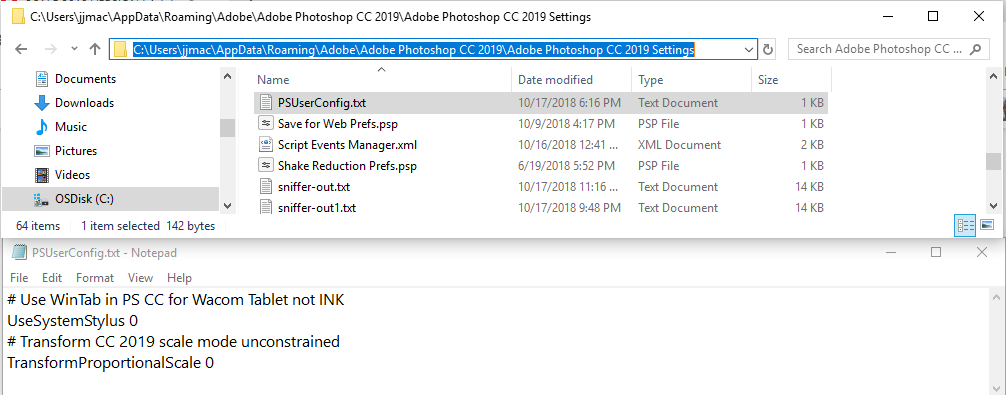
Copy link to clipboard
Copied
As far as I can see i've done it correctly. On MacOS High Sierra, latest update.
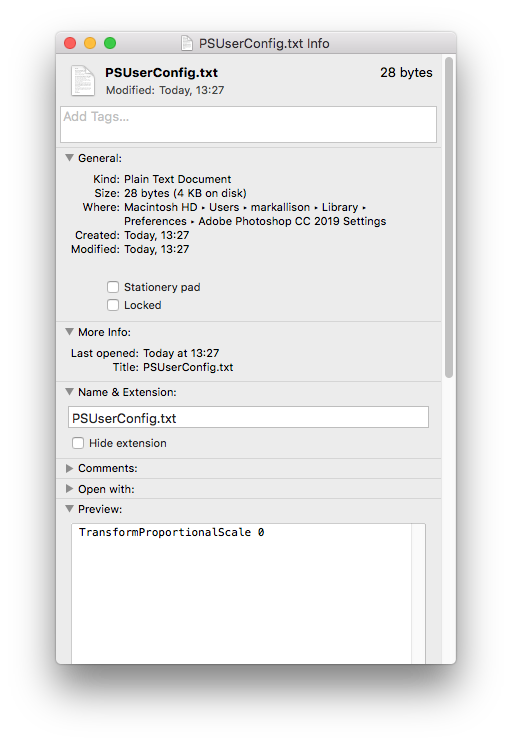
Copy link to clipboard
Copied
Did you start Photoshop after adding that file. If not restart Photoshop.
Copy link to clipboard
Copied
Yeah, restarted Photoshop AND machine. Doesn't appear to have done anything. I wouldn't mind if the change was consistent within photoshop but that it doesn't even apply to shapes is ridiculous.
Copy link to clipboard
Copied
Perhas its time to become a Windows convert. You should be able to install windows on your Mac![]()
![]() The devils in me today.
The devils in me today.
Copy link to clipboard
Copied
The path that worked for me (on Mac) was /Applications/Adobe Photoshop CC 2019
Copy link to clipboard
Copied
Yes! Thank you! That path worked for me too! You're a lifesaver!
Copy link to clipboard
Copied
Sorry, the path that worked for me (on Mac) was /Applications/Adobe Photoshop CC 2019/Configuration
Copy link to clipboard
Copied
Doesn't work for me. Cannot find the photoshop settings folder anywhere, tried putting it into the configuration folder, restarted photoshop and nothing. Anyone have any ideas? This is driving me nuts! What an absolutely ridiculous thing to do Adobe, it's so counter intuitive.
Copy link to clipboard
Copied
I had trouble too, I had to save the .txt file as ANSI instead of default UTF-8, and then it worked.
Copy link to clipboard
Copied
For some odd reason, I don't have a Photoshop setting folder.
Copy link to clipboard
Copied
To see the settings folder you have to
- install the joke of the Photoshop 2019 CC
- Launch it
- Close it completely
The settings folder will be created. After that you can fix this beautiful, product defining feature.
Copy link to clipboard
Copied
Thanks for this - massive relief to have the familiar version back again.
Copy link to clipboard
Copied
What if I don't have the folder called Photoshop CC 2019 settings? Actually my folder for Adobe is not located under user but in a folder called Software/Adobe/adobe photoshop CC 2019 but then no folder called Settings....where do I save it then?
Copy link to clipboard
Copied
I hate it too, I use non-proportional just as much for what I do. Also no other apps work like this - so now have to remember Photoshop is different than Illustrator and Indesign. I'm always hoping they get more consistent rather than less, oh well.
Copy link to clipboard
Copied
You're aware that you can disable the new behavior?
To revert to the legacy transform behavior, do the following:
- Use Notepad (Windows) or a text editor on Mac OS to create a plain text file (.txt).
- Type the text below in the text file:
TransformProportionalScale 0 - Save the file as "PSUserConfig.txt" to your Photoshop settings folder:
- Windows: [Installation Drive]:\Users\[User Name]\AppData\Roaming\Adobe\Adobe Photoshop CC 2019\Adobe Photoshop CC 2019 Settings\
- macOS: //Users/[User Name]/Library/Preferences/Adobe Photoshop CC 2019 Settings/
Copy link to clipboard
Copied
I found this:
How To Free Transform in Adobe Photoshop CC 2019 - YouTube
We dont actually have to hold the SHIFT/CMD key down anymore.
Copy link to clipboard
Copied
This is so stupid. Why change something that's been used for goodness knows how long. Also, why oh why do you have proportional scaling as default for images BUT not for shapes. You still need to to use shift for that, so depending on what i'm scaling requires two different shortcuts?!
Copy link to clipboard
Copied
Seriously, i'm working in Photoshop and say i'm rescaling a square shape - I have to KNOW whether it's a vector shape or an image before scaling otherwise they behave completely differently. It makes no sense, was this even tested with designers first?
Find more inspiration, events, and resources on the new Adobe Community
Explore Now
