Copy link to clipboard
Copied
After updating to CC 2019, I am not longer able to scale images evenly simply by holding shift.
I went to keyboard shortcuts and found a "scale" shortcut that was unassigned, so i assigned it to "S" as it simply wouldn't let me assign shift:
Now it seems to only want to scale evenly and won't let me scale however I want simply by dragging the corner of the image. Sometimes it doesn't go evenly when I transform with Ctrl+T and scales evenly after I press S, but wont let me go back to scaling unevenly.
Any Ideas?
 3 Correct answers
3 Correct answers
Proportional scaling (without holding Shift) is now a default. Holding Shift while scaling now behaves in precisely the opposite manner, despite decades of precedent and the fact that every other application uses Shift-drag for proportional scaling.
Why? Who knows. This is easily one of the most unnecessary and counterintuitive changes Adobe has ever made.
Details and instructions for how to disable it are at the link below.
Lots of people reporting this as a bug but it's a new feature. The behaviour in previous versions has now been reversed. Default is now proportional (constrain) - no Shift required. Shift for non-proportional.
New and enhanced features | Latest release of Photoshop CC
Scaling Images with shift no longer works after update (20.0)
It can be disabled if required (refer "New and enhanced..." link above - steps from that link reproduced below).
How do I turn off the new proportional scaling by default be
...It's a new feature. The old behaviour has been reversed. Default = proportional (constrain). Shift for non-proportional. Few people see any logic in this change.
Plenty of forum posts on this
Scaling Images with shift no longer works after update (20.0)
CC20 transform tool: Shift doesn't keep Aspect ratio
The new behaviour can be disabled.
To revert to the legacy transform behavior, do the following:
- Use Notepad (Windows) or a text editor on Mac OS to create a plain text file (.txt).
- Type the text belo
Explore related tutorials & articles
Copy link to clipboard
Copied
Making things consistent across applications would mean actually doing something to Illustrator. It has been abandoned for years.
I wonder if they can even compile it anymore.
Copy link to clipboard
Copied
Being I only use Adobe Photoshop I could care less about other Adobe Products. It was consistent within Photoshop now it is not. So inconsistency has now been archived. Adobe has been able to archive this unremarkable thing.
Copy link to clipboard
Copied
There is no other professional product consistent with this BS "Feature" of scaling pixel layers proportionally by default and need to hold Shift for free transform. Not in CC, nor in any other software type. Not a single one. But maybe in india though?
Copy link to clipboard
Copied
Oh, Adobe’s batting 1000 in the WE‘VE COMPLETELY MESSED STUFF UP World Software Series. After the boneheaded change to the shift-constrain convention in the CC 2019 update, I got an email from Adobe Creative Cloud tonight: ‘Let us know how you work, and get a chance to win FREE Creative Cloud for a year!’
But the link takes you to a SurveyMonkey “Page Not Found” error. I guess ALL of Adobe’s ‘quality control’ people are at a management conference. =8-0
Copy link to clipboard
Copied
Ha, I got the same survey email with the same broken link.
Copy link to clipboard
Copied
Adobe: In what world is changing a decades-old tool and key combination a "feature"? Are you determined to have millions of design and photographic professionals pull out what remains of our graying hair?! For scaling, shift-drag scale has worked just fine for many years and now you had to change it. Not cool.
Why don't you spend your time getting your core programs like Adobe Bridge to just work instead of shipping broken products from the get-go (see 'thumbnails don't display in Bridge 2019).
PLEASE BRING BACK THE OLD SHIFT-SCALE TOOL. Or give us a way to select.
Copy link to clipboard
Copied
This change is beyond stupid. Needs to be put back the way it was.
Copy link to clipboard
Copied
I thought I was going crazy– getting progressively more and more frustrated trying to constrain and scale images holding down the shift key. Going to the next stage, anger, at my wireless keyboard for apparently not working. Then it was onto confusion at why the image was constrained without holding down the shift key and then wasting 20 minutes looking through the application's drop-down menus trying to figure out where the button was to switch it back. Finally, after no luck in finding an answer, I do a search on Adobe forums, discover this thread and am now at the stage, THOROUGHLY PISSED at Adobe.
STOP TINKERING WITH THE APPLICATIONS! Adobe, you're better than this. Really think about these idiotic decisions– how they affect the users, especially since we're RIGHT IN THE MIDDLE of working with the current version.
It's enough to have to deal with all of the icon changes, tool locations, collapsable windows and having to go through seemingly infinite What's New/How To videos that appear over nearly everything. Maybe next time ASK the community.
CHANGE IT BACK! YOU'RE F-ing with people's workflow!!
Copy link to clipboard
Copied
I'm OK with the basic default is proportional, and Shift to change aspect ratio, but it is the other FT shortcuts that I am having trouble getting to grips with. The only time I right click within an FT is if I want to Warp. Otherwise I just Ctrl dragged a corner or middle handle. Least ways I 'think' that's what I used to do, but like everyone else in this thread, it was automatic, and done without thinking about it, so I am not 100% sure I am remembering it correctly.
Either way, I am finding the new shortcut behavour highly non-intuitive.
We used to be able to Ctrl (Cmd) drag a corner handle in any direction, and the opposite two sides would remain locked.
Now we can only drag perpendicular to one side of the canvas, but not both adjacent sides in one operation.
I guess it is logical that adding the Shift key reverts to the old way.
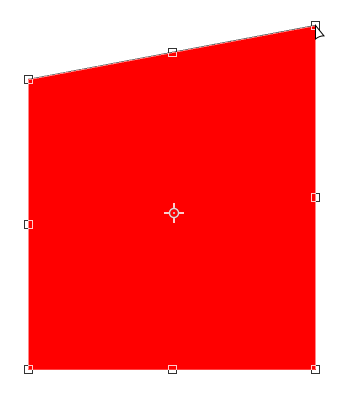
The same thing applies when Ctrl dragging a middle handle. We get the helpful left right arrow to indicate what way we can drag. Adding Shift makes the tiny black arrows go away, and we can drag in any direction.
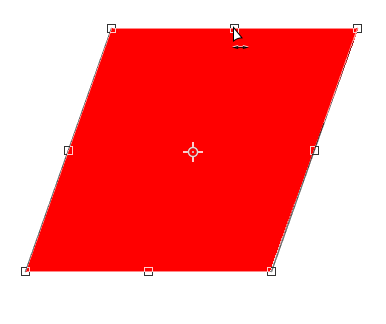
In all cases add the Alt (Opt) key mirrors the distortion around the centre axis.
In actual fact, I have helped clarify this for myself by making this post, and I think I am now comfortable with it. I am definitely getting messed up with it still working the old way with Shape layers, and I got a bit grumbly using Perspective Crop earlier today, but I think I am going to be able to go with it.\
Incidentally, if you noticed my cursor icons are a bit clunky, it's because it is a bugger trying to grab the screen shots with Ctrl held down, so I had to fake the cursor icons and overlay them.
[EDIT] I do like the information pop-ups. I can't remember if they are new or not. That is to say, I don't remember them prior to this version, but don't usually take this much time over an FT.

Copy link to clipboard
Copied
I heard in an Update review YouTube video (unofficial) that you could change the behaviour back in prefs.
Is that not true?
Copy link to clipboard
Copied
designu46483552 wrote
I heard in an Update review YouTube video (unofficial) that you could change the behaviour back in prefs.
Is that not true?
Not in Preferences, but you can add a line to PSUserConfig.txt.
See John's 'Correct Answer' at the beginning of this thread
Copy link to clipboard
Copied
Copy link to clipboard
Copied
Copy link to clipboard
Copied
I imagine that most often people want to constrain the scaling of objects and so in someone's mind it made sense to make that the default action with a key to modify the behaviour. And I would be 'on board' with that idea except that it is reversed when you want to create a shape or use the marquee tool. Keep it consistent for heavens sakes!
Copy link to clipboard
Copied
Adobe, Can you please just make this the way it was before? This is the worst and it really throws me off.
Thank you.
Copy link to clipboard
Copied
When I need to find the center point of an image file, or selection, I typically select all, invoke transform dialog, then drag/snap guides to x or y center as needed. But now that "switching tools" exits transform mode, I can no longer drag a guide to the center point. Is there no way to drag new guides without exiting the Transform dialog?
Edit: OK, I can create a point or line with the pen tool -in another document, then paste it into the center of my working file, but the is VERY awkward. It is easy enough to hit "enter" or "return" to commit Transformations. I see no advantage in the new "switch tool" completion action.
I see no advantage to many of the new UI changes, and the "fix" to reverting to previous operation seems wrong. I'm guessing there may be another way to determine & set guides to image center points, but nothing comes to mind at the moment.
Please Adobe, expand your Alpha & Beta testing before making surprise UI alts. ( I was an Alpha & Beta tester for 1.0, and a few subsequent releases)
Copy link to clipboard
Copied
Press 'Ctrl r' (to show rules) then while transforming hold 'Ctrl' for ability to drag guides from rulers wihout auto-commiting.
Copy link to clipboard
Copied
Thanks. That works, except on a Mac it's "Command-Drag" guides
Copy link to clipboard
Copied
It's such a Dumb change, no reason what so ever to do that, not to mention it only applies to Photoshop not the rest of the apps, Illustrator for example is still the old way...
Sounds like Adobe designers have been hanging around too much with apple designers...
Remove the headphones from iPhone, send them the new headphones with it (fine) but new MacBook pro leave the headphones so they can't use their iPhone headphones with their new Macs... WTF???
Same for Adobe, lets invert the UI so people have to delete from their brains holding the shift key to resize (hard enough when you are using the software for more than 20 yaars - yes i'm that old) But just do it on one App so it really fks with their brains...
Nice one Adobe!
Copy link to clipboard
Copied
Me too. Been using PS since v5. And this morning I'm thinking, what the F am I doing wrong!
Such a stupid, pointless change that adds nothing but takes away something people like you and I have learnt over literally decades.
Copy link to clipboard
Copied
Is it also a new feature that I can't choose to anchor the scaling? Oh, I see, I have to turn that on now? Why? They took the check box from Acrobat and put it here! I've been tearing my hair out. Why mess with something that is standard? That's not an improvement!
Copy link to clipboard
Copied
I've been scaling images in Photoshop for almost 20 years. Now it will take me another 10 years to unlearn holding shift to scale images proportionally. 🙂
Copy link to clipboard
Copied
I have an idea, let's make all drivers in the US start driving on the left side of the road!
Copy link to clipboard
Copied
To go along with that change have Adobe swap left and right mouse button functions.
Copy link to clipboard
Copied
And make all right handed people use their left hands!
Get ready! An upgraded Adobe Community experience is coming in January.
Learn more



