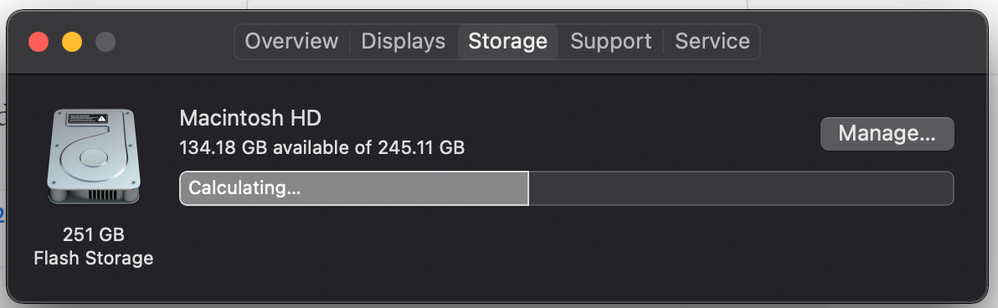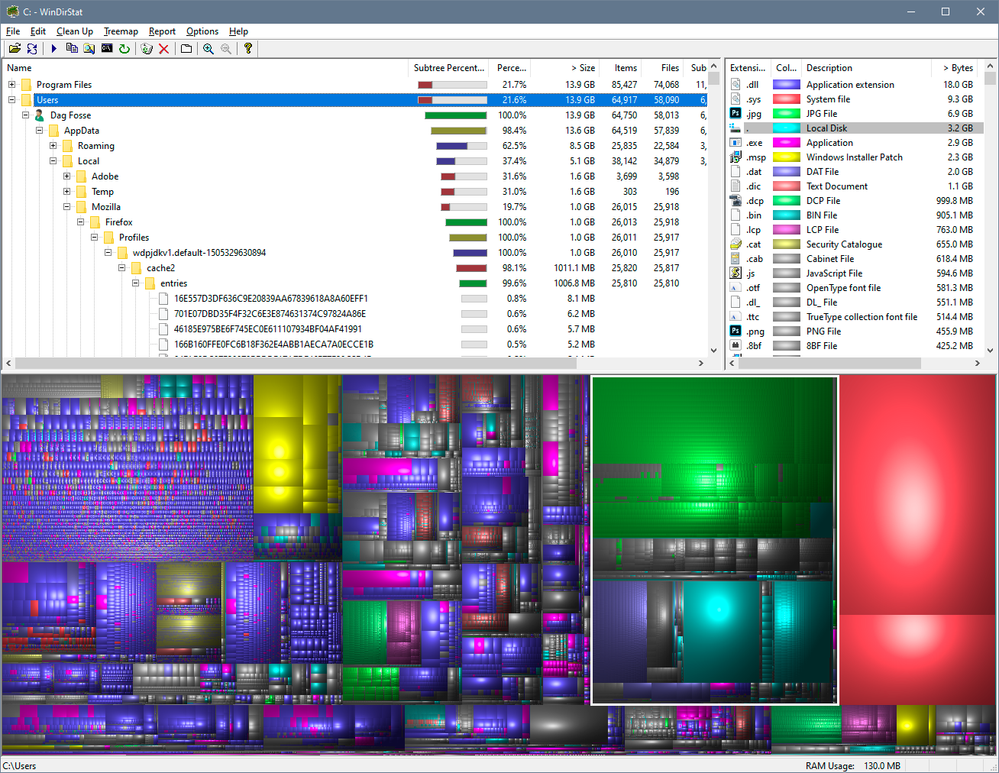- Home
- Photoshop ecosystem
- Discussions
- Re: scratch disk error photoshop
- Re: scratch disk error photoshop
scratch disk error photoshop
Copy link to clipboard
Copied
Apparently I've run out of scratch disk space.
This is the first thing that is absolutely ridiculous - I have 100GB+ free in the main storage which apparently it uses by default.
I've seen that it can be purged in photoshop edit menu. Because of this error I can't open photoshop to purge it though.
This is the second thing that is absolutely ridiculous - why would the scrath disk being full be allowed to prevent ps from opening like this.
Then I've spent the last 30 minutes searching for the mysterious "chat" option to solve this here. If all there is are forums, why list "chat" as an option.
This is the third thing that is absolutely ridiculous about this.
I've also been using photoshop for years and years and years and paid one of the higher rates to be able to access all apps, yet I can't get support with this money and the literally mountains of money earned by Adobe every year.
This is the last thing that is absolutely ridiculous about this.
Why am I even having to write this because of any one of these things.. let alone all 4?!?! I consider my time pretty important to me.
Explore related tutorials & articles
Copy link to clipboard
Copied
The reason we see most often when someone has that much free space is that they accidentally used inches or centimeters instead of pixels and the document is unexpectedly huge. Can you check that first?
If you don't see the chat icon, your browser may be blocking it. Try the auto-open link:
https://helpx.adobe.com/contact.html?rghtup=autoOpen
Or try these steps:
https://community.adobe.com/t5/creative-cloud-services/how-to-contact-adobe-support/td-p/11875703
Or send a tweet to @AdobeCare for support.
~ Jane
Copy link to clipboard
Copied
Copy link to clipboard
Copied
Hi @vesper369
Link #2 (above) has troubleshooting tips for when your browser hides the chat icon. Sending a tweet to @AdobeCare should also work.
~ Jane
Copy link to clipboard
Copied
Can you check that you still have 100GB free. Photoshop should open with that, but if it crashed it may have left behind an old scratch file, using up space, which can be deleted. With Photoshop closed, look for a file in you scratch disk root directory named Photoshop Temp1234567890 (the numbers will be different). If Photoshop is not open, that can be deleted.
If you hold down Cmd+Opt and click on the Photoshop icon, it should open straight into the scratch disk dialogue. That will allow you to check that it is still set to the correct disk and what space Photoshop can see on that disk. You can make changes before continuing into Photoshop.
Dave
Copy link to clipboard
Copied
Copy link to clipboard
Copied
That is showing you have 2GB free which is nowhere near enough. You need to close Photoshop and free up disk space. Photoshop will often open with around 5GB scratch space but can easily go over 100 GB in use.
That looks like your main disk, and with only 2GB free you are going to run into problems with your operating system which also needs space to work. You urgently need to free up space before your system freezes completely.
Dave
Copy link to clipboard
Copied
What version of OSX are you on? When you quit Photoshop it should clear the scratch disk space Photoshop was using. Your Photoshop Scratch Disk Preference is showing 2GB free, but is that what you are also seeing in the Finder when you Get Info on your startup disk?
Not sure if it related, but this thread seems to be about problems with APFS formatting with Catalina and later:
Copy link to clipboard
Copied
Photoshop doesn't know how to count very good.
Copy link to clipboard
Copied
Copy link to clipboard
Copied
What version of OSX are you using? Is the drive formatted as APFS?
The problem in the thread I linked to above was Photoshop seemed to be seeing the small write protected volume of the APFS formatted drive as the scratch disk.
https://www.macworld.com/article/233490/why-you-might-see-a-new-data-disk-in-catalina.html
Copy link to clipboard
Copied
For anyone in the future struggling with this who found the information surrounding this issue to be virtually nonexistent and seriously considered walking to the nearest forrest, setting up camp and living there for the rest of their lives, and never turning on a computer ever again because of this profoundly illogical system, here might be a solution for you that saved me from a life living half naked in the wilderness.
https://www.youtube.com/watch?v=kX9SbSnqY0g
This video explains that the Adobe caches that relate to this error are found on a mac by going to Go in the finder top menu, holding alt to get the library option to appear, going to application support > adobe > common > media cache files
Also go to media cache.
Delete everything in there with extreme prejudice and a gleeful glint in your eye and get back on with using the software you have paid a small fortune to be able to use as you would expect it to function.. ie. that it does function.
Thank you to Adobe devs for showing that even professionals at the top of a market can royale [Profanity removed by moderator] things up too.
Copy link to clipboard
Copied
Just for clarity
1. The video states that Preferences Performance RAM usage slider is related to how quick scratch builds. It is not. I have 256GB RAM here and Photoshop still uses scratch space as working space as soon as Photoshop opens.
2. Common - Media Cache files - Yes deleting those will free up space on your drive but they are not created by Photoshop. They are created in applications such as Adobe Media Encoder, After Effects , Premiere. They are created to speed up those applications in use. So deleting them frees up space as does freeing up any other temp files in your system, which is what you were advised to do in earlier replies.
Finally - keep your language civil on these forums, your final sentence is not acceptable here.
Dave
Copy link to clipboard
Copied
Yeah the advice about temp files didn't help and just chewed up a good few hours. There weren't any temp files that could be found that way.
In fairness, I'm sure in some situations that would work. For whatever reason in this situation, the solution I posted worked and nothing else would.
The only creative cloud app I use is photoshop, and it was only after doing batch automations of image resizes by the hundreds that this happened and I effectively got locked out of PS and it as only after clearing the cache files I mentioned that I was able to use PS again totally normally, so yes, by logic those files absolutely are created by PS because there's no other apps to create them and it was solely PS actions that this situation came about in the first place.
Apologies for swearing, although in fairness I blocked out two of the letters. My time is very valuable to me, I've paid Adobe and lot of money over the years, and there are 4 overlapping ridiculousnesses when none should be happening - so pardon me if it's a bit frustrating to have to come and spend my time doing this.
I do appreciate you taking the time to comment though, although your suggested solutions didn't solve this. However it's still better than posting and not receiving any replies as is the case with many communities, and for that I appreciate the effort.
Copy link to clipboard
Copied
I am literally experiencing this exact same problem. This is one of the first posts i've seen about the issue, and I have had it off/on now for the past month. So darn stupid.
Copy link to clipboard
Copied
Hi @Asa5E2C
Have you seen this Help file?
https://helpx.adobe.com/photoshop/kb/troubleshoot-scratch-disk-is-full.html
Photoshop needs a large amount of free space or it won't open. You can free up space or install another disk. Other options are at this link. If this doesn't help, read through this thread and give us the details we asked the OP for so we can better assist.
Jane
Copy link to clipboard
Copied
I've used PS for years and literally never once had an issue with it.
This issue is seriously poorly documented and none of the described solutions sole it at all.
Most suggest to use edit > purge. If you can't even get into PS, how are you going to do that.
Then like Dave's advice, many say to search for "Photoshop Temp". I have no files with that name. It searched my entire macbook and found nothing, 3 or 4 times I tried. Also tried other things like searching for all .tmp files, and the word "temp". Very very poorly documented.
I can't honestly see why you would allow for a situation where being could get locked out of PS by this, that's the real thing that confuses me. You could program to prevent that in so many ways (I'm a software engineer).
I hope the solution I found solved for you too. I wish I could buy that youtuber a beer.
Copy link to clipboard
Copied
There is no way you can program your way around lack of disk space.The Photoshop scratch disk needs a lot of it, and the official system requirements are unrealistic to put it mildly. Any experienced Photoshop user will put the minimum at 250 GB or so, more if you have big files and/or many files open. Or an extreme amount of history states.
Now, if Photoshop reports actual disk space incorrectly, that's another issue. We don't see that often, but if it happens, it needs to be reported as such in the "bugs" subsection of this forum. Normally, Photoshop will get this information from the operating system.
For Windows there is an excellent (and free) little utility called "WinDirStat", and I think there is a Mac equivalent. It shows you exactly what's on your disks:
Copy link to clipboard
Copied
yeah that all makes sense. 250GB+ free space required would indeed be unrealistic.
And as I mentioned, there was for sure a clear discrepancy between by actual free drive space and the reported free drive space by PS - with there being no partitioning or anything else that would logically explain that.
I'm not going to report it because the info is here already and I'm short on time, but if I encounter the same glitch again that'll be the first thing I do.
Copy link to clipboard
Copied
Er, 250 is not unrealistic. Most of us have 500 GB - 1 TB.
It all depends on what you do, of course, but it can quickly explode when you have many big files open, a few smart objects, and the history states start to accumulate.
Keep in mind that each history state, for each image, needs to contain the full RAM content at that point in time.
Copy link to clipboard
Copied
250 GB to dedicate for a single app to use whether or not you work with 250 GB of file space is absolutely unrealistic and to be frank, a poor design choice.
As a concrete example, I wasn't working with anywhere near 100GB of file size and had more than 100GB free, yet here we are.
If every app locked itself when a storage cache that is pretty well obfuscated fills up from the massive replication of the files actually being used, my macbook would be as useful as a brick to do my work. Luckily it's only been one.
Copy link to clipboard
Copied
@vesper369 wrote:
As a concrete example, I wasn't working with anywhere near 100GB of file size
You never told us how big the file was or what unit of measurement you were using. Can you tell us now?
@jane-e wrote on 23 October:
The reason we see most often when someone has that much free space is that they accidentally used inches or centimeters instead of pixels and the document is unexpectedly huge. Can you check that first?
Jane
Forum volunteer
Copy link to clipboard
Copied
You still haven’t told us what version of OSX you are running. If the startup drive is APFS formatted, you might try running Disk Utility First Aid.
Copy link to clipboard
Copied
"250 GB to dedicate for a single app to use whether or not you work with 250 GB of file space is absolutely unrealistic"
No it really isn't. I set scratch on a very fast disk (NVME m2) with over 1TB free. Whether you need large scratch file space depends on file size, layers, bit depth, smart object content, history, how many documents you have open, and what functions you are using, for example panorama stitching uses a lot of space. If Photoshop sees less than around 5GB it will not open.
The rest of it, temp files , cache files etc is just normal PC housekeeping. One thing though, many applications Adobe and non Adobe create cache files. The safest way to delete them is from within the app that created them. That way you avoid issues when you next open those applications.
Dave
Copy link to clipboard
Copied
Just one final comment to keep things in proper context: Photoshop is optimized for speed, efficiency and high-load capacity, not limited hardware resources. That's just the priorities. I'm sure it would be possible to write Photoshop to limit the disk usage, but then you would have to worry a lot more about file sizes, plus it would have to rely much more on the operating system resource allocation. In other words, much slower.
Again, I'm assuming that Photoshop reports the correct amount of disk space. If it doesn't, I fully agree that's a problem.
-
- 1
- 2
Find more inspiration, events, and resources on the new Adobe Community
Explore Now