Scratch Disks full
Copy link to clipboard
Copied
I am currently using Photoshop CC 2015 and am unable to open most of my files or use certain tools (like the brush tool, eraser, and selection tools) because a notification stating "Could not complete your request because the scratch disks are full" keeps on appearing. I saw an answer to a similar problem suggesting to go to Photoshop>Preferences>Scratch Disks and to delete the disk, but I am not sure of how to delete my disk and of the effects it will have on the application and the running of the program. I have already deleted a majority of my photoshop files, but the problem persists. How can I clear the scratch disks and have Photoshop run smoothly again?
Explore related tutorials & articles
Copy link to clipboard
Copied
This issue occurs when Photoshop have issues accessing your Scratch disk because it might be full or have error.
Close Photoshop.
Hold down CTRL+ALT(PC) / CMD+OPTION(Mac) as soon as Photoshop starts to get this menu:
Select another disk with enough disk space.
Click OK
Let us know if that helps
~Akash
Copy link to clipboard
Copied
I switched to the other option, but I still can not open some files.
Copy link to clipboard
Copied
What's "the other option"?
Photoshop moves such large amounts of data around, that RAM is usually not enough. So it has to write much of it to your hard drive, and that's known as the scratch file. It's just a temporary file that gets deleted when Photoshop quits, but as you work it has to go somewhere.
You can put it wherever you want, as per the screenshot above. By default it goes to your C drive - but if you don't have enough free space on your C drive, you get this message. Then you either need to free up space, or direct the scratch disk to another drive that has enough.
Copy link to clipboard
Copied
These are the options:
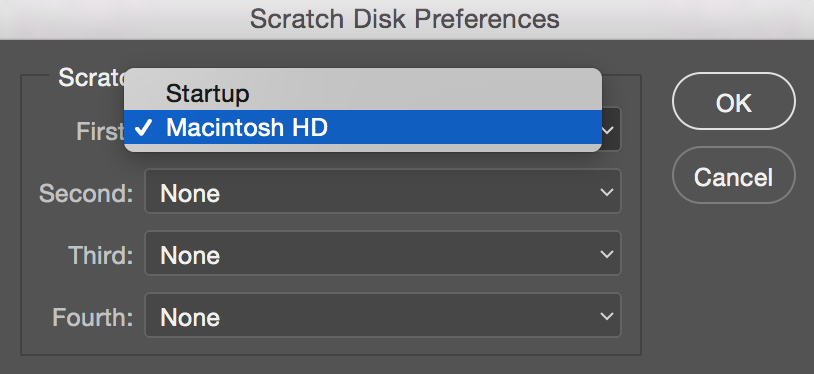
Copy link to clipboard
Copied
How much free space is available on your C: drive and other Primary drive Partitions?
~Akash
Copy link to clipboard
Copied
The only options are "Startup" and "Macintosh HD".
Copy link to clipboard
Copied
What are the options under Second ,Third and Forurth disks?
Copy link to clipboard
Copied
None and Macintosh HD
Copy link to clipboard
Copied
Please reset Photoshop Preferences
Refer Photoshop Help | Preferences
Do back up your Settings and Presets before resetting(if any)
Here is how you can back them up http://www.prophotoshow.net/2008/11/05/how-to-backup-photoshop-settings/
Copy link to clipboard
Copied
I reset the preferences- the problem is still there.
Copy link to clipboard
Copied
Will the problem remain if I delete and redownload photoshop?
Copy link to clipboard
Copied
PRobably.... It's a weird one. It sounds like a style is applied to your layer, like an outer glow or something, but looking at your screenshots i don't see anything like that. It happens in a new document? With your brush set to 100 % opacity? What about a brush with hardness set to 100?
Copy link to clipboard
Copied
It works when I do it on a new document, but I still can not open some files.
Copy link to clipboard
Copied
Look in the root directory of your first Scratch disk for Photoshop temp ************.tmp files. Also check your RAM usage. If you have any orphaned temp files (without today's date on them) delete them.
There is a fix in 2015.1 that releases RAM and Scratch disk space without needing to restart Photoshop. Closing a large document does not clear the Scratch space and RAM, so hold down the Opt key, and go Edit > Purge > Purge all It is a slightly counter intuitive procedure because holding down Opt (Alt on Windows) tries to cancel the menu operation. Note, this does not clear all of the space, but it clears a LOT more than the old way.
How much room do you have on your Scratch drive? With Windows you can use an app called WinDirStat to map out drive usage, so you know what things to locate to other drives.
Disk Inventory X does the same thing for OSX
Copy link to clipboard
Copied
is your hard drive full? need room to work... Should have at least 30% free space on your hard drive.
Copy link to clipboard
Copied
No the hard drive is not full- I think there is about 30% free
Copy link to clipboard
Copied
@melissapiccone: The free space needed should not be count by relative percentage, but absolute capacity. On my machine, 10GB free space is minimal needed as the scratch.
Copy link to clipboard
Copied
I don't know if this will be helpful but it's worth a try. Go to preferences>performance
Give Photoshop about 2000 of RAM space.
Click OK
Go to file and click new
Change the bit to 8
Should work..sorry could not post screen shots as I am travelling.
All the best
Copy link to clipboard
Copied
@Freaky techie: I gave PS 20GB RAM (I have 32GB RAM installed), but encountered the same error. Freeing disk space is the best way out.


