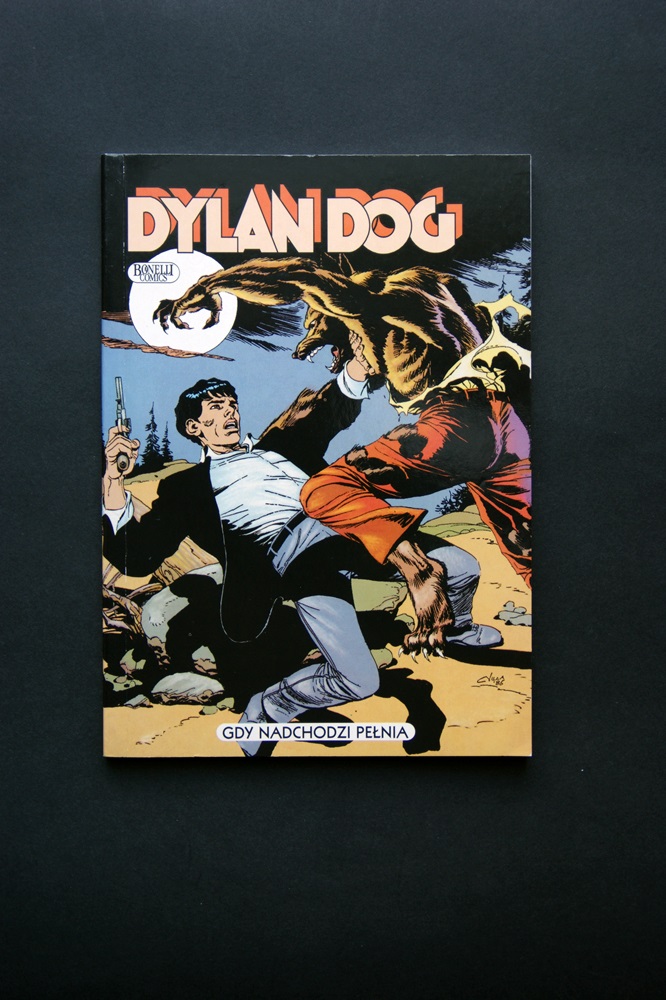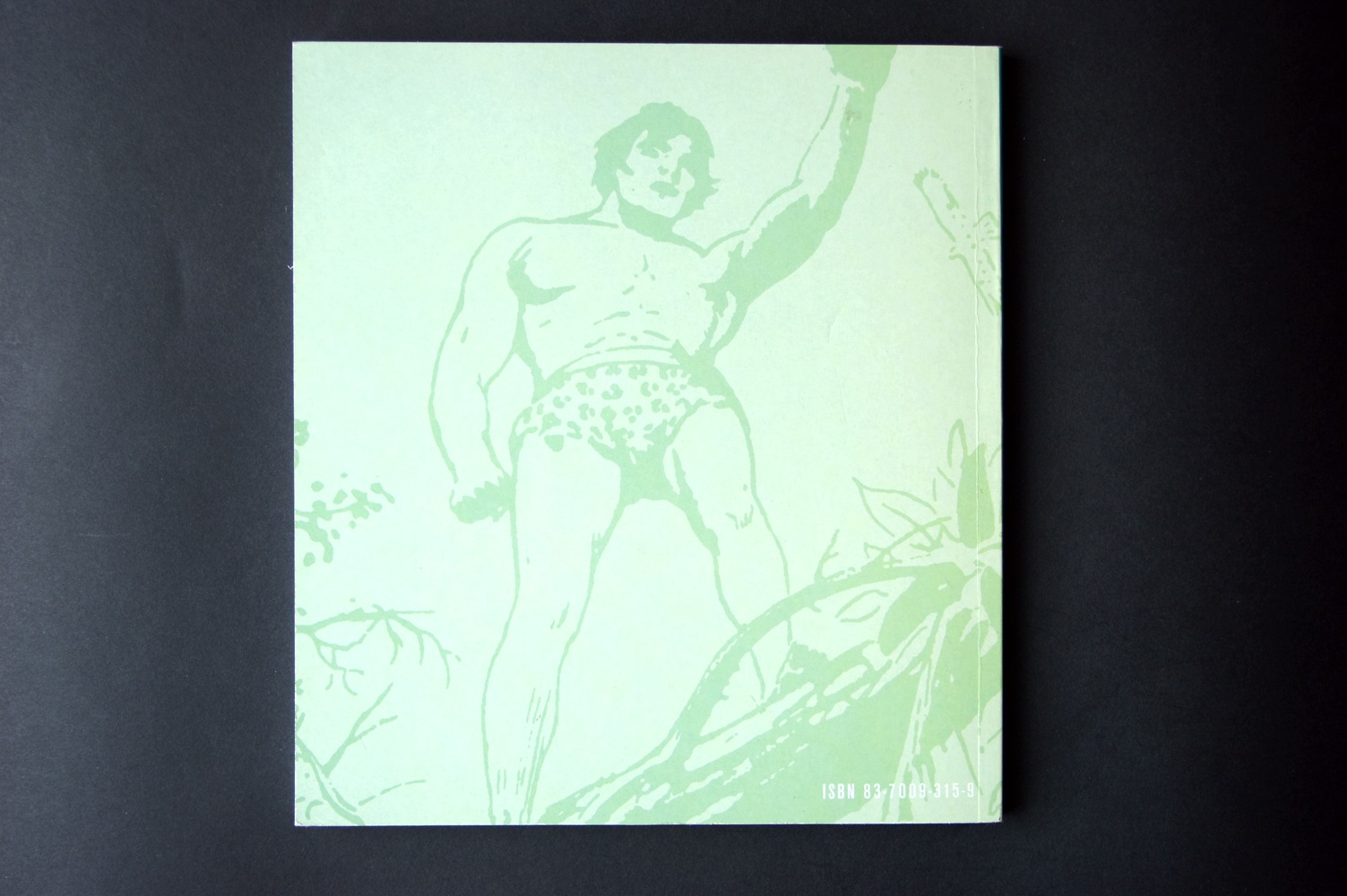- Home
- Photoshop ecosystem
- Discussions
- Re: Scripting: Batch selecting/deleting background
- Re: Scripting: Batch selecting/deleting background
Copy link to clipboard
Copied
Hello, I'm trying to write a JS script for Photoshop CS unfortunately I'm very new to js and can't find a way to solve it.
I have a batch of image files with a background that I want to delete/ or set white. Sample images below.
I do it manually with a 'quick selection tool'. I select the tool, press left button in the left top corner and move it right-down-left-top which selects the background. Right click and now I create a new layer via cutting which splits the background and the main picture. I delete the background and save the picture in a different folder.
I tried action manager but it doesnt record everything and it cant select the background.
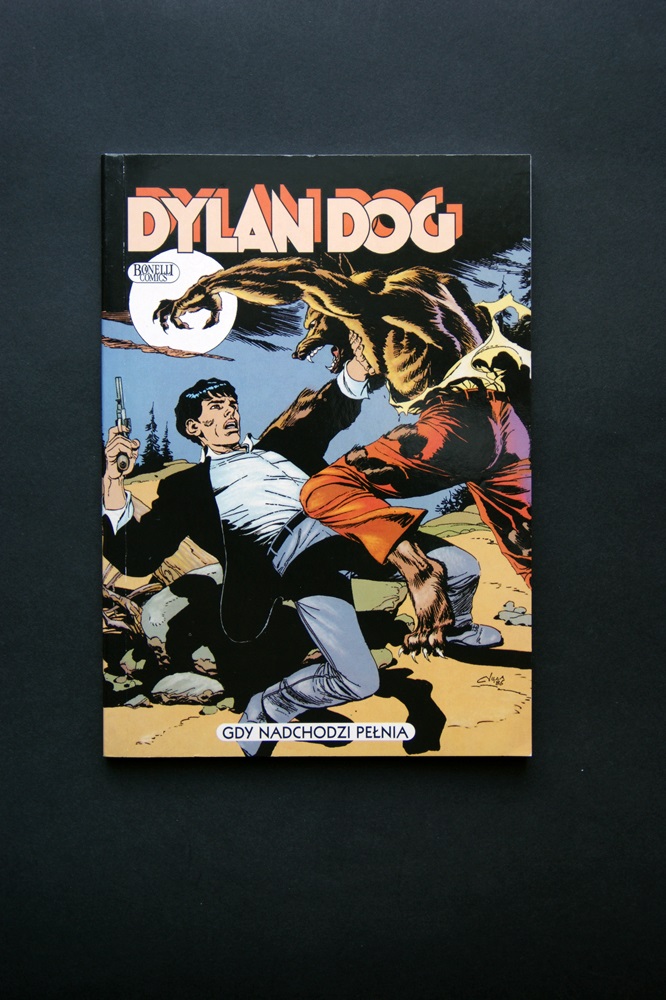
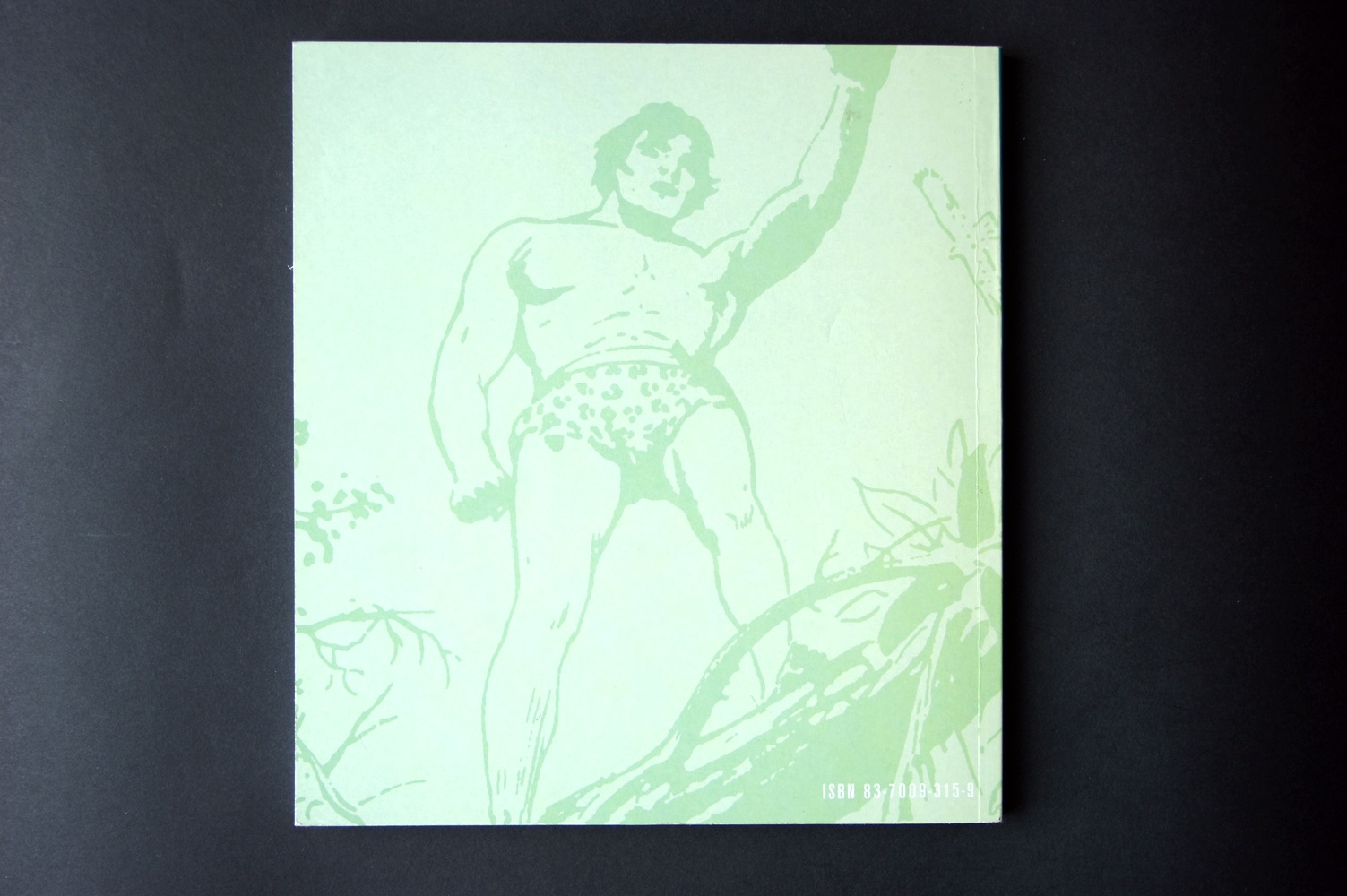
Thank you for your help
 1 Correct answer
1 Correct answer
Dear JJMack, thank you for your interest.
Yes, that was a poor choice of the images for the example - Dylan Dog looses image data, an error I accept. I'll correct it manually. Unfortunately I don't know how masks work.
I was ambiguous, I want to delete background and/or change it to pure white/other color or just leave it and save it as transparent. Saving it as transparent should work fine /white background jpg is also ok/
Unfortunately if you are not experience in scripting you won't be able to h
...Explore related tutorials & articles
Copy link to clipboard
Copied
morb82035406 wrote
Hello, I'm trying to write a JS script for Photoshop CS unfortunately I'm very new to js and can't find a way to solve it.
I have a batch of image files with a background that I want to delete/ or set white. Sample images below.
I do it manually with a 'quick selection tool'. I select the tool, press left button in the left top corner and move it right-down-left-top which selects the background. Right click and now I create a new layer via cutting which splits the background and the main picture. I delete the background and save the picture in a different folder.
I tried action manager but it doesnt record everything and it cant select the background.
What you wrote above is pure fiction from your imagination. The example you show is science fiction. Two different images with different Aspect ratio size and content. Not a single image example of with and without a background.
You also can not select the background in either of those images with the manual method you write you do it with. If that method did work you could record it in an action. You would need to enable tool recording while recording the action. However, the action would only work on other documents that are the same size and resolution as the document you recorder the action with. Other size document the tools recording will not work correctly.
Before you can BS about Photoshop you should learn Photoshop perhaps then you can make your fiction believable.
Your manual method makes these selections

Copy link to clipboard
Copied
anyone else with scripting experience?
/ I don't know why this guy cropped both pictures befor using 'quick selection tool'. I want to select/delete background not crop the picture/
Copy link to clipboard
Copied
The guy cropped your image because because he thought you wanted to remove the background from your images. If what I cropped is what you want to remove you will not be able to automate that unless you make that background more uniform. The one you posted will not select with the Magic wand or the Quick selection brush stroked across the top or side Stroking all four side sides and recording the strokes with tool recording in a action will work in some cases any object the has a border area that is close to the back ground and all the document need to be the same size for the stroke to be on the four sides. Here is a screen capture of you two image with the Quick selection tool stroke on the left side. If your background was more uniform the Magic wand with a low tolerance in contiguous mode sampling 8 point on the edges may work better than the Quick selection tool. Video uses green screen backgrounds to make removing a single color easier and skin tones doe not have green. Your Backgrounds are not one color and your colors can be in the borders of your objects..... You can not select the background with the method you state you use. Your method may work sometimes.
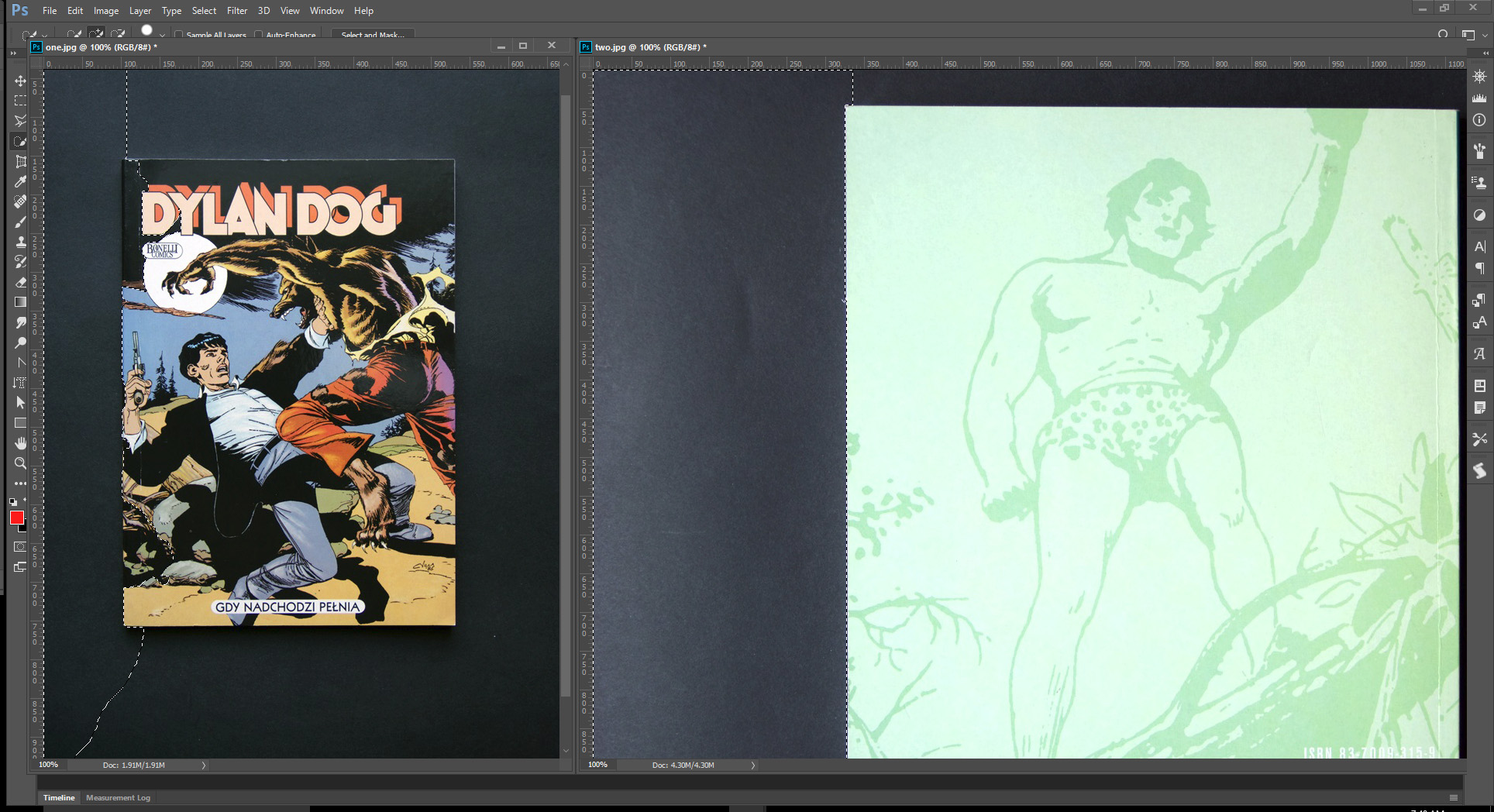
Here I created a path on all four sides and stroke it with the quick selection brush. You can see your method only works on one of your image, not perfectly there are border issues and with your first image part of the object was selected and would be removed..
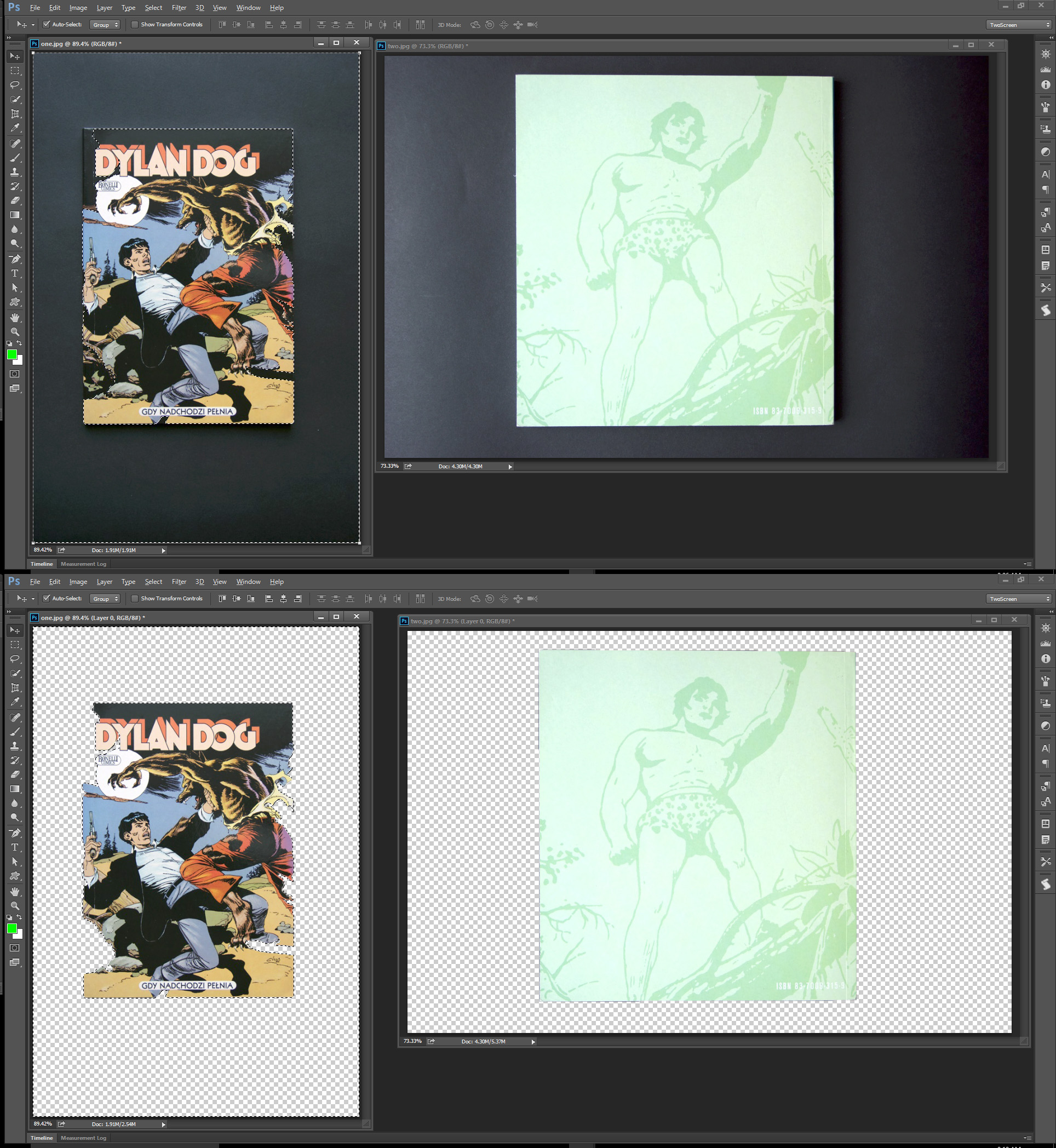
I have a little some scripting knowledge and a lot of experience removing backgrounds.....
You need to understand how Photoshop works better.
I also have a lot of knowledge recording actions so I recorded an action that does what you say you do. You can download it and batch it you will find it does not works. I also could not record it with my CC 2017 for If I try to stroke a path with CC 2017 on windows 10 preview CC 2017 crashes so I use CC 2014. You could try the action in CC 2017. Your CC 2017 may not crash. I put a white below your second image so you can see the border issues better. Testset.atn
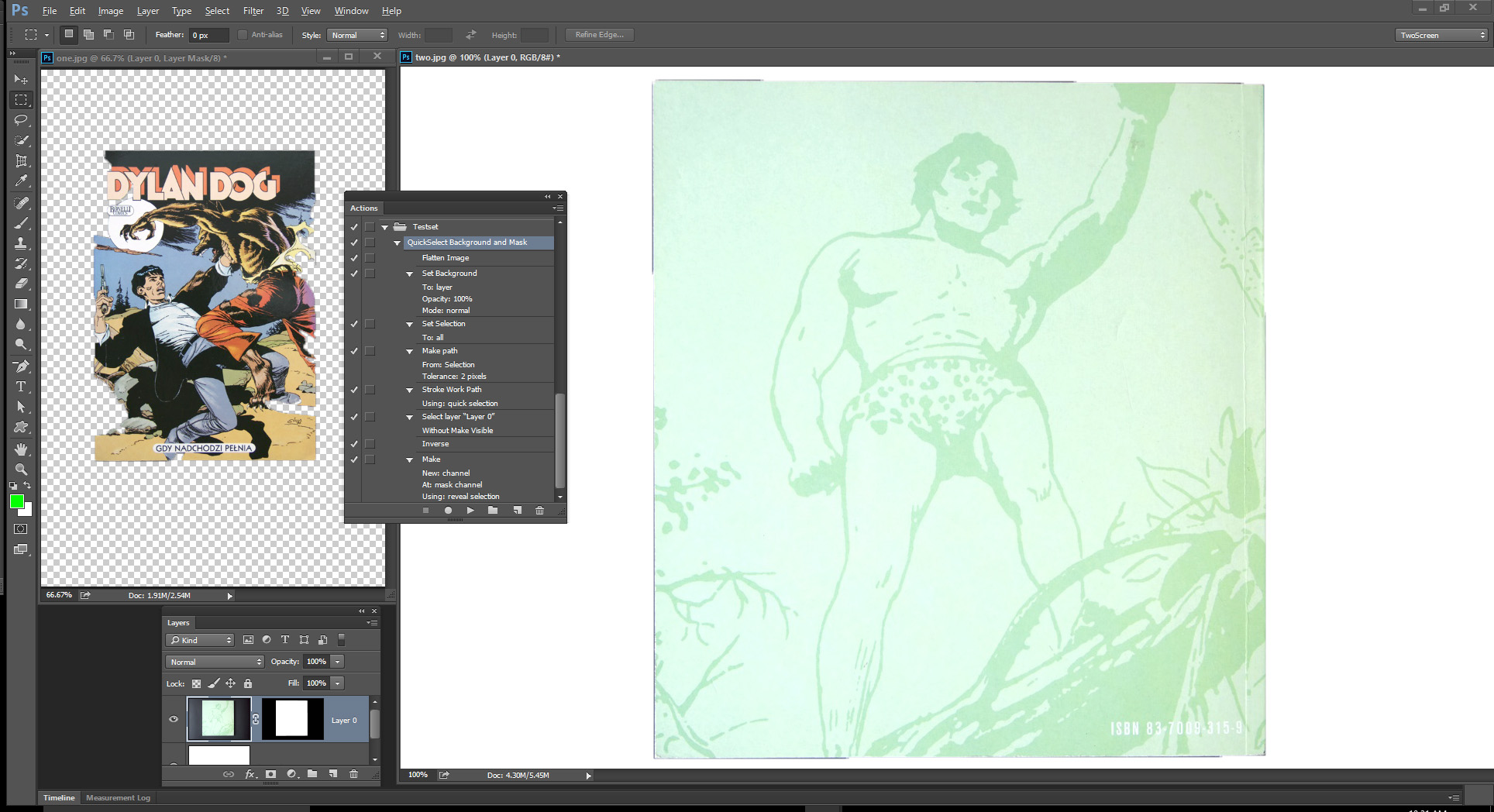
The action I posted does not play in CS2 for CS2 does not have the Quick Selection tool. The Action Plays correctly in CS6, CC, CC 2014, and CC 2015 and works the way I showed not the way you think it will. It does not Play in CC 2015.5 and CC 2017 because of Bugs in those versions of Photoshop. CC 2015.5 anf CC 2017 fail to stroke the path with the quick selection tool because of a program error. CC 2017 also will crash if I try to stroke a path. The are quit a few bugs in Photoshop and Adobe keeps adding new ones.
I use CC 2014...............................
Copy link to clipboard
Copied
Your Way Layer Via Cut Delete layer You will loose image data,masking will not.
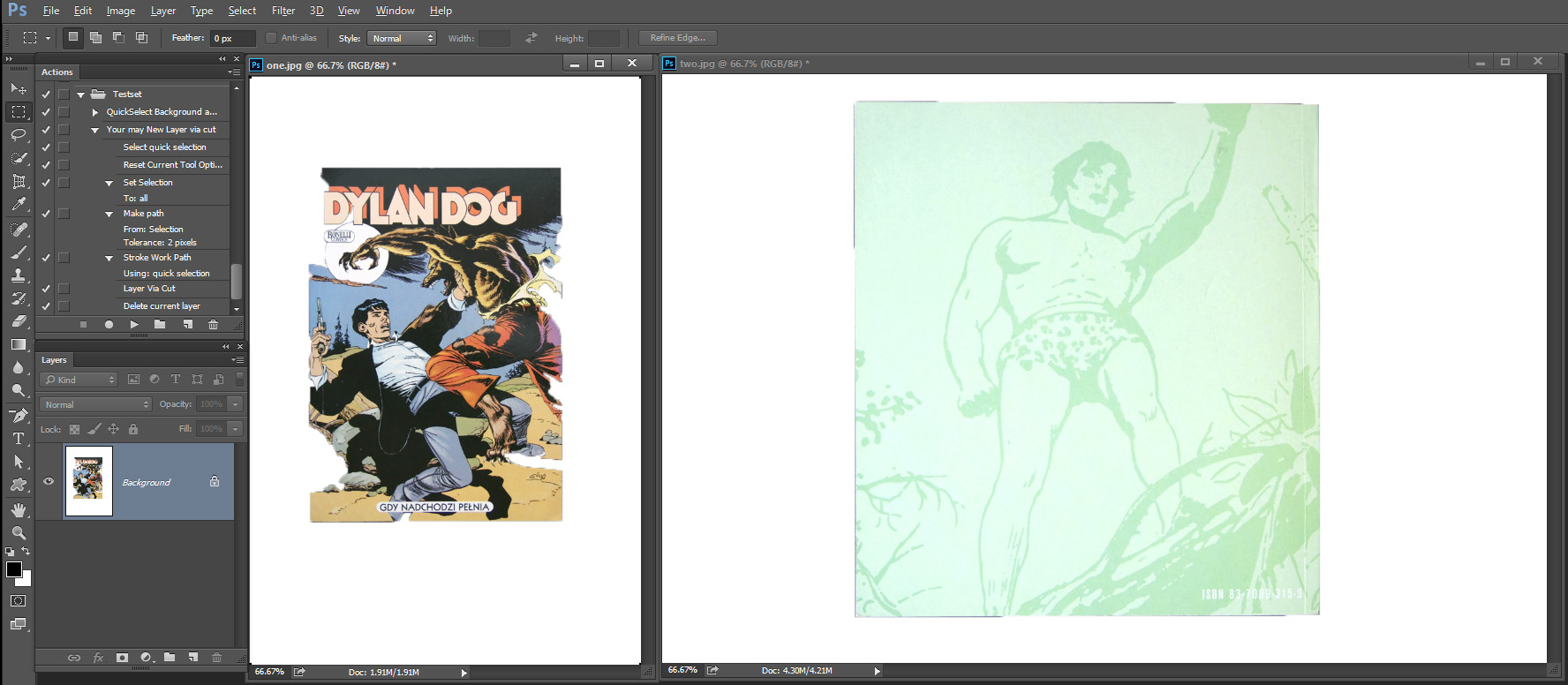
Copy link to clipboard
Copied
Dear JJMack, thank you for your interest.
Yes, that was a poor choice of the images for the example - Dylan Dog looses image data, an error I accept. I'll correct it manually. Unfortunately I don't know how masks work.
I was ambiguous, I want to delete background and/or change it to pure white/other color or just leave it and save it as transparent. Saving it as transparent should work fine /white background jpg is also ok/
Unfortunately if you are not experience in scripting you won't be able to help me. I need it done not done better, unfortunately.
Copy link to clipboard
Copied
Scripting it would have the same results as the action. That script may even need to use to use some action manager code. The Actions I posted can be converted into a script with xtools or could have been recorded as a script in the first place using Adobe's Scriptlistened plug-in. A script does not change what Photoshop can do.
Your examples show clearly show you method can not remove backgrounds. There is no single method that can remove all backgrounds. Adobe extract plugin was so bad Adobe removed. If a method was possible Photoshop would have it as a feature. Photoshop does have tools and features that can help you remove some backgrounds. Some Backgrounds are impossible to remove. You do have a lot to learn.
If a method was possible I could most likely hack it in a Photoshop Script. I know quits a bit about what a script can do and can not do. A script can not do what is not possible to do with Photoshop. If Photoshop can remove and image's background a script to do the same may not be possible for the most powerful tool you have using Photoshop can not be put in a script. The gray matter between your ears can not be transplanted into a script.
The second Action in the action set I posted does your exact method. You method simply does not work not single method is possibly.
Copy link to clipboard
Copied
JJMack wrote
Scripting it would have the same results as the action. That script may even need to use to use some action manager code. The Actions I posted can be converted into a script with xtools or could have been recorded as a script in the first place using Adobe's Scriptlistened plug-in. A script does not change what Photoshop can do.
Can you record it as a script and show it to me? And I know you are not a good scripter or you are not a scripter at all but maybe that's what you practiced befor. Thank you.
Copy link to clipboard
Copied
You think you know more then you do. I never wrote that I am a bad scripted I'm not a bad scripted. I just do not resort to scripting that often for it is work to write a script and who need work. I don't. There there is nothing to show for recorfing recording script. You just install Adobe Plug-in Scriptlistener and everything you do in Photoshop that is record-able is recorded in Javescript and VSB code in log files in Action manager code. The thing is Action Manager core is not easy to read so it not that easy to extract the script code that you need for you process from the log file and make the extraction a script file that you can add logic to. For like actions, recorded script are step step step no logic you did the logic performing the steps the way you did. Your script requires not logic it is step step etc. you could just use the extracted code. So you would better off recording the action. You can convert the action to a script using xTools. It will be action manager code but more readable then what the Scriptlistener plug-in records and there is no extracting code and making a script the script is created for you. The thing is the Action will work faster. Its steps do not need to be interpreted by a Photoshop ScriptingSupport plugin before a step can be performed by Photoshop. The action steps require not extra processing to interpret what to do they are just performed as recorded. Why are you hell bent on a script one is not need to do your process. The problem is your process does not work.
Copy link to clipboard
Copied
OK I'm done have it exactly your way just remember I have told you many times your process does not work. Here is your process scripted exactly the way you wrote you do it.
#target photoshop
// morb.jsx
//
// Generated Thu Jun 22 2017 09:14:22 GMT-0400
//
cTID = function(s) { return app.charIDToTypeID(s); };
sTID = function(s) { return app.stringIDToTypeID(s); };
// morb
function morb() {
// Set
function step1(enabled, withDialog) {
if (enabled != undefined && !enabled)
return;
var dialogMode = (withDialog ? DialogModes.ALL : DialogModes.NO);
var desc1 = new ActionDescriptor();
var ref1 = new ActionReference();
ref1.putProperty(cTID('Path'), cTID('WrPt'));
desc1.putReference(cTID('null'), ref1);
var desc2 = new ActionDescriptor();
var desc3 = new ActionDescriptor();
desc3.putUnitDouble(cTID('Hrzn'), cTID('#Prc'), 0.0);
desc3.putUnitDouble(cTID('Vrtc'), cTID('#Prc'), 0.0);
desc2.putObject(cTID('Strt'), cTID('Pnt '), desc3);
var desc4 = new ActionDescriptor();
desc4.putUnitDouble(cTID('Hrzn'), cTID('#Prc'), 100.0);
desc4.putUnitDouble(cTID('Vrtc'), cTID('#Prc'), 0.0);
desc2.putObject(cTID('End '), cTID('Pnt '), desc4);
desc2.putUnitDouble(cTID('Wdth'), cTID('#Pxl'), 1);
desc1.putObject(cTID('T '), cTID('Ln '), desc2);
executeAction(cTID('setd'), desc1, dialogMode);
};
// Stroke
function step2(enabled, withDialog) {
if (enabled != undefined && !enabled)
return;
var dialogMode = (withDialog ? DialogModes.ALL : DialogModes.NO);
var desc1 = new ActionDescriptor();
var ref1 = new ActionReference();
ref1.putProperty(cTID('Path'), cTID('WrPt'));
desc1.putReference(cTID('null'), ref1);
desc1.putClass(cTID('Usng'), sTID("quickSelectTool"));
executeAction(cTID('Strk'), desc1, dialogMode);
};
// Layer Via Cut
function step3(enabled, withDialog) {
if (enabled != undefined && !enabled)
return;
var dialogMode = (withDialog ? DialogModes.ALL : DialogModes.NO);
executeAction(sTID('cutToLayer'), undefined, dialogMode);
};
// Delete
function step4(enabled, withDialog) {
if (enabled != undefined && !enabled)
return;
var dialogMode = (withDialog ? DialogModes.ALL : DialogModes.NO);
var desc1 = new ActionDescriptor();
var ref1 = new ActionReference();
ref1.putEnumerated(cTID('Lyr '), cTID('Ordn'), cTID('Trgt'));
desc1.putReference(cTID('null'), ref1);
executeAction(cTID('Dlt '), desc1, dialogMode);
};
// Delete
function step5(enabled, withDialog) {
if (enabled != undefined && !enabled)
return;
var dialogMode = (withDialog ? DialogModes.ALL : DialogModes.NO);
var desc1 = new ActionDescriptor();
var ref1 = new ActionReference();
ref1.putProperty(cTID('Path'), cTID('WrPt'));
desc1.putReference(cTID('null'), ref1);
executeAction(cTID('Dlt '), desc1, dialogMode);
};
step1(); // Set Path across top
step2(); // Stroke Path with quick selection tool
step3(); // Layer Via Cut
step4(); // Delete Current Layer
step5(); // Delete Work Path
};
//=========================================
// morb.main
//=========================================
morb.main = function () {
morb();
};
morb.main();