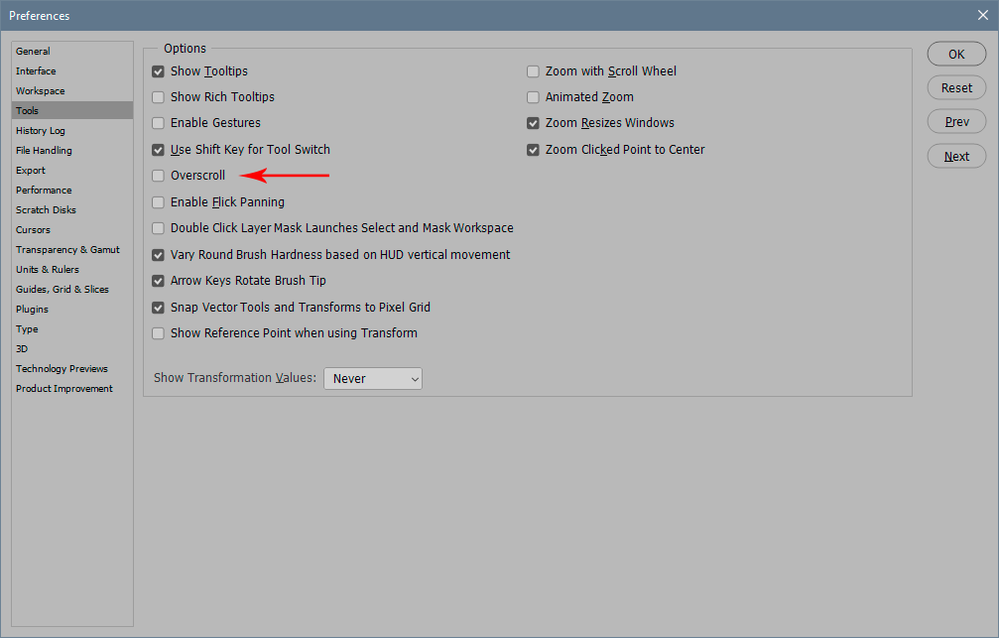- Home
- Photoshop ecosystem
- Discussions
- Re: Scrolling at the edge of the screen goes crazy...
- Re: Scrolling at the edge of the screen goes crazy...
Scrolling at the edge of the screen goes crazy fast
Copy link to clipboard
Copied
When I'm using the ruler or creating a selection, sometimes I go towards the edge of the screen to have that tool cover a larger portion of the document, especially when I'm zoomed in. However, while I would love to make use of this, it appears when I do this it just scrolls so fast that I end up at the end of the document almost every time. This auto scroll speed is so fast that it makes it completely unusable. Is there any way to slow it down?
Explore related tutorials & articles
Copy link to clipboard
Copied
I am not getting it well what is exactlly going on. There isn't any option in preferences to control speed of scrolling or similar.
And by the way, you are controling how fast is revealing hidden parts by speed of dragging. If you move mouse on edge or beyond and hold it will force faster scrolling.
Copy link to clipboard
Copied
I am dragging to make measurements with the ruler, or dragging to make a selection. When I reach the edge of the screen, because I want to drag further into the document, I do, but the speed at which this drags is incredibly fast. It doesn't seem to matter in any sense how fast my mouse is moving, it just jumps several hundred pixels per refresh. There needs to be a setting that controls the velocity of this scrolling movement, because it's way too fast to be usable. I always end up having to undo the action I just did, and try to estimate it when zoomed out, which is less accurate. I'm trying to make precise movements, hence the zoom, so I'd like a slow speed when it automatically starts scrolling at the edge of the screen while dragging.
Copy link to clipboard
Copied
Mouse acceleration is in your mouse settings, either in Windows or the vendor's software (Logitech etc).
The only Photoshop setting that affects mouse operation is "enable overscroll", but it doesn't sound like that's it.
Copy link to clipboard
Copied
It's not the mouse itself. My mouse movement is fine. It's the way photoshop scrolls as you drag something off the screen. It's WAY faster than my mouse movement.
Copy link to clipboard
Copied
OK, then it's this, the only Photoshop setting that can possibly match your description. No other Photoshop settings affect mouse operation.
Copy link to clipboard
Copied
I just checked and this option was turned off, and turning it on didn't improve the situation unfortunately. I appreciate the attempt to help, but it seems that this behavior likely isn't adjustable at the moment. If other people aren't experiencing it, then I wonder if the faster scrolling could be attributed to CPU or GPU speed, or refresh rate, or possibly image DPI, as I am working with high DPI images. Not sure.
Copy link to clipboard
Copied
Did you find any solution? I'm experiencing the same problem...
Copy link to clipboard
Copied
Are you accidentally pressing the shift-key?
Copy link to clipboard
Copied
Pressing shift key was it for me, thanks!
Copy link to clipboard
Copied
Cheers for bringing it up mate, it's driving me nuts!
I got the same problem, and just to nip some replies in the bud; my behaviour is not the cause of this. I don't have any erathic random movements or twitches or anything like that. My behaviour is at the best, my movements slow and smooth and my mouse settings are set to the lowest number of scrolling possible and the scrolling woks excellent in all my other applications including OS Windows. So in conclusion; if your eggs are undercooked and to runny, do you blame the hen or the chef?
Since the scrolling works fine in all my other applications and since I have noticed some similar problems in Premeiere it's related to Adobe applications. When I try to drag-n-drop-move a file to another bin in the project file window in Premiere, the scrolling up (or down) the bins and files suddenly starts scrolling insanely fast to the top or bottom. And yes, I have tried to resize the project file window and a lot of other stuff and nothing seems to help.
It's really annoying. In Photshop you either you have to scroll so slow that it takes forever to get to right spot, or the curser scrolls out of the Photoshop frame and stops at the barrier within a picosecond. It doesn't seem to matter what tool you use: Clone Stamp, Lasso Tool, Quick Selection etc., they all got the same disease.
So, suggestions anyone?
Best regards,
Stargazer
Copy link to clipboard
Copied
Have you tried using a different keyboard to make sure the shift-key isn’t »wonky«?
Can you provide a screen recording to illustrate?
What have you done for all-purpose trouble-shooting so far?
So, suggestions anyone?
Use the Pen Tool instead of the Lasso Tool.
Copy link to clipboard
Copied
Thank you for your replies and taking your time and everything, I really appriciate it 🙂
But sadly enough:
1. Diferent keyboard/mouse:
Yes (never heard of a "wonky" shift key before, you learn something new every day 😄 ). I have one stationairy rendering monster PC and a laptop, both have the same problem. I have tried a number of different mouses and external/alternative keyboards on both computers, still the same problem. I have even installed the CC-suite on a few different computers and deactivated/reavtivated the CC-suite just to try to figure out what's going on, still the same problem. Thanks for trying though, I really appriciate it 🙂
2. Use the pen tol instead of the lasso tool.
Same problem with all tools but less of a problem when you are using, lets say the clone stamp, or some of the other tools. So, same problem with pen tool. Same thing goes for you too of course: thanks for trying, I really appriciate it 🙂
Cheers everyone,
Stargazer
Copy link to clipboard
Copied
And just so we're crystal clear, since you don't say anything about it: you do have "overscroll" disabled in PS Preferences >Tools?
Copy link to clipboard
Copied
Thanks for your answer!
And just so you know; in my world there is no such thing as being to clear about anything. Way back, when I was still working as an electronic engineer, three full blooded engineers spent a day and a half trouble shooting a room full of equipment that just wouldn't start up. It all ended when somebody not connected to the project just popped in their head through the door and by chance discovered a loose plug on the floor behind one of the racks: "Hey, shouldn't this thing be plugged into a wall socket or something?"
As embarrassing as it is and ever might be, it's a true story.
But I'm digressing (sorry), back to the original track:
I tried both settings but still, it comes and goes. Right now I can't seem to provoke the problem to appear, I don't really remember what immage I edited or how zoomed in I was and so on last time it happend (I sometimes handle hundreds of images in one day). So I think I'm going to keep overscroll disabled until happens again and then enable it to see what happens.
(EDIT 2024-06-12: I'm using a lot of different CC applications, Photoshop mostly to prepare images for animations clips in AE, Premiere or Animator. I'm virtually always working on a deadline so I don't have much time to spare on trouble shooting and/or experimenting with workarounds and/or trying to provoke a problem to appear, so I have to wait until it occurs while working on real live projects).
I have a very similar problem in Premiere while editing mask borders directly in the monitor window or drag-n-drop-move files in the File Project Window to another bin and a few other things like that. Usually the cursor holding the file I want to move just starts rushing and hits the top or the bottom of the list within a picosecond or less.
I haven't seen any overscroll settings in Premiere though, not saying that there isn't one somewhere.
Also I have noticed the upgrades doesn't always transfer the old preference settings. Sometimes they do, sometimes some values are restored to default and sometimes they all are despite your prechosen disposition.
Anyway, short story long: cheers for trying to help me out and taking your time and all.
Bets regards,
Stargazer
Find more inspiration, events, and resources on the new Adobe Community
Explore Now