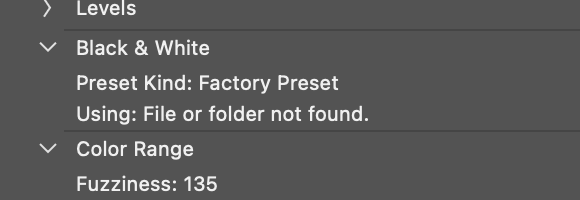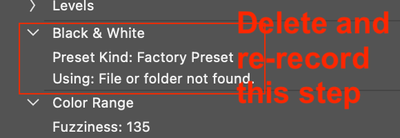- Home
- Photoshop ecosystem
- Discussions
- Re: Semi-automatic healing of white dust spots
- Re: Semi-automatic healing of white dust spots
Copy link to clipboard
Copied
I have trouble with dust getting into the scanning process of printed photos. I know, I know - work harder on avoiding the dust in the first place. I will, but I will never eliminate it, and I'm getting ready to scan a LOT of photos. The content-aware Spot Healing Brush does a magical job, but it's laborious to click on all the spots one by one. While doing that on a a particularly dusty scan of an old 8x10 aerial photo of a marathon (see small snippet below), I decided to look for something more automatic. Because it was scanned at 1200dpi, the image content had no sharp color changes, making the dust distinctive by sharpness. I tried the Dust & Scratches filter, but even at a setting of only 2 or 3 pixels, I was not happy with the effect on the image content, and a setting of 1px didn't catch enough of the dust.
So my engineering brain started imagining how the various smarts of Photoshop could theoretically be combined to automate it, and I thought I'd ask if something like this is possible. Given a scan at a high resolution like my sample below, so that the dust is much sharper than any content, I imagine a tool doing something like this:
- Select all areas of white (or nearly white - perhaps a threshold like the Magic Wand tool has) that have edges sharper than some threshold (e.g. a luminosity change of at least 50 within 2px).
- Apply the same technology as the Spot Healing Brush (content-aware) to each of those selected areas.
Naturally that wouldn't catch everything - there are occasionally defects that are dark instead of light (dust in the camera instead of the scanner) or particles that are translucent, but the ugliest ones are the bright white ones, and I would happily do additional touches manually if a tool could eliminate the specks like this.
Does anything like this exist in Photoshop, or can I kluge a macro from existing tools? I'm also open to suggestions of third-party tools (PS plugins or standalone tools for Windows) if free or not too expensive.
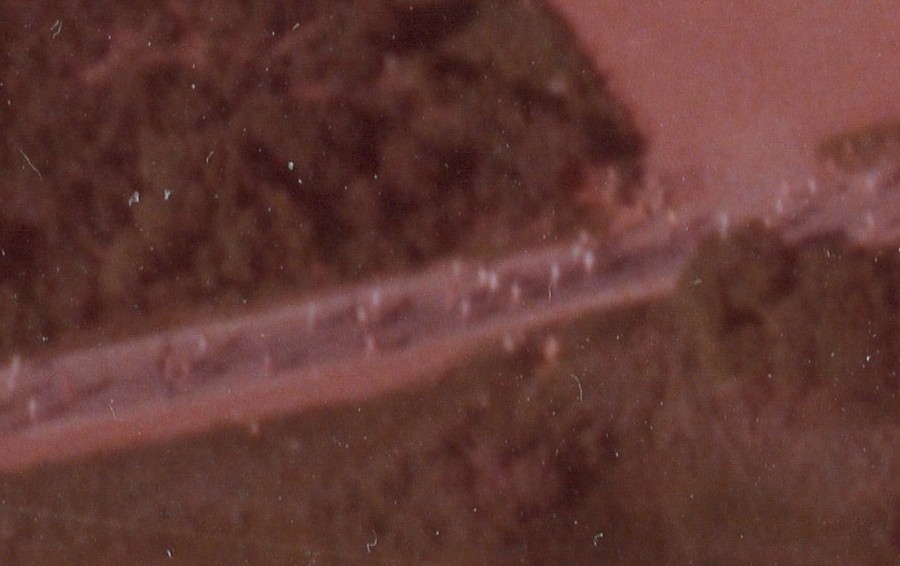
 1 Correct answer
1 Correct answer
I decided to try to manually do the parts of Stephen's action that I understand, and I might be getting somewhere. Here is what I did, starting from scratch, combining ideas from Stephen and S_Gans:
- I duplicated the background layer twice - once for the layer that will have Dust & Scratches applied with a layer mask, and the second copy as the sandbox to make the selection for the mask.
- On the sandbox layer, I ran Filter -> Other -> High Pass, selecting a radius that only barely showed a hint of t
Explore related tutorials & articles
Copy link to clipboard
Copied
I found this entire post and related threads really helpful as I dive into retouching of a huge number of B&W film scans. (There's a nice course here!)
I'd just add that I used Karen's method and instead of the D&S function (Step 7 in Karen's procedure), used the Photoshop's relatively new Fill > Content-Aware functionality on my active selection. (That meant there was no need to create a layer mask from the selection either.) The results were/are amazing and far superior to any D&S methods I've used until now.
So, to all who contributed to this post, my thanks in 2021 for a straightforward, hybrid solution that I've been seeking for quite some time. It's brilliant.
Copy link to clipboard
Copied
@OsakaWebbie i know its an old post, but can you please repost your working atn file if possible. I have exactly same problem with my film dust
Thanks
Eugene
Copy link to clipboard
Copied
Sure, Eugene - I've just now put it back in Dropbox here.
As it turns out, in 2019 I thought I was going to scan piles and piles of old photos, but after just getting started, I got too busy with other stuff and didn't get time to do many at all. You've reminded me that I should try to get back to that project!
Copy link to clipboard
Copied
@OsakaWebbie thank you very much! I downloaded it, but when I am running it I get an error for Blac&White preset, I will try to figure it our. Again thank you very much! Eugene
Copy link to clipboard
Copied
@OsakaWebbie I'm just now seeing this post, I downloaded the action! Thank you so much. However, I am running into the same issue as @Twisted_Mind . I run the action and then I get a notification that says "Could not complete the Black & White command because actions that reference files can only be played on the same platform on which they were recorded." Do you know any way around this?
- Ian
Copy link to clipboard
Copied
Delete and re-record the platform dependent step of loading the preset.
Copy link to clipboard
Copied
Hey @Stephen Marsh
I don't understand what you mean by that. Do you mind writing out step by step directions for that so I can reference on screen? I don't mean to trouble you, I'm a visual learner.
Copy link to clipboard
Copied
Hey @Stephen Marsh
I don't understand what you mean by that. Do you mind writing out step by step directions for that so I can reference on screen? I don't mean to trouble you, I'm a visual learner.
By @IanWhite55
Actions are cross-platform, however, absolute URI paths to resources are not. You need to delete and re-record the step that is causing the error as per this screenshot:
Copy link to clipboard
Copied
@OsakaWebbie I'm just now seeing this post, I downloaded the action! Thank you so much. However, I am running into the same issue as @Twisted_Mind . I run the action and then I get a notification that says "Could not complete the Black & White command because actions that reference files can only be played on the same platform on which they were recorded." Do you know any way around this?
By @IanWhite55
Perhaps there is some way to edit the action to fix the file paths, but I have no idea. Probably the simplest solution would just be to record the action yourself. I haven't looked at this in years, but as far as I can remember, the Action I made is just the steps I described in this post (which I marked as the "correct answer", even though, of course, others helped with a lot of clues before I got to that point): https://community.adobe.com/t5/photoshop-ecosystem-discussions/semi-automatic-healing-of-white-dust-...
Copy link to clipboard
Copied
Hi Karen,
Can you please reupload the photoshop action for this dust removal? I tried to do it manually without success. Thank you in advance!
Best,
Ian
Copy link to clipboard
Copied
Bless you my man! Awesome flow.
Copy link to clipboard
Copied
What's distinctive about the dust is the sharpness of the edges - apparently that's called high frequency (although I previously only knew that term for waves like audio, light, and electromagnetism).
There are some similarities between audio and video editing!
I don't want to confuse the issue, as none of the methods listed so far in this topic thread have used FT:
https://plus.maths.org/content/fourier-transforms-images
However, the principals of separating an image into high and low spatial frequencies have been side-referenced. Photoshop's High Pass filter is a poor/problematic but simple and easy to use approach to creating a high-frequency representation of an image. Although an old article from 2001, the following link was "groundbreaking" in relation to my use of Photoshop:
https://www.gamasutra.com/view/feature/131482/the_power_of_the_high_pass_filter.php
Copy link to clipboard
Copied
Wow, Fourier transforms! I learned those when studying electrical engineering in college in the 80's, but I haven't thought about them since. (I never did analog design professionally, preferring digital systems engineering and software development, so I didn't need FT.)
And that long article about the High Pass filter is indeed illuminating - thanks for that also.
Along this journey, some of the tutorials I found have also been helpful for my general knowledge of Photoshop. I think my favorite was this video carefully explaining each of the 27 blending modes: The Science of All 27 Blend Modes in Photoshop! - YouTube I previously had either randomly tried different blending modes whose names sounded like what I was trying to do, or just avoided them altogether.
Copy link to clipboard
Copied
Sounds like you've got it solved, so I don't know if this would help, but in the Camera Raw filter if you select the Spot Removal tool, there is a checkbox in the lower right corner called Visualize Spots, and a slider to adjust.
Copy link to clipboard
Copied
https://forums.adobe.com/people/Barbara+Ash wrote
Sounds like you've got it solved, so I don't know if this would help, but in the Camera Raw filter if you select the Spot Removal tool, there is a checkbox in the lower right corner called Visualize Spots, and a slider to adjust.
Thanks, but that tool doesn't seem to have a clue for this type of "spot". At the default setting, there are massive white swirls all over the real photo content, and with the slider all the way to the left, it still picks up most of the runners and even the edges of the road but only about a dozen of the largest spots of dust.
Copy link to clipboard
Copied
There ais one main problem to all this.
We only need a good selection and not any median or other bluring tool. We have content aware fill or healing brush which works much better fixing film. Or if someone can automate content aware fill with radius around the defect / heling brush appied to all selected ...
-
- 1
- 2