- Home
- Photoshop ecosystem
- Discussions
- Separating layers properly from an image
- Separating layers properly from an image
Copy link to clipboard
Copied
Hello everyone! So, I have the following image and what I want to do is to separate the t-shirt away from the words written on it. I don't want 'SMU' and 'Real Business written on it. Rather, I want a blank canvas so I can edit from the scratch. Just like it is on the right hand side(back) of the t-shirt. What would be the best way to proceed with this?

 1 Correct answer
1 Correct answer
Hi
Make a selection around the text, I used the rectangular marquee tool


Go to menu Edit - Fill and choose content aware
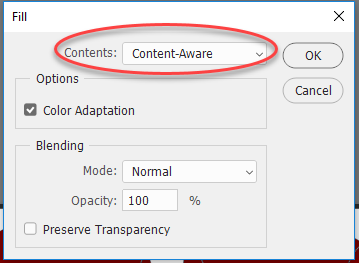
Press OK

Press Ctrl+D to deselect

If you add new logos or lettering do so on separate layers
Dave
Explore related tutorials & articles
Copy link to clipboard
Copied
Hi
Make a selection around the text, I used the rectangular marquee tool


Go to menu Edit - Fill and choose content aware
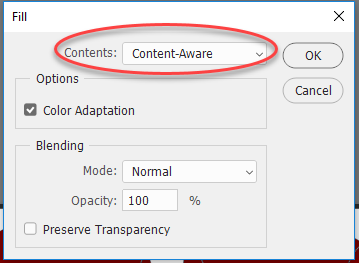
Press OK

Press Ctrl+D to deselect

If you add new logos or lettering do so on separate layers
Dave
Copy link to clipboard
Copied
Where did you get the image? What kind of file is it? There is a very good chance that this is vector art. If it is vector art, you should open it in Adobe Illustrator where you can easily edit the shapes, colors and remove the logo.
Copy link to clipboard
Copied
I do not see any variations in color on the shirt. You can sample color from shirt using Eyedropper to set it as Foreground color then simply paint with Brush tool on a layer with a t-shirt or on a separate layer above the layer with t-shirt.
