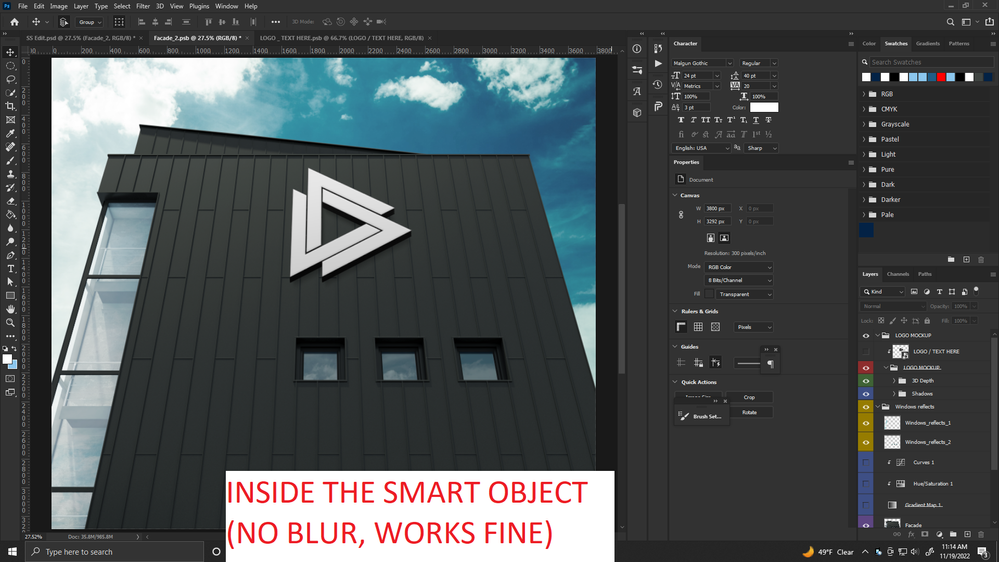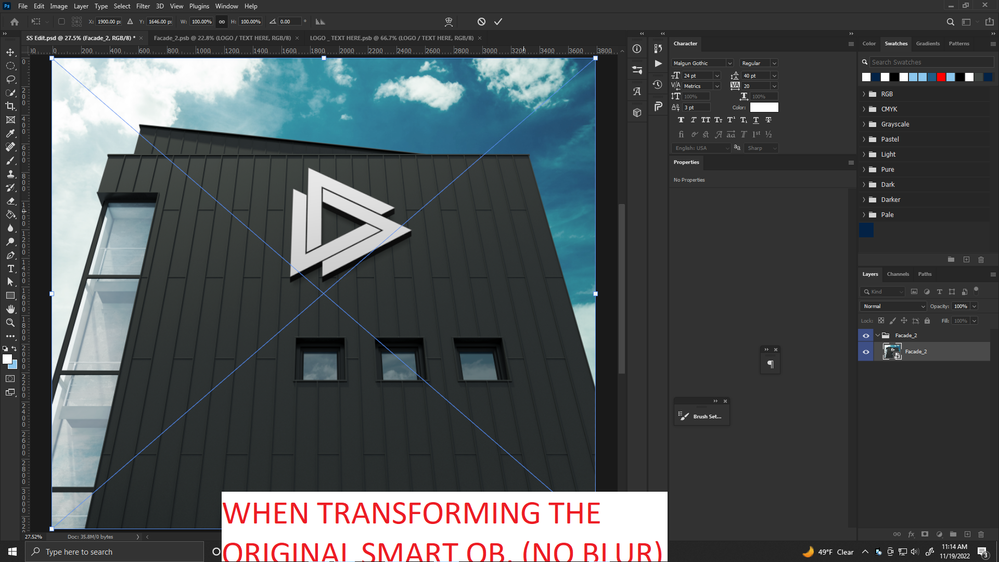- Home
- Photoshop ecosystem
- Discussions
- Re: Smart objects get blurred and anti aliasing is...
- Re: Smart objects get blurred and anti aliasing is...
Smart objects get blurred and anti aliasing is greyed out
Copy link to clipboard
Copied
I am using Photoshop CC 2021. When I am using a smart object my it gets blurred. Once I hit ctrl + t to commit a free transform, all the blur gets fixed and once I exit from free transform blur appears again. I have searched online to fix the issue and it says to enable anti aliasing when transforming. But the annoying thing is anti aliasing is greyed out in my Photoshop when I use free transform, so that I can't click on it. I have tried installing a different version of Photoshop, but yet it didn't fix the problem and anti aliasing kept greyed out. How can I fix this?
Explore related tutorials & articles
Copy link to clipboard
Copied
There are newer versions of Photoshop, why not upgrade?
Can you post screenshot with entire window and Layers panel visible when you enter Free Transform? I am particulary interested in scaling percentage. It can be that object inside SO is heavily upscaled and thats why you see it blurry.
Please double click on Smart Object thumbnail to enter SO editing mode. Another way is to select smart object layer in the Layers panel then click Edit Contents on Window > Properties. Does it looks blurry? Post screenshot.
Copy link to clipboard
Copied
Copy link to clipboard
Copied
I have used a mockup. I don't think it is a problem with scaling, because if it is there is no way that preview gets clear when transforming. Plus I didn't changed scaling in the original file. I think it isn't a problem with scaling. Although in this case I could export the preview inside the smart object (like in image no. 2) in many other cases I couldn't do it when there are multiple smart objects.
Copy link to clipboard
Copied
Press Ctrl + 1 to see if blur is present in 100% preview what is the only measurement scale you should use to judge.
Copy link to clipboard
Copied
Copy link to clipboard
Copied
Yes that looks like an effect added to the smart object - check the layer drop drop
Copy link to clipboard
Copied
I suspect @Krisatu already solved the issue (Smart Filter) but if not please provide the actual file.