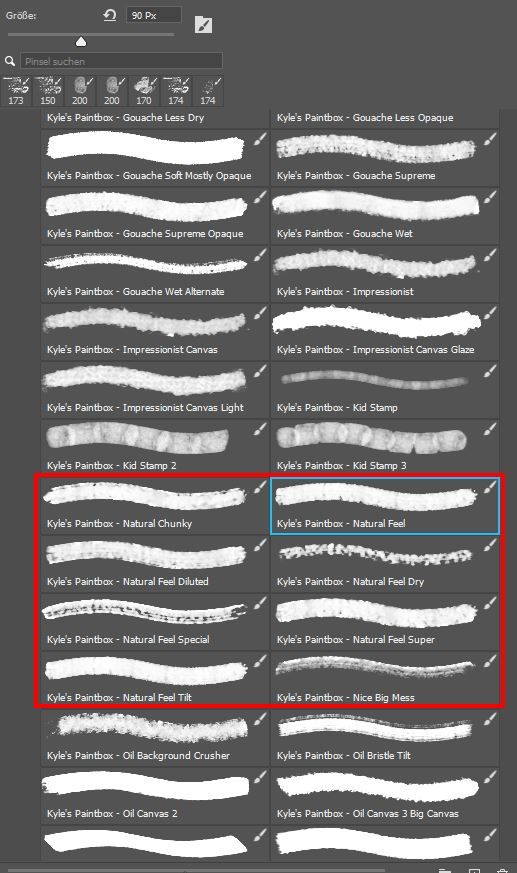- Home
- Photoshop ecosystem
- Discussions
- Re: Some Kyle T. Webster brushes extremely laggy i...
- Re: Some Kyle T. Webster brushes extremely laggy i...
Some Kyle T. Webster brushes extremely laggy in PS 23.2.2
Copy link to clipboard
Copied
Hi guys,
I wanted to use the Kyle T. Webster brushes and chose some of the paintbox bruches out of the megapack.
Unfortunately the brushes are so extremely laggy, that they cannot be used (see attached video). The standard brushes work well.
I tried everything... From deactivating the hardware acceleration over disabling the technology preview settings to starting PS without add-ins. Nothing worked.
My system configuration is as follows:
OS: Windows 10 64-bit (latest updates installed)
Photoshop version: 23.2.2
CPU: Intel Core i9 10900K
RAM: 128GB DDR4 RAM 3200
Hard drives: 1 M.2 SSD (Samsung 970 EVO Plus 1TB, system drive with PS installed), 1 SSD (Samsung 860 EVO 2TB), 1 SATA drive (2TB)
Graphics: Gigabyte RTX 3080 Ti Vision OC
Tablet: Wacom Intuos Pro M
Attached you find a video of the brush lag and the system info from PS.
Thanks for your help in advance and kind regards,
Jens
Explore related tutorials & articles
Copy link to clipboard
Copied
Which brush are you using in your demo and what size canvas (so I can test here)
Dave
Copy link to clipboard
Copied
Hi Dave,
thanks for your answer. I used the "Kyle's Paintbox - Natural Feel Special" in my demo. But there are several brushes, which are more or less useless on my system because of the severe input lag. Especially the "Natural Feel" brushes in the Paintbox section have this massive lag.
The canvas settings are according to my photos right out of my camera:
Width: 5504 Px
Height: 8256 Px
Resolution: 300 ppi
Color mode: RGB 16bit
Color profile: Adobe RGB
Thanks for your help. Much appreciated!
Best regards,
Jens
Copy link to clipboard
Copied
Hi
I have a similar system (Intel i9-10920X 3.5GHz Processor ; RAM 256GB DDR4 3600 ; GPU RTX3090 24GB VRAM; M2 Drives Wacom Intuos Pro tablet)
I do see a delay when zoomed out to similar levels on your highlighted Kyle Natural Feel brush. But looking closely at the way the brush is made, unchecking 'Scattering' removes that delay entirely. I would suggest that brush was designed by Kyle for closer work, as when zoomed to a smaller canvas area no delay is seen.
Dave
Copy link to clipboard
Copied
@Mister_M3780 , @davescm , does it help to turn off the rulers? We are actively investigating some ruler performance issues and this might be temporarily resolved by turning those off.
Also give this a go with 23.3 (just released); we also had some brush improvements included in that release.
Copy link to clipboard
Copied
Hi Mark
I'm using 23.3 and repeated Jen's canvas size, zoom level, brush and brush size. To make a repeatable test I clicked at top right of the canvas then shift clicked bottom left and measured the time with the timer in the info panel.
The result was 1.6 seconds.
Turning off rulers , still gave 1.6 seconds
Turning off scattering for that brush gave 0.7 seconds.
In this case it just looks like the complexity of that particular brush / brush set.
Dave
Copy link to clipboard
Copied
Like @davescm, I did some comparative testing of my own between Photoshop versions 20.0.7, 22.5.4 and 23.3. Using mouse, Modifier Keys panel (double-click Shift to lock it), doc size mentioned above, click once top left, move mouse to bottom right corner, click and start clock at the same time, stop timer when stroke reaches cursor location (repeated 3x). Made sure Rulers were not shown and workspace (panels shown) was the same. Results:
20.0.7: average time was 5.5 sec
22.5.4: average time was 7.7 sec
23.3: average time was 6.3 sec
* Timing and performance will vary per machine/resources.
Here area a few things you can tweek to improve speed:
In Brush Settings panel > Brusth Tip Shape: increase the Spacing.
Sometimes hiding certain panels can speed things up (i.e. Navigator, Brush Settings, etc)
Turn off or lower Smoothing
Switch from 16bit to 8bit (I realize this might be a deal breaker).
Different zoom magnifications can affect performance
Copy link to clipboard
Copied
Hi Chad,
I'm a member of a digital painting program and I and many others have noticed the same problem with mixer brushes. The lag is sometimers so bad that it seriously affects our painting. As you said, it's worse when zoomed out.
Is this something that Adobe is going to resolve soon? It only started happening after I updated to version 23.1.0.
Also, is there a way to uninstall the update? I'd like to go back to the the previous version as it's a real issue for my work.
Thanks,
Susan