- Home
- Photoshop ecosystem
- Discussions
- Re: Straighten distorted text in an image file
- Re: Straighten distorted text in an image file
Copy link to clipboard
Copied
I have a jpeg file where the texts in it are distorted due to scanning issues,

How can I use photoshop to straighten the text on the left side of the image?
 1 Correct answer
1 Correct answer
Drag down a guide to align with the good text.
Select just the problem area.
Use Free Transform, and hold down the Ctrl key while dragging up the centre left handle until that part of the text aligns with the guide.

Explore related tutorials & articles
Copy link to clipboard
Copied
Drag down a guide to align with the good text.
Select just the problem area.
Use Free Transform, and hold down the Ctrl key while dragging up the centre left handle until that part of the text aligns with the guide.

Copy link to clipboard
Copied
I am editing some older scanned magazine articles, so redoing all of the text in them would not have made it look authentic. This was the perfect, easy solution for me. Thank you!
Copy link to clipboard
Copied
Hi
You could :
1. Make a selection of the left part of the text with the issue
2. Use Ctrl+J to copy it to a new layer
3. Right click and make that copy into a smart object
4. Use Transform Warp to bend it into shape
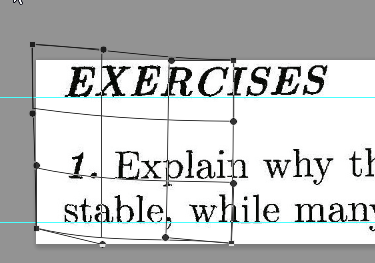
Dave
Copy link to clipboard
Copied
Having posted the Photoshop answer , as did Trevor, in reality I wouldn't do either of the above.
I would drop it into Acrobat DC and use OCR to turn it into editable text and reformat slightly. Screenshot below:

Dave
Copy link to clipboard
Copied
So I need to do an OCR in Acrobat DC then reformat but what do you mean here by reformat?
Copy link to clipboard
Copied
mrnewbie10 wrote
So I need to do an OCR in Acrobat DC then reformat but what do you mean here by reformat?
Hi
When you edit PDF in Acrobat it will turn the text into editable text characters but initially they will not be in perfect straight lines (given the bend it will have picked up at the edge). So you will have a little formatting/editing to do to get the characters into straight lines. You can do that in Acrobat or drop it into a word processor such as MS-Word if you are more familiar with it.
The good thing is you will end up with clean text characters in a text document that will print well and look much better than a jpeg scan.
Dave
Copy link to clipboard
Copied
What exactly did you do to straighten the text in DC? After doing an OCR, what is the next step you did?
Copy link to clipboard
Copied
Hi
Away from office right now but as far as I remember, rather than spend time adjusting individual characters, I selected all and set the font then deleted and retype the three "warped" words
Dave
Copy link to clipboard
Copied
davescm wrote
Having posted the Photoshop answer , as did Trevor, in reality I wouldn't do either of the above.
I would drop it into Acrobat DC and use OCR to turn it into editable text and reformat slightly. Screenshot below:
Dave
Abso—blooming—lutely! Heck, I'd type the whole lot manually, rather than put up with nasty text-by-image-file with its blurred and jagged edges. It will display infinitely better both on screen and when printed. Plus, if you happened to scan the text from the sort of Chinese user guides I have seen recently with English that I am sure came straight Google Translate, then you can edit into soming that actually makes sense.
This is all that came with a 3-in-1 sheet metal machine that my Menz Shed purchased a few months ago.

Copy link to clipboard
Copied

