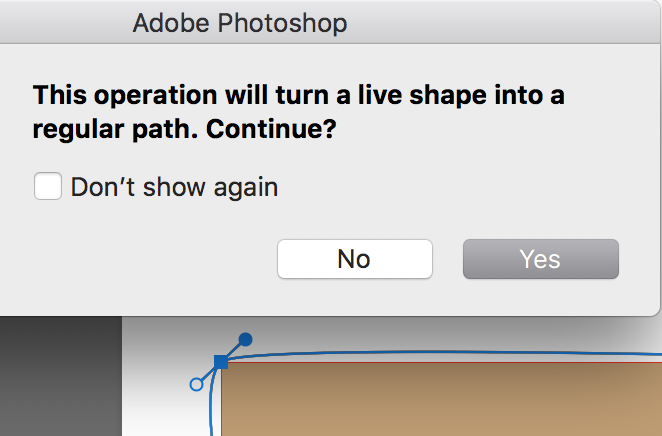Copy link to clipboard
Copied
Hi all, really need some help!
I've been following this tutorial online: https://design.tutsplus.com/tutorials/create-a-retro-gold-leather-text-effect-in-adobe-photoshop--cm...
I've got as far as Part 2, Step 3, pick the convert point tool. Except, when I drag it over my text/shape, nothing happens.
I don't see any anchor points, and there are no options for adjusting the settings of the tool.
What am I not doing right?
Help very much appreciated.
Many thanks, Johnny
 1 Correct answer
1 Correct answer
https://forums.adobe.com/people/Ged+Traynor wrote
Did you rasterize the shape layer,
Ged, I see “Pixels” in the Options bar, so I think you are right on raster (drawn, not converted).
Johnny, try again:
Select the Rectangle tool and choose Shape, not Pixels this time.
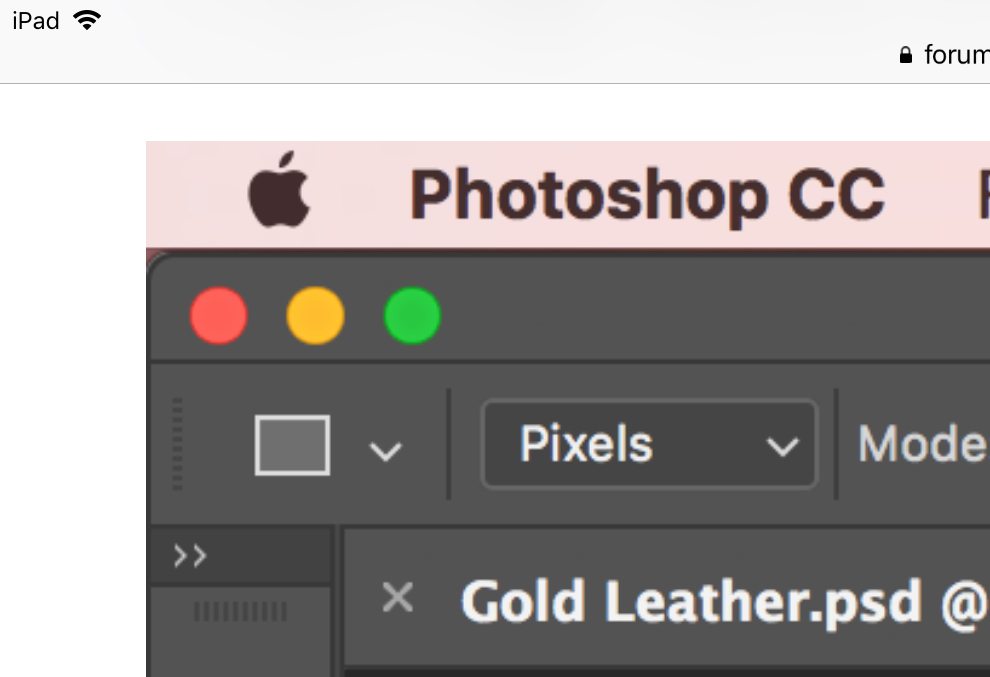
Explore related tutorials & articles

Copy link to clipboard
Copied
Hi
Did you use the Rectangle Tool to create the shape
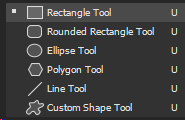
Copy link to clipboard
Copied
Yes.

Copy link to clipboard
Copied
What exact version of Photoshop CC2017 do you have, go to the help menu > system info and copy and paste the entire thing into this thread, the legacy compositing was introduced in version CC2019
Also can you post a screenshot with all the pertinent panels open
Copy link to clipboard
Copied
Thanks, here it is:
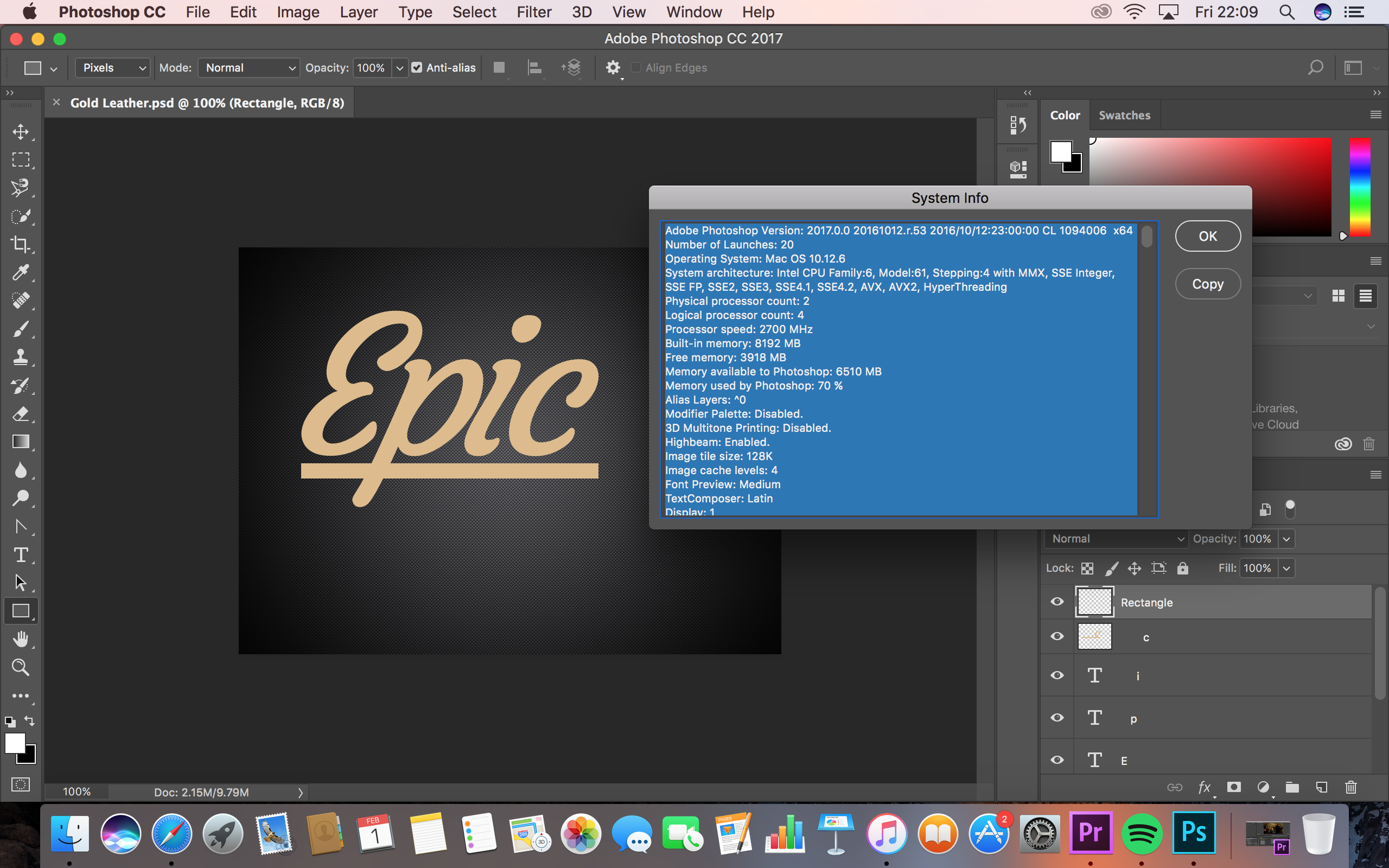

Copy link to clipboard
Copied
Hi
Did you rasterize the shape layer, a rectangle shape layer should look like this, also why have you not updated Photoshop, CC2017 last version was 17.1.1
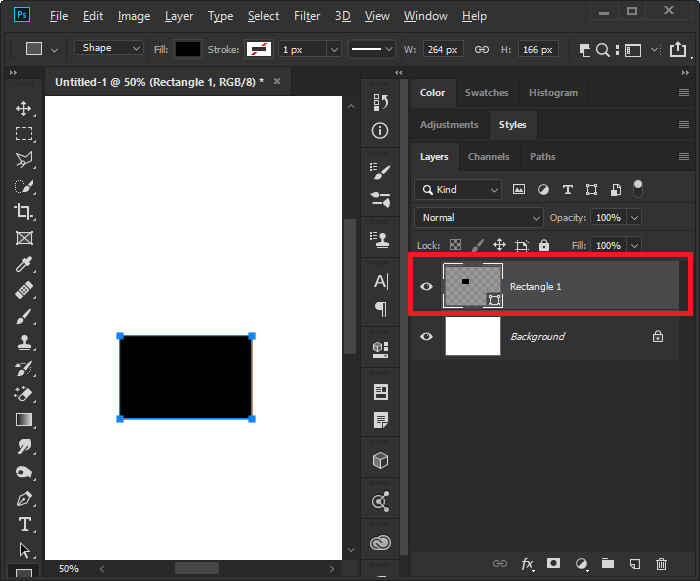
Copy link to clipboard
Copied
https://forums.adobe.com/people/Ged+Traynor wrote
Did you rasterize the shape layer,
Ged, I see “Pixels” in the Options bar, so I think you are right on raster (drawn, not converted).
Johnny, try again:
Select the Rectangle tool and choose Shape, not Pixels this time.
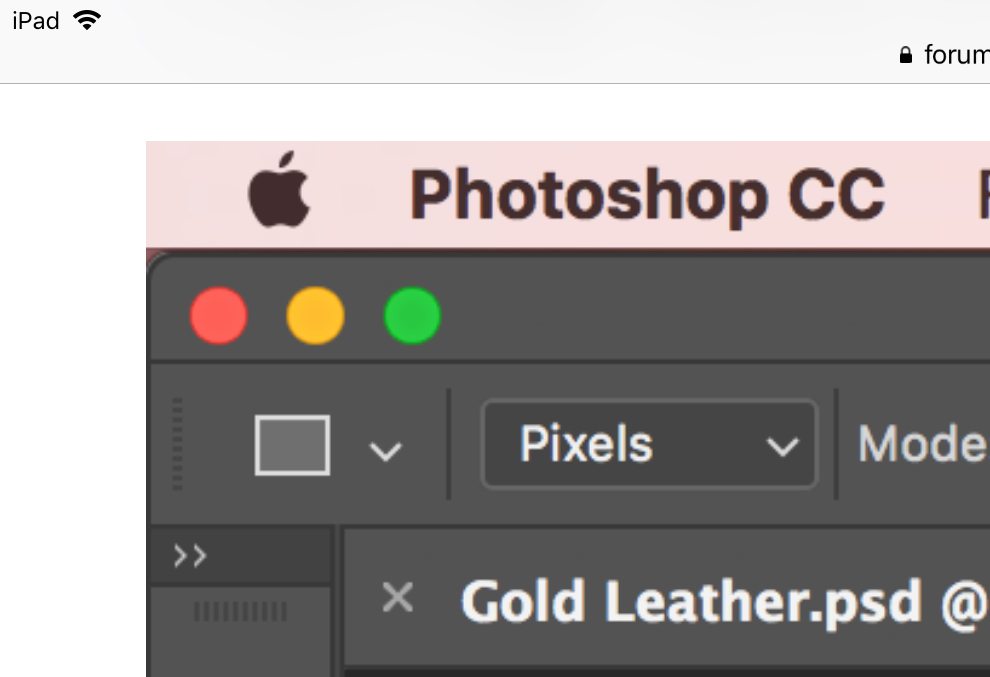

Copy link to clipboard
Copied
Ah well spotted Jane, missed that bit ![]()
Copy link to clipboard
Copied
Ged, I only saw it after you said raster ![]()
Copy link to clipboard
Copied
jane-e nailed it!!
Thanks so much!
Copy link to clipboard
Copied
You are right, I should update.
Copy link to clipboard
Copied
You are doing the right thing, but in the new version, some of the bounding boxes don't show up so you can't see the points you are looking for. One way to get it to work would be to go to Preferences>Performance>Turn on legacy compositing. Then restart Photoshop.
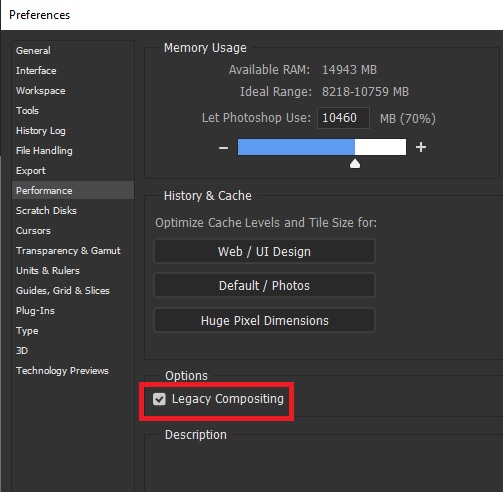
Copy link to clipboard
Copied
Cheers Daniel but I can't seem to find "Legacy Compositing" in preferences. I am on CC 2017.

Copy link to clipboard
Copied
Make sure the shape is still selected. If it's not selected, use the Selection tool (Black arrow), Direct Selection tool (White arrow), or even the Covert Point tool. Click the edge of the shape if there is no fill yet.
When you drag, start at the anchor point where I put the red circle.
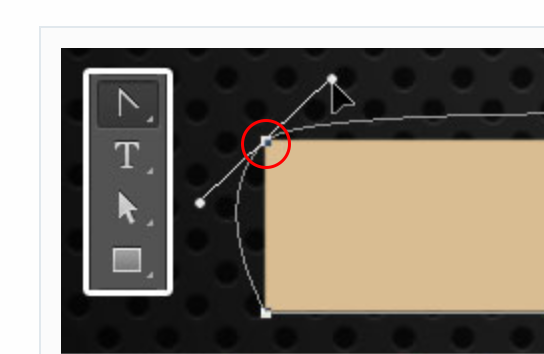
You will get this alert. The tutorial was five years ago, and some things have changed.