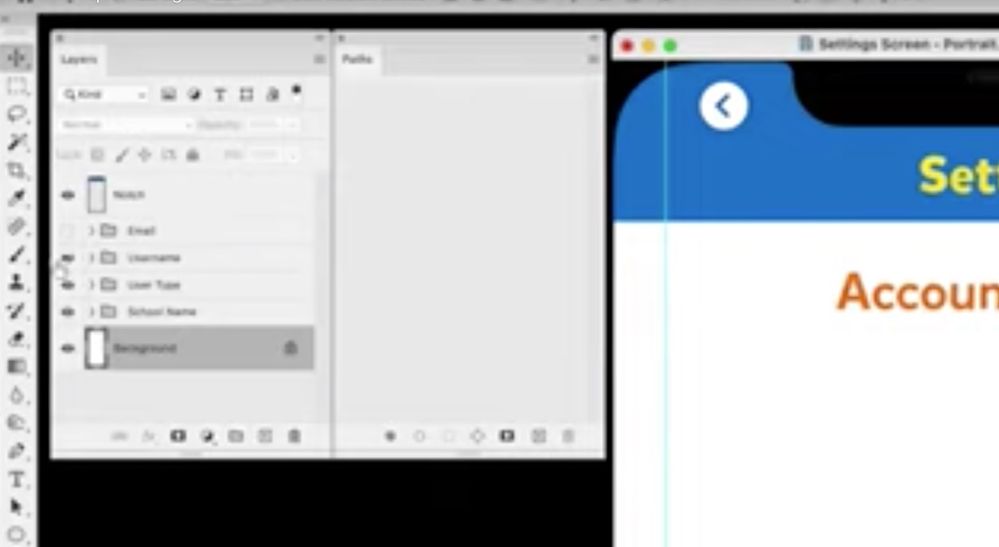- Home
- Photoshop ecosystem
- Discussions
- Re: Stupid Photoshop Transform Behavior when Vecto...
- Re: Stupid Photoshop Transform Behavior when Vecto...
Stupid Photoshop Transform Behavior when Vector Layers Are Involved
Copy link to clipboard
Copied
When you have several layers selected, and some of them are vector layers, and you try to do a scale transformation on all of them at once, only the vector layers get transformed; the raster layers remain unchanged. You have to deselect all the vector shapes in the Paths palette before it will work. This is stupid and annoying. If I wanted to scale only the vector layers, I would have selected only the vector layers. Also, as you can see in the video, the last vector element (the bottom form field) didn't get selected or scaled with the others, even though its layer was selected. So the whole thing is jacked up and doesn't work in any intelligent or intuitive way.
Explore related tutorials & articles
Copy link to clipboard
Copied
Can't replicate it on this end. I have text and image layers, I select some (or all) from the layer stack, and use Command T; scale, and every layer selected is affected.
Copy link to clipboard
Copied
This isn't about text and images; this is about vector shape layers and raster layers.
Copy link to clipboard
Copied
Upload a sample doc to something like Dropbox.
It would be odd that text (which is a vector) would differ but let's see what you have.
It's very difficult on this end to clearly see the video:
Copy link to clipboard
Copied
The video becomes much clearer when you view it in HD. Not sure why only the SD version loaded for you.
Copy link to clipboard
Copied
I agree it is strange and can replicate it here in both v22 and v23. When you use Ctrl+T it switches to selecting just those paths in the paths panel. You can get around that issue though by checking 'Show transform controls' in the options bar for the move tool and just dragging the corner handles (rather than using Ctrl+T)
Dave
Copy link to clipboard
Copied
I just realized that, in this particular example, there are no raster layers present. This is just the file I happen to be working with at the moment. But nevertheless. It happens very frequently, but not all the time.
Copy link to clipboard
Copied
.It happens very frequently, but not all the time.
By @Kris Hunt
That makes bugging it that more difficult.
Copy link to clipboard
Copied
I've just run into this bug as well. I have raster layers and vector layers. When I hit Ctrl+T after selecting both types of layers, only the vector layer gets transformed. My file is under NDA so I can't show it. I have 5 layers; 2 are vector ellipses and 3 are raster drawings. In my layers panel I've highlighted all 5 layers, but the transform bounding box only contains the 2 vector ellipses. This is a sudden change that wasn't happening last week.
I restarted Photoshop and the problem disappeared. I'm not saying that it's a solution, I'm just saying the problem didn't persist. A lot of problems I run into with photoshop are something that happens during boot, or with cached data I think. This is the first time it's occurred so I can't offer any repro steps, but since there is already a thread I thought I'd document it here.
Copy link to clipboard
Copied
Small update, it happened again after the restart. But when I canceled the transformation after realizing it was having issues again and reapplied the transform, it worked. I'm not sure what's going on.
Copy link to clipboard
Copied
What's going on is Adobe has no quality control and they don't test their software.
Copy link to clipboard
Copied
Doesn't appear so Kris. Seems we have to pay them for the privilege of being their quality control and testers 😕
Copy link to clipboard
Copied
Can replicate this issue too. Not sure if its related but the transform behavior seems to have a mind of its own. Sometimes shift is required to contrain proportions, other times not. Today seems to be a day where I need to hold down shift to contrain the proportions of anything I scale.
Copy link to clipboard
Copied
This affects layer masks too (in PS 2025 on mac) — if you're trying to transform vector layer with linked mask transform will apply only to vectors until you deselect paths in the paths palette. Incredibly annoying.