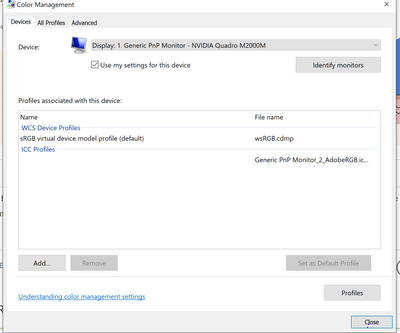- Home
- Photoshop ecosystem
- Discussions
- Re: The embedded ICC profile cannot be used becaus...
- Re: The embedded ICC profile cannot be used becaus...
Copy link to clipboard
Copied
Hello,
I recently replaced my old laptop with a Dell XPS 15 laptop with 4K display.
After installing Adobe Light Room and Photoshop CC 2018 on it - I started encountering issues exporting photos from Light Room to Photoshop. Specifically, when I attempt to export an image from Light Room to Photoshop - I receive the following error "The embedded ICC profile cannot be used because the ICC profile description is invalid. Ignoring the profile". When I click "Continue", Photoshop loads the image but the color is messed up and looks awful.
My current Light Room preferences are shown below:

I checked around on the web and can't find any instructions on how to fix this.
Does anyone know of a way to resolve this issue?
Thank you!
Patrick
 3 Correct answers
3 Correct answers
Hi Paddy,
Click on the "Recommended" folder in your second screenshot. The standard profiles should be in there
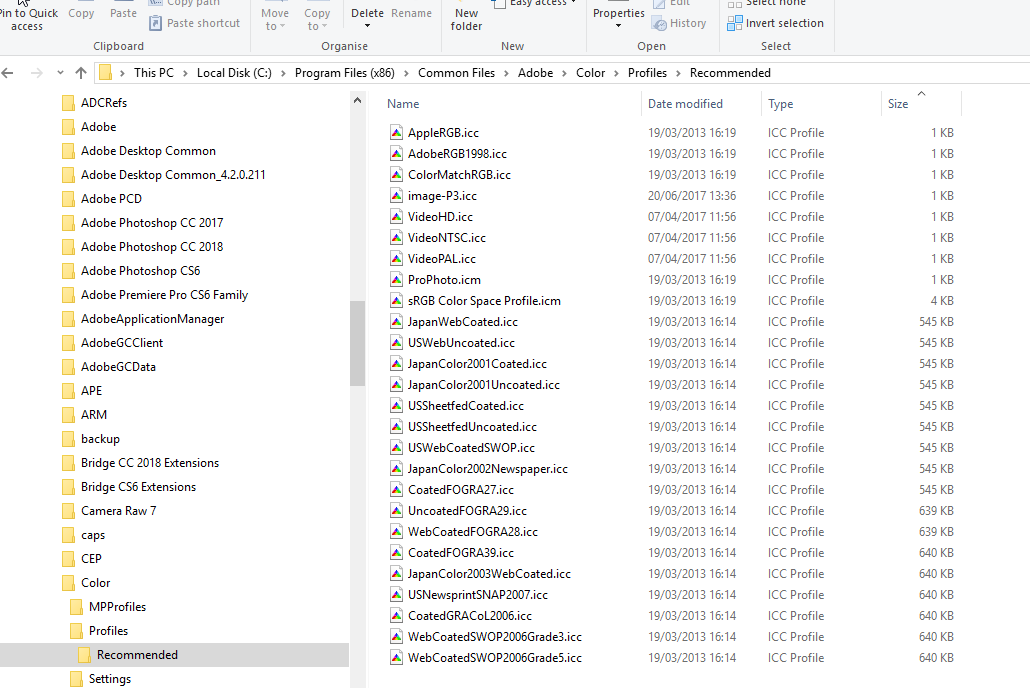
Copy all those to the Windows>System32>spool>drivers>color folder
Dave
A fix that worked for me on a PC was just go into the Color Management System using the search bar. Make sure Photoshop is not running. Click on add virtual sRGB and set as your default monitor. So far working fo me. Thanks to ezfixes--not my fix.
That's most likely a broken monitor profile. If you're not using a calibrator, monitor/laptop manufacturers distribute their own generic profiles through Windows Update, and these profiles are very often inaccurate/defective in several ways.
Don't change anything in Photoshop's color settings! That's not where the problem is. Go into Windows color management and set sRGB IEC61966-2.1 as default system profile for that display. It won't be entirely accurate, but it'll work. The proper and adequ
...Explore related tutorials & articles
Copy link to clipboard
Copied
There was an identical post only a couple of weeks ago. Was that you?
First, try Adobe RGB. If that works, there really is something odd with your ProPhoto profile.
Second, see if you actually have it installed. It's under Windows > system32 > spool > drivers > color. Then there's a copy under Program Files (x86) > Common Files > Adobe > Color > Profiles. I don't know which one is accessed here, but ProPhoto should be in both, and it's 1kB.
Copy link to clipboard
Copied
Thanks D Fosse. Yes, I posted the same question last weekend but thought it got buried so I resubmitted.
Thanks for the trouble shooting steps. I will give Adobe RGB a try.
I also looked in the file paths you mentioned. The Windows System32 color driver folder did not have a ProPhoto color profile file. Here is what is there:
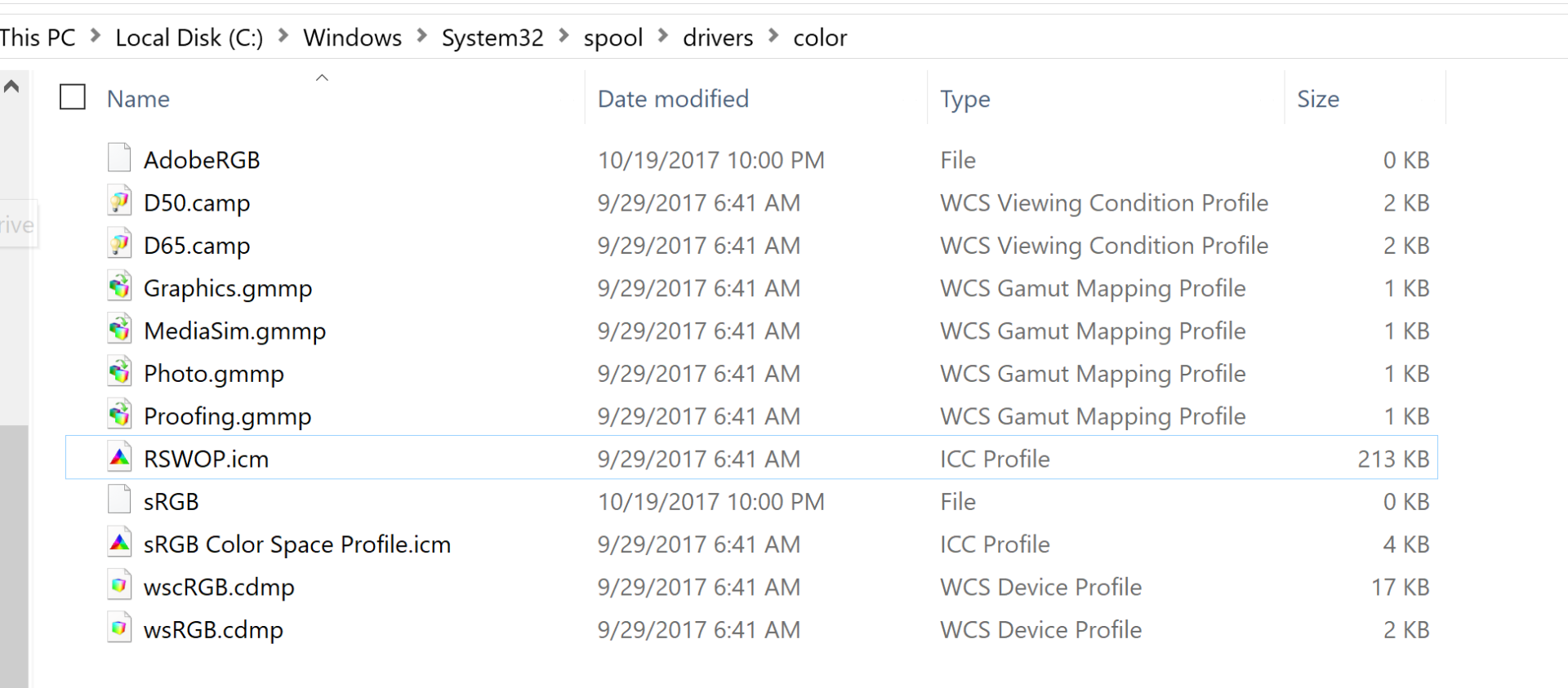
And here is what is in the Adobe color profiles folder. I don't see the sRGB, AdobeRGB or ProPhoto profiles listed.
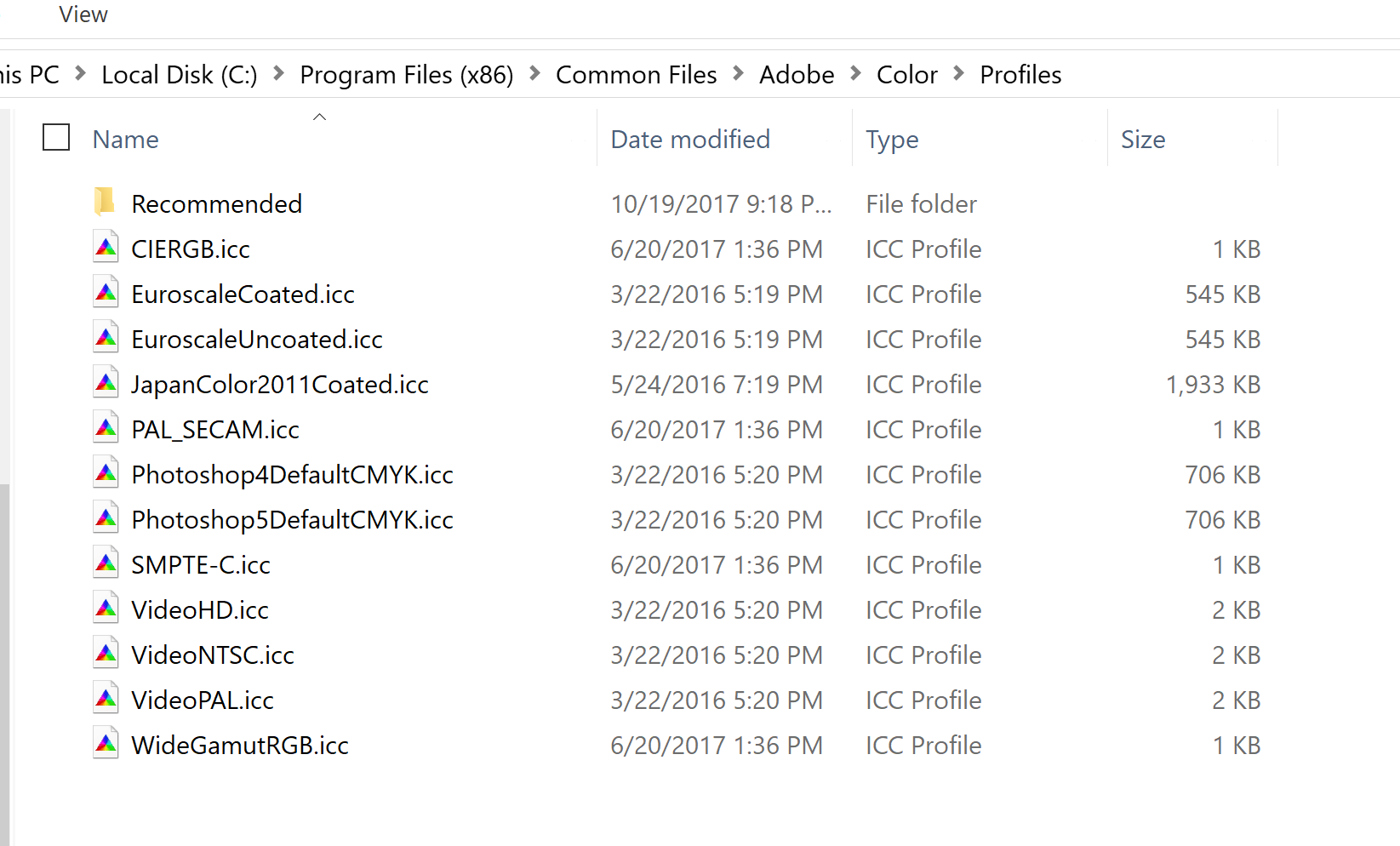
Is there a place a can download the color profiles and save them to these folders?
Thank you,
Patrick
Copy link to clipboard
Copied
Hi Paddy,
Click on the "Recommended" folder in your second screenshot. The standard profiles should be in there
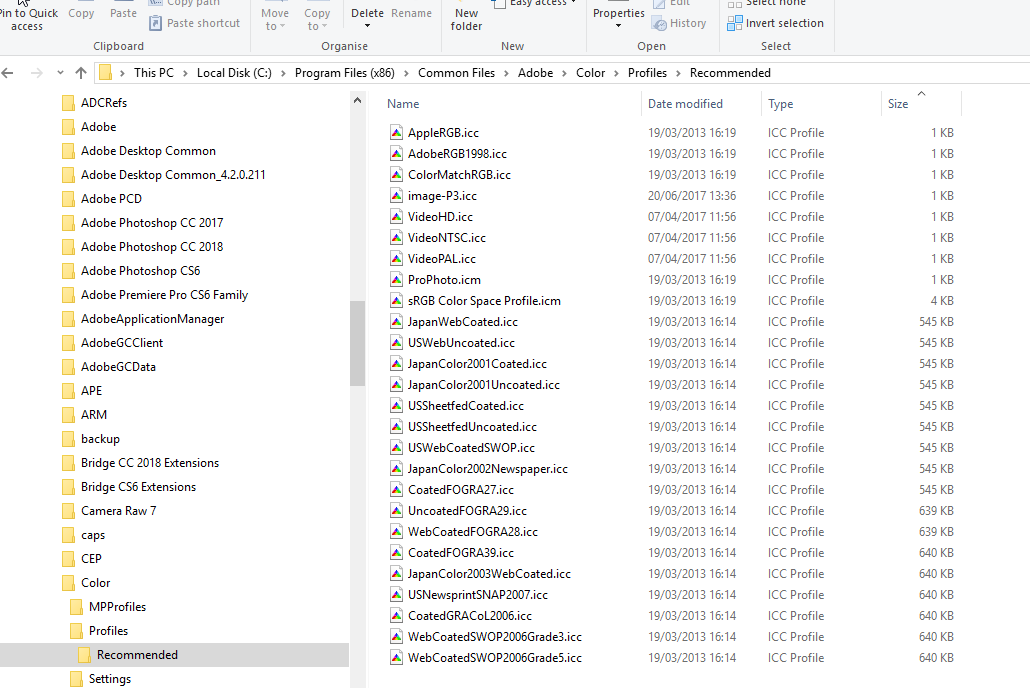
Copy all those to the Windows>System32>spool>drivers>color folder
Dave
Copy link to clipboard
Copied
Thanks Dave! I just copied all the files over and the ICC profile issue I encountered is no longer occurring. Appreciate the help!
Copy link to clipboard
Copied
You're welcome ![]()
Dave
Copy link to clipboard
Copied
I have the exact same problem described above, I am on Windows 10. The difference is, those profiles already exist in the both folders mentioned and I still have the problem? Any suggestions?

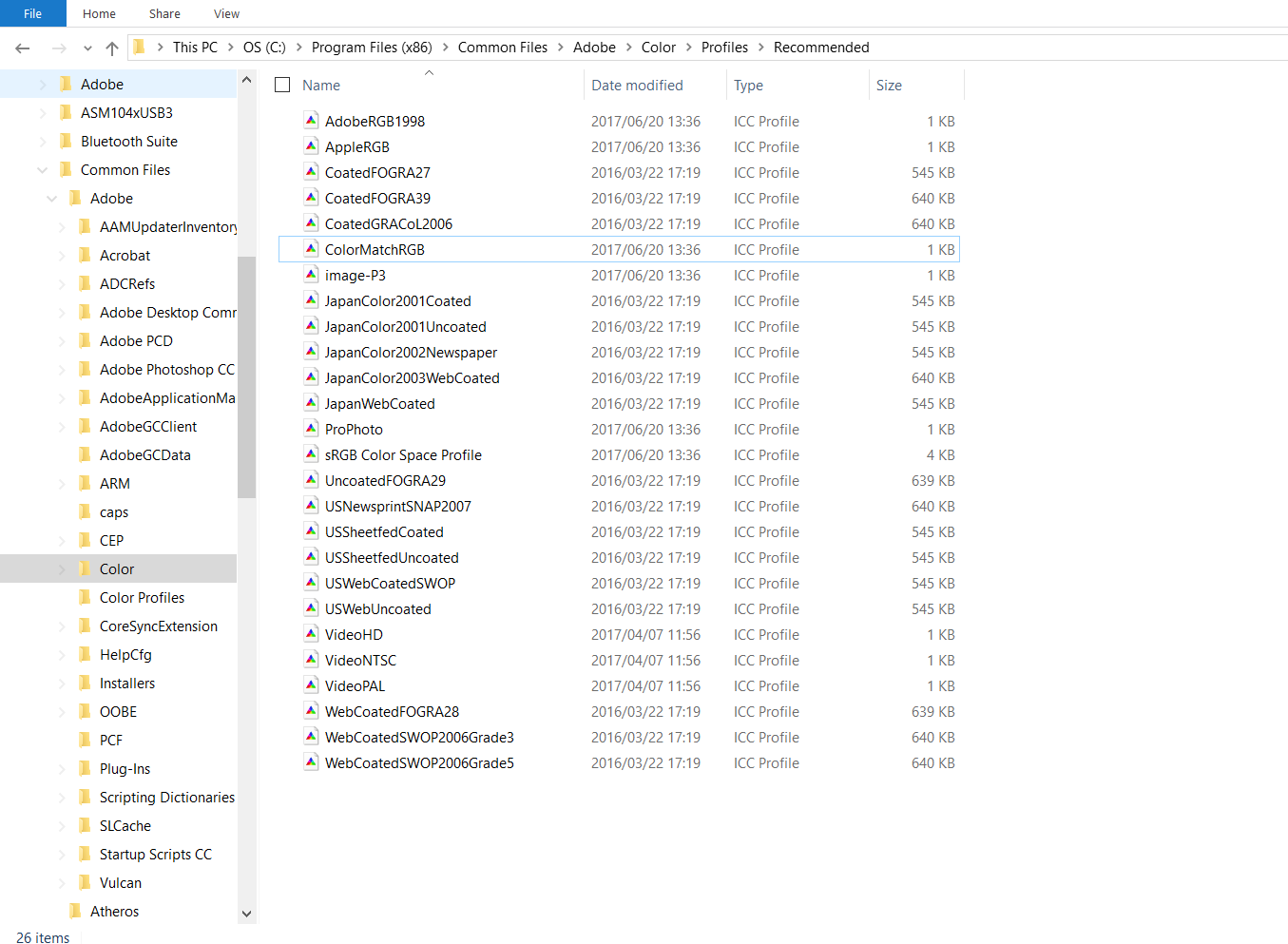
Copy link to clipboard
Copied
Hey! there's something peculiar I've witnessed on both of your and the OP's screenshots:
some of the profiles have no icon, and the first of your screenshot doesn't display their size, but I'm assuming that they are of 0kb in size, meaning they're corrupted, loading any file that may be associated with it may pop those messages as well, and you'll need to copy the files from the Recommended folder to windows's profile folder (as seen on both of your screenshots and suggested by Dave). I suspect the ones that without the icons are the corrupted ones, in your case I believe those are AdobeRGB, sRGB (But theres also another one in the same folder, so I'm not quite sure if it needs to be replaced) and also I believe it should ask you for administrator privileges in order to complete the transfer from the Recommended folder to %windir%\system32\spool\drivers\color.
Copy link to clipboard
Copied
Hi Dave,
I've done all this but it did not solve the problem. There was one duplicate file in the Windows>System32>spool>drivers> color folder so I left the latest version of it. The message about invalid ICC profile still appears every time I'm opening a file in Photoshop.
In addition, the entire screen starts rapidly blinking black and white so I have to close Photoshop and open it again. I'm not sure if these two issues are connected, however.
Copy link to clipboard
Copied
You most likely have a defective monitor profile. Different problem, but some of the same error messages.
Scroll down 10-12 posts to see how to deal with that.
Copy link to clipboard
Copied
Yep, it's the solution. thanks!
Copy link to clipboard
Copied
This is a worthless article that does not address the problem in any way this is clearly written by the tech support team. They need to fix the code the way I know that this article was written by the tech support team is the fact that they do not include any of the steps necessary to find the recommend folder and the person complaining has no issue with finding the folder. Photoshop 2019 is coded wrong and has a bug that they are not able to fix. I would stay away from Photoshop 2019 on Windows 10 until they fix the problem.
Copy link to clipboard
Copied
robertc90806890 wrote
This is a worthless article that does not address the problem in any way this is clearly written by the tech support team. They need to fix the code the way I know that this article was written by the tech support team is the fact that they do not include any of the steps necessary to find the recommend folder and the person complaining has no issue with finding the folder. Photoshop 2019 is coded wrong and has a bug that they are not able to fix. I would stay away from Photoshop 2019 on Windows 10 until they fix the problem.
Robert
The answer was written by me , not Adobe or a tech support team, and succesfully addressed the OPs problem (as confirmed by the poster). Contrary to your statement, Windows 10 and CC2019 do work together correctly with ICC profiles - it is essential for our daily work that they do.
If you have an issue then describe it in detail (preferably in a separate post rather than tagging on the end of a 2 year old post) and we will try and help you.
Dave
Copy link to clipboard
Copied
I am getting the exact same error message and nothing works to resolve the
problem. I did not have any problems with Windows 7 and the older version
of photoshop. Both companies tech support teams are not able to fix the
problem. Thats why windows 7 and the old version of Photoshop are better.
Copy link to clipboard
Copied
Hi
Can you start a new post and describe the exact version of Windows (use winver) and the exact version of Photoshop (use Help - System info).
Then describe the exact circumstances where you see this message and post a link to an example file that gives the message.
Dave
Copy link to clipboard
Copied
I am having the exact same issue using a Dell XPS. Would love to have a solution soon. Have many vacation picture to edit but open from Lightroom to PS without losing all the color edits!
Copy link to clipboard
Copied
Interestingly, the posts which you use to prove "Photoshop 2019 is coded wrong and has a bug that they are not able to fix" and to recommend "I would stay away from Photoshop 2019 " were written when CC 2018 was current. Your insight is deep but baffling.
Copy link to clipboard
Copied
A fix that worked for me on a PC was just go into the Color Management System using the search bar. Make sure Photoshop is not running. Click on add virtual sRGB and set as your default monitor. So far working fo me. Thanks to ezfixes--not my fix.
Copy link to clipboard
Copied
Thank you so much Robert, your post fixed my issue.
I've been pulling my hair out for days trying to figure out the problem. Thankfully I found this thread. On a Dell Xps15 as well but using a Asus 4k monitor as my main screen.
Thanks again,
Luke
Copy link to clipboard
Copied
Robert your solution worked for me on a Dell XPS 15 running WIndows 10. Thanks!
Copy link to clipboard
Copied
Copy link to clipboard
Copied
Actually this is a different problem than in the original post. You obviously had a defective monitor profile. That's something else, but it displays a roughly similar error message.
You should never set up the WCS virtual device profile as your default. That's not an icc specification profile and it has a different purpose. But luckily, all this causes Windows to "give up" and reject all monitor profiles, and substitute the default which is sRGB IEC61966-2.1.
There are better ways to do this.
We could have straightened this out immediately if you had started a new thread and described the problem accurately, including exact error message - instead of tagging on to an old thread with "I have the same problem". Because it wasn't the same problem.
The proper fix is to use a calibrator to make a new monitor profile. But if you don't have one, sRGB IEC61966-2.1 is often close enough for most people.
Copy link to clipboard
Copied
Works for me! Opening files from the RAW interface now happens without the 'The embedded ICC profile ...' messsage appearing.
Copy link to clipboard
Copied
Many thanks robertm. Your solution worked for me. PS ceased working after I installed a 2020 Asus ProArt 24in monitor yesterday. Due to 'invalid ICC profile.' Now it's fine. What a pain. Thanks for the solution!
Copy link to clipboard
Copied
Did you read what I wrote in response to that suggestion? Don't do it.
The virtual device profiles are not icc profiles. They can't be used for this, they have a very different purpose. The reason it "appears" to work is that this causes Windows to clean the plate, throw out all monitor profiles, and hopefully fall back to the system default, which is sRGB IEC61966-2.1. And even that may be horribly wrong if your monitor is a wide gamut model, which some of the Asus ProArts are.
The solution is to use a calibrator.
There is only one requirement for a monitor profile. It has to be an accurate description of your monitor's actual and current behavior. Only a calibrator can make that. sRGB is at best an approximation, not accurate at all, but possibly acceptable if you're not too critical. But if your monitor really is a wide gamut model, there is no discussion: then you must have a calibrator. No wide gamut monitor should ever be sold without one.
-
- 1
- 2
Find more inspiration, events, and resources on the new Adobe Community
Explore Now