- Home
- Photoshop ecosystem
- Discussions
- Re: Three cursors appearing in selection tool of P...
- Re: Three cursors appearing in selection tool of P...
Copy link to clipboard
Copied
I have a new computer with Windows 10. In Photoshop 11, there are three cursors appearing in the selection tool. There's nothing online about this. Any ideas?
Thanks.
 1 Correct answer
1 Correct answer
I found the solution. It is the same problem as previous versions of Windows when the display settings are set to 150%.
The solution in Windows 10 is to go to Advanced Display Settings and changing the scale factor to custom. There is an area toward the top of this window where you can manually type in 149% or 151%. It is necessary to log out or to reboot before seeing the fix in Photoshop.
Explore related tutorials & articles
Copy link to clipboard
Copied
Hi MFitz721,
Could you please let me know the exact version of Photoshop that you are working on , click on help and then About Photoshop .
Also which selection tool are you using in Photoshop ?
Regards,
Tanuj
Copy link to clipboard
Copied
Photoshop is CS4 version 11.
The move tool, the text selection tool, etc. Even when selecting layer opacity or fill sliders, the sliders appear several inches to the right of the tool they should pop up over.
Thanks.
Copy link to clipboard
Copied
Could you please attach a screen shot of what you see in Photoshop .
Copy link to clipboard
Copied
I'd love to but the cursor isn't captured. I also tried video capture, but the cursor is exempted from the capture.
Copy link to clipboard
Copied
Could you please try to reset the Preferences of Photoshop once, and then try.
Reset Preferences : Preferences in Photoshop
Copy link to clipboard
Copied
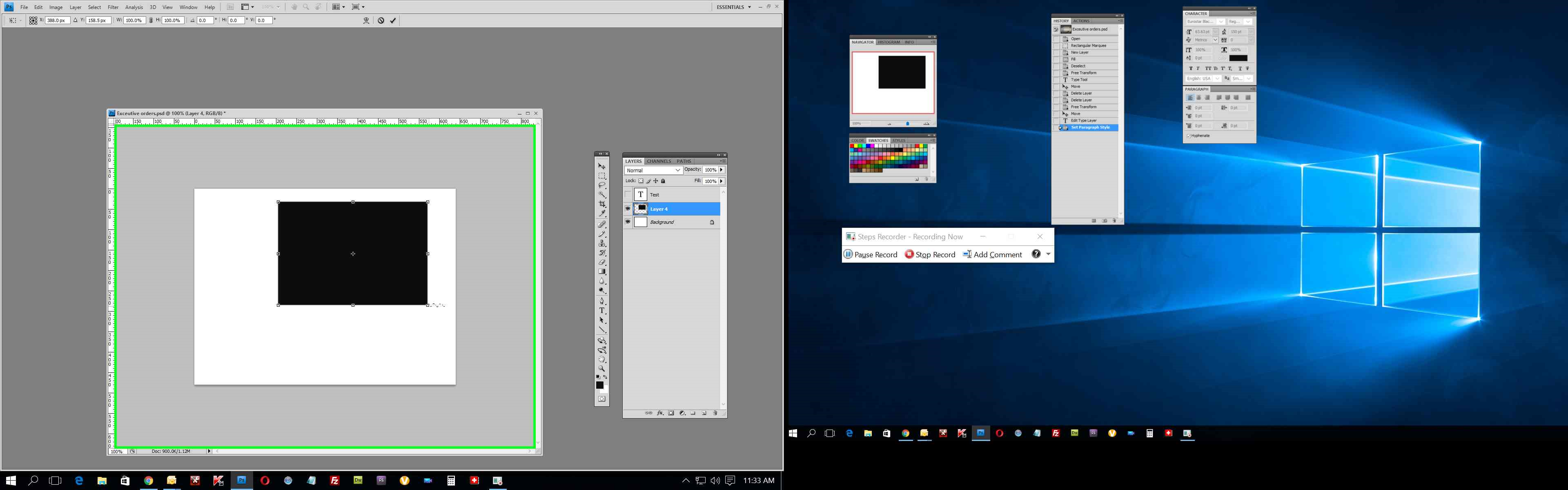
Copy link to clipboard
Copied
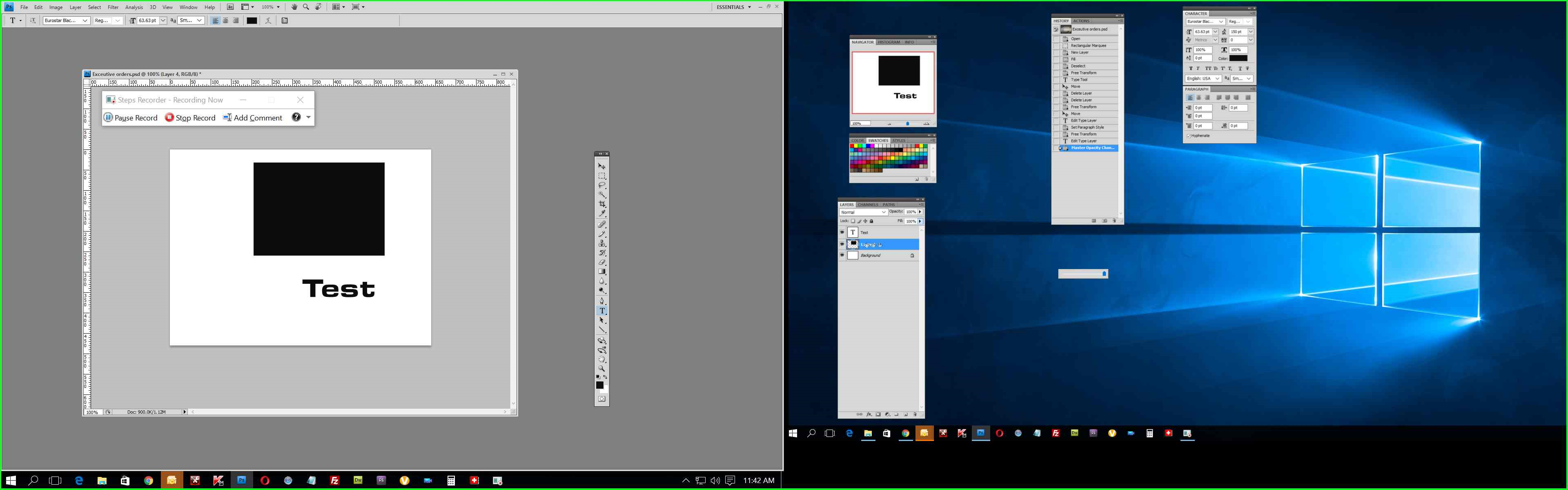
Copy link to clipboard
Copied
I also get this message when I start PShop (again, fresh install). Also, note how the image is yellow when I did the screenshot though it doesn't appear that way until I paste it into PShop.
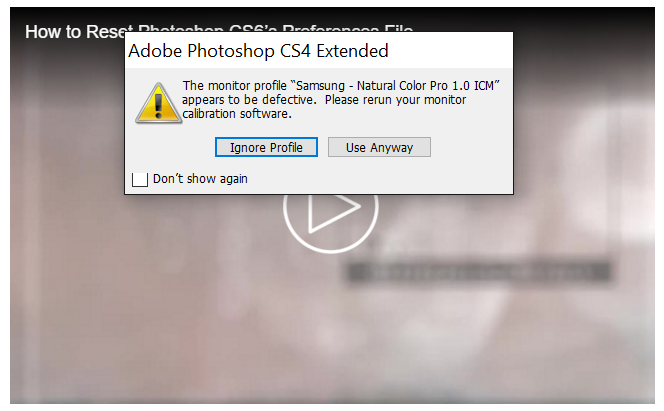
Copy link to clipboard
Copied
Hmmm. It wasn't yellow after I saved it... only appeared yellow in Photoshop.
Copy link to clipboard
Copied
Please set the Monitor Profile : How do I change my monitor profile to check whether it’s corrupted?
Copy link to clipboard
Copied
Hi,
I followed those instructions exactly (though for Windows 10) and changed the monitor profiles for both monitors to:
sRGB IE61966-2.1 (sRGB Color Space Profile.icm).
I no longer get the Photoshop error when I start it, but the cursor problem is unchanged.
What's next?
And thank you.
Copy link to clipboard
Copied
Oh, and I rebooted after changing the monitor profiles.
Copy link to clipboard
Copied
Are you seeing this three cursors only in Photoshop or when you are working with any other application as well ?
Copy link to clipboard
Copied
I only see the problem in Photoshop.
Copy link to clipboard
Copied
Did you check the article mentioned by Trevor.Dennis ?
Copy link to clipboard
Copied
Windows 10 gives you a slider without single digit increments. It jumps from 125% to 150% with nothing in between.
Copy link to clipboard
Copied
I have confirmed that Microsoft's Windows 10 display settings slider (which doesn't allow any settings between 125% and 175%, other than 150%) is the problem. Just like in older versions of Windows, setting it to 150% IS the problem.
I would just simply set it something other than 150%, except that I'd like to see everything and rather not have to use binoculars when I use Photoshop!
Important note: Windows 10 settings require either logging out/in or a reboot for the changes to take effect.
Copy link to clipboard
Copied
• My mouse is a standard USB Microsoft mouse
• No additional pointing devices
• My GPU is an AMD Radeon R9 200 series using the most recent driver from AMD
I am aware of the problems with cursors and previous versions of Windows because of my searches online. Unfortunately, there is nothing mentioned about Windows 10 but this wouldn't be the first time I was lucky enough to find a bug first 🙂
I will try turning off "Use Graphics Processor" in PShop next and let you know if that helped.
Thank you.
Copy link to clipboard
Copied
MFitz721 wrote:
I will try turning off "Use Graphics Processor" in PShop next and let you know if that helped.
How are you getting on with this? Did turning off GPU acceleration fix it? I'm seeing hits for windows 10 issues with that video card.
Copy link to clipboard
Copied
I found the solution. It is the same problem as previous versions of Windows when the display settings are set to 150%.
The solution in Windows 10 is to go to Advanced Display Settings and changing the scale factor to custom. There is an area toward the top of this window where you can manually type in 149% or 151%. It is necessary to log out or to reboot before seeing the fix in Photoshop.
Copy link to clipboard
Copied
Note: When you change the scaling factors in Windows 10 to solve the above problem, you may also encounter issues such as Control Panel or File Explorer not opening. Once you set the scaling back to a normal increment (like 150%, everything will work again). suggest changing your scaling before doing work in PShop and then changing it back when you're done. Ridiculous, I know. Thank Microsoft for beta testing on their customers.
Copy link to clipboard
Copied
thank you for valuble infromation good job
so finaly after 2 hours i found right solution
Copy link to clipboard
Copied
As I remember it, we started to have all sorts of cursor problems with CS4. That version introduced new features, and a lot of people (including me) were seeing half cursors in the brush hardness outer ring.
There is lots of information out there if you just Google 'Photoshop CS4 cursor'. Unfortunately it gets confusing because Windows was going through a funny phase back then. Remember all the glitches with Vista?
Help! My Photoshop Cursors are Messed Up! - Photo Tips @ Earthbound Light
Some stuff I'll throw in, but I have very little experience with Windows 10, so will be guessing a lot of the time.
What mouse are you using, and does it have a control panel like Setpoint/Logitech Gaming Software/etc.? Mice can have trailing multiple cursors as a sort of visibility aid, so has that been turned on when Photoshop has focus?
What other pointing devices does this system have — trackpad, tablet etc.? Is there interaction between one of those devices causing a problem? I'd be doubly suspicious if you were using something like Huion tablet/monitor.
As I remember it, the CS4 cursor issues were GPU related, so turn off Use Graphics Processor, restart Photoshop and see if the problem has gone away? If this fixes it, try different setting for Drawing Mode etc. and look at your video card driver. What are you using btw?
Ahhh here you go. TRY THIS FIRST
Three cursors display in Photoshop, Bridge, and Camera Raw | Windows 7
Copy link to clipboard
Copied
Thank you so much for the tip about custom resolutions. The triple cursor has been driving me nuts.
100% worked but was unusable, so I tried 175%, 200% with minimal success (2 cursors, half drawn).
Finally I tried 151%, which didn't work, then 149% WHICH WORKED.
149 is the MAGIC NUMBER!
P.S. FYI: I'm on a Win 10 Surface Pro 3.
Thanks again... 🙂
-
- 1
- 2
Find more inspiration, events, and resources on the new Adobe Community
Explore Now