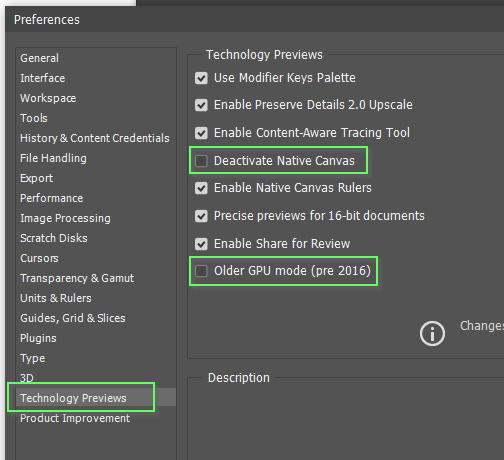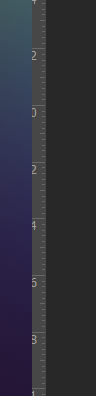- Home
- Photoshop ecosystem
- Discussions
- Re: Toolbar overflow when using a dual-monitor set...
- Re: Toolbar overflow when using a dual-monitor set...
Toolbar overflow when using a dual-monitor set up
Copy link to clipboard
Copied
Hi!
I use Photoshop on my primary monitor, and I have an additional monitor to my left. When using photoshop, the tool selection overflows to my left monitor instead of remaining on the primary monitor, and I cant find out how to disable this "overflow" setting:
This can become quite annoying, as you can imagine. I have googled different phrasing of this, and have come up blank. Thank you for any assistance!
Explore related tutorials & articles
Copy link to clipboard
Copied
What are your display settings?
Is your toolbar docked to the screen edge? I am guessing here, but I suspect it might be becuase your toolbar is floating.
When you get it right, save it with your default dual monitor workspace.
Copy link to clipboard
Copied
Thanks! The toolbar is docked, but you did give me an idea: Undocking the toolbar and moving it about 10px from the edge seems to solve the issue, kind of annoying that I can't dock it though. When I do dock it I get an "overflow" of blue onto the second monitor:
Copy link to clipboard
Copied
When I do dock it I get an "overflow" of blue onto the second monitor:
By @samr80542984
Check your display settings. (right click the Windows Desktop). It's not possible to move one screen away from another, but try dragging the second screen to see where it springs to.
It might be Photoshop glitching the display settings which could be a video driver issue, or even a Preference issue. If nothing else fixes it, try resetting Preferences. It never stops amazing me what issues can be fixed with a Preferences reset.
What version of Photoshop are you using? Try experimenting with these settings.
The bottom line is, and I am not 100% on this, if the toolbar is docked, I don't think it can overflow into the left hand screen.
Copy link to clipboard
Copied
I thought I'd posted a response but obviously not! Thanks for the assistance, I tried a bunch of combinations but still can't get it to stop overflowing. Luckily I don't use PS too often and so it isn't a detriment to my daily life aha!
Copy link to clipboard
Copied
I'm having the exact same issue. Reseted preferences, reinstalled Photoshop, tried everything. If the toolbar is docked, it overflow to the left screen. Started happening after 24.2 update.
Copy link to clipboard
Copied
I'm having the same issue, have you found a fix? I know I can just have my toolbar floating but it's super annoying that way. Been looking everywhere and this is the only post I can find with the same issue.
Copy link to clipboard
Copied
Having the same problem with Photshop v24.2 on Windows 11, haven't solved it yet aside from leaving the toolbar undocked.
Copy link to clipboard
Copied
Same issue. Haven't found a fix yet. For now there are two options; undocking the toolbar or not maximizing Photoshop.
The problem is the Photoshop doesn't maximize properly, and thinks its rolling over onto the next monitor.
You can clearly see that it even cuts off the ruler as well.
Copy link to clipboard
Copied
How are you using the left hand screen? If your custom workspace has content imediately left of the toolbar, then I am wondering if Photoshop would know not to cover those panels with Toolbar pop-outs? Unfortunately, I can't test it right now as I am setting up a new system, and my left hand screen is being used by the old system.
It might be worth making sure that Overscroll is turned on. AFAIK it does not affect the UI as such, but it does affect how document windows are displayed. So a long shot but worth trying.
My other thought is that if you have multiple monitors, are you making full use of them? If you have no Toolbar pop-outs then they can overflow into the left hand screen. My main screen is 32" 2560 X 1440 which I use with the UI set to 100% (because my eyesight is not great). The only pop-outs I still have are for the Brush and Type tools. The former has the shortcuts removed from everything but the Brush tool so I have to use the mouse to select the Pencil and other brushes. The Toolbar is expanded and everything else has its own space. I also have the Shift key turned off for selecting tools — why use the extra key if you don't need to? Just a thought. It has worked for me for more years than I can remember.
I'll try and remember to test this when I get back to my three screen workspace.
Copy link to clipboard
Copied
I believe that's a Windows 11 bug that's supposed to be fixed in the just released photoshop 2023 (ps ver 24.1.1) update
https://helpx.adobe.com/photoshop/kb/fixed-issues.html
Copy link to clipboard
Copied
I'm still having the same issue on Photoshop 2024 on Windows 11. I still have tooltips showing up on my secondary monitor to the left
The workaround that has worked best for me is to run photoshop floating with and nearly fullscreen.
Here's an example where the tooltip should be displaying to the right, but is displaying almost exclusively on my secondary screen
Copy link to clipboard
Copied
Yep, I also see the description tooltip displaying on the left secondary monitor in the most recent version. However I'm glad they at least fixed the location of the tool selection menu, that was far more annoying.
Copy link to clipboard
Copied
I am having this issue in windows 10. using version 25.1
Copy link to clipboard
Copied
I'm late to the party but in case this can help anyone else: I use a Wacom tablet. When I tried to use any of the Photoshop tools, whether with my stylus or the mouse, they tried to open Windows folders on the desktop on my other monitor. Docking and undocking didn't make any difference. Turns out it was my Wacom Cintiq 22's driver was outdated. I did the update Wacom prompted me for, then opened Photoshop and was able to use my tools! It's not just an annoying issue, btw--it stops your work until you can use those tools again. Quite scary, actually. Anyway, I hope this resolution helps someone else!
Copy link to clipboard
Copied
I am having the same issue with Photoshop 26.6 -- 2nd monitor (larger one) does NOT display the Photoshop menu on the leftside -- the overflow of the left tool bar menu (brushes, move tool, etc.) is on the FIRST monitor on the laptop. Very annoying -- is there a FIX for this or steps on on the modify the screen? Thanks
Copy link to clipboard
Copied
Have you tried arranging the panels the way you like them and saving it as a Custom Workspace?
I am not entirely clear on what we are seeing in your screen shot. It is nearly always best to show the entire workspace including aditional monitors, and upload it at full resolution.
Is this your main display below?
Why are we seeing the desktop? It seems odd to see the toolbar and desktop together.
I'm thinking this is Windows. Can you confirm that and tell us the version?
Find more inspiration, events, and resources on the new Adobe Community
Explore Now